Local Security Authority (LSA) protection is a Windows security feature to help prevent the theft of credentials used for signing into Windows. After clean installing Windows 11 24H2 with latest iTunes, many users receive the following message:
This module is blocked from loading into the Local Security Authority.
\Device\HarddiskVolume3\Program Files\Bonjour\mdnsNSP.dll
Windows Security is not enough to keep your data secure. You had better back up the data regualy since virus attack may cause data loss. To do this work, the PC backup software – MiniTool ShadowMaker could be a good assistant. You can run it to back up your data and create a system image to restore lost files or revert the PC to an earlier state in case of a system breakdown.
MiniTool ShadowMaker TrialClick to Download100%Clean & Safe
How to fix this module is blocked from loading into Local Security Authority (mdnsNSP.dll)? Continue to read.
Method 1: Remove the Problematic Registry Entry
To fix the “this module is blocked from loading into Local Security Authority (mdnsNSP.dll)” issue, you can use remove the problematic registry entry via Registry Editor:
1.Press Windows + R to open the Run dialogue box and type regedit. Press Enter.
2. Navigate to:
HKEY_LOCAL_MACHINE\SYSTEM\CurrentControlSet\Services\WinSock2\Parameters\NameSpace_Catalog5\Catalog_Entries
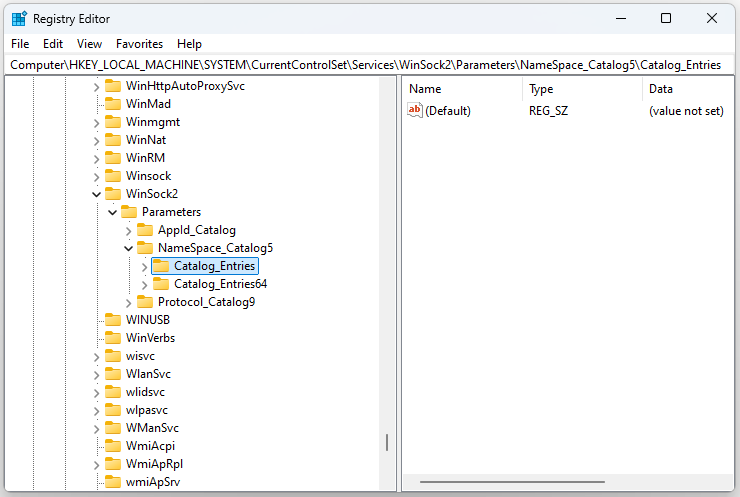
3. Find mdnsNSP.dll in the Data field.
4. Right-click the problematic entry and select Delete.
Method 2: Reinstall Bonjour
If you use Apple products, this error may stem from Apple’s Bonjour service:
1. Press Windows + X and select Apps and Features.
2. Find Bonjour and select it to click Uninstall.
3. Download the latest version from Apple’s support site.
4. Install it and restart your PC.
Method 3: Run SFC and DISM
Corrupted system files can lead to several issues, including the “Bonjour (mdnsNSP.dll) from iTunes blocked from loading into Local Security Authority” issue. You can run SFC and DISM scans.
1. Type cmd in the Search box and choose Run as administrator.
2. Type sfc /scannow and then press Enter to run the SFC scan.
3. Then, restart your PC and run Command Prompt again.
4. Type the following commands and press Enter after each one.
- DISM /Online /Cleanup-Image /CheckHealth
- DISM /Online /Cleanup-Image /ScanHealth
- DISM /Online /Cleanup-Image /RestoreHealth
Once done, restart your computer to see if the error disappears.
Method 4: Perform a Clean Boot
The “this module is blocked from loading into the Local Security Authority” can also be caused by the conflicted programs. Thus, you can perform a clean boot. Here is how to do that:
1. Press the Windows + R keys to open the Run dialogue box and type msconfig.
2. Go to the General tab. Then, click the Selective startup option and make sure that Load system services and Load startup items both have been checked.
3. Click the Services tab and check Hide all Microsoft services. Then, check Disable all.
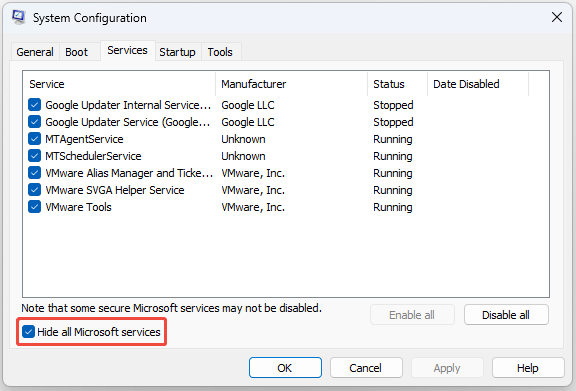
4. Go to the Startup tab and click Open Task Manager. Disable all applications that you’re not using.
5. Click OK and Apply. Restart your PC.
Final Words
If you encounter the “this module is blocked from loading into Local Security Authority (mdnsNSP.dll)” issue, you can try the above methods one by one to eliminate the problem. I believe that one of them can help you fix the issue.
User Comments :