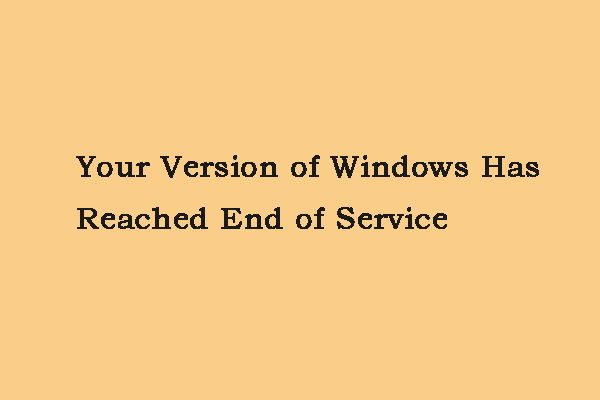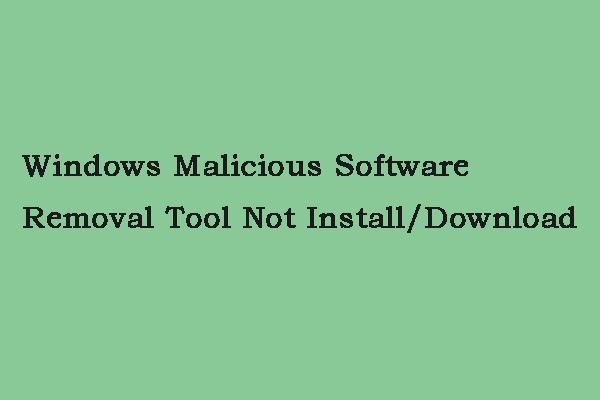When you are trying to launch an application or program on a Windows 7/8/10 computer, you may receive such an error message - “This program is blocked by group policy. For more information, contact your system administrator.” Read this post from MiniTool to get the methods to fix this error.
This Program Is Blocked by Group Policy
Group policy is a Windows utility for network administrators, which can be used to deploy user, security and networking policies to a whole network of computers on the individual machine level.
In almost all cases, “This program is blocked by group policy” error is caused by the affected user enabling the Software Restriction Policy and forgetting about it or another application or bug somehow enabling the Software Restriction Policy.
Additionally, the “application or program cannot be opened” situation may also be caused by a program (such as a third-party security program) configured to block certain applications from running. Next, I will introduce the methods to fix the “this program is blocked by group policy” error.
How to Fix “This Program Is Blocked by Group Policy” Error
Method 1: Use Group Policy
If your computer disables the device driver, you can change the setup to repair this problem. Here are the steps:
Step 1: Press the Windows + R keys to open the Run dialog. Then you should type gpedit.msc and click OK to open the Group Policy window.
Step 2: Expand User Configuration > Administrative Templates > System. In the right pane, navigate to Don’t run specified Windows applications and double-click it.
Step 3: Then click the Show button.
Step 4: Remove the target program or application from the disallowed list and click OK.
If the method cannot fix the error, you can move down to the next method.
Method 2: Use Control Panel
This method is to use Control Panel to fix “This program is blocked by group policy” error. Here is the tutorial.
Step 1: Open Control Panel, search for Administrative Tools and open it.
Step 2: Navigate to Local Security Policy and double-click it.
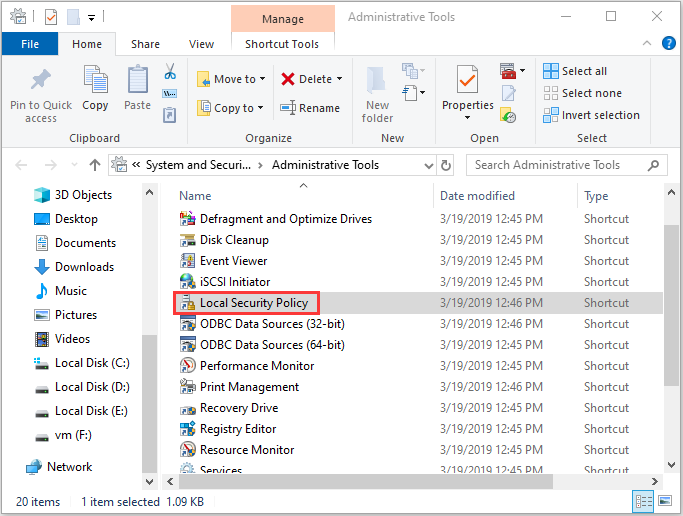
Step 3: Expand Software Restriction Policies > Enforcement.
Step 4: Select All users except local administrators. Click Apply and restart your PC.
Then you can check if the error still exists.
Method 3: Use Registry Editor
If you still meet “This program is blocked by group policy” error, you can use Registry Editor to fix this error. You can follow the steps below.
Step 1: Press the Windows + R keys at the same time to open the Run dialog and input regedit. Then click OK to open Registry Editor.
Step 2: Navigate to the following path and delete all items in the Microsoft folder.
HKEY_LOCAL_MACHINE\Software\Policies\Microsoft
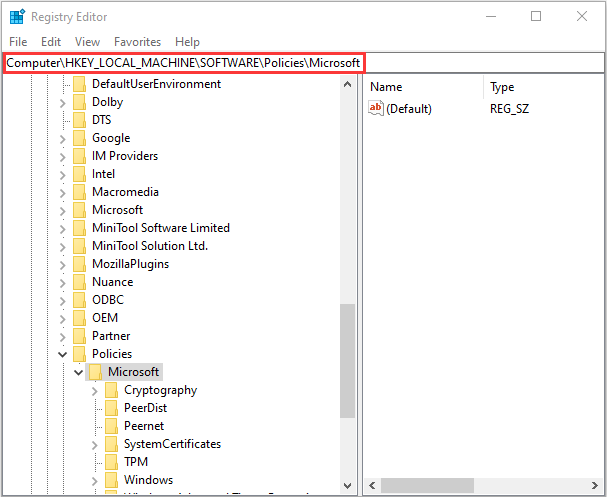
Final Words
As there are a variety of different possible causes of this issue, there is also a wide range of different prospective methods above. You can try them one by one to find the most effective one to fix “This program is blocked by group policy” error.