If you want to turn off sticky keys on Windows 10, this post provides 4 ways. Namely, turn off sticky keys on Windows 10 with keyboard shortcuts, Shift key, control panel, and disable sticky keys on Windows 10 from Settings. MiniTool software is also available to help you recover lost data/files in Windows 10.
What Are Sticky Keys?
Sticky keys function is an accessibility feature available on Windows and macOS. On UNIX system, it is as a part of AccessX utility.
Sticky keys is designed for people who have difficulty in holding on two or more keyboard keys at the same time. It serializes keystrokes but not pressing multiple keys simultaneously. It allows users to press and release a modifier key like Shift, Ctrl, Alt, Windows logo key, and keeps this key remain active until any other key is pressed.
If you want to turn off sticky keys on Windows 10, you can easily realize it. Below we provide 4 ways for you.
1. Turn Off Sticky Keys Windows 10 with Keyboard Shortcuts
The easiest way you can use to disable stick keys on Windows 10 is to use keyboard shortcuts.
You can press two modifier keys on the keyboard at the same time, e.g. press any two keys of Alt, Ctrl, Windows, Shift, etc. simultaneously. And it will auto turn off Sticky Keys feature on your Windows 10 computer.
2. Turn On or Off Sticky Keys on Windows 10 with Shift Key
Another easy ways to turn on or off Windows 10 Sticky Keys feature is through Shift key. You can press Shift key 5 times to open or close Sticky Keys in Windows 10.
3. How to Turn Off Sticky Keys Windows 10 from Settings
Step 1. You can click Start -> Settings, or press Windows + I keys on the keyboard at the same time to open Settings Window.
Step 2. In Settings Window, you can click Ease of Access option, then click Keyboard from the left column.
Step 3. Make sure the switch under Use Sticky Keys is in Off status. Thus, the Sticky Keys feature is turned off.
4. How to Turn Off Sticky Keys Windows 10 from Control Panel
The fourth method to disable Sticky keys feature in Windows 10 is using Control Panel.
Step 1. Press Windows + R keys on the keyboard to open Windows Run box. Type control panel and click OK to open Windows Control Panel.
Step 2. Click Ease of Access and click Ease of Access Center in Control Panel window.
Step 3. Next click Make the keyboard easier to use, and uncheck Turn on Sticky Keys box, and click OK to turn off Stick Keys feature on Windows 10.
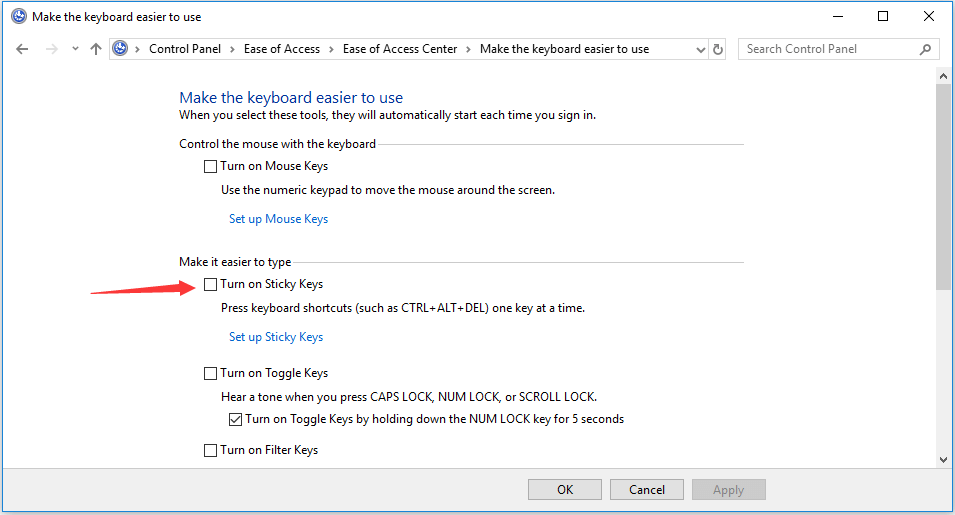
Best Free Data Recovery Software for Windows 10
You may be interested in a top free data recovery program to help you recover mistakenly deleted files (recover my files) or lost data in Windows 10 due to system crash, malware/virus infection, hard drive error, etc.
MiniTool Power Data Recovery is a powerful, free, clean data recovery tool compatible with Windows 10/8/7 and Windows Servers.
You can use it to recover data from almost any storage device, incl. computer hard drive, external hard drive, SSD, USB pen drive, SD card, and more with no hassle. The whole process is easy and fast and it owns an extremely intuitive interface. Novice users can use this tool to recover data with ease.
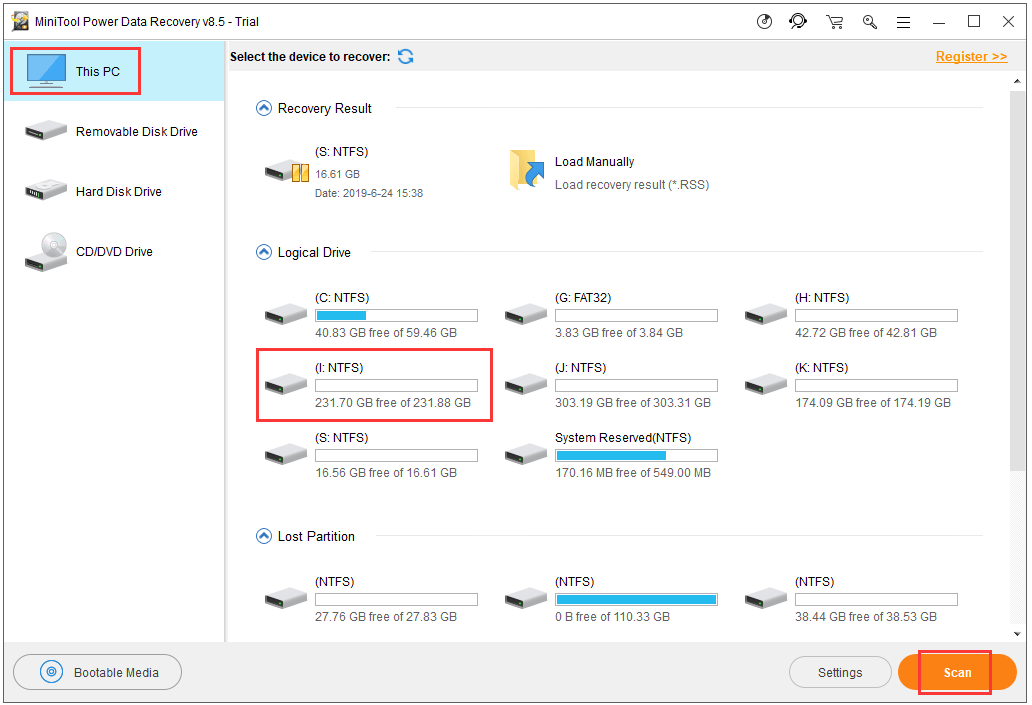
User Comments :