Twitch is a popular streaming service in the gaming community. However, recently, many people report that they meet the “Twitch Mods not loading” issue. If you are one of them and want to look for the solutions, this post from MiniTool is what you need.
It’s annoying to encounter the “Twitch Mods not loading” issue when you use this application. There are some reasons for the issue.
If you have not started the application as an administrator, then the issue will appear. Maybe, the Firewall blocks the features of Twitch. Besides, if you are not be logged incorrectly, or you may lose your network during the login process, the issue can also be caused.
Now, the following are some feasible methods. You can try them to fix the “Twitch Mods tab not loading” issue. Before you start to try the following methods, you should run Twitch as administrator.
To do this, you need to right-click the Twitch application to choose Properties. Then, go to the Compatibility tab and check the Run as administrator box and click OK.
Also see: Twitch Keeps Buffering on Windows 10? Try These Solutions
Solution 1: Log in to Your Twitch Account Again
First, you should try to log in to your Twitch account again to fix the “Twitch app Mods tab not loading” issue. Here is how to do that:
Step 1: Launch the Twitch application and click the menu icon on the top-left corner of the screen.
Step 2: Then, click File > Logout. Then, you should log in to your Twitch account again.
Check to see if the “Twitch app Mods not loading” issue has been fixed. If not, try the next solutions.
Solution 2: Install the .NET Framework
Then, you can fix the “Twitch app Mods tab not loading” issue by installing the .NET Framework. If you have installed it, you can skip this solution. Now, let’s see how to do that:
Step 1: Download the .NET Framework form the Microsoft official website.
Step 2: Follow the on-screen instructions to install it on your computer.
Solution 3: Modify the Minecraft.exe File
Now, you can modify the Minecraft.exe file to fix the “Twitch Mods not loading” issue. Follow the steps below:
Step 1: Open Windows Explorer and go to C:\Users\Pro\Documents\Curse\Minecraft\Install.
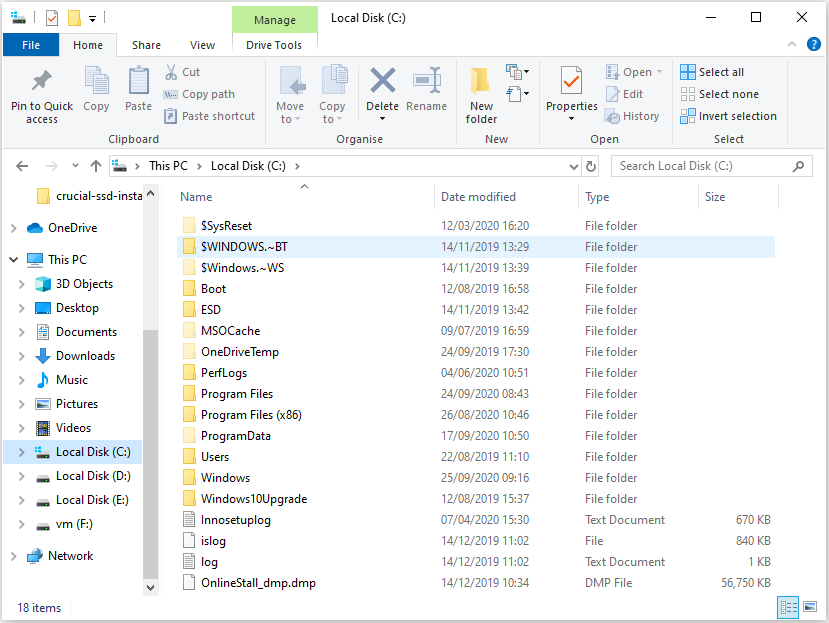
Step 2: Right-click the minecraft.exe file and select Create a shortcut.
Step 3: Now locate the shortcut and right-click it to select Properties.
Step 4: Now go to the Target tab and before the target path, add – workDir “C:\Users\Pro\Documents\Curse\Minecraft\Install\minecraft.exe” and press Enter.
Step 5: Now go to your application and from the dropdown menu, open the minecraft.exe shortcut you just created and select the forge profile.
Solution 4: Reinstall Twitch
If all the above methods fail to fix the “Twitch Mods not loading” issue for you, you might need to reinstall your Twitch, which is also easy to operate. You just need to follow the steps below:
Step 1: Press Windows + R to open the Run dialog.
Step 2: Input appwiz.cpl and click OK to open the Programs and Features window.
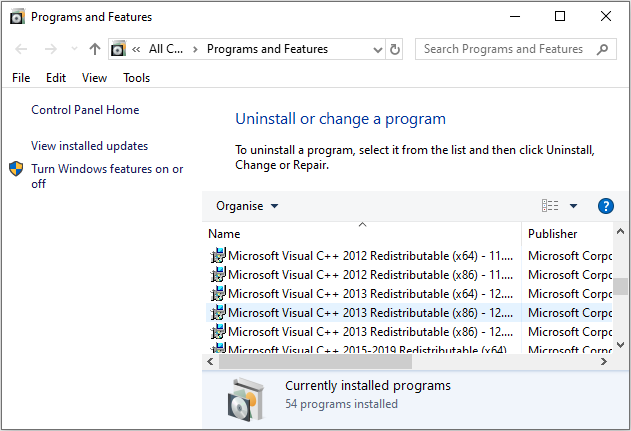
Step 3: Choose Twitch and click the Uninstall button to remove this program.
Step 4: Input %AppData%\ in the Run dialog and press Enter. Right-click the twitch folder and choose Delete to remove all related data from your computer.
Step 5: Go to the official website of Twitch to download the latest version and install it according to the given instructions.
Once it’s done, launch the newly installed Twitch and check if the “Twitch Mods tab not loading” issue has been fixed.
It’s also recommended to check the Windows Firewall and run Twitch in Safe Mode to fix the “Twitch Mods not loading” issue.
Final Words
Is Twitch Mods not loading? How to fix Twitch Mods not loading? Try these solutions mentioned above and you can easily get rid of the trouble. I hope this post can be helpful to you.
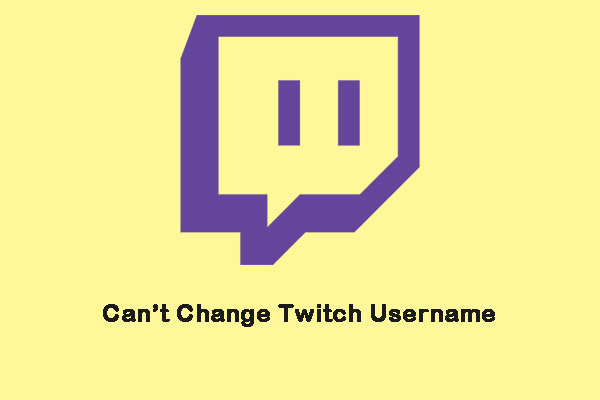
User Comments :