Twitch is one of the most popular platforms to watch some of the best game players’ live streams online. You can turn on Twitch notifications to avoid missing their scheduled game streaming. This post teaches you how to turn on or turn off notifications on Twitch. It also gives a guide for how to whisper on Twitch if you want to send private messages to a specific user.
Twitch Notifications
Twitch notifications can inform you when a streamer goes live. You can turn on notifications on Twitch to watch some particular content like your favorite game streaming in time.
How to Turn On/Off Twitch Notifications
As for how to set up notifications on Twitch, you can follow the steps below to turn on or turn off Twitch notifications.
- Open Twitch website in your browser.
- Click Log In button at the top to log in to your account.
- Click the Profile icon at the top-right corner and click Settings.
- Click Notifications tab under Settings.
- You will see several notification options: On Twitch, By Email, On Mobile, Per Channel. You can click the down arrow icon on the right side of each option. And turn on or turn off for some types of notifications.
How to Whisper on Twitch
If you want to send a private message to any user on Twitch, you can use Twitch Whisper feature. It will open a private chat room for the two of you. Check how to whisper on Twitch below.
Way 1. Use Whisper command
- Open Twitch website in a browser and log in to your account.
- Go to the target Twitch channel and stream chat. Then type the command /w username, followed by the message you want to send to the user. Replace username in the command with the real username of that person. Send the message and a new private chat window will open for you and that person.
Way 2. Use Whisper button
- In the stream chat, you can click the name of that user in chat to open the profile window of that person.
- You should see a Whisper button, click it to open a private chat box between you and the other user. You can then send private messages to that user.
How to whisper on Twitch mobile app:
- Open the Twitch app on your Android phone. Open the profile of the target user you want to whisper to.
- Tap the Whisper button on the profile page of that user to open the private chat window. On iPhone, you can tap the three-dot icon at the upper-right corner and tap Whisper.
Fix Twitch Notifications Not Working
If Twitch notifications are not working or you are not getting Twitch notifications, you may try the fixes below to fix this issue.
Fix 1. You can try a different browser to access Twitch website.
Fix 2. Clear your browser caches and cookies and try again.
Fix 3. Make sure live notifications are enabled on Twitch. Open Twitch in your browser, click your profile icon and click Settings, click Notifications tab, expand the On Twitch option, toggle on the switch next to Live option to turn on live notifications on Twitch. This will send you notifications when a channel you follow goes live.
Fix 4. If you use the Twitch desktop app on your computer, you can uninstall Twitch and reinstall the Twitch app.
Hope now you know how to turn on or turn off Twitch notifications and how to whisper on Twitch.
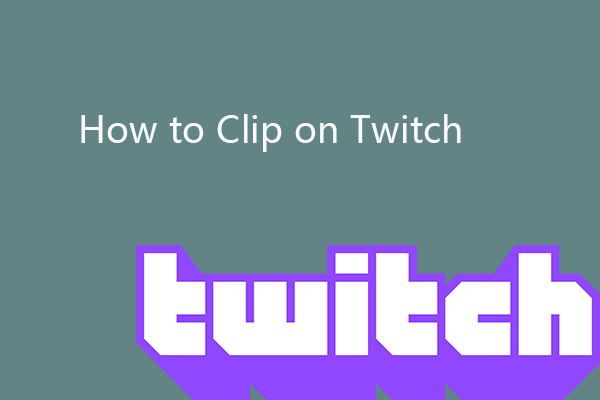
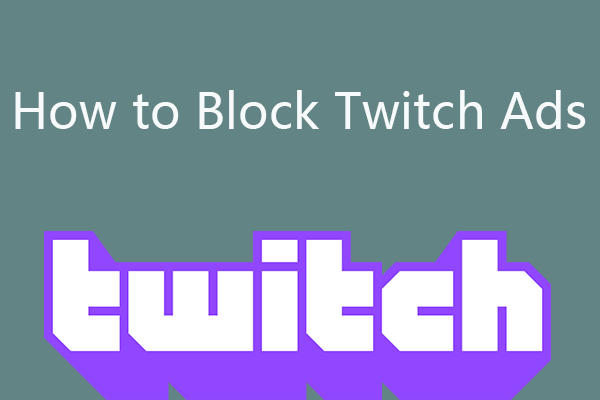
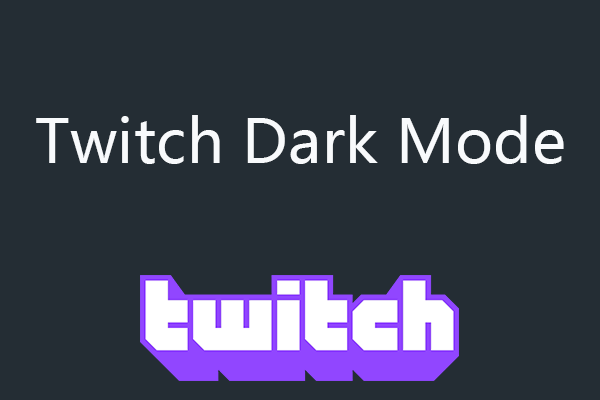
User Comments :