What’s the meaning of unarc.dll error code 11? What causes it? How to fix this error on Windows 10/11? Fear not! In this guide from MiniTool, you can get the answers and we will walk you through how to handle this nasty issue.
Unarc.dll Error Code 11
Many gamers report that they encounter the unarc.dll error code 11 while installing games. As a matter of fact, the main function of the unarc.dll file is to unpack and extract compressed files during the installation process. Such files are used by various software installers, game repacks, and compression tools. In this case, any issues with the unarc.dll file can stop the installation process. There are some common reasons that could lead to this error. As follows:
- Corrupted or missing unarc.dll file
- Insufficient disk space
- Corrupted installer files
- Compatibility issues between system and processors
To fix unarc.dll returned an error code 11, you can try the following solutions one by one.
MiniTool ShadowMaker TrialClick to Download100%Clean & Safe
How to Solve Unarc.dll Error Code 11
1. Change Processors Number
To fix unarc.dll error code 11, you can try to change the number of processors on Windows system. This method is available for most systems, especially for those with more than 16 logical processors. The more processors there are, the more likely it is to encounter compatibility issues. To do that:
Step 1. Press Win + R to bring up the Run dialog box.
Step 2. Type msconfig and press Enter.
Step 3. In the System Configuration window, go to the Boot tab > click on Advanced options.
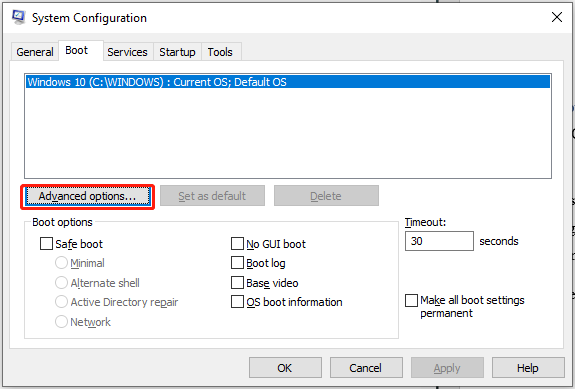
Step 4. In the BOOT Advanced Options box, check Number of processors > click on the down icon > set processor cores to 6 – 8 (depending on what processors you have) > tap on OK.
Step 5. Hit Apply & OK to save the changes.
Step 6. Restart your computer and see if this works fine.
2. Adjust Power Plan
In Windows systems, power-saving mode can limit CPU resources while installing, causing the unarc.dll error code 11. Setting the power plan to High is a good idea. Follow the steps:
Step 1. Type Control Panel in the Windows Search bar and press Enter.
Step 2. Navigate to Power Options > choose High performance under Hide additional plans.
Step 3. Click Change plan settings beside High performance > click Change advanced power settings.
Step 4. Look for Processor power management > double-click on it > then double-click on Minimum processor state > change the value to 99% > click on Apply & OK to make the changes take effect.
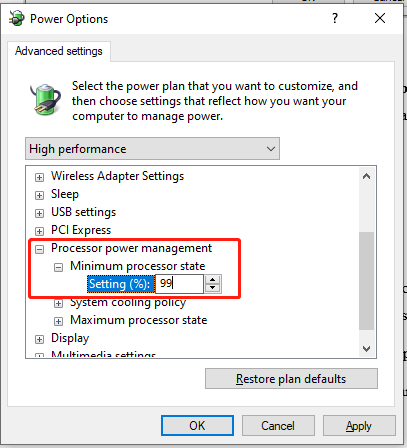
3. Clear up C Drive
Enough storage space is necessary for the installation process. If you are not sure, perform a drive cleanup to free up more available storage. Here’s how to do that:
Step 1. Press Win + E to open File Explorer.
Step 2. Right-click on your C drive and choose Properties.
Step 3. Click on Disk Cleanup > select the types of files you need to delete.
Step 4. Tap on OK > Delete Files to confirm the process.
4. Set Windows Defender Folder Exclusions
Sometimes, Windows security might block the download and installation of games since it may identify the installation folders as a malicious intrusion. To unlock the installation files:
Step 1. In Windows Search, type Windows Security and press Enter.
Step 2. Go to Virus & threat protection > click Manage settings.
Step 3. Scroll down to Exclusions > tap on Add or remove exclusions.
Step 4. Hit Add an exclusion > select File or Folder > select the installation folder > click Open.
Other Potential Tips
- Download DirectX and a redistributable pack
- Install games in Safe Mode
- Try to install your game onto another hard drive
- Install games in the administrative mode
Final Words
By now, that’s all information about unarc.dll error code 11 and what to do when facing this error. We sincerely hope that you can manage to fix this problem and enjoy your game to the fullest!
![[Solution] How to Disable Windows Defender Antivirus on Win 10](https://images.minitool.com/minitool.com/images/uploads/2019/04/disable-windows-defender-win10-thumbnail.jpg)
User Comments :