You can check a list of top USB headsets with microphone in this post. Choose a preferred one for video conferencing or entertainment on your PC or laptop. For more computer tips and tools, you can visit MiniTool Software website.
If you need to frequently use Zoom, Google Meet, Microsoft Teams, etc. for video calls and video meetings, an easy-to-use USB headset with microphone will be helpful. This post lists some top USB headsets with microphone (noise-cancelling) for your reference.
Top USB Headsets with Microphone (Noise-Cancelling)
- H390 Wired Headset, Stereo Headphones with Noise-Cancelling Microphone
- NUBWO USB Headset with Microphone for Laptop PC
- USB Headset New bee Computer Headset in-Line Call Controls Office Headset with Noise Cancelling
- Cyber Acoustics Stereo USB Headset
- Leitner LH270 – Wireless Office Headset with Microphone for Telephone and Computer
- Sennheiser Consumer Audio Sennheiser PC 8 USB – Stereo USB Headset for PC and MAC
- Jeecoo Xiberia USB Pro Gaming Headset for PC- 7.1 Surround Sound Headphones with Noise Cancelling Microphone
- Corsair HS60 PRO – 7.1 Virtual Surround Sound Gaming Headset with USB DAC
- Logitech USB Headset H340, Stereo, USB Headset for Windows and Mac
- ROCCAT Elo 7.1 USB Wired Surround Sound PC Gaming Headset with AIMO RGB Lighting
- EKSA E1000 USB Gaming Headset for PC – Computer Headphones with Microphone/Mic Noise Cancelling
Best Free Screen Recorder for Windows 11/10 PC
When you have online video conferencing or call with other people, you might want to record the online video meetings for later reference. You need a top free screen recorder for Windows PC.
MiniTool Video Converter is a professional video converter & screen recorder for Windows. It is 100% clean and free. You can use it to record any activities on your computer screen like live gameplay, streaming YouTube videos, online movies, and anything. It lets you choose to record screen with audio. The output format is MP4 by default, and you can open the record settings window to select another preferred video format as the output.
Aside from the screen record feature, MiniTool Video Converter also has a video convert feature and a video download function. You can use it to convert any video or audio file to your preferred format. You can also use it to download YouTube videos for offline playback.
Download and install MiniTool Video Converter on your Windows PC or laptop, and check the easy guide below for how to use it to record your computer screen.
MiniTool Video Converter FreeClick to Download100%Clean & Safe
- Launch MiniTool Video Converter. You can see it has three main functions: Video Convert, Video Download, and Screen Record. Here we mainly introduce how to record screen on PC.
- Click Screen Record module and click the icon in the middle to launch MiniTool Screen Recorder window.
- Click the drop-down icon to select a recording module. You can select Full Screen or Select Region. Then you can drag your mouse to select the recording area on your screen.
- Optionally turn on the system audio recording or microphone audio recording.
- Then you can click the Record button to record the selected area on your computer screen.
- Stop the recording process and you can directly play the recording file or open its location.
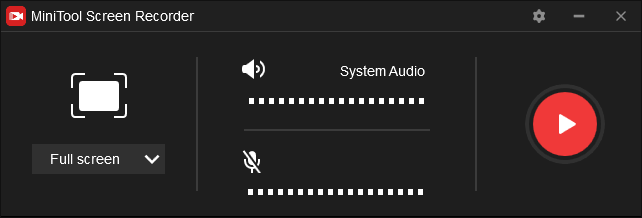
Conclusion
This post lists some popular USB headsets with microphone for your reference. An easy-to-use screen recorder for PC is also provided if you want to record computer screen activities.
User Comments :