Can a Windows keyboard work on a Mac computer? Of course, yes. This MiniTool post will show you how to use a Windows keyboard on Mac by making some settings on your Mac computer.
Perhaps, you have a Windows keyboard at hand but you want to use it with your Mac computer. Is it possible to use a Windows keyboard on Mac? Fortunately, a Windows keyboard can work well on Mac as long your Mac has a USB port or Bluetooth. You only need to change some settings on your Mac to make the Windows keyboard work as a mac keyboard.
Keyboard Differences between Windows and Mac
Windows and Mac keyboards have most of the same keys. There are only a few differences.
For example:
- The Option key on PC is the Alt key.
- The Command key on PC is the Windows key.
Here are the keys on a Windows keyboard that work as the key alternatives on Mac:
Windows Keys | Mac Keys | Description |
Alt | Option | Types special characters like é. |
Ctrl | Command | Implements actions or shortcuts. For example, pressing Command-S is used to save a document or a file. |
Home and End | Command-Left Arrow or Right Arrow Fn–Left Arrow or Right Arrow | On your Mac, you can press Command-Left Arrow to move the insertion point to the beginning of the current line; press Command-Right Arrow to move the insertion point to the end of the line. Press Fn–Left Arrow (Home) to scroll to the beginning of the current document; press Fn–Right Arrow (End) to scroll to the end of the document. |
Num Lock | Num Lock Shift-Clear | In some apps, you can control whether pressing keys in the numeric keypad enter numbers or moves the pointer. |
Scroll Lock | Control-F14 (You may need to press and hold the Fn key first) | In some apps, you can control whether pressing the arrow keys moves the pointer or scrolls in a window. |
Print Screen | Shift-Command-3 Shift-Command-4 | You can press Shift-Command-3 to take a picture of the entire screen; press Shift-Command-4 to take a picture of the part of the screen you select. |
How to Set up a Windows Keyboard on Mac?
How to Connect Your Windows Keyboard to Your Mac?
If you are using a wired keyboard, you can just connect it to a USB port via the cable.
If you are using a Bluetooth keyboard, you need to insert the battery into the keyboard, turn it on, then click the Apple icon on your Mac, click Bluetooth, and select the wireless keyboard to connect.
How to Set up a Windows Keyboard on Mac?
After you successfully connect the Windows keyboard to your Mac computer, you may receive a Keyboard Setup Assistant prompt as follows. It is used to identify your keyboard. You should wait until the process ends.
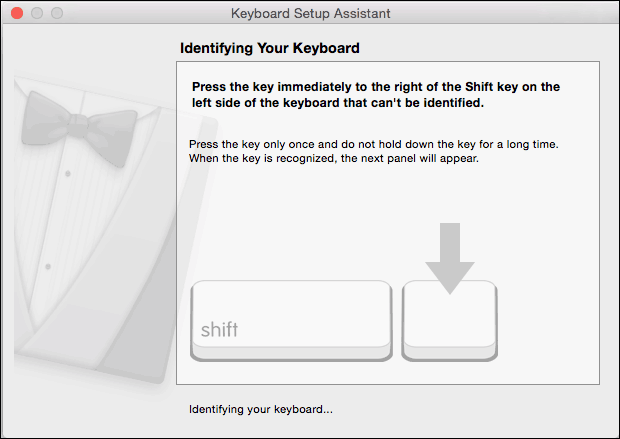
How to Remap a Windows Keyboard for Mac?
You can also remap a Windows keyboard for Mac. Here is how to do this:
Step 1: Click the Apple icon on the top-left corner of the screen.
Step 2: Go to System Preferences > Keyboard > Modifier Keys.
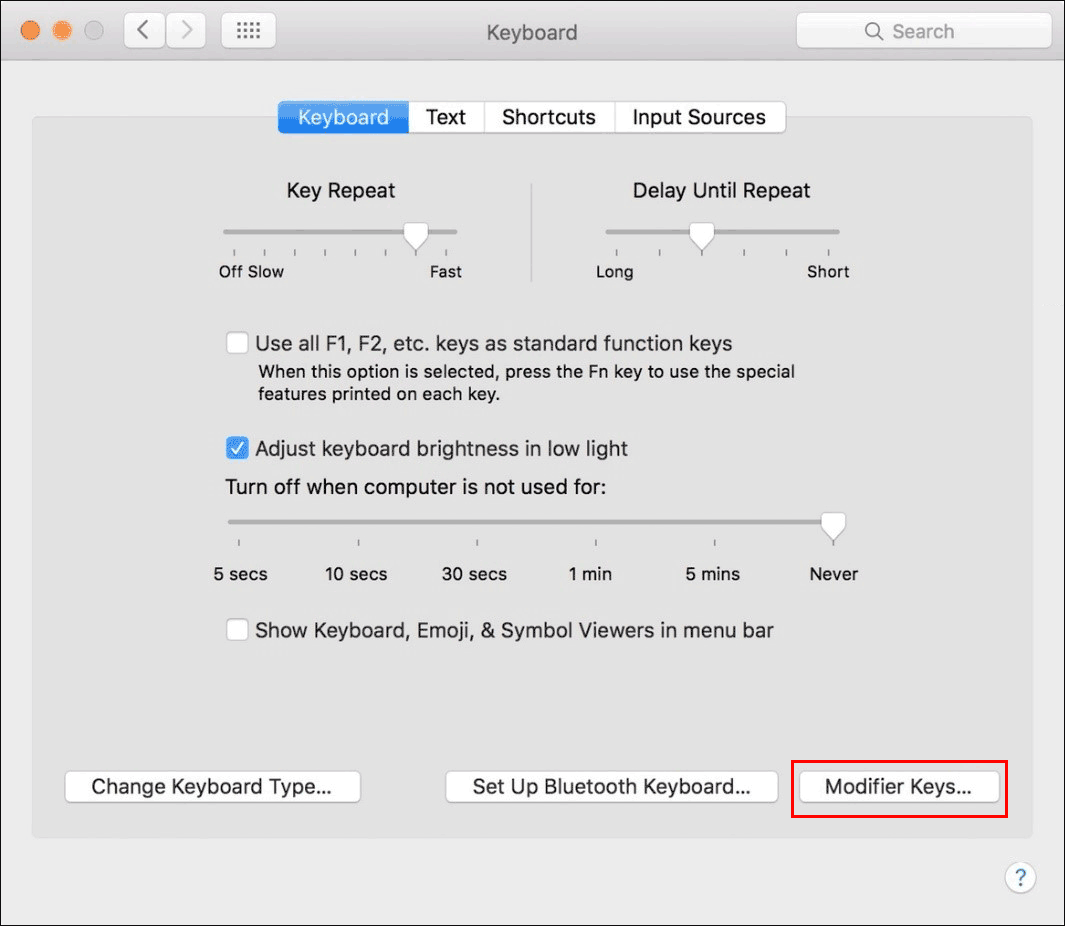
Step 2: Expand the options next to Select keyboard and select your Windows keyboard.
Step 3: Select ⌘ Command for the Option (⌥) Key setting.
Step 4: Select (⌥) Option for the Command (⌘) Key setting.
Step 5: Click OK to save the changes.
Step 6: Close System Preferences.
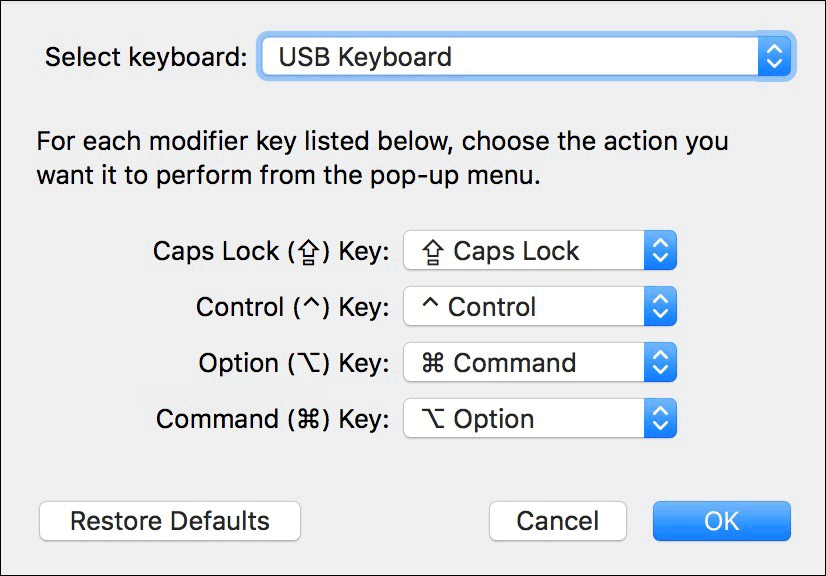
Bottom Line
It is easy to use a Windows keyboard on Mac. There are a few differences between a Windows keyboard and a Mac magic keyboard. You can find the alternative Mac keys that can’t find on a Windows keyboard.
Additionally, if you want to recover your lost and deletes files on your Windows computer, you can try MiniTool Power Data Recovery, a professional data recovery software. If you want to recover data from a Mac machine, you can use Stellar Data Recovery for Mac.
Should you have other related issues, you can let us know in the comments.
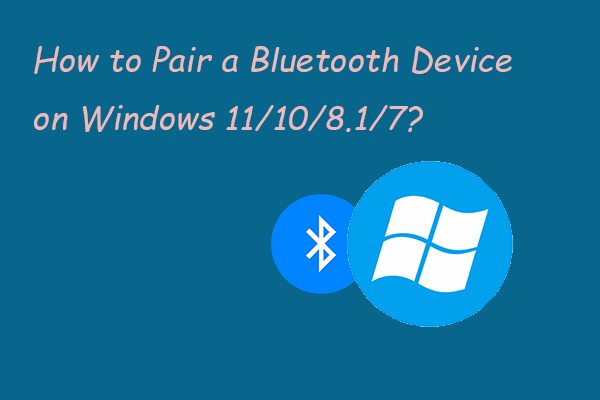
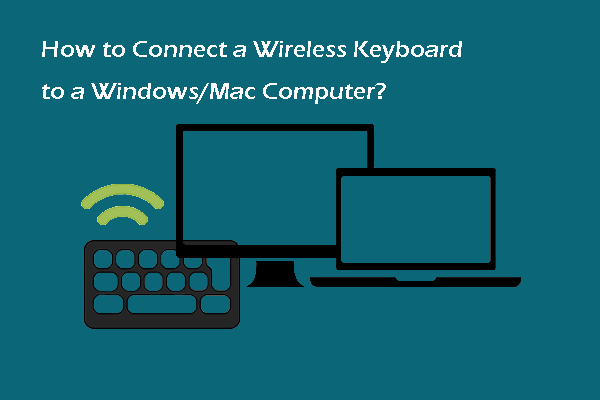
User Comments :