Valorant Freezes PC on Startup/When Tabbing Out
As an excellent first-person shooter game developed by Riot Games, Valorant has been popular for many years and continues to attract new players. However, both new and experienced users have faced the issue of “Valorant freezes PC when tabbing out or on startup”, which greatly impacts the gaming experience. If you are also dealing with the problem of Valorant freezing Windows 11/10, try the following methods that many users have found effective.
How to Fix Valorant Freezing PC
Fix 1. Disable Fullscreen Optimizations
The Fullscreen Optimizations feature may take up extra GPU or CPU resources, causing game/system lag or even crashes. You can follow the steps below to turn this feature off to avoid this phenomenon.
Step 1. Right-click the Valorant shortcut icon and choose Properties.
Step 2. Go to the Compatibility tab, and then tick the option of Disable fullscreen optimizations.
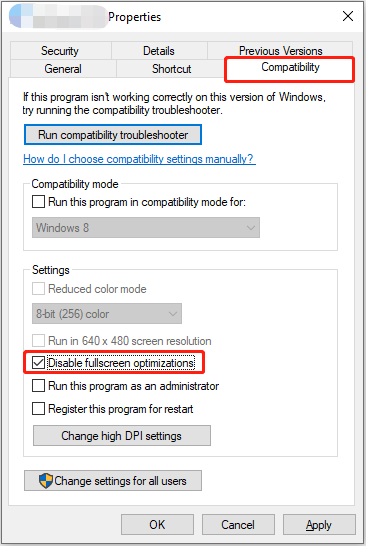
Step 3. Click Apply > OK to save this change.
Fix 2. Update Realtek PCIe Ethernet Driver
If there are Realtek PCIe GBE Family Controller errors in Event Viewer error logs, it means that the problem is with your Realtek driver. In this case, you need to go to the official website of Realtek to download the latest driver package. Once it is done, extract the files and then double-click on the extracted file to install it on your computer.
Fix 3. Change Graphics Performance for the Game
You can also optimize the performance of Valorant by setting high-performance graphics settings. Follow the steps below.
Step 1. Press the Windows + I key combination to open Settings.
Step 2. Select System > Display. In the right panel, click Graphics settings.
Step 3. Under Graphics performance preference, click Browse, choose Valorant, and click Add.
Step 4. Click Options under Valorant, then select the High performance option, and click Save.
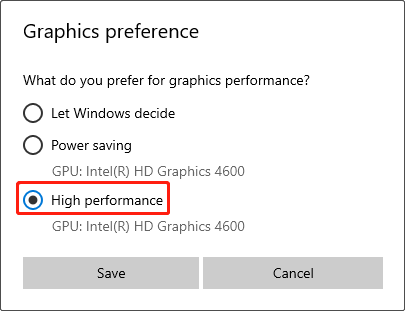
Fix 4. Turn off Hardware-Accelerated GPU Scheduling
Turning off the hardware-accelerated GPU scheduling feature can free up GPU memory in high-load scenarios, especially on Valorant startup. This is also effective in solving the Valorant freezing issue.
Step 1. In the Windows search bar, type Graphic settings and press Enter.
Step 2. Click on Change default graphics settings.
Step 3. Turn the button under Hardware-accelerated GPU scheduling to Off.
Fix 5. Update the Graphics Card Driver
When Valorant freezes PC on startup, it may indicate that your graphics card driver is outdated or corrupted. In this case, you are suggested to go to the official website of your video card manufacturer to download the latest driver update. After that, you should install it on your system to resolve the game or system freeze issue.
Also, if you have installed NVIDIA GeForce Experience, AMD Radeon Software, or other dedicated graphics card update software, you can launch the software to check for driver updates.
Fix 6. Run Valorant as Administrator
Some users reported that running Valorant as administrator worked. So, you can try it out and check if it suits your case. Right-click the shortcut key of Valorant and choose Properties. Under the Compatibility tab, tick Run this program as an administrator and click OK. After that, re-launch Valorant and check if the issue disappears.
MiniTool Power Data Recovery FreeClick to Download100%Clean & Safe
Bottom Line
What can you do if Valorant freezes PC on startup or when you tab out? You can try disabling the fullscreen optimizations, updating the Realtek PCIe Ethernet driver, changing the game graphics performance settings, and so on. Hope you can enjoy your game without compromising your computer performance after implementing the approaches above.
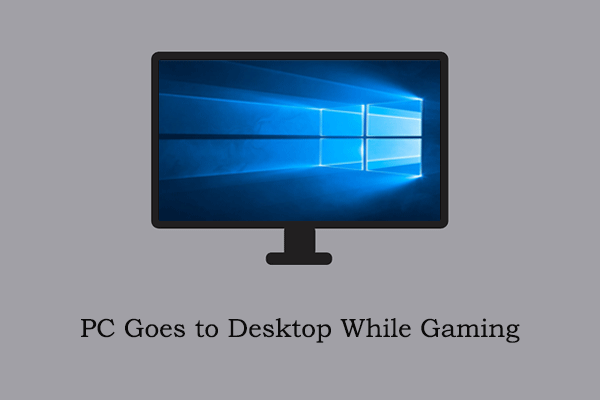
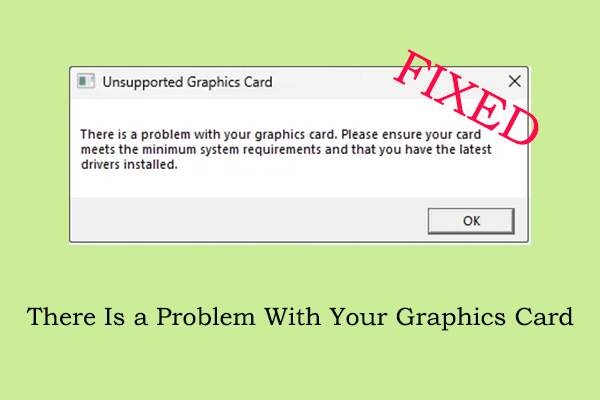
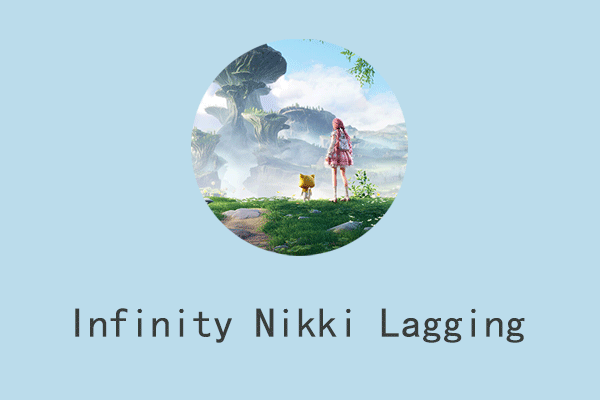
User Comments :