If you want to create a bootable installation media to install a Windows operating system, you can download an ISO file to accomplish the operation. However, how can you know whether the ISO file is altered or tampered with? This post introduces you to verifying Windows ISO file authenticity with file hash.
What Is File Hash
File hash is a constant-sized string of characters cryptographic hash. This string of numbers is generated by running a specific file through a mathematical algorithm. The file hash is unique and definitive for one file.
Any change on the file will change the final file hash. Therefore, you can compare the resulting hash with its original file hash to check whether the file is changed or tampered with. Additionally, file hash is also used to track file changes, specify a certain file, and detect and remove duplicate files.
How to Verify the ISO Image on Windows
How can you verify the file hash of your Windows ISO file on Windows? Windows PowerShell is a simple tool for you to check Windows ISO file hash. You can follow the next steps to verify Windows ISO file authenticity.
Step 1: Right-click on the Windows icon and choose Windows PowerShell from the WinX menu.
Step 2: Windows PowerShell will open in C:\Users\username by default. If your ISO file is saved in other locations, you need to type cd [directory] and hit Enter. For instance, I save the Windows ISO file in the system folder on D drive, so I need to type the command cd D:\ and cd system to access the target folder.
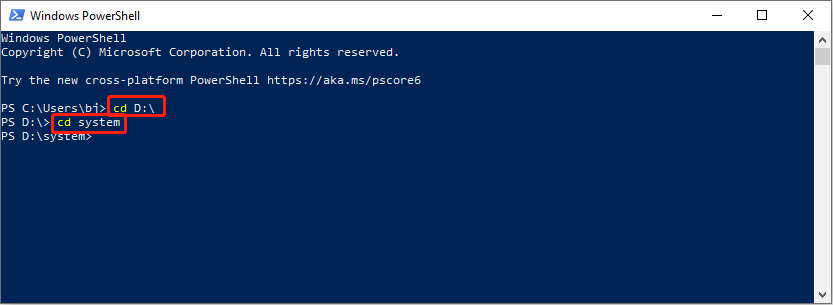
Step 3: Type get-filehash .\[filename] and hit Enter to execute the command line. You should change the filename to the real name of your ISO file.
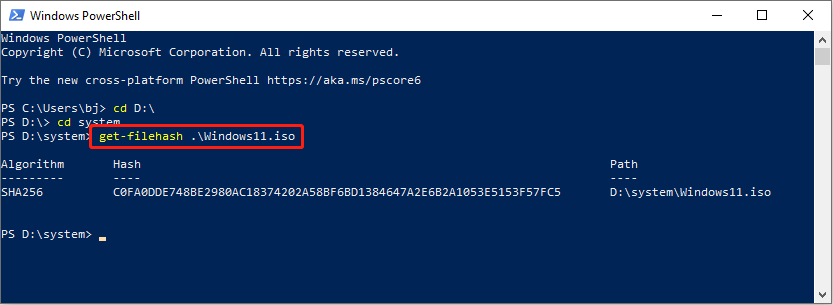
After running this command line, you can get the SHA256 hash output on the screen. To verify Windows ISO file authenticity, compare the hash output with the hash value list provided by Microsoft.
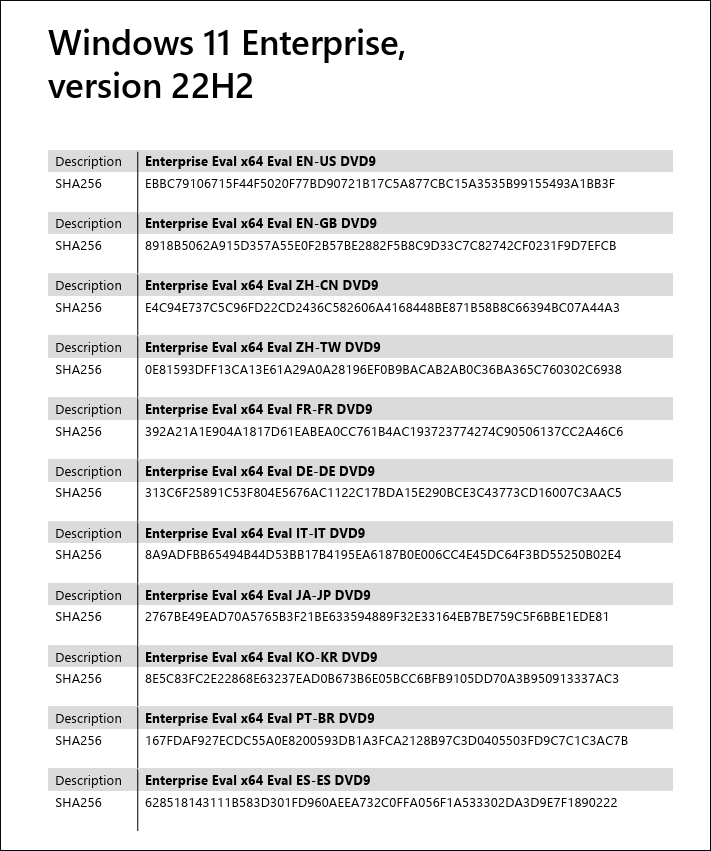
This is how to verify Windows 11 ISO file with PowerShell. You can use this method to check the Windows 10 ISO file as well.
Download and Recover Windows ISO File
Download ISO File
To download Windows ISO files, you can go to the Microsoft download page and scroll down to locate the Download Windows 11 Disk Image (ISO) section.
Then, select Windows 11 (multi-edition ISO) and hit Download. You need to choose the preferred language and click Confirm.
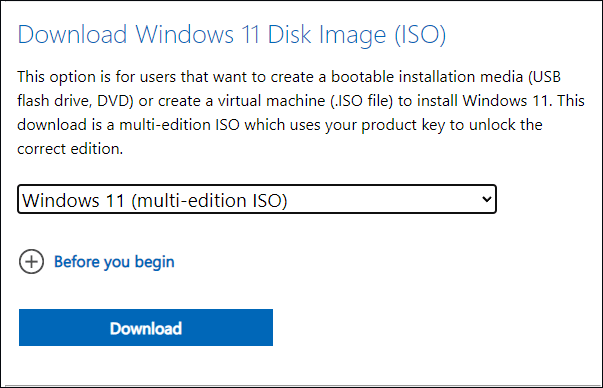
After verifying, click 64-bit Download to download the ISO file.
Recover Missing ISO File
If your ISO file is lost from the computer by mistaken deletion or other reasons, instead of redownloading, you can recover it with several methods.
The most direct method is recovering from the Recycle Bin on your computer. If you can’t find it in the Recycle Bin, professional data recovery software can be your prior choice. File recovery software, like MiniTool Power Data Recovery, is capable of restoring files under various situations securely.
MiniTool Power Data Recovery supports you to scan a whole device, a specific partition, or a certain folder. You can also locate the target file quickly with several features, like Search, Filter, and Type. You can get MiniTool Power Data Recovery Free to scan and recover up to 1GB of files for free.
MiniTool Power Data Recovery FreeClick to Download100%Clean & Safe
You can read this post to learn detailed steps to recover ISO files:
Final Words
This is all about how to know if the Windows ISO file is genuine. Additionally, this post explains how to download and recover ISO files. Hope you can get useful information from this post.
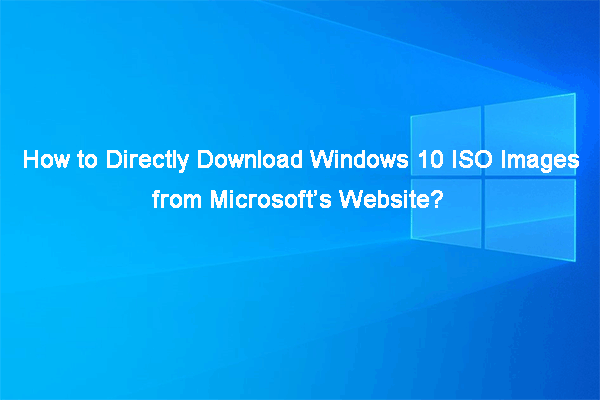
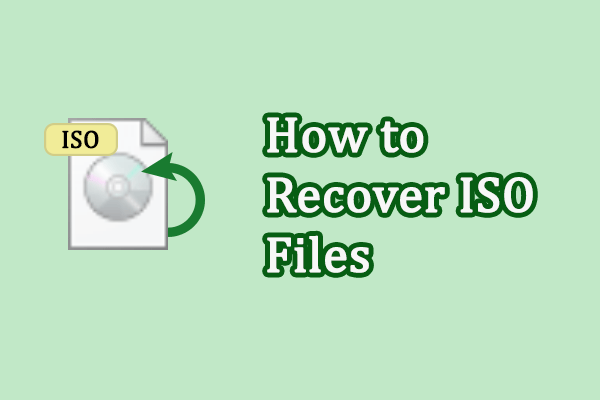
User Comments :