About the Version.dll Not Found Error
The Version.dll file, formally known as Version Checking and File Installation Libraries, is a component of the Microsoft Windows operating system. This DLL is found in the C:\Windows\system32\ directory and contains a series of driver functions and procedures. It enables programs to access details about the operating system version, service packs, and other relevant information.
Despite its significance, version.dll may occasionally experience errors that can interfere with the operation of your system or certain applications. Some frequent issues associated with version.dll include:
- Version.dll not found
- Version.dll missing
- Version.dll is corrupted
- Version.dll failed to load
In addition, some users reported that the Version.dll not found error also occurs in the Cyberpunk 2077 game folder and asked for help. This is where this post comes in.
I was done modding Cyberpunk and when I launched the game, I got a different error message about a missing archive, so I disabled all my mods and reinstalled Cyberpunk but now I'm getting an error message that states. "The code execution cannot proceed because VERSION.dll was not found. Reinstalling the program may fix this problem." I have validated the game twice, which didn't work, and reinstalled it. Is there a fix for this? I really want to play this amazing game again. Thank you in advance.www.reddit.com
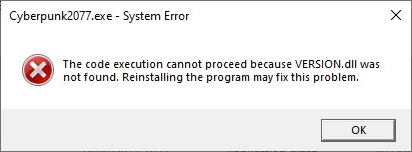
In the following parts, I will explain several feasible and effective methods to fix the Version.dll not found error.
How to Fix Cyberpunk 2077 Version.dll Not Found
Fix 1. Move the Version.dll File
Some players reported that moving the Version.dll file from /bin to the root folder helped them solve the Version.dll not found issue on their PCs. Here are the instructions to do it:
Step 1. Press Win + E to open the File Explorer and navigate to the following path: C:/Program Files (x86)/Users/usersname/Steam/steamapps/common/Cyberpunk 2077/bin.
Step 2. Locate the Version.dll file and simply move the Version.dll file from /bin to the root folder. You can right-click it and select Cut to move it.
Fix 2. Delete Any Mod Files
Sometimes, corrupted or outdated mod files can prevent the game from launching, causing the Version.dll not found error in Cyberpunk 2077. To resolve it, just deleting any mod files can help you fix this problem.
Step 1. Launch File Explorer, and go to the path: C:/Program Files (x86)/Users/usersname/Steam/steamapps/common/Cyberpunk 2077.
Step 2. Find all the mod folders, right-click them, and select Delete.
Fix 3. Download and Install the Cyber Engine Tweaks
Additionally, you can download and install the Cyber Engine Tweaks file in your Cyberpunk 2077 game folder to resolve the Version.dll not found error. Follow these steps.
Before trying the method, you need to ensure the following prerequisites are satisfied:
- Update Cyberpunk 2077 to the latest version.
- Install the latest Microsoft Visual C++ Redistributable.
- Run the game in Windowed Borderless.
- Disable all app overlays: Steam, Discord, GOG, GeForce Experience, Windows 10 Game Bar, Rivatuner, Fraps, Afterburner, etc.
Step 1. Go to this website. After entering, download the latest cet_x_xx_x.zip file. It is worth noting that you should not download the source code below.

Step 2. After downloading, unzip the download directly into your game directory: <cyberpunk install path>/bin/x64 folder. If the installation was successful, the Cyber Engine Tweaks files will be located in the following path.
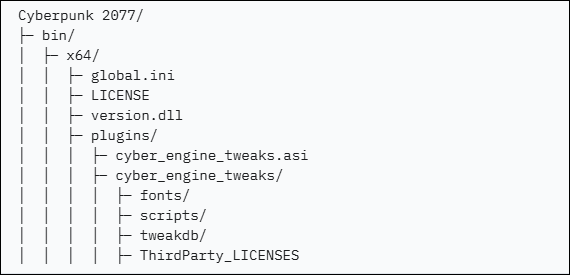
Step 3. When you launch the game for the first time, a window will pop up asking you to select a keybind to activate the Overlay. Choose any key and save your selection. From now on, it will open using that key.
How to Fix Version.dll Not Found on Windows
Method 1. Run SFC and DISM
Corrupted system files can lead to the Version.dll not found error. Utilizing both the SFC and the DISM tool can fix damaged files and restore the integrity of the system.
Step 1: Type cmd in the Windows Search box.
Step 2: Right-click Command Prompt and choose the Run as administrator option.
Step 3: When the UAC prompt appears, click Yes.
Step 4: Next, copy and paste the following command and press Enter:
sfc /scannow
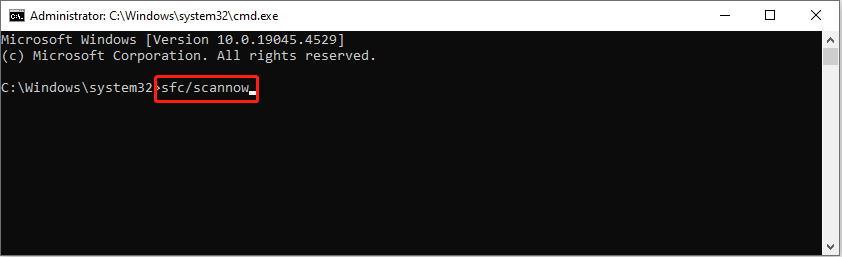
Step 5: Wait for the scan to complete. If Windows detects any violations of system file integrity, it will attempt to rectify them. Following this, execute the next set of commands, pressing Enter each time:
DISM /Online /Cleanup-Image /CheckHealth
DISM /Online /Cleanup-Image /ScanHealth
DISM /Online /Cleanup-Image /RestoreHealth
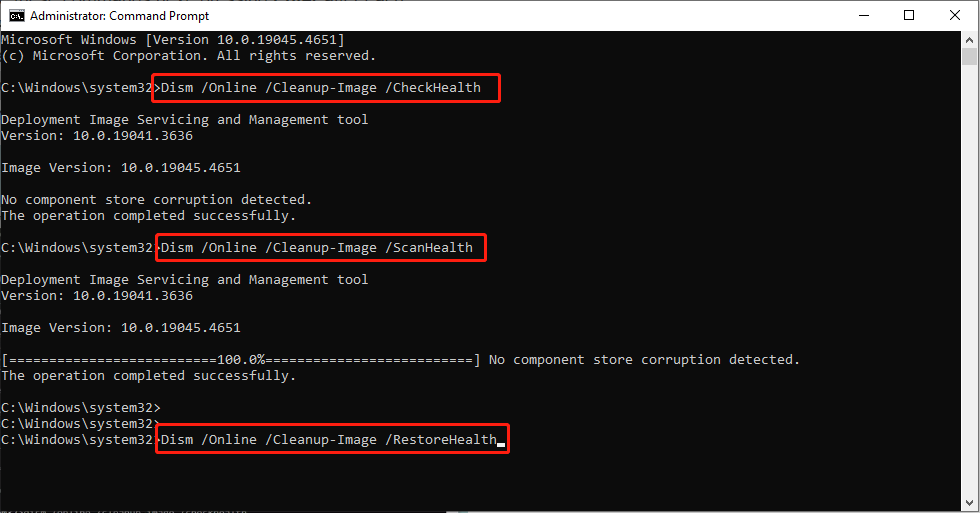
Step 6: Close the Command Prompt and restart your computer.
Method 2. Manually Download the Version.dll File
To resolve this error message, you can manually obtain the DLL file from the internet and replace the damaged DLL file with it.
Step 1. Obtain the Version.dll from the provided link.
Step 2. Once you have successfully downloaded it, use WinRAR to extract the contents of the DLL folder. After this, navigate to the folder where you extracted the file, copy the DLL file, and paste it into the following directory: C:\Windows\System32.
MiniTool Power Data Recovery FreeClick to Download100%Clean & Safe
Wrapping It Up
This post introduces several methods to fix the Version.dll not found error in Cyberpunk 2077 or on a Windows system. Hope the information can be useful for you.
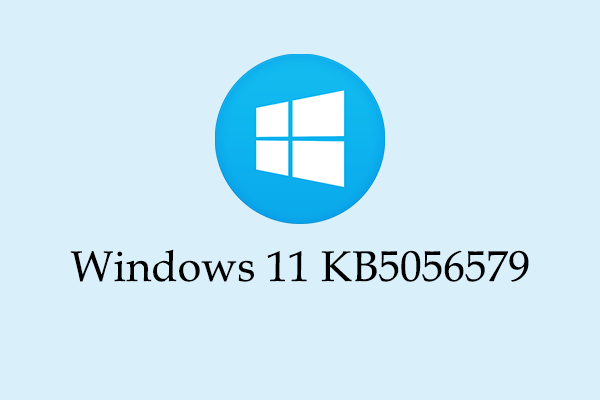

User Comments :