If you want to view or change the last modified date, creation date of a file, this post introduces some ways to let you check or change file modified date. To recover deleted or lost files from PC or external storage media, MiniTool Power Data Recovery can easily do it.
To view the last modified date of a file, you have several ways. You can check the detailed guide below. If you want to change the last modified date of files or folders, this post also includes a guide.
How to View the Last Modified Date of a File
Generally you can open File Explorer on Windows and it should display the dates of each file under Date Modified column if Windows is set to show detailed file information.
You can also check the last modified date of a file from its properties window. You can right-click the file and click Properties to open its properties window. In the Properties window, you can check file modified date, created date, accessed date, file type, file location, file size, etc.
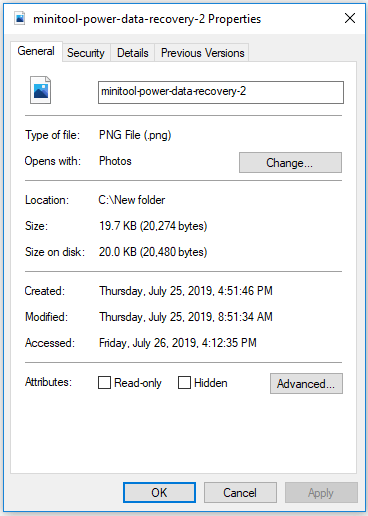
You can also check the last modified date of a file with CMD. You can press Windows + R, type cmd, and press Ctrl + Shift + Enter to open elevated Command Prompt on Windows 10. In Command Prompt, you can use CD command to go to the target directory. After you are in the directory that contains the target file, you can use dir command to list all files in this directory, and it will list the last modified date and time of the files. You can also open a file or folder with CMD.
How to Change the Last Modified Date of a File
Each file on your Windows 10 computer has a file attribute incl. the creation date, modified date. If you want to change the file attributes on Windows 10, you have some ways to do it.
Change file attributes in File Explorer:
- You can open Windows File Explorer, find and right-click the target file and choose Properties.
- Click Details tab in Properties window.
- Click Remove Properties and Personal Information link.
- Next you can click “Create a copy with all possible properties removed” option, and click OK. Alternatively, you can also click “Remove the following properties from this file” option, and choose the file property you’d like to remove, and click OK to remove that property of the file.
This way doesn’t let you change the last modified date of the file. If you want to change the last modified date of the file, you can follow the ways below.
Change file attributes with PowerShell:
- You can press Windows + X, and choose Windows PowerShell (Admin) to open PowerShell utility.
- Next you can use cd command to move to the target folder path in PowerShell.
- Then you can type the Get-ItemProperty -Path file | Format-list -Property * -Force command in PowerShell, replace “file” with the exact file path of the file. This can list all relevant attributes of the file.
- You can use Set-ItemProperty command to change file attributes. For instance, you can type Set-ItemProperty -Path file -Name IsReadOnly -Value True to change file attribute as read-only.
You can also use third-party file attribute changing tool like Attribute Changer to change file attributes and change file modified date.
Conclusion
You can easily view the last modified date of file on Windows 10. To recover deleted/lost files from Windows 10 and external drives, you can turn to MiniTool Power Data Recovery.
User Comments :