Some iPhone users report that they encounter the “voicemail not working on iPhone” issue after updating to the new iOS. How to fix the issue? This post from MiniTool provides some useful methods. Now, keep on your reading.
After updating to the new iOS, many iPhone users reported issues such as iPhone not turning on, not charging, voicemail not working properly on your new iPhone 13, or earlier. Also, you may experience voicemails not showing up, or you can see but not play, voicemails are delayed, etc.
Fix 1: Make Sure Voicemail Is Set up on Your iPhone
First of all, you need to make sure voicemail is set up on your iPhone. Here is how to check it.
Step 1: Open the Phone app.
Step 2: Tap the Voicemail tab at the bottom of the screen.
Step 3: If it has not been set (or needs to be set again), click Set Now. Follow the instructions to create a voicemail password and choose or record a greeting.
Fix 2: Try to Call Your Voicemail Directly
Then, you can try to call your voicemail directly. Here are the steps:
Step 1: Turn on the phone.
Step 2: Make sure you are on the keyboard. Press and hold the number 1 for a few seconds. Then, you can check your voicemail here.
Fix 3: Turn on/off the Airplane Mode
You can also turn on and off the Airplane Mode to check if the “voicemail not showing on iPhone” issue is caused by the connectivity issue. Here is how to check it:
Step 1: Open Control Center on your iPhone and then tap the iPhone Airplane Mode. You can also go to Settings > Airplane Mode and then tap the slider to turn it on
Step 2: Restart your iPhone after the Airplane Mode is enabled.
Step 3: Use the same method to find the Airplane Mode and turn it off.
Fix 4: Change from WiFi to Cellular Data
WiFi may be the reason for the “iPhone voicemail not showing up” issue. You can try to change from WiFi to cellular data. Here are the instructions:
Step 1: Go to the Settings application and click the Cellular option.
Step 2: Turn on the cellular data and back to the previous page.
Step 3: Click the WLAN option and turn off it.
Fix 5: Make Sure Call Forwarding Is off
If you have a call forwarding set up, it is likely to cause conflicts with voicemail. To turn off Call Forwarding or make sure it is not enabled:
Step 1: Go to Settings
Step 2: Go to Phone > Call Forwarding. Ensure the toggle is set to off.
Fix 6: Check Date & Time
Another common reason for the “voicemail not working on iPhone” issue is that your iPhone is set to the wrong time zone. Go to Settings > General > Date and Time and make sure your iPhone is set to the correct time zone. It’s recommended to turn on the Automatic Settings option so that your iPhone can set your time zone based on your current location.
Fix 7: Reset Network Settings
Resetting network settings will update all information related to the network used on your phone. You can reset the network settings by following the steps below.
Step 1: Go to your Settings and open the General option.
Step 2: Scroll down and tap the Reset option. Then, tap the Reset Network Settings option.
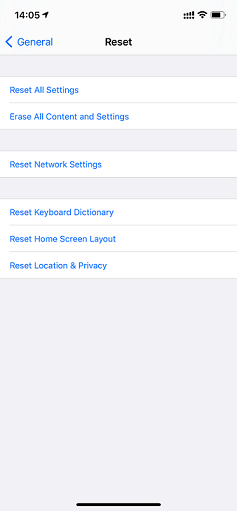
Fix 8: Reset Voicemail Password
The last method you can try to fix the “voicemail not working on iPhone” issue is to change your voicemail password. You can do this by logging into your carrier’s website or by contacting customer service for assistance.
Final Words
To sum up, this post has shown 8 ways to fix the “voicemail on iPhone not working” issue. If you come across the same error, try these solutions. If you have any different ideas to fix it, you can share them in the comment zone.
User Comments :