VPN connections can protect your privacy by anonymizing your connection and cloaking your personal data. VPN kill switch can offer an extra layer of protection when using a VPN. In this post on MiniTool Website, we will show you the concept of VPN kill switch and provide some solutions if it stops working.
What is a VPN Kill Switch?
Virtual Private Networks are able to turn public internet connections into secure and private networks. However, when your VPN stops working, your IP address is easily exposed to trackers. What do you do to keep the security and anonymity of the internet connection?
In this case, kill switch VPN will save your day! VPN kill switches, also known as network locks, connection kill switches, or network kill switches, is a feature that automatically disconnects your devices like phones, tablets, or computers from the internet when the VPN connection drops out. By doing so, your IP address and other private information won’t be exposed.
When Does a VPN Kill Switch to Activate?
Almost all networks can experience disruption at times. Once the VPN kill switch detects that your VPN connection fails, it will kick in automatically. VPN kill switch might activate in the following conditions:
- Switch VPN servers.
- Experience unreliable network connections such as public Wi-Fi.
- Weak Wi-Fi signal strength.
- Forget to add an exception for your VPN in firewalls.
- PC starts up without an active VPN.
- Overburden a heavy usage.
What to Do When VPN Kill Switch Not Working?
VPN kill switch might also work unproperly occasionally. The issue lies in either the VPN service or your device. Here are some small tips when your VPN kill switch stops working.
Tip 1: Run the VPN App as an Administrator
The action of VPN kill switch might be blocked by your computer by mistake, so you need to grant the permissions for the VPN apps manually.
Step 1. Right-click on the shortcut of the VPN app on your desktop and select Properties.
Step 2. Under the Compatibility tab, tick Run this program as an administrator and click on OK to save the changes.
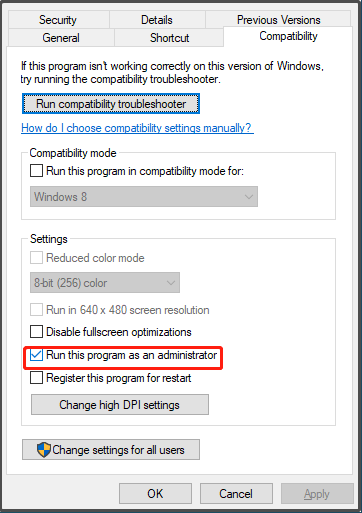
Tip 2: Update & Restart the App
Usually, most of the technical bugs and glitches are fixed in the latest version of the app. Therefore, you should update your VPN app in time and the VPN kill switch might work properly again after the updating.
Tip 3: Modify Firewall Settings
Although you can connect to a VPN server initially, your firewall might also prevent the VPN kill switch from re-establishing the VPN connections. If it is the case, you need to allow the VPN client through the firewall. Here’s how to do it:
Step 1. Type Windows Defender Firewall in the search bar and hit Enter.
Step 2. Click on Allow an app or feature through Windows Defender Firewall > hit Change settings > scroll down to press Allow another app.
Step 3. Hit Browse to select the executable file of the app > tap on the Network types button > tick both checkboxes> hit OK > click on Add to save the changes.
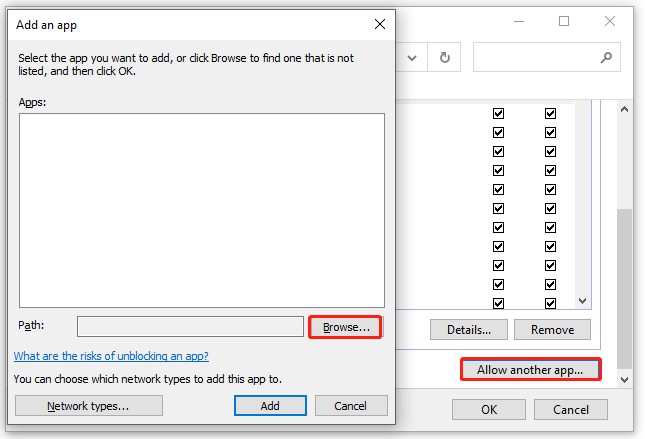
Tip 4: Change the VPN Protocol
Chances are that the current protocol you are using doesn’t support a VPN kill switch or its kill switch doesn’t work properly. It is recommended to switch your VPN protocol to a more compatible one.
It is necessary to back up your important data with a piece of free backup software. Try MiniTool ShadowMaker to secure your data now!

User Comments :