In this guide, we will discuss all the troubleshooting steps to resolve the “WDF01000.sys latency” issue. If you also come across the issue, you can refer to this post from MiniTool. Now, keep on your reading.
When using LatencyMon, you may meet the “WDF01000.sys high latency” issue. There are some reasons for the issue – outdated drivers, missing system files, incompatible devices, and virus or malware. Now, we provide 5 ways for you to fix the issue.
Also see: 9 Fixes for Wdf01000.sys Blue Screen Error in Windows 10
Way 1: Disable High Precision Event Timer
Step 1: Type Device Manager in the Search box to open it.
Step 2: Expand the System devices tab and find High precision event Timer. Right-click it to choose Disable device.
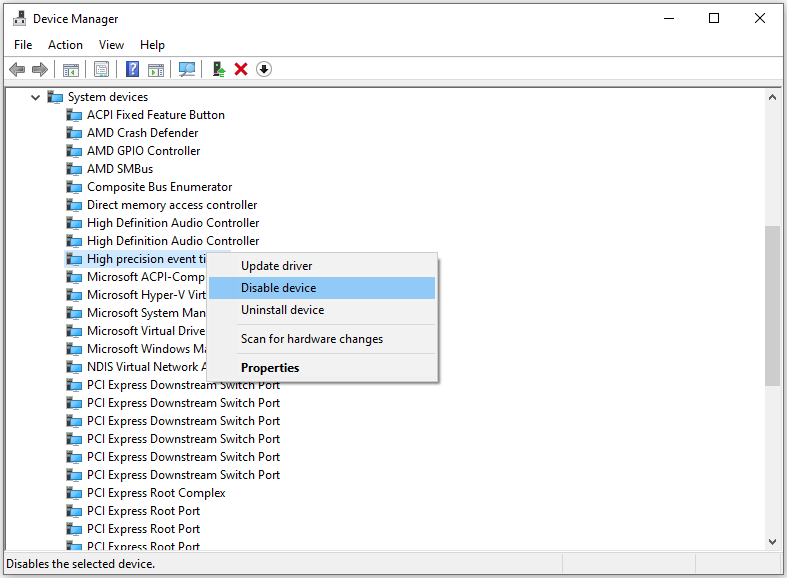
Way 2: Use Command Prompt
Step 1: Type cmd in the Search box and choose Run as administrator.
Step 2: Execute the following command and press the Enter key after each one.
- cleanmgr /sageset:1
- cleanmgr /sagerun:1
Step 3: Then, type the following command and press the Enter key.
sfc/scannow
Way 3: Update Drivers
Step 1: Type Device Manager in the Search box to open it.
Step 2: Locate Sound, video and game controllers. Find Realtek Audio device, right-click on it, and select Update device.
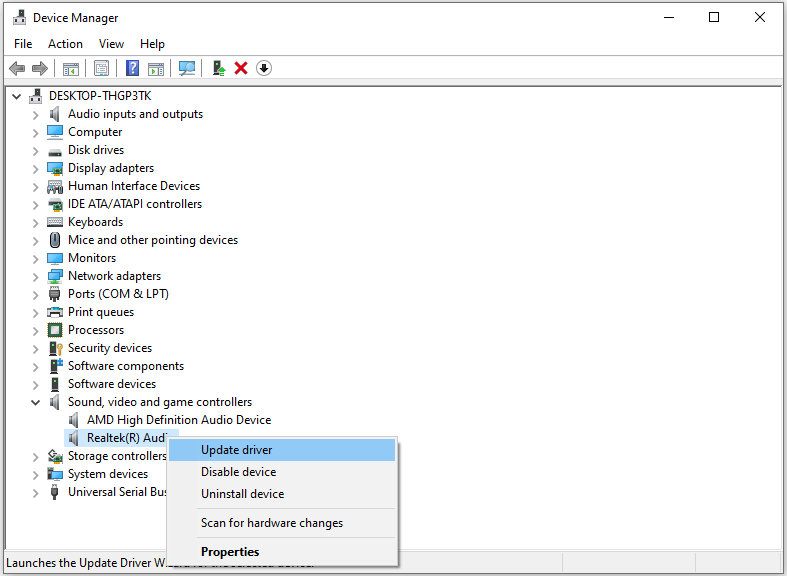
Step 3: You will be asked how you want to search for drivers in the pop-up window. You should choose Search automatically for updated driver software and then follow the instructions to complete the process.
Way 4: Re-Register the Wdf01000.Sys File
Step 1: Type cmd in the Search box and choose Run as administrator.
Step 2: Type the following command and press Enter:
regsvr32 C:\Windows\system32\drivers\wdf01000.sys
Way 5: Reset Windows
If the above solutions are not working, you can try to reset your Windows 11/10.
Tip: The Reset this PC feature may erase all personal files. Therefore, to ensure that no data gets lost, it is essential to back up the important files you want to keep. To create a backup, you can ask professional free backup software for help. Which program is worth recommending? MiniTool ShadowMaker may be a good choice.
MiniTool ShadowMaker TrialClick to Download100%Clean & Safe
Here are the steps:
Step 1: Press the Windows + I keys together to open Settings.
Step 2: Go to System > Recovery. Under the Recovery options part, click the Reset PC option.
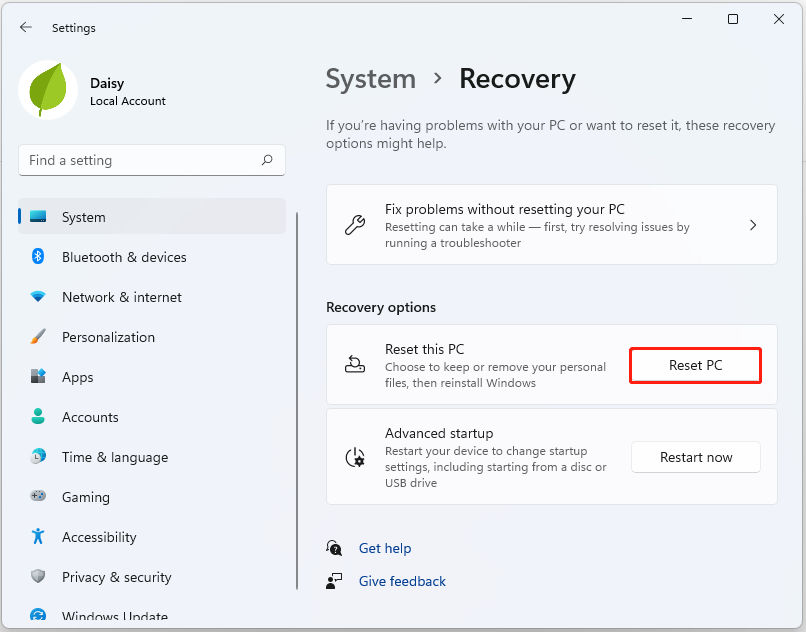
Step 3: Then, you need to choose an option – Keep my files or Remove everything.
- Keep my files: It will remove your apps and settings, but keep your personal files.
- Remove everything: It will remove all of your personal files, apps, and settings.
Step 4: Next, you need to choose how to reinstall your Windows 11. There are 2 ways – Cloud download or Local reinstall. If you want to learn the differences between them, this post – Cloud Download vs Local Reinstall: Differences on Win 10/11.
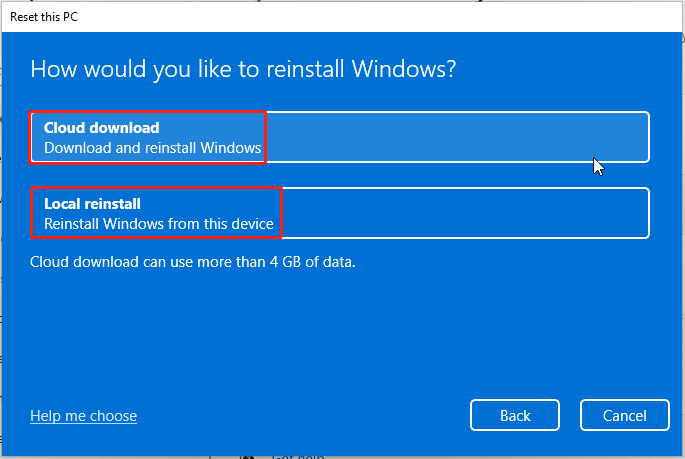
Step 5: Confirm your settings, and then click Next to continue. After getting things ready, click Reset.
Step 6: Then, your PC will start to reset. This will take some time and your PC will automatically restart. After your PC automatically restarts, it starts resetting itself to the factory settings. Just keep your PC plugged in and wait for the reset to complete.
Step 7: Next, your PC needs to reinstall Windows 11 system files. Keep waiting a few minutes until the installation is complete, and then you will get back into Windows 11.
Final Words
To sum up, this post has introduced how to fix the “WDF01000.sys high latency” error. If you want to fix the issue, you can take the above solutions. If you have any different ideas to fix the issue, you can share them in the comment zone.
User Comments :