What is SSID? What is SSID used for? Why do you need to change your SSID? How to find your SSID and change it? Maybe these questions are your concerns. This post from MiniTool provides information about SSID.
What Is SSID?
What does SSID mean? SSID stands for Service Set Identifier. This is a unique ID that can consist of case-sensitive letters, numbers, and special characters such as dashes, periods, and spaces. According to the 802.11 Wireless Local Area Network (WLAN) standard, the SSID can be up to 32 characters long.
What is SSID used for? When you open the list of available Wi-Fi networks on your laptop or phone, the different names and codes are the SSIDs. Wireless routers and access points broadcast their SSIDs so that nearby devices can find them.
SSID Security
The SSID is just the name of the network. SSIDs by themselves do not secure the network. Hackers can sniff your SSID with powerful tools that reveal your network name. As a precaution, you should turn off your SSID broadcast to hide your network.
- Filter your MAC address.
- Reduce the range of wireless signals.
How to Find SSID on Different Devices?
How to find SSID on Windows/Android/macOSiOS/Router? The following is the guide:
Windows
- Left-click the wireless signal icon in the bottom right corner.
- In the list of networks, look for the network name next to Connected. This is your SSID.
macOS
- Select the Wi-Fi icon in the menu bar.
- In the list of networks, look for the network name listed with a check mark. This is the SSID.
Router
Your SSID may be printed on the router near the cable port. If it’s not there, look at the side or back of the device. But it’s usually easier to check the network name through the operating system.
iOS
- Select Settings > Wi-Fi.
- In the list of networks, look for the network name listed with a check mark. This is the SSID.
Android
- From the homepage or app list, select Settings.
- Select Wi-Fi.
- In the list of networks, look for the network name listed next to Connected. This is the SSID.
What If There Are Multiple Wi-Fi Networks with the Same SSID?
As long as your device is connected to Wi-Fi, it’s fine to have multiple nearby networks with the same SSID number. However, if your device disconnects and then tries to reconnect, this can cause some confusion as it chooses the network with the strongest signal.
If these SSID names have unique passwords, your device won’t connect and that’s the end of the story. But if no password is set, they can connect to a completely different network. This would allow criminals to monitor your internet traffic and steal your passwords, credit card details, and personal data.
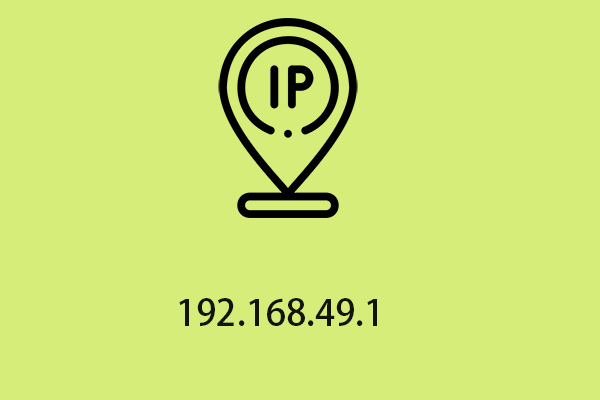
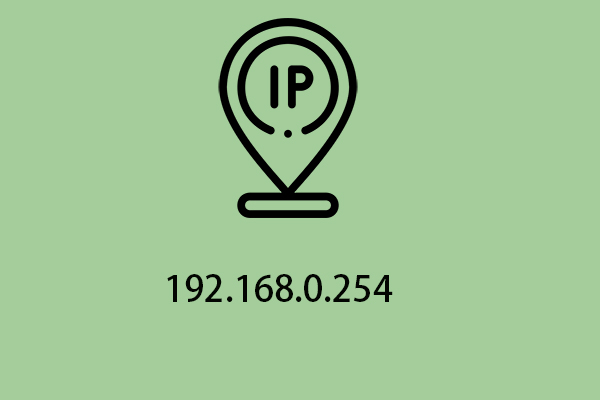
User Comments :