Microsoft has released Windows 10 KB5010415 to users. This optional update contains some new features and improvements, especially for advanced users. In this post, MiniTool Software will show you the related information about this update including how to get this update on your computer.
Windows 10 KB5010415 Is Available Now!
Release date: 2/15/2022.
Windows 10 KB5010415, an optional update for Windows 10 20H2, 21H1, and 21H2, is now available to the public. This update has two new features for advanced users. You can get this update from Windows Update in the Settings app. Besides, you can also download an offline installer and manually install it on your computer.
Highlights in Windows 10 KB5010415
Microsoft adds two new features in this update. But these two new features are for enterprises or advanced customers you should know.
Here are the two new features:
- After installing this update, you will be able to share cookies between Microsoft Edge Internet Explorer mode and Microsoft Edge.
- Microsoft adds support for hot adding and the removal of non-volatile memory (NVMe).
Of course, there are some other improvements and fixes in it. For example:
- Fixed Microsoft Edge Internet Explorer mode not working when you press the F1 key.
- Fixed the issue that affects the dialog box in Microsoft Edge Internet Explorer mode.
- Fixed the unusable Chinese Simplified Input Method Editor (IME).
You can find more official information from here.
How to Get Windows 10 KB5010415?
As mentioned at the outset, there are two ways to get Windows 10 5010415 on your Windows 10 device: get it from Windows Update or download an offline installer for offline installation. We will introduce these two ways in this part.
Way 1: Download and Install It from Windows Update
1. Click Start.
2. Go to Settings > Update & Security > Windows Update.
3. Click the Check for updates button and check if you can see this update under the Optional quality update available This update is titled:
2022-02 Cumulative Update Preview for Windows 10 Version 21H2 for x64-based Systems (KB5010415)
Or
2022-02 Cumulative Update Preview for Windows 10 Version 21H1 for x64-based Systems (KB5010415)

4. Click Download and install. The process will last for a while. During the process, you can do other things you need to do.
Way 2: Download an Offline Installer
You can also download an installer from Microsoft Update Catalog and perform an offline installation using the installer. It is easy to do this:
- Go to the download page of the Windows 10 KB5010415 installer.
- You will see many versions. Then, select a suitable one according to the Windows 10 version you are using. Next, click the Download button next to it.
- A small window will pop up, with a .msu download link. If you are using Microsoft Edge, you can directly click this link to download this update on your computer. If you are using another web browser like Chrome, you need to copy and paste this link to the address bar and press Enter to download it on your device.
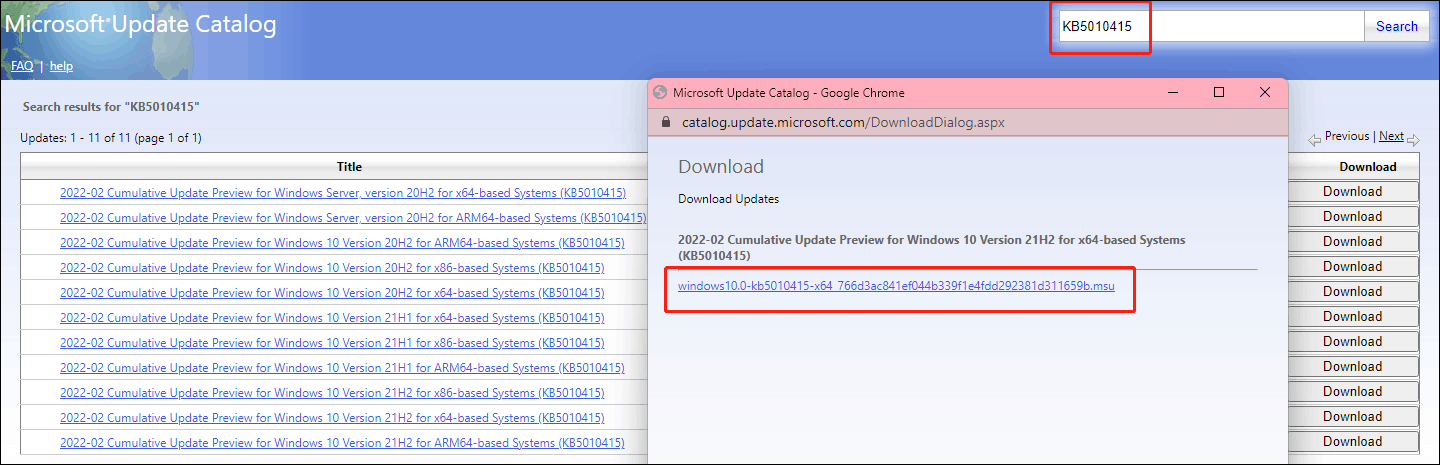
Should I Get Windows 10 KB5010415?
After a new optional update is released, many users wonder if they need to install this update. Optional, as the name suggests is not mandatory. If your system works well, you can choose to skip this update. However, if the update contains fixes for the issues in your OS, you’d better install it.
Install MiniTool Software to Protect Your Computer
Install Windows optional updates is a good idea to fix the issues on your PC. Install some third-party software is also a good choice. For example:
If you want to back up your Windows computer, you can use MiniTool ShadowMaker, a professional Windows backup software.
MiniTool ShadowMaker TrialClick to Download100%Clean & Safe
If you want to get your lost and deleted files back, you can try MiniTool Power Data Recovery, a free file recovery tool.
MiniTool Power Data Recovery TrialClick to Download100%Clean & Safe
If you are looking for a Windows partition manager, you can use MiniTool Partition Wizard. This software has many powerful features like OS migration, deleting/creating/resizing partitions, and more.
MiniTool Partition Wizard FreeClick to Download100%Clean & Safe
User Comments :