As a new optional update for Windows 10, KB5011831 contains some changes and fixes that you might like to experience. Well then, what’s new in Windows 10 KB5011831? MiniTool Software will show you the things you want to know. Besides, you can also know how to install Windows 10 KB5011831 here.
Release date: 4/25/2022
Microsoft Releases KB5011831 to Windows 10 Users
Windows 10 (20H2, 21H1, and 21H2) users now can get a new optional update: Windows 10 KB5011831. However, this update will not automatically install on your device because it is optional. If you need to install it to fix the issues on your computer, you can go to Windows Update to manually check for updates. Besides, Microsoft also offers offline installer download links for users who can’t install KB5011831 via Windows Update or want to install it offline.
Here, let’s see the new changes, improvements, and fixes in KB5011831.
Highlights in Windows 10 KB5011831
- Fixed Internet Explorer stops working when copying and pasting text using an Input Method Editor (IME).
- Fixed display a black screen when your sign in or sign out.
- Fixed Microsoft OneDrive file losing focus after you rename it and press the Enter key.
- Fixed the news and interest panel randomly appears when you haven’t clicked, tapped, or hovered it.
- Fixed an issue that prevents you from changing the expired password when you log in to your Windows device.
It is not recommended to install an optional update unless it can fix your system bugs and issues. You can also uninstall an optional update when it brings troubles to you.
How to Get Windows 10 KB5011831?
How to Install Windows 10 KB5011831 via Windows Update?
The universal way to install a Windows update is to use Windows Update in the Settings app.
Step 1: Press Win + E to open the Settings app.
Step 2: Go to Update & Security > Windows Update.
Step 3: Click the Check for updates button.
Step 4: This update is titled
2022-04 Cumulative Update Preview for Windows 10 Version 21H2 for x64-based Systems (KB5011831) in Windows 10 21H2
Or
2022-04 Cumulative Update Preview for Windows 10 Version 21H1 for x64-based Systems (KB5011831) in Windows 10 21H1.
Step 5: Click Download and install.
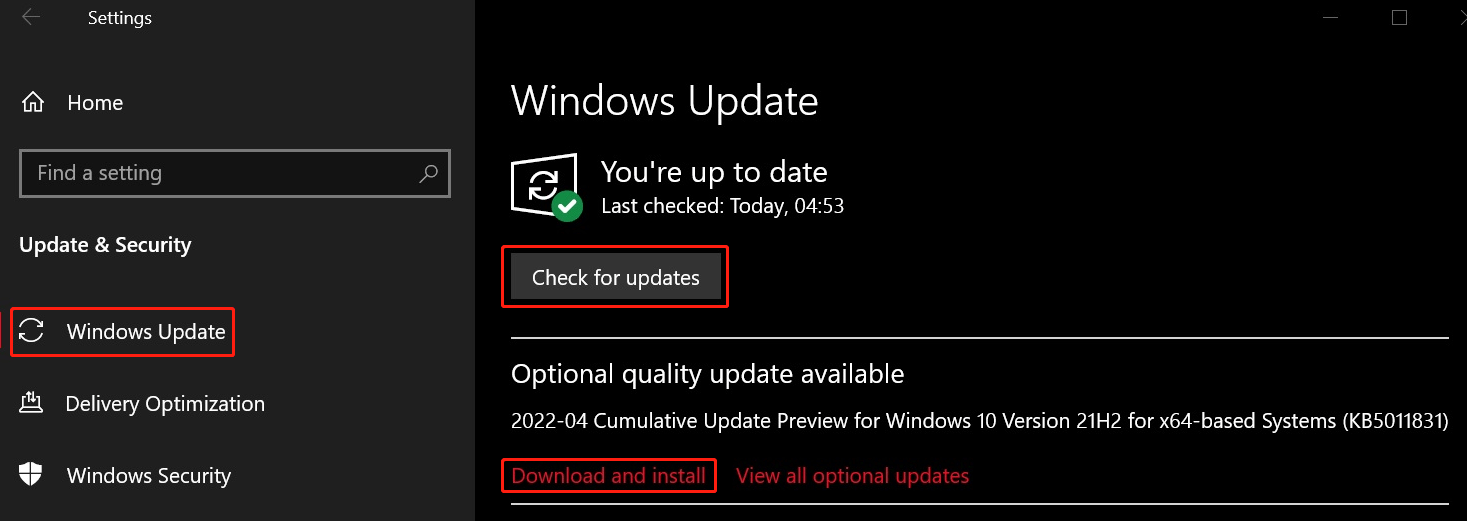
How to Download Windows 10 KB5011831 Offline Installer?
Step 1: Go to the download page of Windows 10 KB5011831 offline installers.
Step 2: All available Windows 10 KB5011831 installers for different versions of Windows 10 are there. Then, find the suitable one according to the version you are running and click the Download button next to it.
Step 3: The download interface will pop up with a .msu download link. No matter which web browser you are using, you can directly click this link to download the offline installer for Windows 10 KB5011831 on your device.
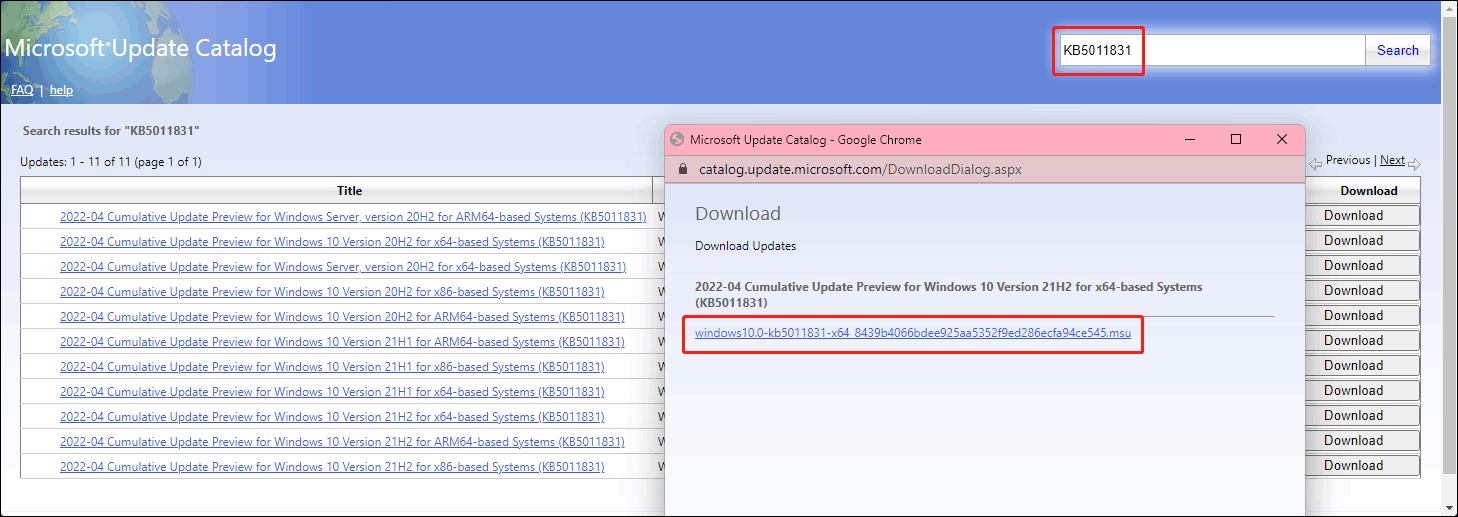
Other Changes and Fixes in Windows 10 KB5011831
- Adds improvements for servicing the Secure Boot component of Windows. This is a new feature that is worth noticing.
- The timeout for Azure Active Directory (Azure AD) registration is changed from 60 minutes to 90 minutes for hybrid Azure AD-joined Autopilot scenarios.
- Fixed remote desktop session closing or a reconnection stops responding while waiting on the accessibility shortcut handler (sethc.exe).
- Fixed certain Point of Sale terminals experience occasional OS startup delays during a restart of up to 40 minutes.
- Fixed incorrectly returns Execution Policy settings from the registry.
- Fixed Kerberos authentication fails with an error code 0xc0030009 (RPC_NT_NULL_REF_POINTER).
- Fixed Windows stops working when applying a Windows Defender Application Control (WDAC) policy that doesn’t require a system restart.
- Fixed copying the security portion of a Group Policy to a machine failed.
- Fixed the Key Distribution Center (KDC) code incorrectly return with an error message “KDC_ERR_TGT_REVOKED” during a domain controller shutdown.
- Fixed the issue that might prevent graphics processing unit (GPU) load balancing over Remote Desktop from working as intended.
- Fixed the issue that might prevent the instantiation of the Microsoft RDP Client Control (version 11 and higher) inside a Microsoft Foundation Class (MFC) dialog.
- Fixed the issue that you can’t use the Korean IME to pass the Shift KeyUp event to an application.
>> Find more fixes and improvements: April 25, 2022—KB5011831 (OS Builds 19042.1682, 19043.1682, and 19044.1682) Preview.
Windows 10 20H2 Will Reach End of Service on May 10, 2022
Now, Windows 10 21H2 can still get the monthly security and quality updates that can protect the device. However, it will reach end of service on May 10, 2022. To protect your computer, you should update to the latest version of Windows 10 or upgrade to Windows 11 if your device meets the basic hardware and system requirements.
Windows 10 21H2 Is Now Available to All Users
At the beginning of the release of Windows 21H2, not all Windows 10 users get this update at the same time. Microsoft pushes it to the devices that have better update conditions. However, this doesn’t mean that you can’t get this update. Now, Microsoft starts the board deployment of Windows 10 21H2: It is available for all users. If you are still using an old version, you can go to Windows Update to check for updates and install it on your device.
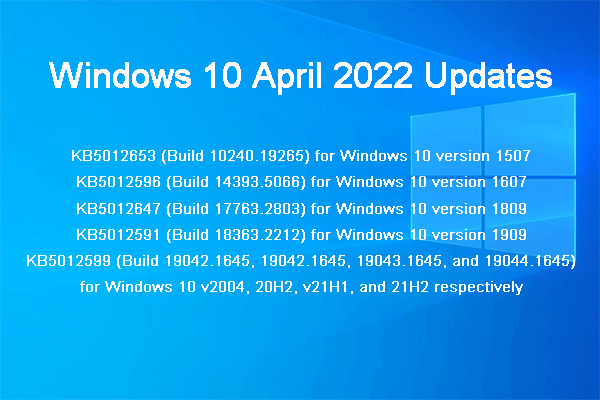
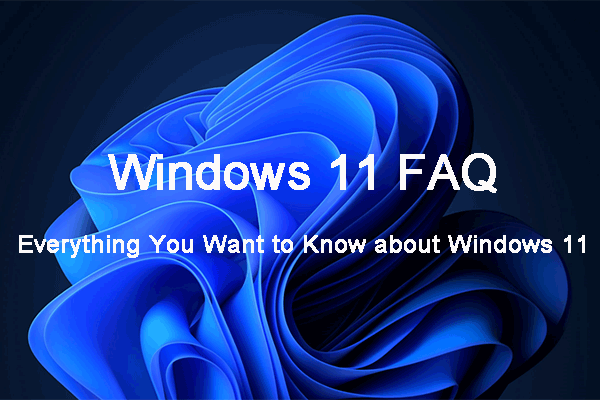
User Comments :