You may encounter the Windows 10 Media Creation tool error when you use this tool. This error is followed by some different alphanumeric error codes. You can read this post offered by MiniTool Solution to get some methods to fix this issue.
Windows 10 Media Creation Tool Error
One of the most common issues you face while running this tool is the inability to download ISO files.
Typically, the tool will remain dormant. Sometimes it throws 0x80080005 – 0x90016 error, which basically indicates that the folder that contains the installation is not completed or may have been damaged during the download.
Another common error is 0x80042405 – 0xa001a. If you are from the desktop to run the program and try to create a bootable media on a USB flash drive, you may encounter the “there was a problem running this tool”. Maybe this post – Top 7 Ways to Fix Media Creation Tool Error 0x80042405 – 0xa001a is what you need.
Reason for the Windows 10 Media Creation Tool Error
If the location of the system does not match the language of the downloaded Windows 10 installation file, the Windows 10 Media Creation Tool error will appear.
How to Fix the Windows 10 Media Creation Tool Error
Method 1: Run Windows Media Creation Tool as Admin
You can try to run the Windows Media Creation Tool as admin to fix the “here was a problem running this tool” issue. Here are the steps:
Step 1: Press the Windows + R keys together to open the Run dialog. Then type lusrmgr.msc and click the OK button:
Step 2: Go to Users > Administrator and check the box to enable the account. Press the OK button to confirm.
You can now login as an administrator and run the Media Creation Tool. Then check to see if the issue has been fixed.
Method 2: Disable Your Antivirus
You can also try disabling your antivirus. The steps are as follows:
Step 1: Type Windows Defender in the search box and select Windows Defender Firewall from the contextual menu.
Step 2: Navigate to the Turn Windows Defender Firewall on or off tab on the left pane.
Step 3: In the pop-up window, select the checkboxes of Turn off Windows Defender Firewall (not recommended) in private and public network settings. And then click OK.
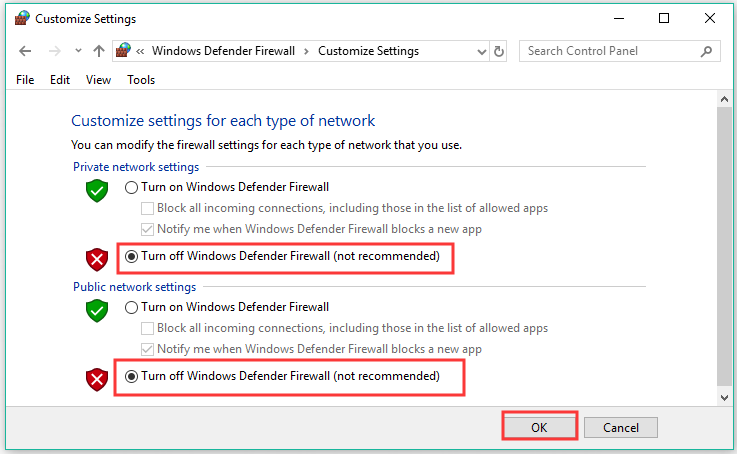
Restart your computer and re-access the particular web page to see if the Windows 10 Media Creation tool error is resolved or not.
Method 3: Check for Updates
Regardless of the operating system version you are using, it is always considered the good practice to install the latest security updates.
Step 1: Press the Win + I keys at the same time to open Settings and then choose Update & Security.
Step 2: Click Windows Update and then click Check for updates on the right side of the screen.
Step 3: If there are updates available, Windows will start to download them automatically. Then restart your computer to perform the installation process.
Now, check to see if the “there was a problem running this tool Windows 10” error has been fixed.
Method 4: Tweak the Registry
The last method for you is to tweak the registry. Here is how to do that:
Step 1: Type regedit in the Search box to open Registry Editor.
Step 2: Then, navigate to the following path:
HKEY_LOCAL_MACHINE\SOFTWARE\Microsoft\Windows\CurrentVersion\WindowsUpdate\Auto Update
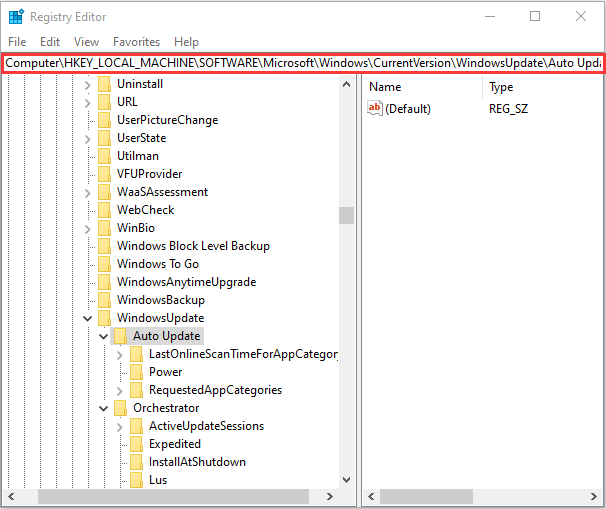
Step 3: Right-click the empty space and choose New > DWORD. Name the new dword AllowOSUpgrade and set its value to 1.
Final Words
From this post, you can know how to fix the Windows 10 Media Creation tool error on Windows 10. If you meet the same issue, you can try the methods above to get rid of it.
User Comments :