Microsoft adds startup apps alert to the Windows 10 21H1 preview builds. This feature can inform you which program will be added to the startup folder on your Windows 10 computer. It can help you avoid the system slowdown issue. MiniTool Software will show you more information about this new feature in this post.
Windows 10 Will Add Startup Apps Alert to the New Version
When you start your computer, some programs will automatically boot along with the system. This is a Windows built-in feature, which is convenient especially when you want to immediately run scripts or some programs after you log into Windows 10.
Windows 10 allows you to decide which program to automatically start. However, some Windows programs like Microsoft Teams, OneDrive, Cortana, and more will run in the background after you log into the operating system.
There is an undeniable fact: the more startup apps on Windows, the more time it will take to boot the system. And your computer will slow down because so many programs are running in the background.
Most of the startup programs are automatically added to the Windows 10 startup folder. This means that you even don’t which program is in the startup app list in some cases. As time passes, your computer can slow down.
Startup Apps Alert: A Windows 10 New Feature
A Windows 10 new feature is found in the recent Windows 10 21H1 preview builds and it is startup apps alert. This new feature can tell you the background activities about adding startup programs.
For example, when a new program is added to the startup app list, you can receive the Startup App Notification, saying Microsoft Teams is now configured to run when you log in. To change this later, go to Settings, Apps, Startup.
From the notification, you can see the name of the program that is currently configured to run when you log in. If you don’t want it to automatically start when booting your computer, you can click the notification and then remove it. This can speed up your computer performance.
How to Enable and Disable Startup Programs on Windows 10?
If you miss the startup app notification, you can use other methods to stop that program from running at startup on Windows 10.
In this part, we will show you two simple methods to stop programs from running at startup on your Windows 10 computer.
How to Change Startup Programs on Windows 10?
- Go to Settings to enable or disable startup programs on Windows 10
- Go to Task manager to enable or disable startup programs on Windows 10
Via Settings
- Click Start.
- Go to Settings > Apps > Startup.
- Turn on or turn off the startup programs from the Startup app list.
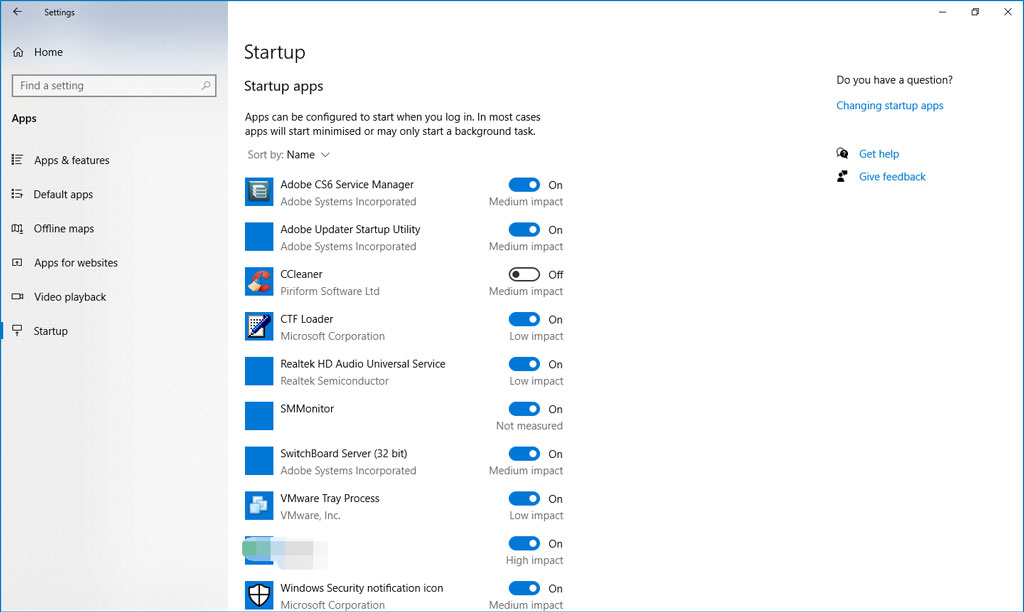
Via Task Manager
- Right-click the Taskbar and then select Task Manager.
- Switch to the Start-up tab.
- If you want to disable a startup program, you can right-click it and then select Disable.
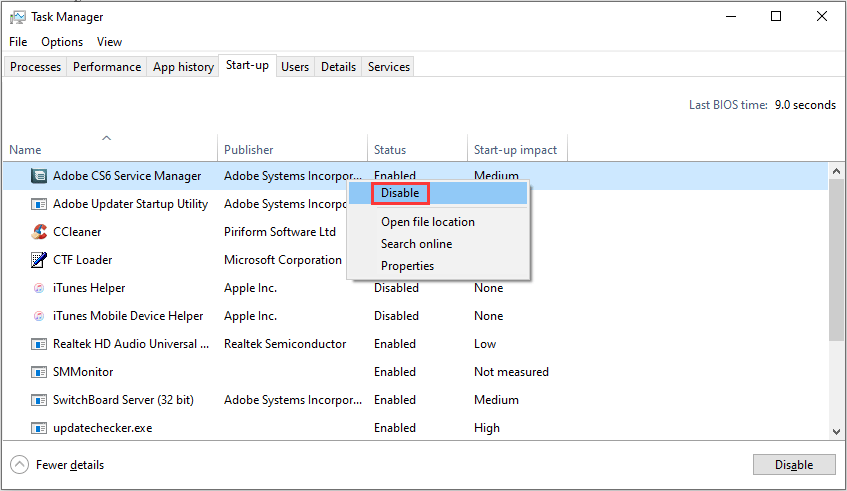
If you want to enable a startup program, you can right-click it and then select Enable.
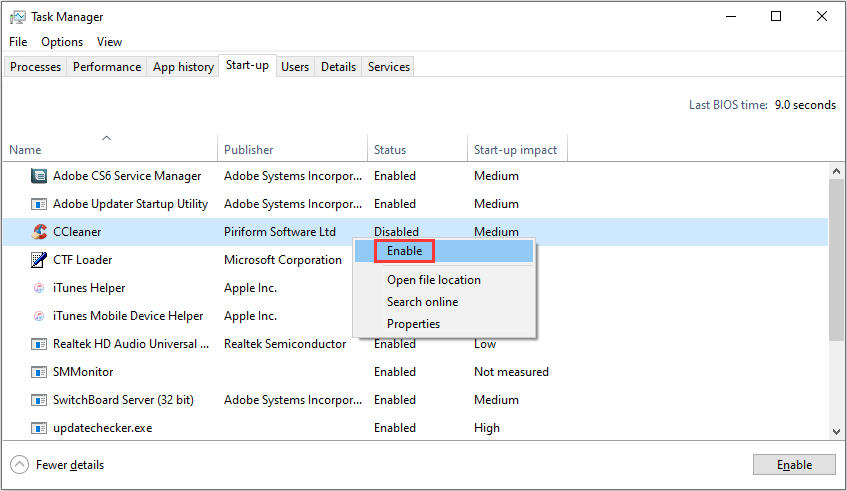
Bottom Line
Windows 10 21H1 will be released in the next year. Currently, you still can’t get any notification when a program is added to the startup app list. It may influence your computer performance. When your computer runs slowly, you can go to the startup app list to disable the necessary startup programs. Of course, startup apps are not the only influence factors for system slowdown. You can get more causes and solutions from this post: 13 Tips to Windows 10 Very Slow and Unresponsive.
At present, let’s just wait for the new Windows 10 version.
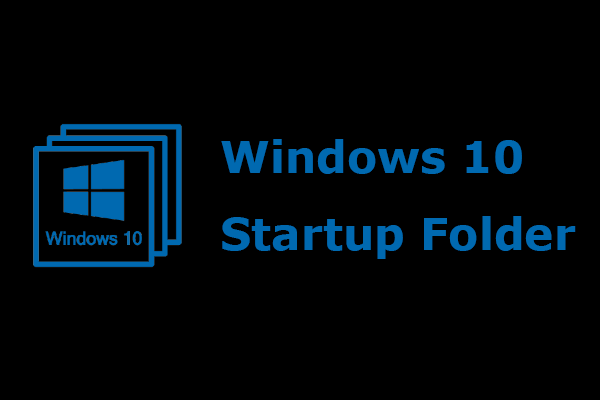
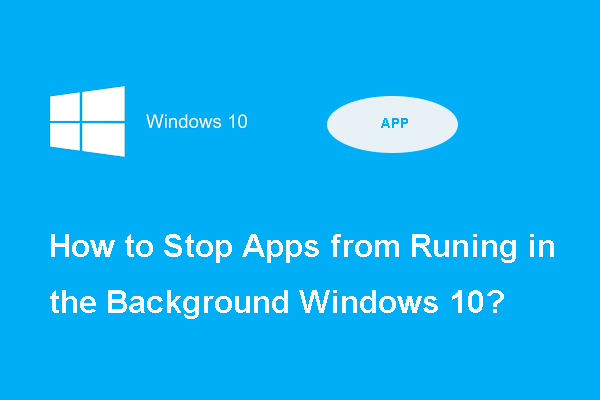
User Comments :