Want to change wallpaper for your Windows 10 desktop or laptop? This post from MiniTool lists 5 popular websites where you can get and download cool wallpapers for Windows 10 computer. Steps for how to change the wallpaper on Windows 10 are also included.
Top 5 Sites to Download Free Windows 10 Wallpapers
- Unsplash
- Pixels
- Microsoft Wallpapers
- WallpaperHub
- WallpapersWide
Below is a list of 5 popular sites that you can visit to free download cool Windows 10 desktop wallpapers.
Unsplash
This website provides various kinds of free 4K/HD wallpapers for your Windows 10 desktop screen or mobile screen. You can find different kinds of cool wallpapers like nature ocean/beach/sky images, animal images, people pictures, art images, or wallpapers of any type. The wallpapers from this website are curated and offer different sizes to free download: Original Size, Large, Medium, Small.
- You can go to this website, and find the desired wallpaper you’d like to download for your Windows 10 computer, click it.
- Next, click the drop-down icon next to Download free button to choose a preferred size, click the size and it will automatically download to your computer.
- After that, you can click the downloaded image to open it. Or you can go to the C:\Users\Administrator\Downloads folder on your computer to find and open the picture. Right-click the image and click Set as -> Set as background to set this picture as your Windows 10 wallpaper.
Visit website: https://unsplash.com/wallpapers/desktop/windows-10.
Pixels
You can also go to this website to find cool free Windows 10 wallpapers for your desktop or laptop. This website contains thousands of 4K wallpapers, HD wallpapers, desktop wallpaper/backgrounds, nature wallpapers, and more. You can click your favorite image and click the drop-down list of Free Download button, select a size to download this picture to your computer.
Visit website: https://www.pexels.com/.
Microsoft Wallpapers
Microsoft official website also provides many Windows 10 wallpapers of various categories, e.g. art, animals, automotive, games, natural wonders, places & landscapes, holiday & seasons, plants & flowers, panoramic wallpapers, etc.
- You can go to its official website, and expand one of the categories.
- Click the preferred image to open it.
- Right-click the image and click Save as to download and save it to your computer.
- Then you can double-click the image to open it and right-click the image, click Set as -> Set as background to make this image as your Windows 10 background image. If you like, you can also use this desktop wallpaper for Windows 10 as your lock screen background.
Visit website: https://support.microsoft.com/en-us/windows/wallpapers-5cfa0cc7-b75a-165a-467b-c95abaf5dc2a.
WallpaperHub
From this website, you can also find numerous free desktop wallpapers for Windows 10 computer. You can find the image you like to click it. Click the down-arrow icon next to Download button to choose an image size/resolution like 4K/1080p, etc. to download. Alternatively, you can also check the Downloads list and click the Download button next to the desired size to download the wallpaper to your computer.
Visit website: https://wallpaperhub.app/wallpapers.
WallpapersWide
This website provides many cool wallpapers for Windows 10. You can click a specific category from the left column to view all the wallpapers of that category. You can also search for images by aspect ratio or resolution to find suitable backgrounds for your device screen. Vast aspect ratios and resolutions are available for choice.
Visit website: http://wallpaperswide.com/.
How to Change Wallpaper on Windows 10
Way 1. To change the desktop wallpaper for Windows 10 with the image you downloaded from online websites, you can right-click the image and click Set as -> Set as background.
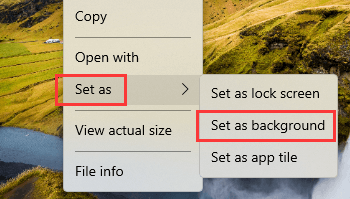
Way 2. To change the default background image for Windows 10 computer, you can right-click the black area on your desktop and select Personalize. Click Background and select a picture to set it as your Windows 10 background. Alternatively, you can also click Browse button to select a picture from your computer and set it as your Windows 10 wallpaper.
Windows 10 Wallpaper Location
The default Windows 10 wallpapers are located: C:\Windows\Web. In the Web folder, you can find 4K, Wallpaper, Screen subfolder. You can click Wallpaper to find the default wallpaper for Windows 10 in different resolutions. The 4K folder contains the wallpaper with the Windows logo, at different resolutions and aspect ratios. The Screen folder includes the Windows 10 Lock Screen backgrounds.
Bottom Line
To find and free download beautiful wallpaper for your Windows 10 computer, you can go to the top 5 websites introduced in this post. The guide for how to change wallpaper for your desktop is also provided. Hope it helps.
To recover deleted or lost pictures, documents, videos, etc. you can use the free MiniTool Power Data Recovery software.
MiniTool Power Data Recovery FreeClick to Download100%Clean & Safe
User Comments :