A new Windows 11 Insider preview build has been released in the Dev Channel, and it is build 22468. You can read this MiniTool post to learn what’s new and fixes in it. Also, you can find how to upgrade to the latest Windows 11 here.
Microsoft Announced Windows 11 Insider Preview Build 22468 to the Dev Channel
Microsoft has released Windows 11 Insider preview build 22468 to Insiders in the Dev Channel. Likewise, there are some changes, improvements, and fixed in this new Windows 11 build. Now, follow us to see what they are.
MiniTool Power Data Recovery TrialClick to Download100%Clean & Safe
Changes, Improvements, and Fixes in Windows 11 Insider Preview Build 22468
Changes and Improvements
- Now, you can see some stats about a VPN connection when you click it is VPN settings.
- Microsoft has added an option to turn off showing your recent searches when hovering over the Search icon in the taskbar. You can find this option in the Taskbar behaviors section under Taskbar Settings.
Fixes
Microsoft has fixed many issues in this latest Windows 11 build.
- Mitigated the explorer.exe initialization hang related to loading the network icon. This is a rare issue.
- Improve the reliability of flyout showing when hovering over the Search icon in the Taskbar.
- Fix recent files not displayed normally when you search for some certain app like Word.
>> Learn more….
How to Update to Windows 11 Build 22468?
This Windows 11 Insider preview build 22468 will expire on September 15, 2022. While Windows 11 build 22463 will be expire on October 31, 2021. To avoid the version expiration issue, you’d better upgrade to the latest Windows 11 build.
Update to Windows 11 Insider Preview Build 22468
If you are using a previous Windows 11 Insider preview build, you can automatically get the latest Windows 11 build as long as you don’t manually delay the updates. Your system will automatically download and install it. You will receive a computer restart remind when everything is prepared. After a computer restart, Windows 11 is successfully installed.
However, if you have paused Windows 11 updates on your computer, you need to go to Start > Settings > Windows update to resume updates and perform a Windows 11 upgrade.
How to Upgrade to Windows 11 Build 22468 from Windows 10?
To protect your Windows data, you’d better use professional Windows backup software like MiniTool ShadowMaker to back it up in advance. This software has a trial edition that allows you to free use for 30 days.
MiniTool ShadowMaker TrialClick to Download100%Clean & Safe
If you are still running Windows 10 and want to upgrade to Windows 11 before others, you can follow this guide:
- Join the Windows Insider Program. If you want to use a stable Windows 11 version, you can join to Beta Channel. If you want to experience a higher Windows 11 build, you can join the Dev Channel. Since the Windows 11 builds in the Dev Channel is not stable, you’d better not try them on your main computer.
- Go to Start > Settings > Update & security > Windows Update to check for updates or the system has already detected the update and started installing. If the upgrading detects some incompatible software, it will remind you to remove it.
- Your computer may restart several times during the Windows 11 upgrading process. You should wait patiently.
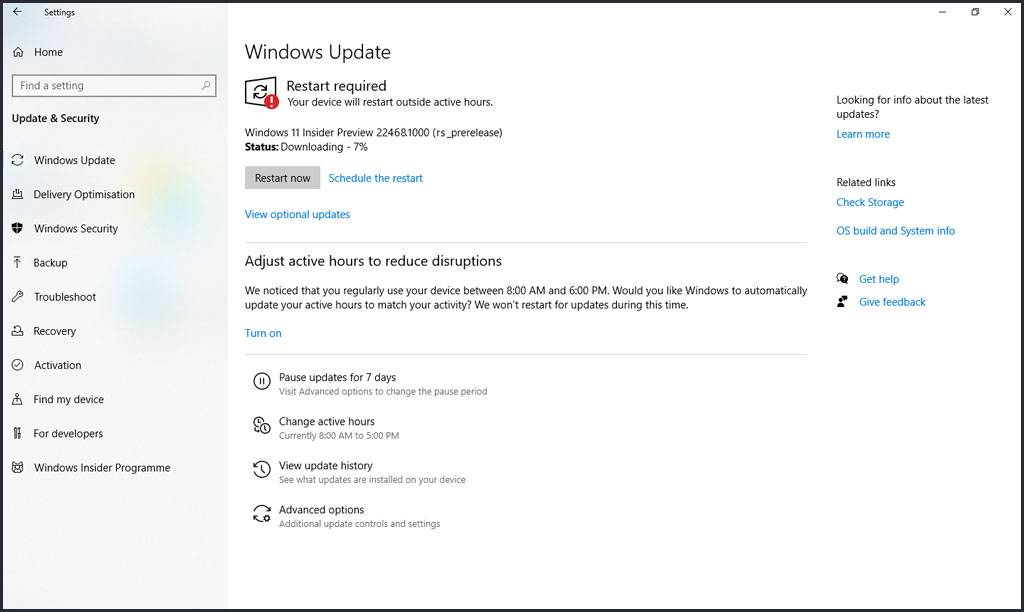
Bottom Line
This is the related information about Windows 11 Insider preview build 22468. If you want to experience it, follow the guide in this post. Should you have other Windows 11-related issues, you can let us know in the comments.
User Comments :