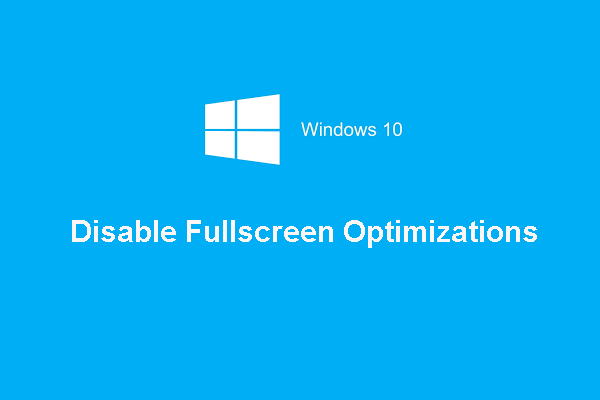Windows 11 Halo Infinite not working or crashing is a common problem on your PC. If you are bothered by this situation, how can you get rid of it? Take it easy and you come to the right place. Here, you can find many useful fixes from this post on MiniTool and try them to easily fix your problem.
Halo Infinite Keeps Crashing or Not Working on Windows 11
Halo Infinite is a first-person shooter game that is published by Xbox Game Studios and developed by 343 Industries. It was planned to be released on November 10, 2020, but was released on December 8, 2021, eventually for Xbox One, Xbox Series X/S, and Windows.
It is popular with many players and perhaps you also install this game on your PC. When using Halo Infinite in Windows 11, you may run into a common issue – Halo Infinite not working or keeps crashing on startup.
If your PC cannot meet the system requirements of this game, this is understandable. But that is not always so. If your computer satisfies the requirements but you still encounter the problem, how can you fix it? Move to the next part to look for solutions.
How to Fix Windows 11 Halo Infinite Not Working/Crashing
Close Apps That Use Your Network
If Halo Infinite is not working, you can try this way by following the instructions below.
Step 1: Press Win + X and choose Task Manager.
Step 2: Under the Processes tab, you can see the data used by apps from the Network list.
Step 3: Close the apps that use the most data, such as video streaming and torrents apps.
Turn off Metered Connection
If metered connection is enabled in Windows 11, you may run into the crashing issue when playing Halo Infinite. You can turn off it to fix your issue.
Step 1: Press Win + I to launch the Settings app.
Step 2: Click Network & internet and choose Properties.
Step 3: Turn off Metered connection on the new page.
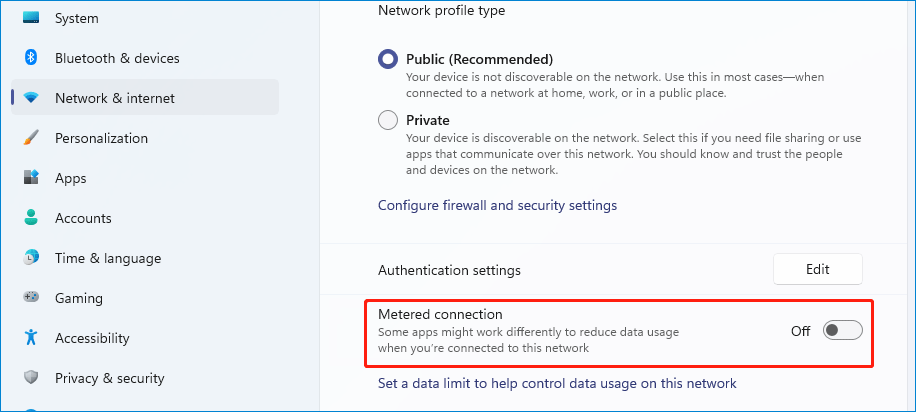
Disable Fullscreen Optimizations
In Windows 11, there is a feature called fullscreen optimizations that can be used to improve the performance of fullscreen apps. But this feature often makes games crash. If Halo Infinite keeps crashing, you can choose to disable this feature.
Step 1: Launch Steam and go to Library.
Step 2: Right-click on Halo Infinite and choose Properties.
Step 3: Under the Compatibility tab, check the box of Disable full-screen optimization.
Disable Multiplayer High-Res Textures
You get a Multiplayer High-Res Textures pack by default when installing Halo Infinite. Unfortunately, this can lead to Halo Infinite not working or crashing. You should disable it to fix your issue.
Step 1: Go to Steam Library.
Step 2: Right-click on Halo Infinite and choose Properties.
Step 3: Click DLC and uncheck Multiplayer High-Res Textures.
Verify Integrity of Game Files
This is another solution for you to fix Halo Infinite not working on PC since sometimes corrupt game files can lead to the crashing issue.
Step 1: Go to Library in Steam and right-click on Halo Infinite and choose Properties.
Step 2: Go to Local Files > Verify integrity of game files.
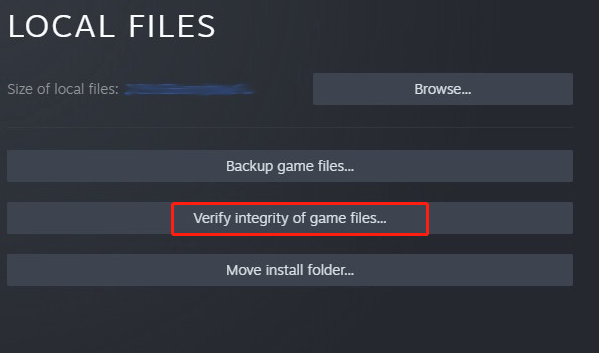
Disable Overlay
An overlay can cause the game to crash, so disable it. In Steam, go to Library, right-click on Halo Infinite and choose Properties. In General, uncheck Enable the Steam Overlay while in-game.
Update Windows 11
Windows updates can fix some known issues and bring some patches. If you encounter Windows 11 Halo Infinite crashing on startup or not working, update Windows 11. Go to Settings > Windows Update > Check for updates and download & install available updates on your PC.
Get Recommended Graphics Card Driver
To play Halo Infinite on your PC, having the right drivers is essential. According to users, if you use NVIDIA GPU, the driver version 496.49 is recommended. For AMD GPU, download AMD Halo Ready Driver. Then, install the driver on your PC.
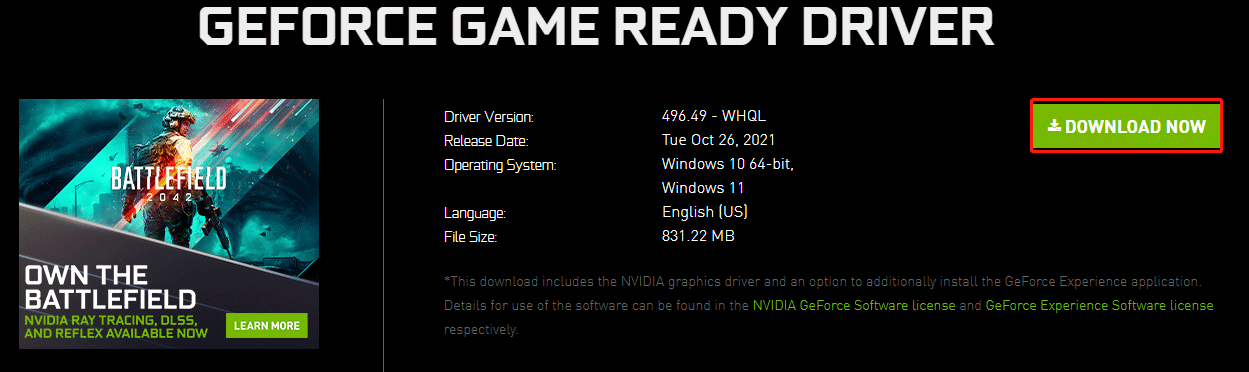
That’s all the information about Hallo Infinite not working/crashing. If you have other useful methods, leave a comment below. Thanks.