According to reports, Microsoft is working on overhauling the Task Manager app in Windows 11 – it will get a brand new design to match the new Fluent Design language. To know much information, go to read this post from MiniTool and you can find details of the new Task Manager app.
Windows 11 New Task Manager Is Changing
In Windows 11, Microsoft updates Start Menu, Taskbar, and Action Center. But in terms of Task Manager, it is the same as Windows 10. Some users may expect this app to be updated with a new design to match Windows 11’s new Fluent Design language.
According to reports, Windows 11 Task manager is changing greatly with a new design. This is announced in Windows 11 preview build 22538 in the Dev channel. It is hidden in the build but Gustave Monce – an engineering student first found the work-in-progress and shared it on Discord. Then, FireCubeStudios shared this news on Twitter.
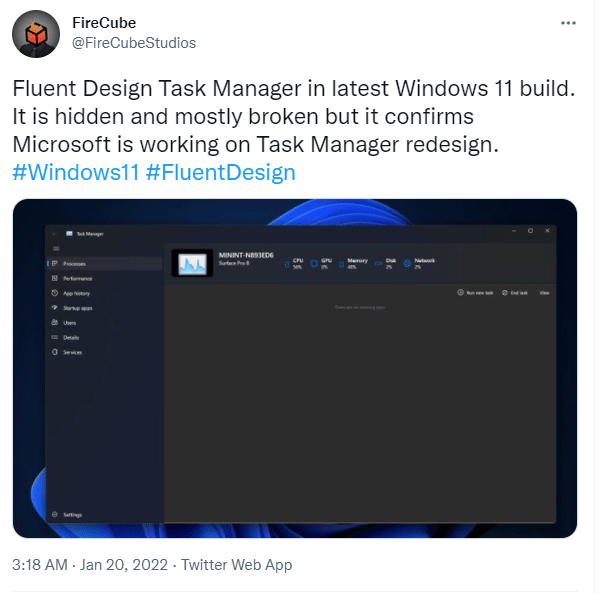
Windows 11 New Task Manager Design
According to Gustave Monce, the new Task Manager app is rather incomplete. This design is clearly in its early stage and Microsoft hasn’t officially announced the redesign. Even so, like other apps in Windows 11, it also has big changes in some aspects, including rounded corners, a focus on simplification, and pastel shades.
Besides, Windows 11 new Task Manager uses WinUI design components including the Mica blur effect and supports for a dark mode. Its old tabbed interface in the top disappears and there is a sidebar down in the left-hand edge of the app.
Although this new app has a new UI, its functionality hasn’t been fully enabled yet. The overview statistics in the top use dummy UI elements. Although other tabs show live information, it is still in the old-style format.
How to Enable Designed Task Manager Windows 11
Microsoft hasn’t officially enabled the new Task Manager app, but you can enable it by taking some measures. Here is what you should do:
Step 1: First, you need to download the ViVeTool app from the GitHub website.
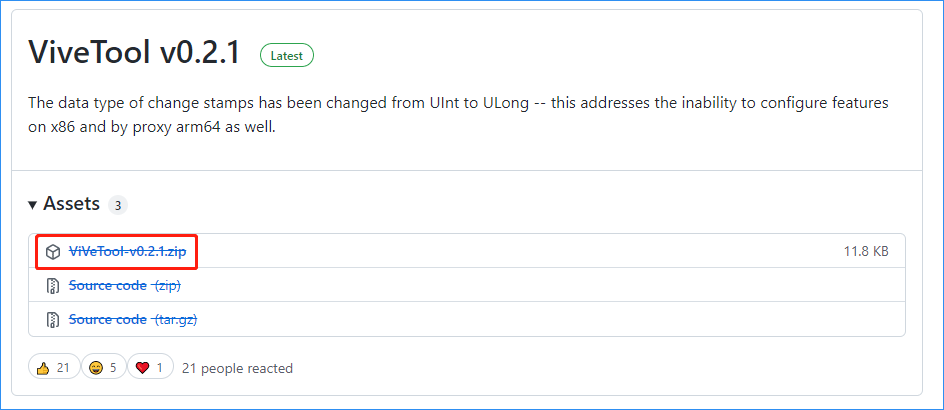
Step 2: After getting the downloaded zip folder, extract the installation file.
Step 3: Go to the ViVeTool directory, right-click the .exe file and choose Run as administrator.
Step 4: Type in the following commands:
vivetool addconfig 35908098 2
vivetool addconfig 37204171 2
vivetool addconfig 36898195 2
vivetool addconfig 36898195 2
Step 5: To begin the process, restart your Windows 11 PC. When you see the Windows logo, press the Shift key on your keyboard five times and you can see a secret new version of Windows.
Verdict
Microsoft is introducing elements of the new Windows 11 design to update its legacy areas in the system. Besides Task Manager, it has confirmed it is testing its new Notepad and Music Player apps with similar designs. Last year, its Paint app was updated with the visual design language.