Windows Autopilot is a collection of technologies created by Microsoft to set up and preconfigure new Windows 10 devices, making them ready for production use. This post from MiniTool provides more details about Windows Autopilot.
What Is Windows Autopilot
What is Windows Autopilot? Windows Autopilot is a set of Microsoft Windows programs that help simplify and simplify the mass deployment, setup, and configuration of new Windows 10 devices in an organization. It applies to Windows 10, Windows 11, and Windows Holographic version 2004.
You can use Windows Autopilot to upload device information directly into modern device management environments such as VMware Workspace ONE and Azure Active Directory. You can also use Windows Autopilot to reset, repurpose, and restore your device.
How Does Windows Autopilot Work
The Windows Autopilot device enrollment process begins with IT recording the new device’s hardware ID and device type. Windows Autopilot requires IT pros to add this information to their organization’s Windows Autopilot registry as a comma-separated value (CSV) file.
Each device also requires a Windows Autopilot profile, which defines the terms of the device’s desktop deployment. Profiles can override local desktop administrator permissions, disable Microsoft Cortana and other native apps, apply custom privacy settings, and more.
Once IT pros have defined profiles for each new device they configure with Windows Autopilot, they should wait for the user to first access that device before taking any further action. Once a user accesses a device and loads a new desktop, IT can perform its typical endpoint management practices.
Why Do You Need Windows Autopilot
Why do you need Windows Autopilot? There are some answers:
One-time setup: With Windows Autopilot, administrators no longer need to manually deploy Windows 10 devices, which includes activating devices, configuring device activation settings, creating user accounts, and deploying necessary applications, profiles, and configurations. Windows Autopilot enables organizations to automate the entire device activation and user assignment process with one-time setup.
Automated deployment of enterprise resources: By integrating the Windows Azure Autopilot portal with an MDM solution, administrators can ensure that applications and documents are also distributed in bulk to enrolled devices. This ensures that equipment can be shipped directly to employees without any administrator intervention.
Restrict administrator account creation: Using Windows Autopilot can help limit the creation of local administrator accounts on devices, ensuring that only the IT team can control administrator privileges on these devices.
How to Use Windows Autopilot to Enroll Devices
To automatically enroll and deploy Windows 10 devices in bulk using Windows Autopilot, follow these steps above:
Step 1: On Windows Business Store, go to Administration > Devices and select Autopilot Deployment.
Step 2: Create a new Windows Autopilot deployment profile that, by default, allows users to skip the following steps when activating the device
- Cortana, OneDrive, and OEM registration settings
- work or school setting
- Company brand check-in experience
Additionally, the following settings can be configured:
- Skip privacy settings
- Disable local administrator account creation on the device
- Skip the End User License Agreement (EULA)
Step 3: Get device details from the reseller, upload a CSV file with details, and associate the Windows Autopilot deployment profile.
Step 4: The device will be registered on the Mobile Device Manager Plus server and available for user assignment
Final Words
Here is all the information about Windows Autopilot. I hope that this post can be helpful to you.
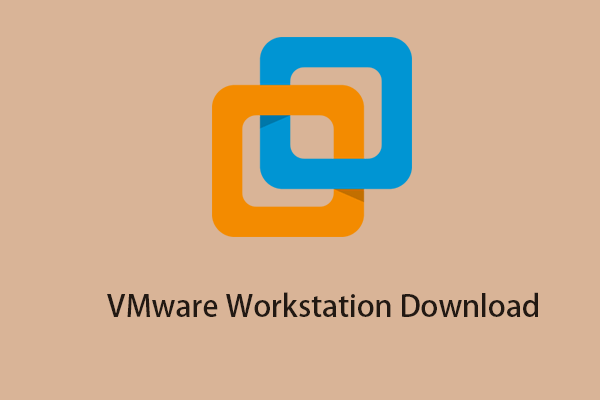
User Comments :