Windows Cannot Find Ms-Settings
In Windows 10/11, the Settings function is straightforward to use and more user-friendly compared to the previous Control Panel. It provides a convenient method to customize and manage various important operations and features, including Windows updates, user accounts, privacy settings, networks, and more.
However, some users are reporting that they cannot open Windows Settings using the ms-settings shortcut, which is the Windows cannot find ms-settings issue. It will prevent users from accessing the settings app functions in Windows. Now, read the next part to learn the reasons why the Windows cannot find ms-settings issue occurs.
Possible Causes for Windows Cannot Find Ms-Settings
There are some common triggers for this issue:
- An operating system update: This issue may arise after a Windows update, even if everything was functioning properly before.
- Corrupted application: When this issue occurs unexpectedly, without clear reasons, it’s typically due to the app being corrupted by power failures, malware, or similar issues.
- Glitches and junk files: An accumulation of unnecessary files on your computer can gradually lead to significant issues and could also be a cause of this problem.
- System errors: Occasionally, the system can be affected by third-party corrupt applications, and simply uninstalling or restarting can restore normal functionality.
How to Fix Windows Cannot Find Ms-Settings
If you are experiencing this Windows cannot find ms-settings or ms-settings file system error, the best methods below are what you need mostly. Keep reading to get more detailes.
Fix 1. Run SFC and DISM
Sometimes, the Windows cannot find ms-settings issue may be triggered by the corrupted or missing file system. The System File Checker (SFC) and DISM are the primary tools for detecting and repairing missing or corrupted system files.
Step 1. Type cmd in the Windows Search box, right-click the Command Prompt in the list, and choose Run as administrator.
Step 2. Click Yes in the UAC prompt.
Step 3. Copy and paste the command and press Enter:
sfc/scannow
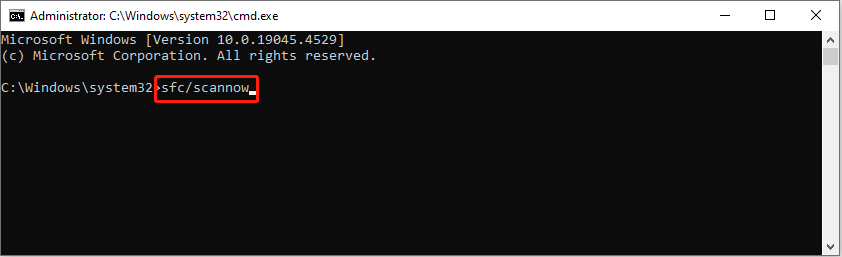
Step 4. After scanning, copy and paste the following commands in order and press Enter at the end of each command line.
Dism /Online /Cleanup-Image /CheckHealth
Dism /Online /Cleanup-Image /ScanHealth
Dism /Online /Cleanup-Image /RestoreHealth
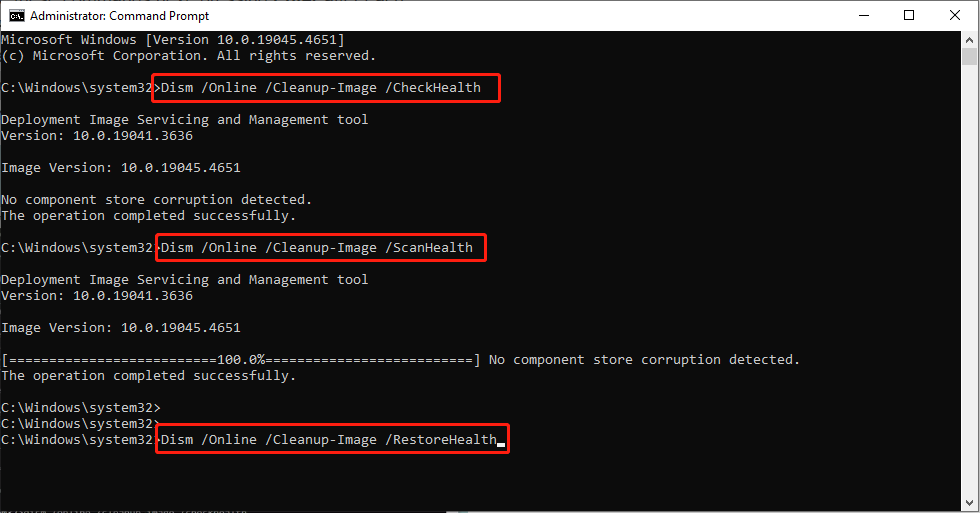
Step 5. Reboot your PC and check if the issue is gone.
Fix 2. Reinstall the Settings App
The Settings app is among the applications that are preinstalled on Windows 10/11. Therefore, when facing such a file system error, consider simply reinstalling the Settings to fix it.
Step1. To launch PowerShell as an administrator, press Win + R, type powershell, and then press Ctrl + Shift + Enter.
Step 2. After that, run the following command:
powershell -ExecutionPolicy Unrestricted Add-AppxPackage -DisableDevelopmentMode -Register $Env:SystemRoot\ImmersiveControlPanel\AppxManifest.xml
Step 3. Once the process completes, reboot your PC and see if the Settings app works.
Fix 3. Install Any Pending Windows Updates
Microsoft frequently issues patches that resolve a variety of problems caused by prior updates or existing bugs. If you are unable to open Windows Settings using the ms-settings shortcut due to a bug or a problematic update, applying the latest update might be beneficial.
Step 1. Press Win +I to launch Windows Settings.
Step 2. Navigate to the Update & Security section. Then, click the Check for updates button and click Download now.
Step 3. After the updates are downloaded, some will install right away, while others may require your computer to restart. Take the necessary action.
Fix 4. Restore Microsoft Store Cache
Windows is a deeply integrated operating system where various system functions depend on particular applications. Some users reported that clearing the Microsoft Store cache can resolve the ms-settings file system issue. Here’s how to do it:
Step 1. Press Win +R to open the Run dialog box, type WSreset, and press Enter.
Step 2. This will completely reset the Microsoft Store for you, meaning you will be logged out of your account in the app, and you’ll need to log in again to start using it once more.
Recommendation Step: Recover Data When Windows Cannot Find Ms-Settings
Every malfunction or bug in a system presents a significant risk to user data, and similar to any other system problem, the Windows cannot find ms-settings or ms-settings file system error has led to data loss for numerous users. If you are facing data loss, you can consider using MiniTool Power Data Recovery to get your data back.
As a reliable and professional recovery tool, it can restore nearly all types of files from various devices like an SD card, USB flash drive, hard drive, and more. Additionally, it effectively handles recovery from accidental deletions, virus attacks, and other scenarios.
MiniTool Power Data Recovery FreeClick to Download100%Clean & Safe
Step 1. Choose the target partition/location/device to scan.
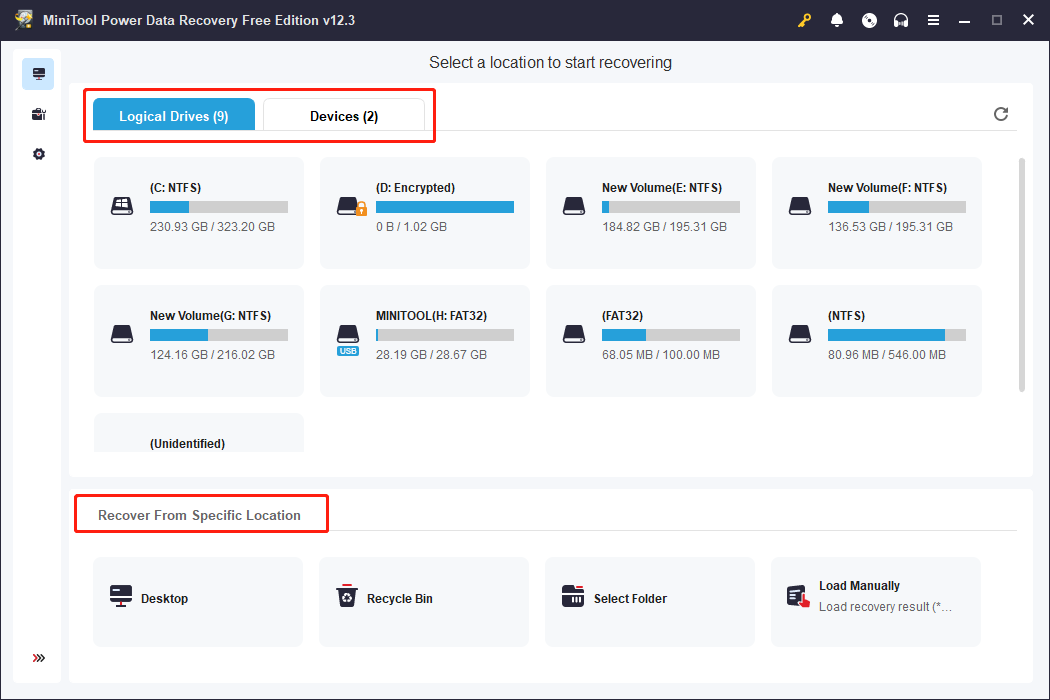
Step 2. Choose the wanted files using the Filter, Path, Type, Search, and Preview features and click Save.
Step 3. Select an appropriate save location to save recovered files and click OK.
Bottom Line
This post provides 4 solutions to fix the Windows cannot find ms-settings error and a professional data recovery tool to help you recover your lost data due to this error. Hope everything is good for you.
User Comments :