Windows Server 2025& May Lose DC Connectivity
Case: Since the reports of Windows Server 2025 DCs inaccessible after a restart issue, Microsoft has finally confirmed this problem later more than ten days. The issue is that, Windows Server 2025 domain controllers (such as Active Directory) might not manage network traffic correctly after restarting.
As a result, it said, “Windows Server 2025 domain controllers may not be accessible on the domain network, or are incorrectly accessible over ports and protocols which should otherwise be prevented by the domain firewall profile”.
Cause: The reason for this problem is that domain controllers did not use domain firewall profiles when restarting, but instead used the standard firewall profiles.
Potential Consequences:
- Domain controllers may become inaccessible within the domain network.
- Applications or services running on domain controller or remote devices may malfunction, or may not be accessible within the domain network.
- Ports and protocols restricted by the domain firewall profile may open and pose potential security risks.
Fix Network Traffic Issue After Restarting in Server 2025
Microsoft published a temporary workaround to fix Windows Server 2025 DCs inaccessible after a restart. System administrators can manually restart the network adapter on affected servers using the PowerShell. To do so:
Step 1. In Windows Search, type PowerShell and choose Run as administrator.
Step 2. In the new popup, input the following command and press Enter.
Restart-AnetAdapter*.
Step 3. After that, now you should be able to work with the PC smoothly.
However, the issue will reoccur every time the server is restarted, so you must repeat this method after a restart. To automate this process, Microsoft recommends creating a scheduled task for automatically rebooting the network adapter every time the domain controller is restarted.
At the same time, Microsoft engineers are working on a permanent fix for this issue that will be rolled out with a future update.
Further reading
Taking into account some potential security risks mentioned above, it’s highly recommended to regularly back up your important data or even system. You can do this job by taking a few clicks on some reliable third-party backup and recovery tool, e.g. MiniTool ShadowMaker.
Supporting almost all versions of Windows/Server OS, it enables backing up files, disks, partitions, systems, clone disks, sync files, create bootable media, and so on. Here we will show you how to back up critical files with MiniTool ShadowMaker.
Step 1. Click on the following download button to download and install this tool.
MiniTool ShadowMaker TrialClick to Download100%Clean & Safe
Step 2. Launch it and click on Keep Trial to enter its main interface.
Step 3. Select the SOURCE module > Folders and Files. Then you can choose what you want to preserve as the backup source and click on OK to continue.
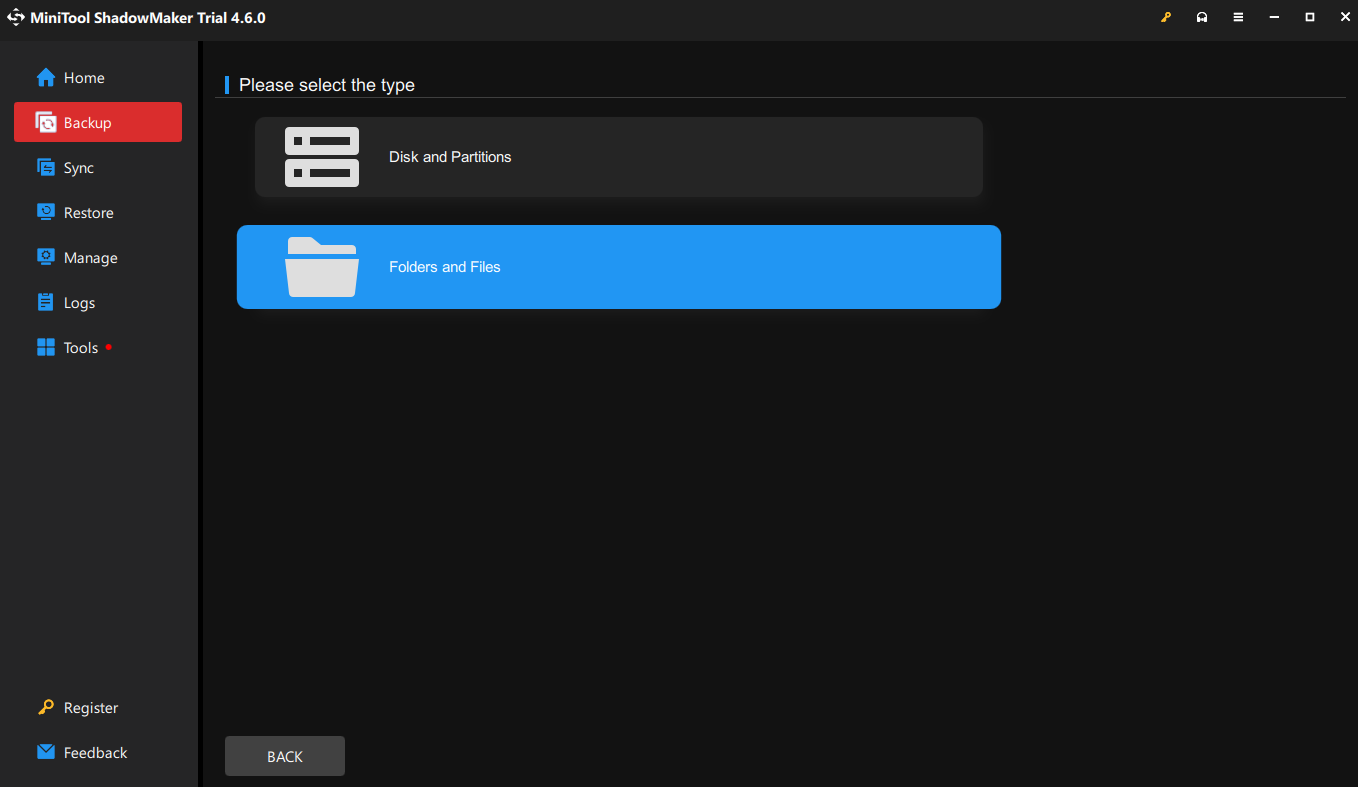
Step 4. Turn to DESTINATION and select a storage path for the backup image. It’s recommended you use an external hard drive or USB flash drive. Click on OK to continue.
Step 5. Tap on Back Up Now to start the task at once.
Final Words
With this post, you may understand the Windows Server 2025 DCs inaccessible after a restart issue and know the useful solution. Now the only thing you can do is to wait for the future update patiently.
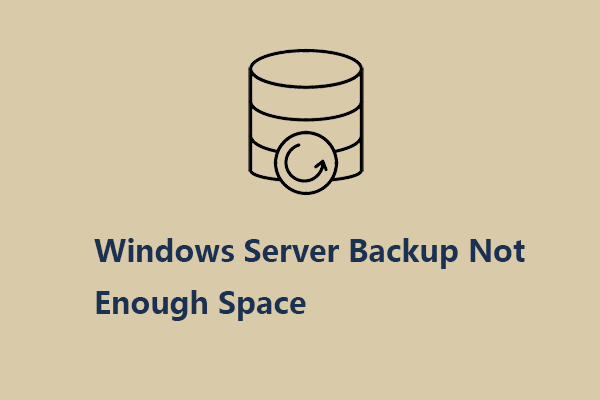
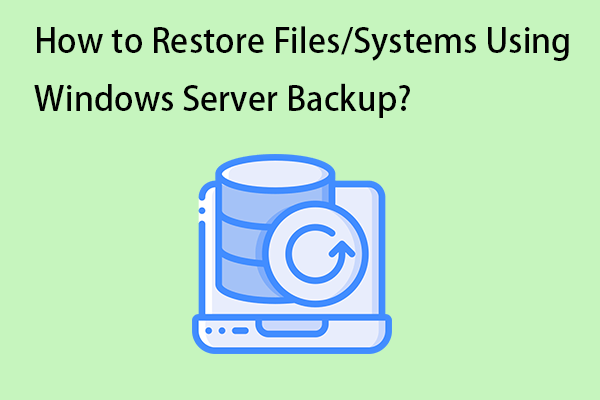
User Comments :