You may see Windows Sonic for Headphones on your Windows. Do you know what it is? How does it work? How to enable or disable it? Now, read this post from MiniTool to get more information.
What Is Windows Sonic for Headphones
What is Windows Sonic for Headphones? Windows Sonic is a platform-level audio tool that can simulate surround sound. Windows Sonic can also use spatial sound effects, which is an immersive audio experience that positions the audio around you Windows Sonic was added to Windows 10 in 2017 and has been launched in an update for Xbox One users.
Advantages of Windows Sonic for Headphones
The following are the advantages of Windows Sonic for Headphones.
Space limitations: You don’t need to set up a wide range of surround sound systems to get a similar audio experience.
Cheap: Windows Sonic for Headphones can be used for free and does not require expensive equipment.
Easy to set up: You can set up it on your computer or Xbox One.
When to Use Windows Sonic for Headphones
When to use Windows Sonic for Headphones? It is suitable for the two situations below.
Play Game: Windows Sonic can help you hear the direction from which footsteps or gunshots are coming.
Watch Movies: Movies with good picture quality and excellent sound are always better. When watching a movie with Windows Sonic for Headphones, you are more likely to hear subtle differences.
Also see: How to Watch YouTube Free Movies (Desktop & Mobile)
How Does Windows Sonic for Headphones Work
How does Windows Sonic for Headphones work? Windows Sonic for Headphones works in a virtual way. The work is done by the software, not the physical device you use. You don’t need to use sonic headphones or dedicated surround sound headphones, just toggle the button on the speaker settings on your computer to activate Windows Sonic.
How to Turn on/off Windows Sonic for Headphones
Then, we will introduce how to turn on and turn off Windows Sonic for Headphones. There are 3 ways available.
Via Settings
Step 1: Type spatial in the Search box to open the Device Properties interface.
Step 2: Under the Spatial sound part, you should click the dropdown menu to select Windows Sonic for Headphones.
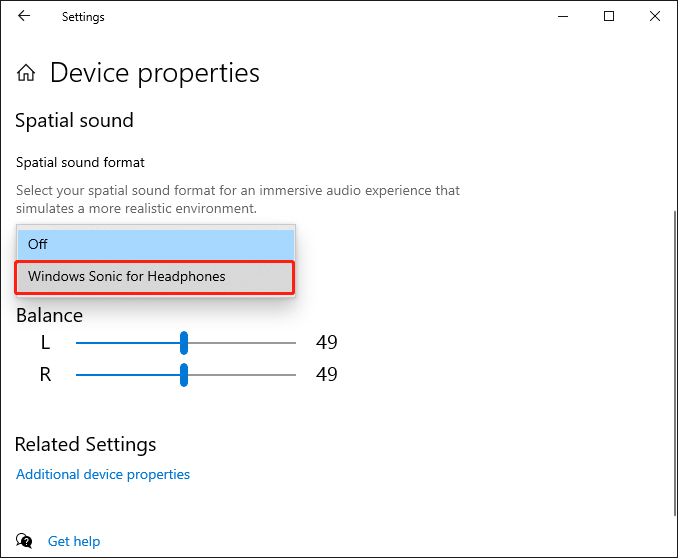
Step 2: If you want to turn off it, you need to repeat step 1 and change Windows Sonic for Headphones to off.
Via Control Panel
Step 1: Type control panel in the Search box to open the Control Panel application.
Step 2: Choose Hardware and Sound > Sound.
Step 3: Right-click your active audio device and select Properties, then open the Spatial Sound tab. You can use the dropdown menu to turn Windows Sonic for Headphones on or off.
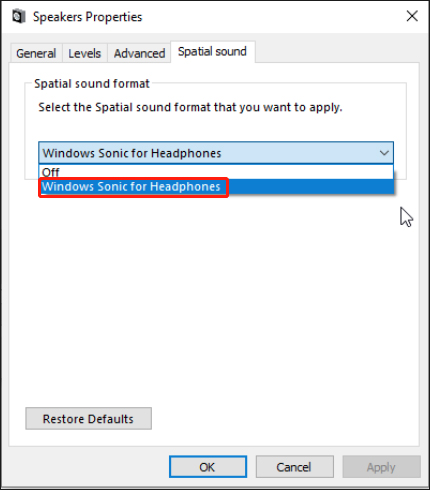
Via System Tray
Alternatively, right-click the audio icon in your system tray (in the bottom-right corner of the screen), then head to Spatial sound (off) > Windows Sonic for Headphones.
Final Words
Here is all the information about Windows Sonic for Headphones. I hope that this post can be helpful to you.
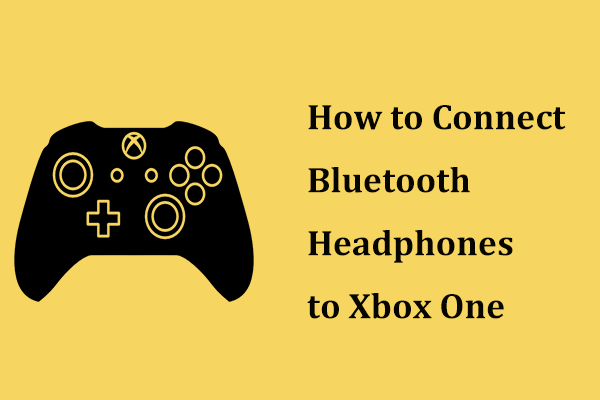
User Comments :