Windows Update KB5050593
Microsoft released KB5050593 on January 28, 2025. It is an accumulative update for .NET Framework version 3.5, 4.8, and 4.8.1 designed for Windows 10 22H2. This update aims to make sure the programs run smoothly and safely and fix the potential problems existing in the previous versions. As an accumulative update, it simplifies the update process so you don’t have to install any other patches.
How to Download Windows Update KB5050593
After knowing the information of Windows update KB5050593, you can download and install it according to the following ways.
Via Windows Update
Step 1: Press the Win + I keys to open the Settings app.
Step 2: Click on Update & Security > Windows Update.
Step 3: Click on the Check for updates button to detect the update.
Step 4: Hit the Download & install button to get it.
Via Microsoft Update Catalog
You can also download and install Windows update KB5050593 from the Microsoft Update Catalog.
Step 1: Visit the Microsoft Update Catalog website.
Step 2: Choose the version and click on Download.
Step 3: In the new pop-up window, click on the given link to get the .msu file and run it to start installing the updates.
How to Fix KB5050593 Fails to Install
Fix 1: Run the Windows Update Troubleshooter
When you have problems downloading or installing Windows updates, you can run the Windows Update troubleshooter, which allows your computer to automatically detect and fix common problems that may block updates, such as corrupted files, service misconfigurations, or network connection problems, so that you can successfully install the updates.
Step 1: Right-click on the Start button and choose Settings.
Step 2: Click on Update & Security > Troubleshoot > Additional troubleshooters.
Step 3: Under Get up and running, click on Windows Update > Run the troubleshooter.
Fix 2: Change the Windows Update Service
Change the Windows Update service to adjust how often your computer checks for and installs updates, and control when updates are downloaded and installed. Especially if you experience automatic updates interrupting your workflow or compatibility issues with specific applications on your system, change the startup type to Automatic. Here is a way you can do it.
Step 1: Type services in the Windows search box and press Enter.
Step 2: Scroll down the list to find Windows Update and right-click on it to choose Properties.
Step 3: Change the Startup type to Automatic and click on Apply > OK.
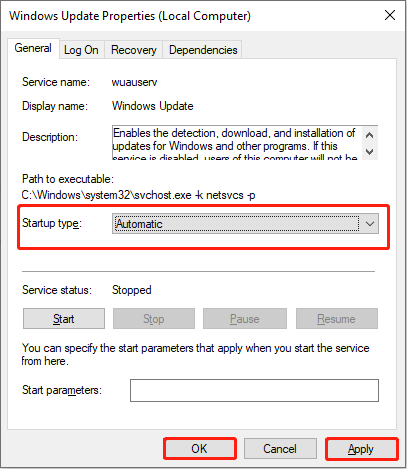
Fix 3: Check and Repair System Files
System files are critical to the proper functioning of the operating system. If these files are lost, the system may crash or malfunction. By running System File Checker, you can identify these corrupted files and replace them with healthy ones, ensuring your operating system runs properly. Here are the steps to repair corrupted system files.
Step 1: Type cmd in the Windows search box, right-click on Command Prompt, and choose Run as administrator.
Step 2: When prompted by UAC, click on Yes.
Step 3: Type DISM.exe /Online /Cleanup-image /Restorehealth in the window and press Enter.
Step 4: When the process is over, input sfc /scannow and press Enter.
Fix 4: Reset Windows Update Components
Resetting the Windows Update components can restart the update service and clear the temporary files to troubleshoot and repair the problems occurring in the process of updating, allowing restore the service to the previous state. The problem includes the update failing to download and install, error messages, etc. Here is how to fix the Windows update KB5050593 error.
Step 1: Open Command Prompt with the administrative privileges.
Step 2: Type the following commands and press Enter to stop the BITS, Windows Update, Application Identity, and Cryptographic services:
- net stop bits
- net stop wuauserv
- net stop appidsvc
- net stop cryptsvc
Step 3: Type the following commands and press Enter to rename the SoftwareDistribution and Catroot2 folders:
- ren %systemroot%\SoftwareDistribution SoftwareDistribution.old
- ren %systemroot%\system32\catroot2 catroot2.old
Step 4: Type the following commands and press Enter to restart the services:
- net start bits
- net start wuauserv
- net start appidsvc
- net start cryptsvc
MiniTool Power Data Recovery FreeClick to Download100%Clean & Safe
Final Thoughts
Now you know how to download and install Windows update KB5050593 and fix KB5050593 fails to install. Follow the guide!

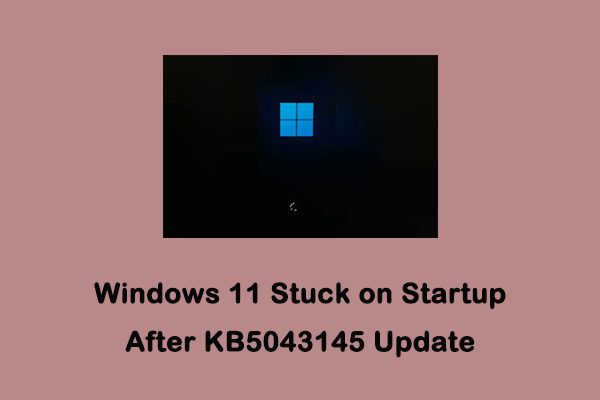
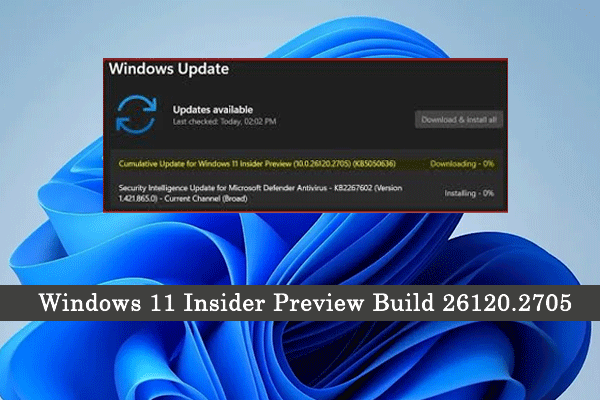
User Comments :