Although Microsoft releases various updates for Windows 11/10, users often encounter the issue when receiving these updates on their computers. The Windows Update Reset (fix it) Tool is a program that can help you fix the most common Windows Update-related issues.
The following content is about Windows Update Reset (fix it) Tool download/install/use.
Windows Update Reset (Fix It) Tool Download/Install
How to get the Windows Update Reset (fix it) Tool download? How to install it? Follow the steps below:
Step 1: Go to the Wureset official website.
Step 2: There are different versions of the Windows Update Reset (fix it) Tool download list
Step 3: Choose one of them based on your operating system and click the DOWNLOAD button.
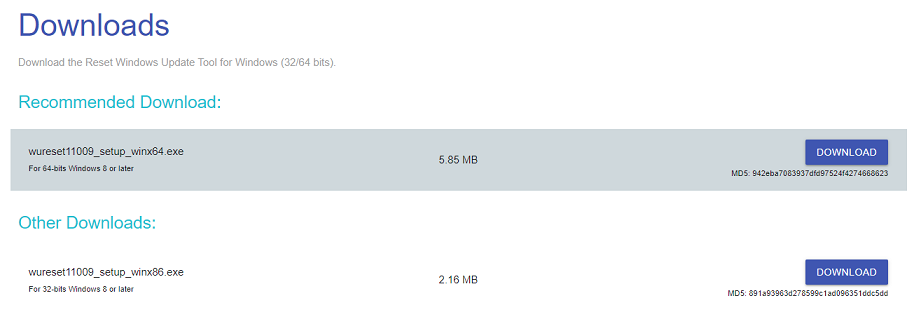
Step 4: Double-click the exe file to run the setup file and click the Next button.
Step 5: Read the agreement and choose I agree to the terms of this license agreement and click Next.
Step 6: Choose a path to store the installation files and click Next. Then, it will start to install Windows Update Reset (fix it) Tool.
Exclusive 50% OFF Revo Uninstaller Pro
How to Use Reset Windows Update Tool
This part will introduce how to use the Windows Update Reset (fix it) Tool.
Step 1: Enter the number corresponding to the language and press the Enter key.
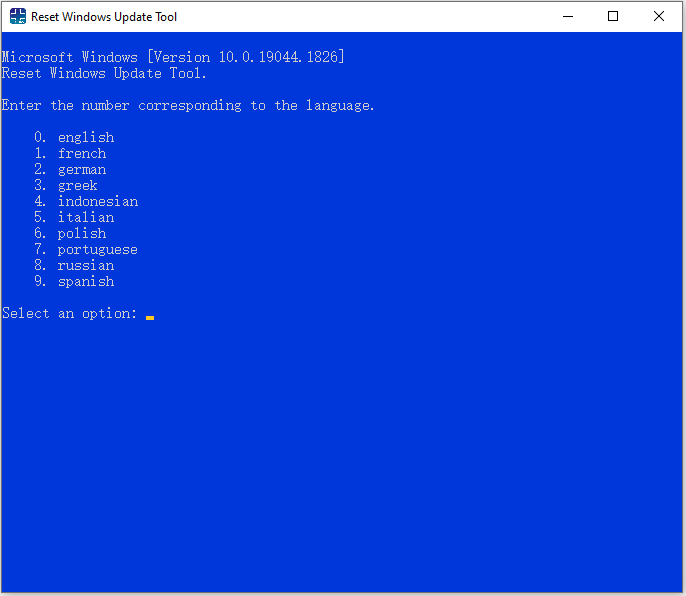
Step 2: This tool reset the Windows Update Components. The following are the options you can choose. Select a number and press the Enter key.
- Opens the system protection.
- Resets the Windows Update Components.
- Deletes the temporary files in Windows.
- Opens the Internet Explorer options.
- Runs Chkdsk on the Windows partition.
- Runs the System File Checker tool.
- Scans the image for component store corruption.
- Checks whether the image has been flagged as corrupted.
- Performs repair operations automatically.
- Cleans up the superseded components.
- Deletes any incorrect registry values.
- Repairs/Resets Winsock settings.
- Reset Microsoft Windows Store.
- Force Group Policy Update.
- Search Windows updates.
- Find the windows product key.
- Explores other local solutions.
- Explores other online solutions.
- Restarts your PC.
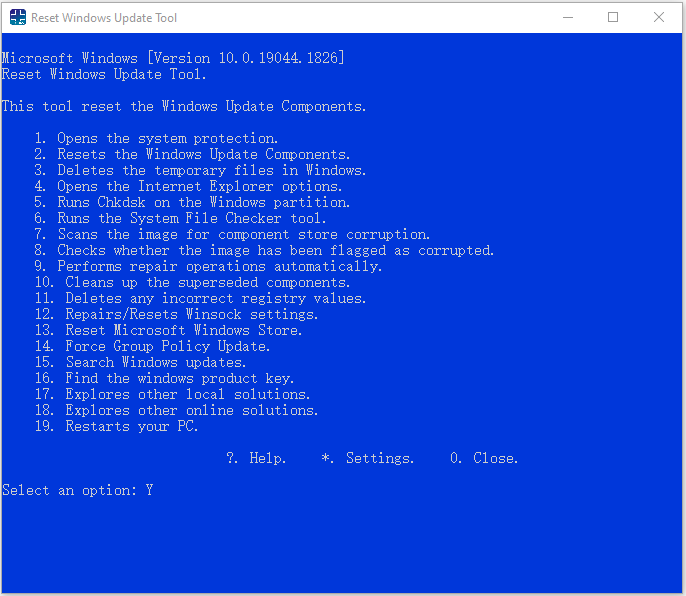
Another Way to Reset Windows Update Components
If you don’t want to download Windows Update Reset (fix it) Tool, you can reset Windows Update manually using Command Prompt on Windows 10/11. Here are the steps:
Step 1: Run Command Prompt with admin privileges.
Step 2: In the CMD popup, type the following commands in turn and press Enter after each one to execute the operations:
net stop bits
net stop wuauserv
net stop appidsvc
net stop cryptsvc
Del “%ALLUSERSPROFILE%\\Application Data\\Microsoft\\Network\\Downloader\\*.*”
rmdir %systemroot%\\SoftwareDistribution /S /Q
rmdir %systemroot%\\system32\\catroot2 /S /Q
regsvr32.exe /s atl.dll
regsvr32.exe /s urlmon.dll
regsvr32.exe /s mshtml.dll
netsh winsock reset
netsh winsock reset proxy
net start bits
net start wuauserv
net start appidsvc
net start cryptsvc
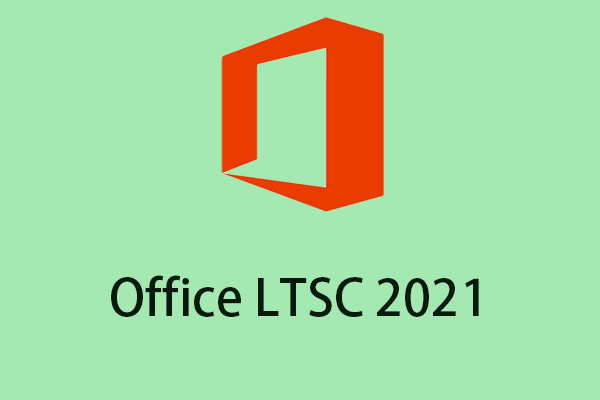
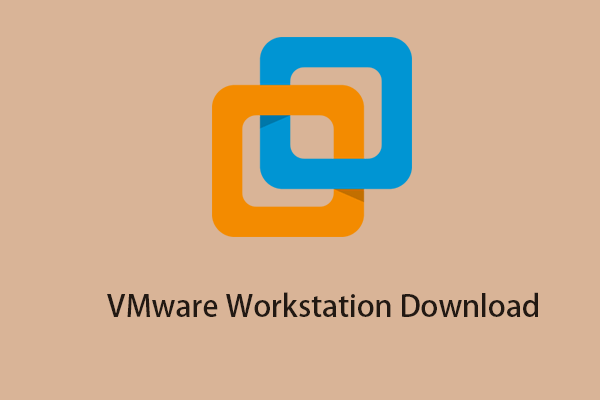
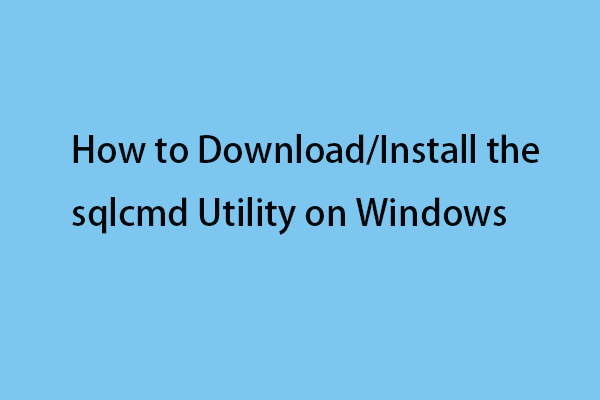
User Comments :