I just got Game Pass a few days ago and haven't been able to play it once because every single time I hit on Install a screen telling me to Download Gaming Services keeps popping up even though I've already installed it numerous times.Microsoft
Fix 1: Change the Download Location
To fix the “Xbox App keeps asking me to download gaming services” issue, first, you should change the download location.
1. Open the Xbox app and click your profile picture.
2. Click Settings > General. On the right-hand side, change the location where “this app downloads games by default”.
3. Save the selection and restart your system. Check if you still get the error.
Fix 2: Reset the Xbox App
You can also try to restore your Xbox app’s settings to their original defaults. Here’s how to do that:
1. Press the Windows + I keys together to open Settings.
2. Go to Apps > Apps & features. Find the Xbox app and click Advanced Options.
3. Scroll down and click Reset.
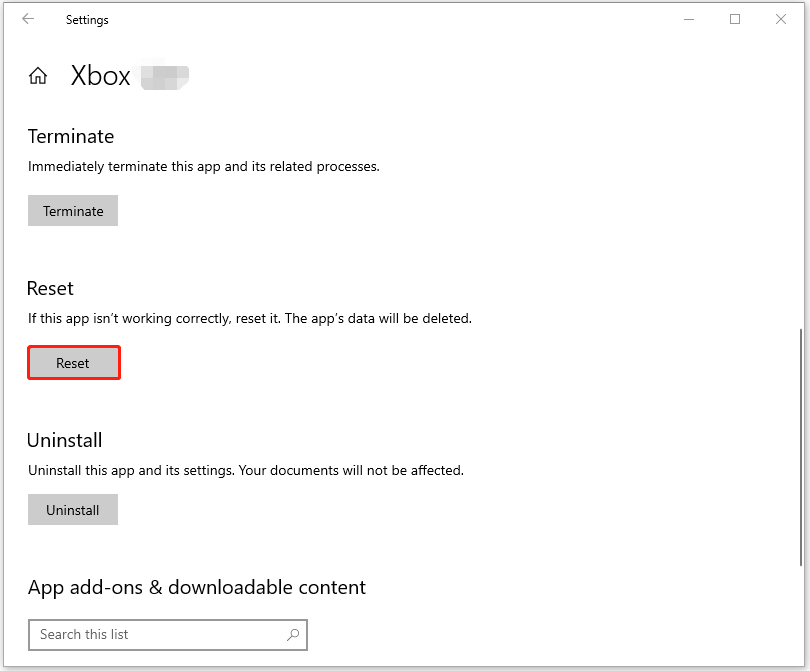
Fix 3: Reinstall Gaming Services
To get rid of the “Xbox app not detecting gaming services” issue, you can reinstall the gaming services. Follow the guide below:
1. Type PowerShell in the Search box and choose Run as administrator.
2. Copy and paste the following command and press Enter.
Get-AppxPackage *gamingservices* -allusers | remove-appxpackage -allusers
3. Then, type the following commands one by one and press Enter after each one.
- Remove-Item -Path “HKLM:\System\CurrentControlSet\Services\GamingServices” -recurse
- Remove-Item -Path “HKLM:\System\CurrentControlSet\Services\GamingServicesNet” -recurse
4. Restart your system and restart the Xbox application. Then, you will see the message: “This app needs an extra component. Gaming Services is needed for playing some games. Administrator approval is required. Install“. Click Install to reinstall Gaming Services.
Fix 4: Use Registry Editor
Next, you can modify the registry items to fix the “Xbox app not detecting gaming services correctly” issue. Before you start, it’s recommended to back up the registries or create a system restore point since your PC may fail to boot after changing the registries.
1. Press the Windows + R keys together to open the Run dialogue box. Type regedit in it and click OK.
2. Go to the following path:
HKEY_LOCAL_MACHINE\SYSTEM\CurrentControlSet\Services
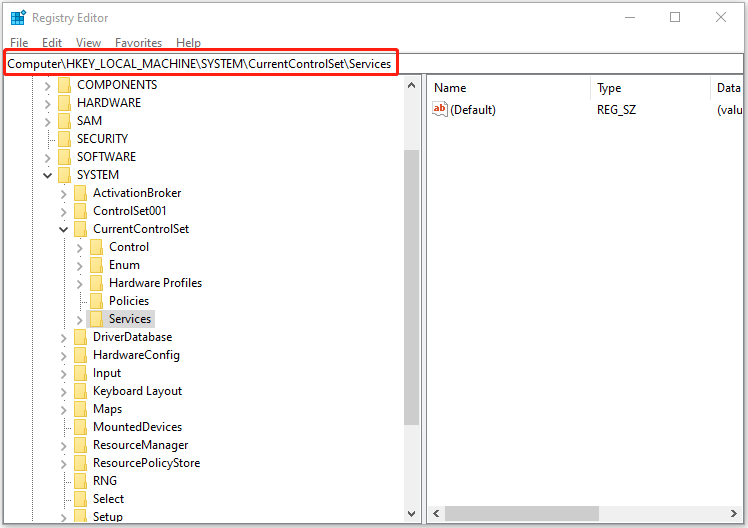
3. Then, find GamingServices and gamingservicesnet. Delete these folders.
4. Then restart your PC. After that, open your Xbox and reinstall everything. It should work without problems.
Fix 5: Reinstall Windows
If the above solutions are not working to fix the “Xbox App keeps asking me to download gaming services” issue, you had better reinstall your Windows. To avoid losing important data during the reinstallation process, you had better back up them in advance or create a system image. To do this task, you can try the PC backup software – MiniTool ShadowMaker.
MiniTool ShadowMaker TrialClick to Download100%Clean & Safe
1. Go to the Windows 10 download page.
2. Click Download Now and download MediaCreationTool22H2.
3. Run it and check Upgrade this PC now. Click Next, and wait for it to download and verify files. This can take a while depending on your internet connection.
4. Click Keep Personal Files and Applications and click Install. Then, follow the on-screen instructions to finish the steps.
Final Words
How to fix the “Xbox App keeps asking me to download gaming services” issue? If you are bothered by this issue, you can refer to the above solutions. I hope that this post will be useful to you.
User Comments :