When you use the Xbox one, you may find that you are unable to hear sound through your Xbox One headset. If you encounter the issue, don’t worry. This post from MiniTool provides multiple feasible methods for you to fix the “Xbox One controller headphone jack not working” issue.
It’s annoying to encounter the “Xbox One controller headphone jack not working” issue. Now. let’s see how to fix the terrible problem. Before you try the following fixes, you need to make sure the headset is not muted.
Fix 1: Reconnect the Headset
The first method you should try to fix the “Xbox One headset not working” issue is to reconnect the headset. One of the main reasons for the issue is the poor connection between the headset and the controller. Thus, you need to disconnect the headset from the controller, then reconnect it firmly.
Also see: 3 Simple Ways to Connect Xbox One Controller to a Windows PC
Fix 2: Check Xbox One Headset, Cable, and Connector
Then, it’s recommended to check Xbox One headset, cable, and connector to fix the “Xbox One controller headphone jack not working” issue. If you find any damage to the headset, cable, or connector, it may be the headset, not the controller.
If the cable is damaged, you need to purchase a new one. If there is any debris on the connector, you need to clean it with a cotton swab dipped in rubbing alcohol.
Fix 3: Check Your Privacy Settings
If the “Xbox headset not working” error still appears, you can also try to check your privacy settings to fix it. Here is how to do that:
Step 1: Sign in your Xbox account, and open the guide.
Step 2: Select Settings. Under the Account tab, select Privacy & online safety.
Step 3: Select View details & customize. Then, select Communicate with voice and text.
Step 4: Select Everybody or Allow.
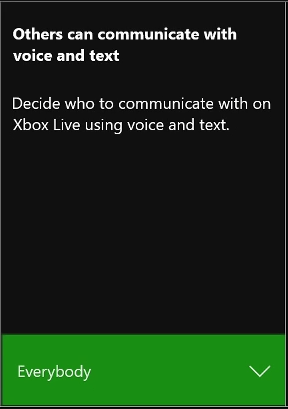
After that, you can check to see if the “Xbox One controller not recognizing headset” issue has been fixed. If not, try the next solution.
Fix 4: Power Cycle Your Console and Network Hardware
The issues with network hardware and Xbox One can lead to the “Xbox One headset not working” issue. In this case, powering cycling one the other will allow you to reconnect. If you meet the “Xbox One controller headphone jack not working”, you need to reboot Xbox One and network hardware.
Step 1: Unplug your modem and router from the power, and then leave them unplugged for 10 to 30 seconds.
Step 2: Plug the modem and router back in.
Step 3: Press the power button on the front of the Xbox One for at least 10 seconds to shut it down.
Step 4: Unplug Xbox One from power, and then keep this condition for one minute.
Step 5: Plug the Xbox One back in.
Step 6: Turn the Xbox One on and check the Wi-Fi connection.
Now, you can check if the “Xbox One controller headphone jack not working” issue still appears.
Related article: Xbox One Won’t Connect to Wifi? Try These Fixes Now!
Final Words
Are you bothered by the Xbox One controller not recognizing headset” issue on Windows 10? Take it easy and now you can try these methods above to easily fix your issue. I hope that this post can be useful to you.
User Comments :