What Is a Repository? What Is Push and Pull in Git?
What is a repository? A repository is a store of code that team members are constantly modifying and fetching through the GitHub version control mechanism.
“Pull” means that you pull the latest version of the repository to your local storage/IDE (Integrated Development Environment) such as Pycharm etc. After pulling, you can change the code or add more functionality. When you’re done, you “push” your code to the repository so your changes can be saved and added. Others can also access the code.
How to Fix “Your Local Changes to the Following Files Would Be Overwritten by Merge”
Fix 1: Force a Pull to Overwrite Local Changes
The first method for you is to force a pull to overwrite local changes. This will overwrite any local changes done on your computer and a copy of the version in the repository will appear. You need to run the following commands in IDE.
- git reset — hard
- git pull
Then, you can check if the “error: your local changes to the following files would be overwritten by merge:” message has gone.
Fix 2: Keep Both Changes
If you want to keep both of these changes (the one done locally and the one in the repository), you can add and commit your changes. You need to execute the following codes in IDE:
- git add $the_file_under_error
- git commit
- git pull
Fix 3: Keep Both Changes but Not Commit
It happens from time to time that the developer is not ready to commit because you are debugging some partially broken code. Here we can safely stash the changes, pull the version from the repository, and unstore your code.
- git stash save –keep-index
or
- git stash
- git pull
- git stash pop
If there are some conflicts after popping into the store, you should resolve them in the usual way. You can also use the following codes:
- git stash apply
If merging is not a viable option for you, consider rebasing In the case of rebasing, change the code to
- git stash
- git pull –rebase origin master
- git stash pop
Fix 4: Make Changes to Parts of Your Code
If you want to make changes to a specific part of the code and don’t want to replace everything, you can commit everything you don’t want to override and follow fix 3. You can use the following codes to make changes you want to override from the version that exists in the repository:
- git checkout path/to/file/to/revert
or
- git checkout HEAD^ path/to/file/to/revert
Also, you need to make sure that the file is not staged via:
- git reset HEAD path/to/file/to/revert
- git pull
Also see: Fix Git Error: You Need to Resolve Your Current Index First Now!
Final Words
These are common solutions to fix “your local changes would be overwritten by merge” in Git. If you have any other useful methods to remove this error, leave a comment below to let us know.
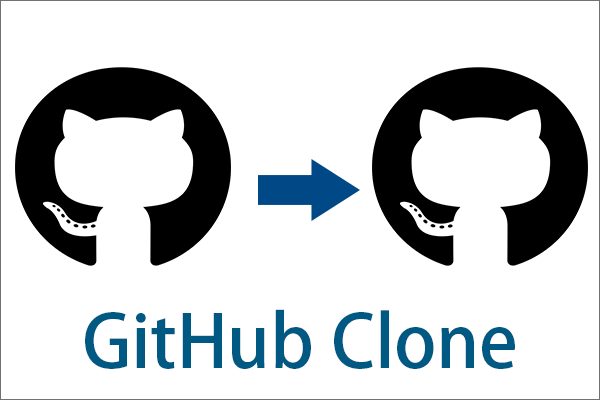
User Comments :