Many users encountered the Macrium Reflect MapAndValidateXML failed error when cloning a hard drive on Windows. Don’t worry. MiniTool explores the possible causes of the error and provides 3 effective solutions.
Macrium Reflect is a practical backup, disk imaging, and cloning software program. It can help back up your files, create system images, and clone hard disk/SSD on Windows PCs. However, the tool also runs into different errors while cloning, such as Macrium Reflect unable to dismount volume, Macrium Reflect backup failed with error code 23, and the one discussed in the post.
Here’s a user from the Reddit forum who received the Macrium Reflect MapAndValidateXML failed error when cloning Windows to HDD.
Help with cloning Windows. I've been trying to move Windows from the 60 GB HDD to the 2 TB HDD for the last two days but I am having some serious trouble. Tried the Macrium Reflect free program to clone Windows over and keep receiving a "Map and Validate XML failed" when it tries to reboot.https://www.reddit.com/r/techsupport/comments/g4zqua/help_with_cloning_windows/
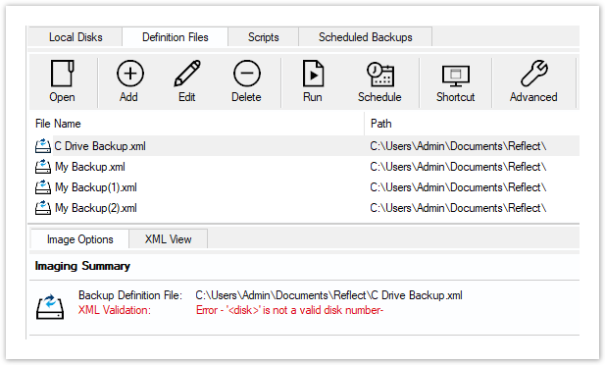
What Causes the Macrium Reflect MapAndValidateXML Failed Error
According to user reports, the Map and Validate XML failed error often appears when cloning Windows from HDD to another HDD/SSD. The error indicates that the partition to be included in the image backup was not found on your PC. If the partition layout and size changed after the backup definition was created, it may not determine which partitions can be included in the image.
The MapAndValidateXML failed error on Macrium Reflect can be caused by disk signature collision too. If the signature of the source disk changes, the clone definition may fail to find the target disk. Besides, some disk configuration changes, like partition structure or disk type are also responsible for the error.
How to Fix the Macrium Reflect MapAndValidateXML Failed Error on Windows 10/11
After analyzing lots of user reports and references, we summarize 3 feasible solutions to the Macrium Reflect MapAndValidateXML validation error. Let’s start trying.
# 1. Use an Alternative to Macrium Reflect
If it’s urgent for you to back up Windows or clone hard drive, the fastest solution is to use a Macrium Reflect alternative – MiniTool Partition Wizard. It’s a trustworthy disk cloning utility that can not only clone hard drive but also migrate only OS to SSD. Moreover, it can be used to “partition hard drive, recover lost data, convert MBR to GPT, change cluster size, rebuild MBR, etc.
Let’s see how to clone Windows to SSD/HDD using the tool:
MiniTool Partition Wizard DemoClick to Download100%Clean & Safe
Step 1. Install the software and launch it to enter the main interface. Then select the system disk and click on Migrate OS to SSD/HD Wizard from the left panel, select Option B to copy the OS only, and click on Next.
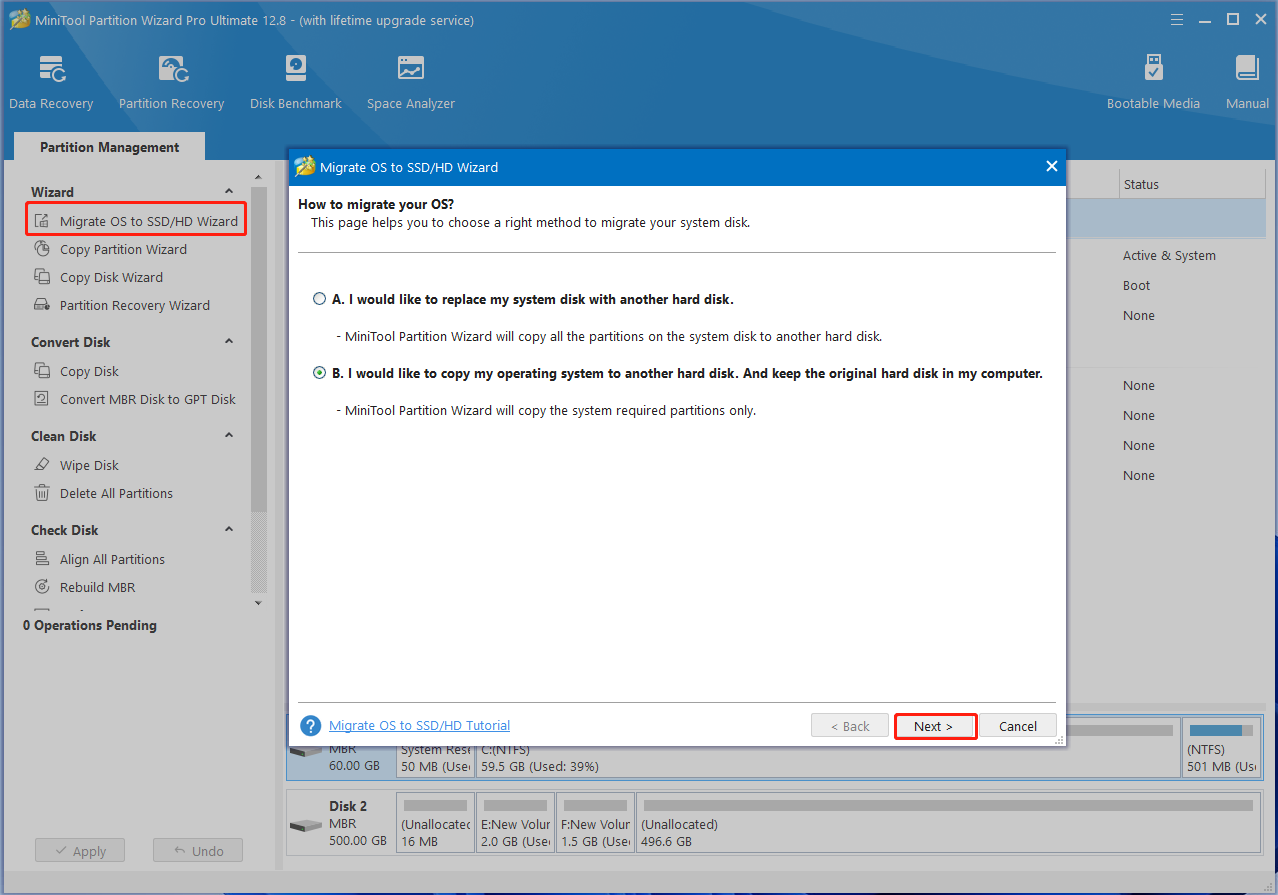
Step 2. Select the SSD/HDD as the target disk and click on Next. Then click on Yes to confirm this operation.
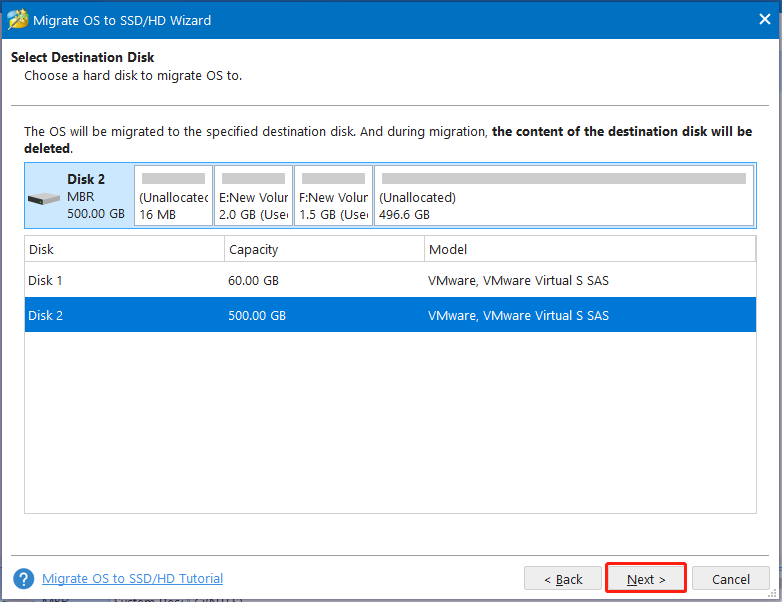
Step 3. Choose copy options based on your needs and click on Next. Here you can keep the options selected by default.
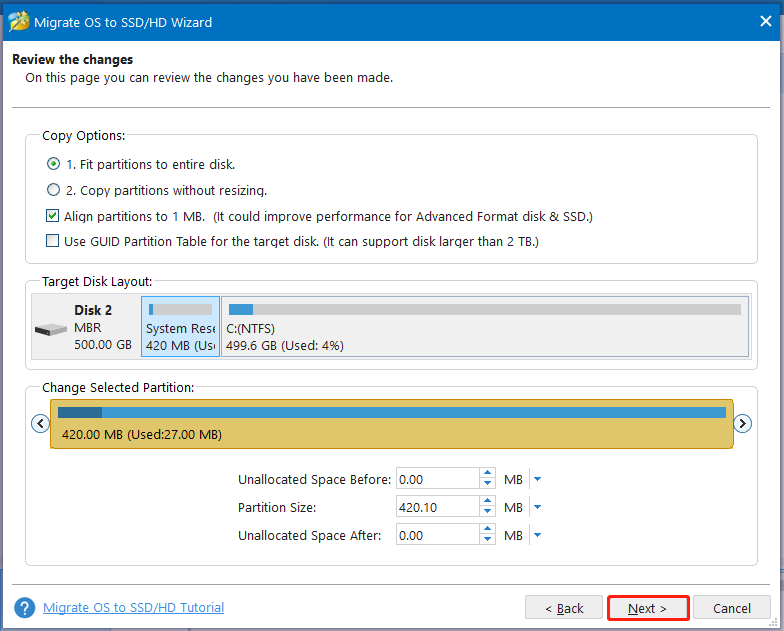
Step 4. Review the note information and click Finish to confirm it. Then click Apply to execute the pending operation.
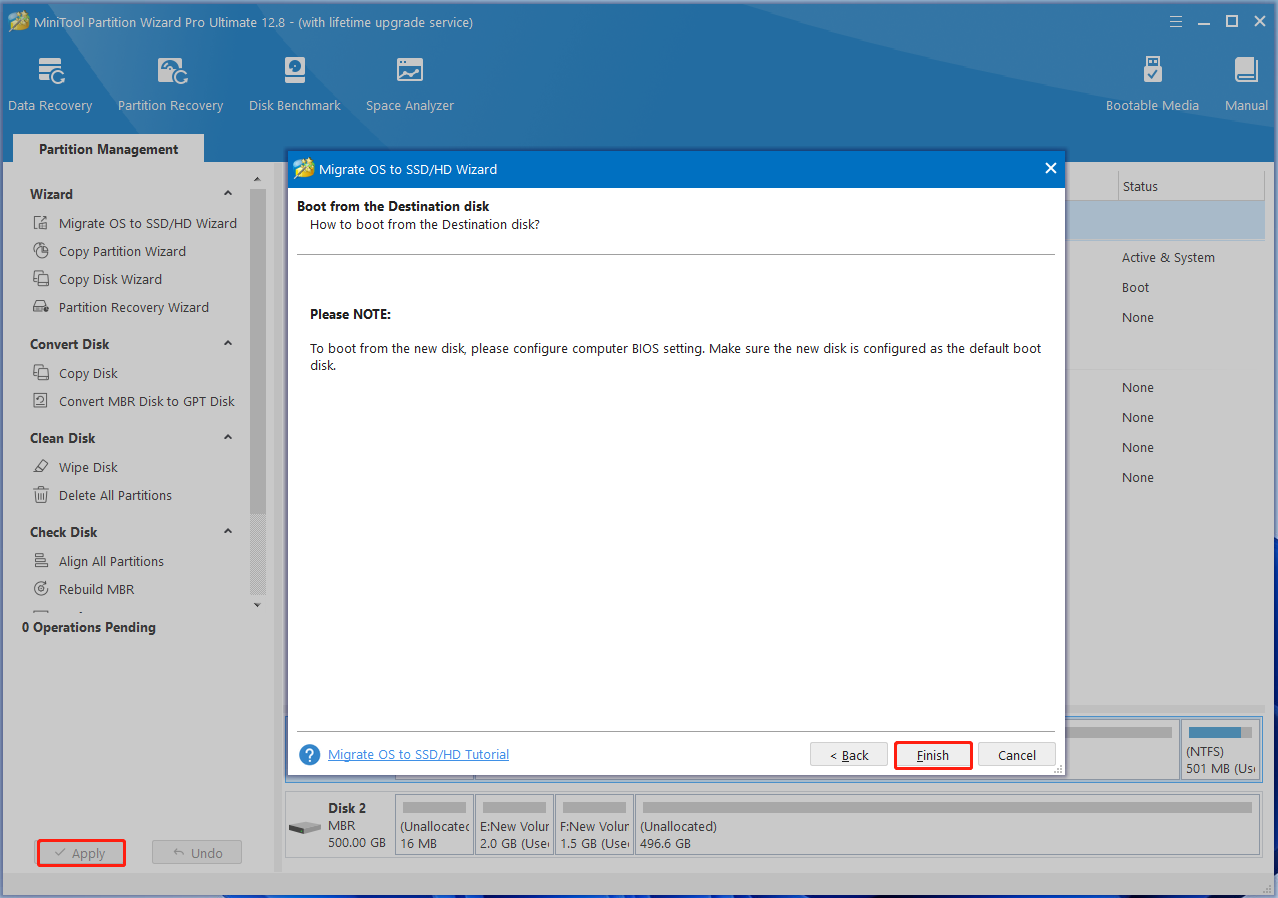
Step 5. After that, you can set the cloned disk as your boot drive in BIOS. If you don’t know how to change the boot drive in BIOS, you can refer to this guide.
In addition, you can use another powerful disk cloning program – MiniTool ShadowMaker. It can be used to back up and restore Windows systems, clone hard drives, back up/sync personal files, dismount volume, and so on. Let’s have a try.
MiniTool ShadowMaker TrialClick to Download100%Clean & Safe
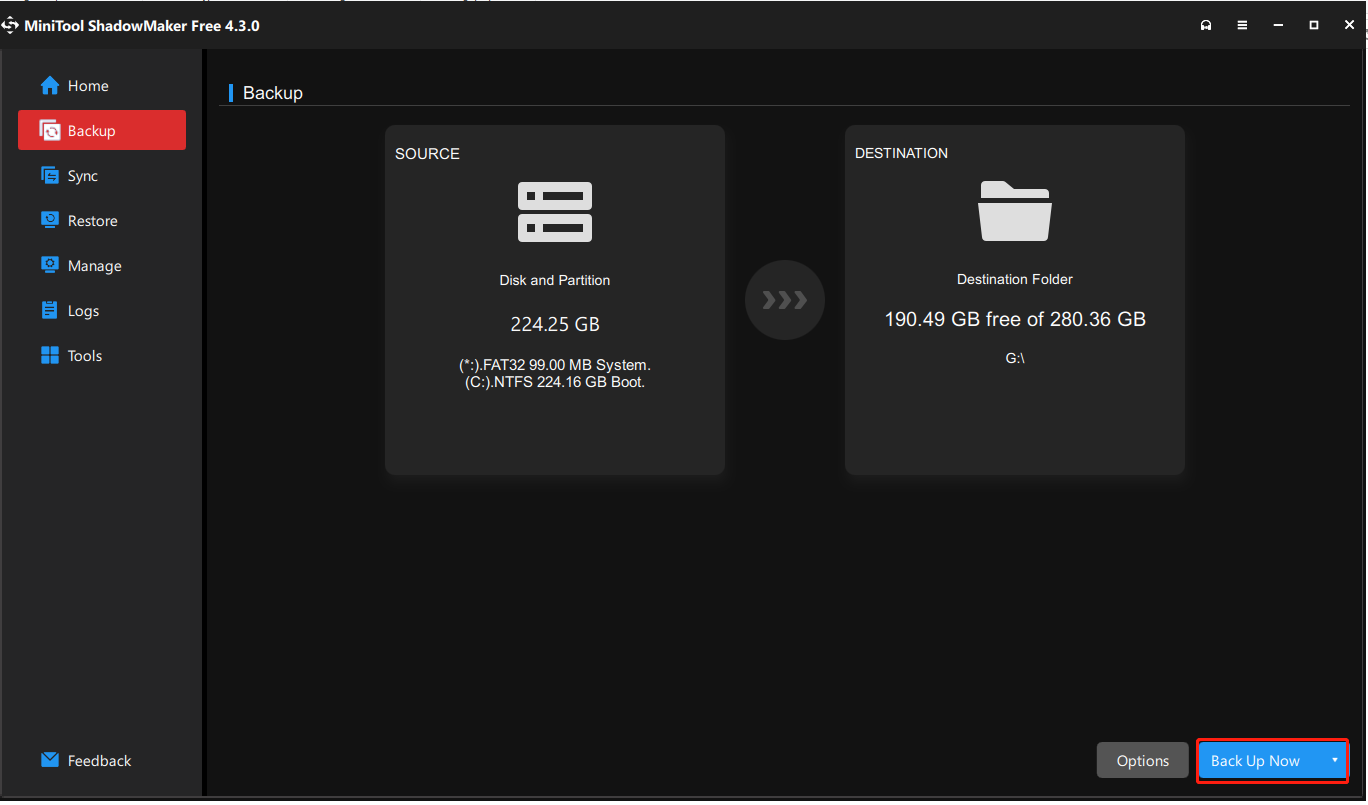
# 2. Edit the Backup Definition File on Macrium Reflect
Some users from the Macrium forum reported that the Map and Validate XML failed error can be solved by editing the backup definition. If the partition layout or Disk ID on your disk has changed, try this method.
Step 1. Right-click the backup definition that you received the Macrium Reflect MapAndValidateXML validation error and click on Edit.
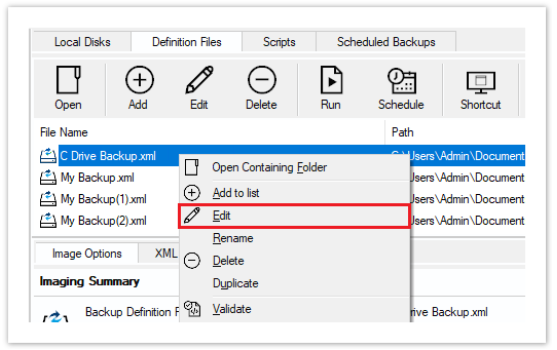
Step 2. Tick the checkboxes of the partitions to be included in the image and click on Finish.
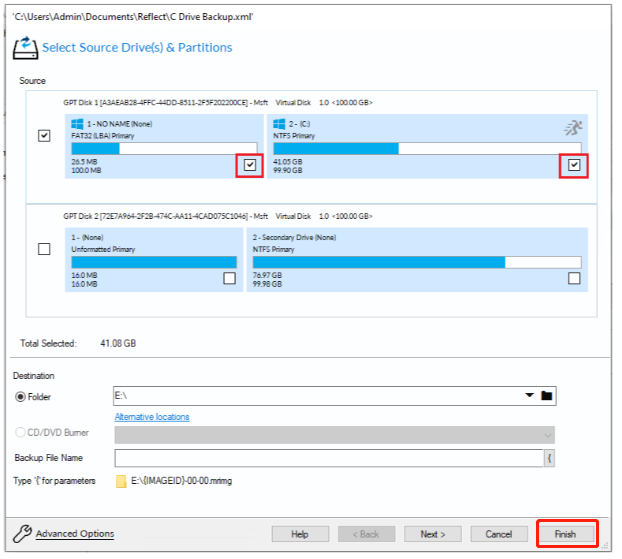
Now, you can check if the MapAndValidateXML failed error on Macrium Reflect disappears.
# 3. Check the Disk Signature
As discussed above, the Macrium Reflect XML validation error can occur due to disk signature collision or changes. In this case, you can try modifying the disk signature via Disk Management.
Step 1. Press the Win + X keys to open the context menu and select Disk Management.
Step 2. Right-click the offline hard disk and select Online from the pop-up menu. The disk could be offline if it has a signature collision.
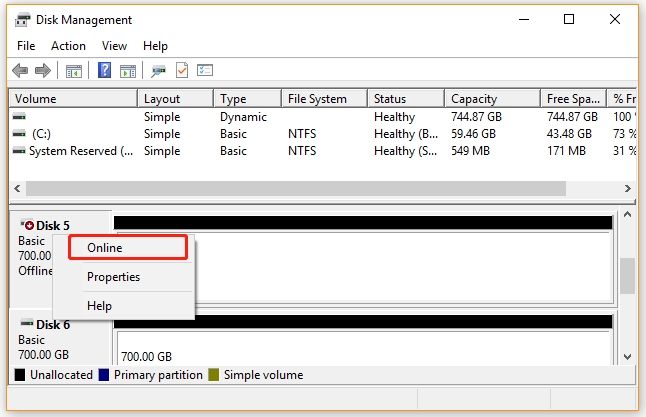
After that, you can restart the software and try cloning to see if the Macrium Reflect MapAndValidateXML failed error gets solved.
Have a Try Now
This post focuses on how to fix the Map and Validate XML failed error Macrium Reflect on Windows 11/10. You can try using a Macrium Reflect alternative like MiniTool Partition Wizard or MiniTool ShadowMaker to clone the hard drive. If you have any questions about the MiniTool utilities, contact us via [email protected] and we will help you as soon as possible.
User Comments :