Wondering how to do the Ultimaker SD card format? You’re in the right spot. This article from MiniTool offers a step-by-step guide on selecting and formatting the SD card and fixing the Ultimaker SD card’s common issues. Let’s dive in!
Overview of Ultimaker
Ultimaker is a well-known 3D printer brand from the Netherlands. Its 3D printers are widely used in education, manufacturing, and design. It uses FDM (Fused Deposition Modeling) technology, which uses environmentally friendly materials that are easy to print. Ultimaker’s main 3D printer products are as follows.
Ultimaker Original Series
- Ultimaker Original: It is the first generation of DIY open-source printers, which allows you to assemble, modify, and customize your own 3D printers.
- Ultimaker Original+: Ultimaker Original+ improves the motherboard, electric heating bed, nozzle, etc., based on Ultimaker Original, which makes its performance more stable.
Ultimaker 2 Series
- Ultimaker 2: This printer uses a high-quality single nozzle and a fully enclosed style housing.
- Ultimaker 2 Extended: This printer has basically the same design as the 2, but the printing height is higher.
- Ultimaker 2 Go: This printer is smaller and lighter.
- Ultimaker 2+: This printer has an upgraded nozzle system and an improved cooling system.
- Ultimaker 2+ Extended: This printer is suitable for printing tall objects.
Ultimaker 3 Series
- Ultimaker 3: The 3 series printers support dual-nozzle systems, Wi-Fi, USB, and no longer use SD cards.
- Ultimaker 3 Extended: This printer is also a transformation product, starting to introduce networking and cloud functions, supporting Wi-Fi and USB. It is more suitable for printing high-volume items.
Ultimaker S Series
- Ultimaker S3: This printer is a compact dual-nozzle printer, which is more suitable for the education industry.
- Ultimaker S5: This printer has higher compatibility and can be automatically calibrated.
- Ultimaker S5 Pro Bundle: This printer has a Material Station + Air Manager, which allows printing without constant supervision.
- Ultimaker S7: This printer has an improved cooling system and a higher-definition camera.
After understanding the models of Ultimaker, you need to choose a suitable SD card for your Ultimaker printer. So, how to choose an SD card for Ultimaker? What aspects need to be considered? The following will introduce it to you.
How to Choose an SD Card for Ultimaker
How to choose a memory card for Ultimaker? When choosing a memory card for Ultimaker, there are a few things to consider:
- Card type: Some series of Ultimaker (such as the 2+ series) use standard-size SD cards instead of microSD.
- Storage capacity: Ultimaker supports SD cards with a smaller capacity. If the capacity is too large, the printer will report an error or fail to recognize it. But depending on the model of your printer, you can ask the after-sales staff or check the manual to find out the storage capacity supported by the printer.
How to Format Ultimaker SD Card
Ultimaker 3D printers mainly support the FAT32 file system. Therefore, after choosing a suitable SD card for Ultimaker, you can consider formatting the Ultimaker card to FAT32 format.
Below will provide you with several methods to effectively help you to do the Ultimaker SD card format.
Method 1: Use File Explorer
Using Windows File Explorer to format an SD card is one of the most common and convenient methods, but it is not a panacea because the tool does not support formatting SD cards larger than 32GB to FAT32. If the capacity of your SD card is less than 32GB, such as 16GB or 8GB, you can use this method.
Step 1: Connect the SD card to your computer. If your computer doesn’t have an SD card slot, you’ll need an SD card reader.
Step 2: Type File Explorer in the Search box and click it to open.
Step 3: Click This PC on the left side.
Step 4: On the right panel, right-click the SD card and then choose the Format option.
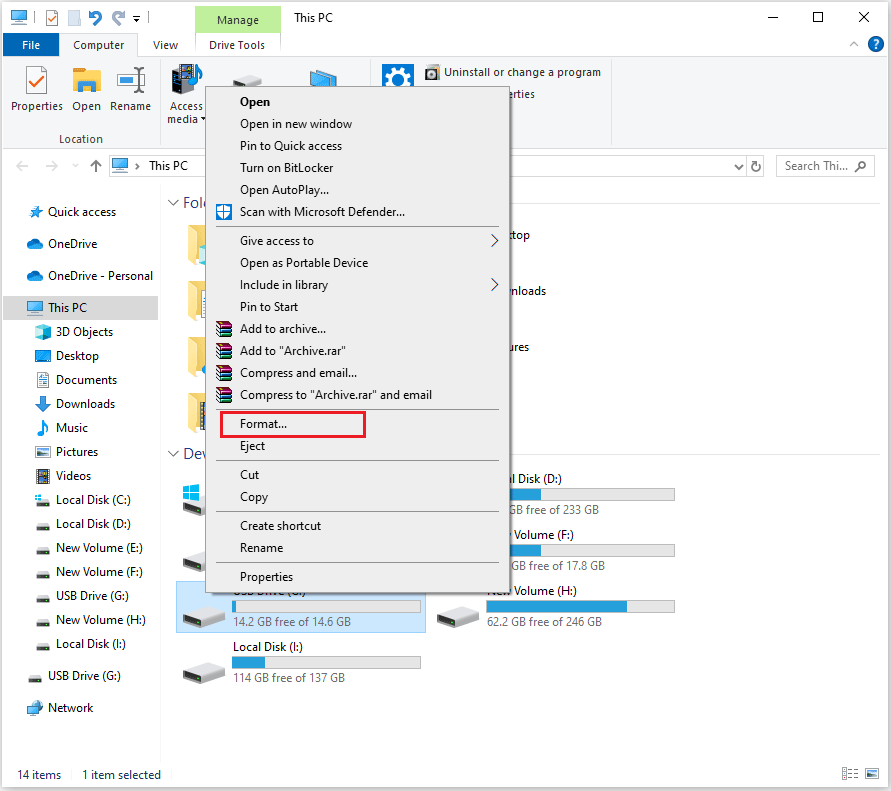
Step 5: In the window that appears, choose FAT32 as the file system. Leave the other settings unchanged, then click Start to begin.
Method 2: Use Disk Management
The Disk Management tool that comes with Windows has a built-in formatting function that can be used to format storage devices such as hard drives, USB flash drives, and SD cards. You can use this tool to complete the formatting by following the steps below.
Step 1: Press the Windows + X keys and then select Disk Management from the menu.
Step 2: On the Disk Management interface, right-click the partition on the SD card and click Format.
Step 3: Choose FAT32 in the File system section and keep other parameters as default. Then, click the OK button.
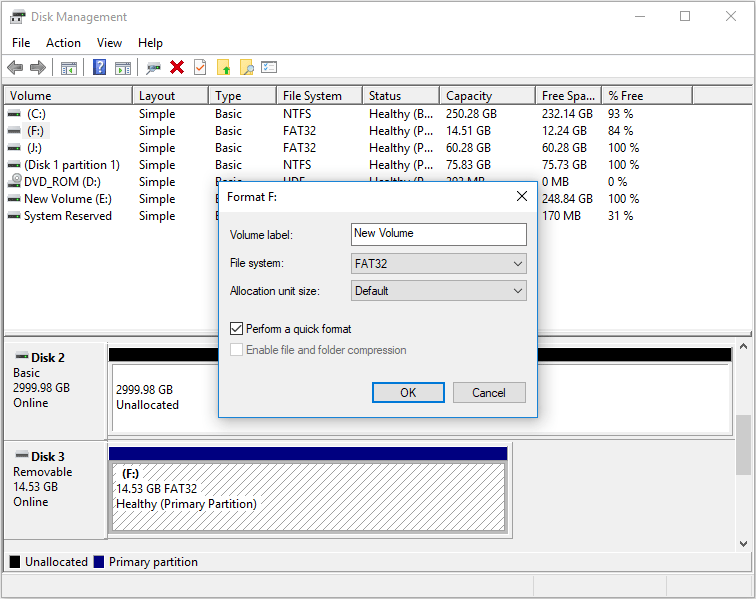
Step 4: Once a warning window pops up, read and click OK.
Also read: Quick Format VS Full Format [How to Choose For Data Security]
Method 3: Use Diskpart
DiskPart is a command-line disk management tool provided by Windows, which can be used to clear disk data, format disks, delete/create/extend partitions, etc. The following is a step-by-step guide on how to format Ultimaker SD card.
Step 1: Press the Windows logo key + R to open the Run dialog.
Step 2: Type cmd in the run box and then press Ctrl + Shift + Enter to open Command Prompt as an administrator.
Step 3: In the elevated Command Prompt window, type the following commands one by one and press Enter after each.
- diskpart
- list disk (This command will list all disks detected by the PC)
- select disk 1 (1 represents the disk number of the SD card)
- list partition (This command will list all partitions on the selected disk)
- select partition 2 (2 is the number of the partition on the SD card)
- format fs=fat32 quick (If the partition size is larger than 32GB, you can not format to FAT32)
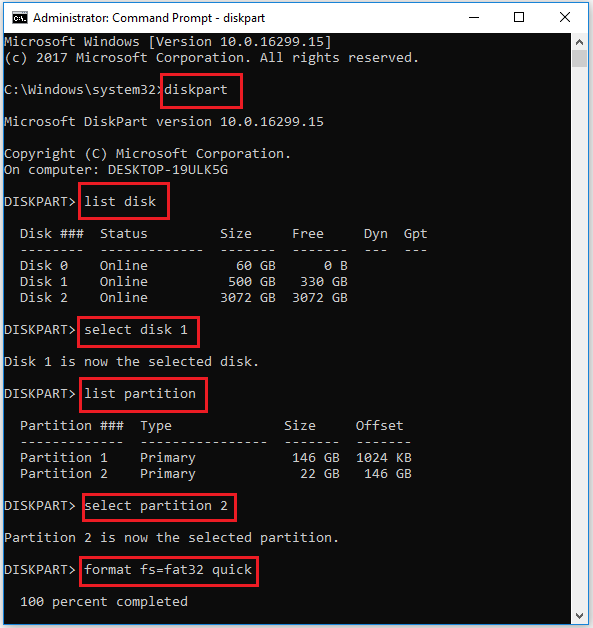
Method 4: Use MiniTool Partition Wizard (Recommend)
Besides using the Windows built-in tools, you can also utilize a third-party SD card formatter to carry out the formatting process. One recommended option is MiniTool Partition Wizard, a professional and dependable partition management tool that offers a variety of features for handling disks and partitions.
It can help you format the SD card to exFAT, FAT32, NTFS, Ext2/3/4 with ease. What’s more, you can use it to create/delete/copy/resize/extend partitions, convert MBR to GPT, rebuild MBR, clone hard drive to SSD, check disk for errors, perform external hard drive data recovery, etc.
Here’s how to use the Format Partition feature in MiniTool Partition Wizard to format Ultimaker SD card:
Step 1: Connect the SD card to your computer.
Step 2: Click the download button below to download the MiniTool Partition Wizard installation package. Run the .exe file and follow the on-screen instructions to install it on your PC. Then, launch this software to enter the main interface.
MiniTool Partition Wizard FreeClick to Download100%Clean & Safe
Step 3: Right-click the partition on the SD card from the disk map and then select Format from the pop-up menu.
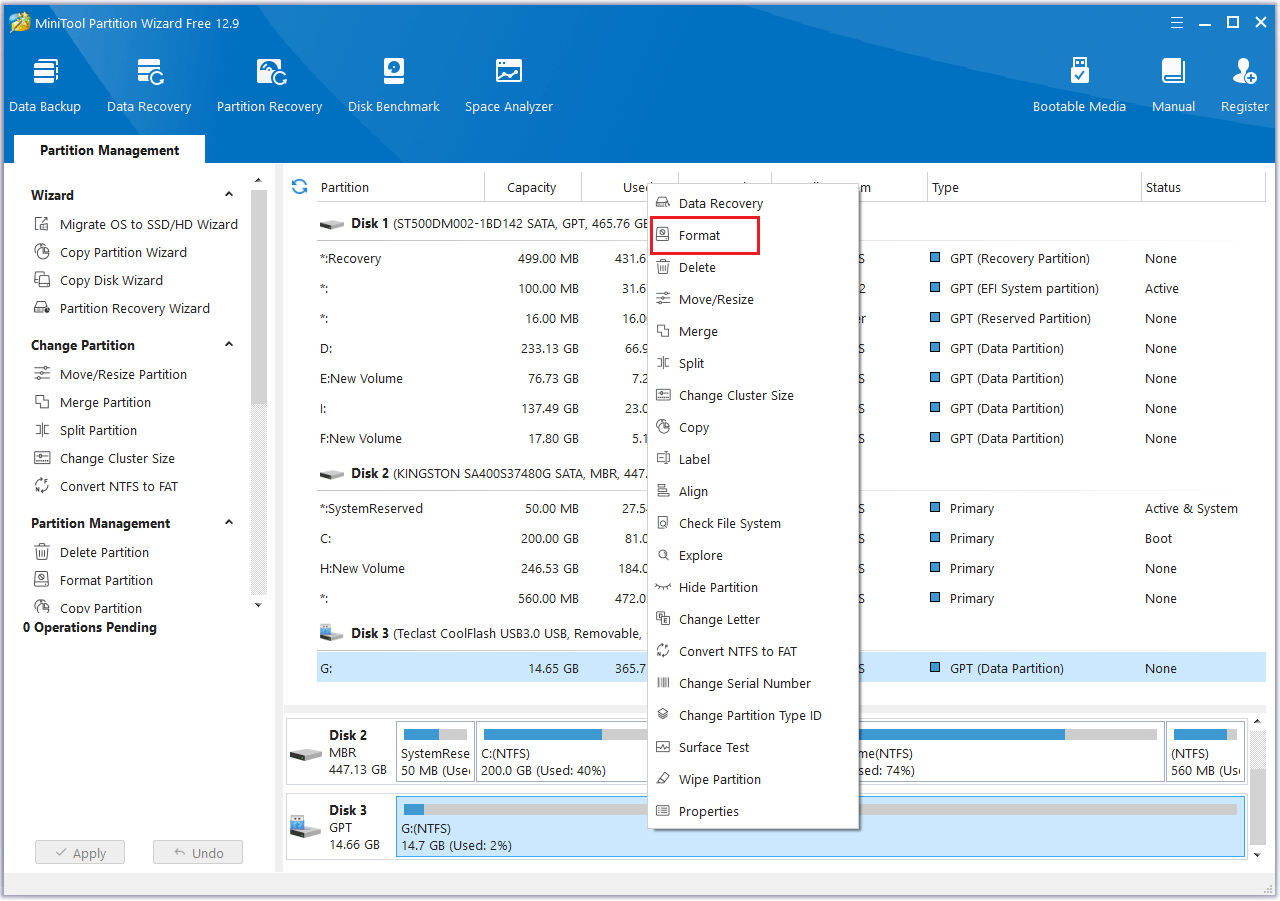
Step 4: In the Format Partition window, click the drop-down arrow next to File System and choose FAT32. Set the Partition Label and Cluster Size as needed for the SD card, then click OK to proceed.
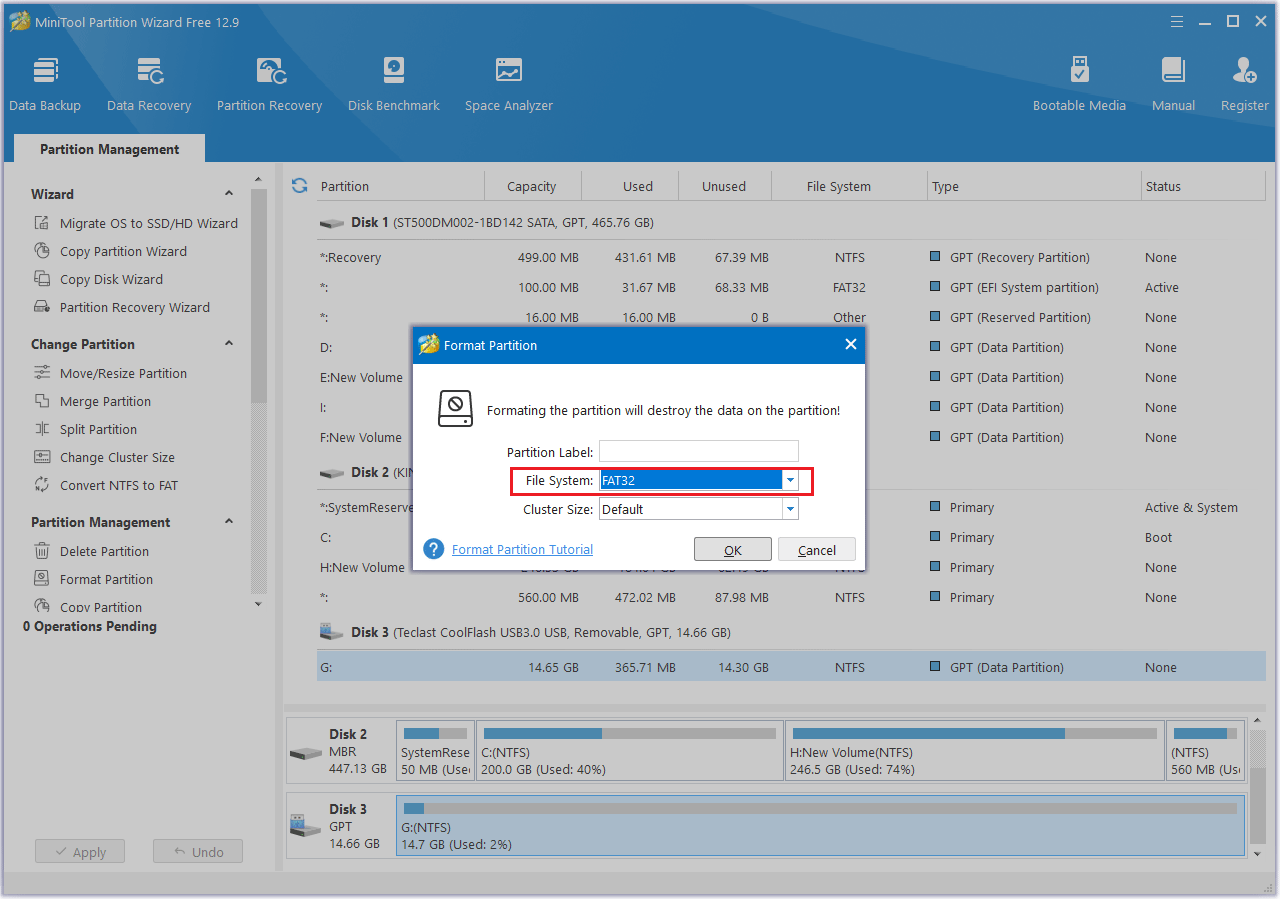
Step 5: Click the Apply button to carry out the pending operation.
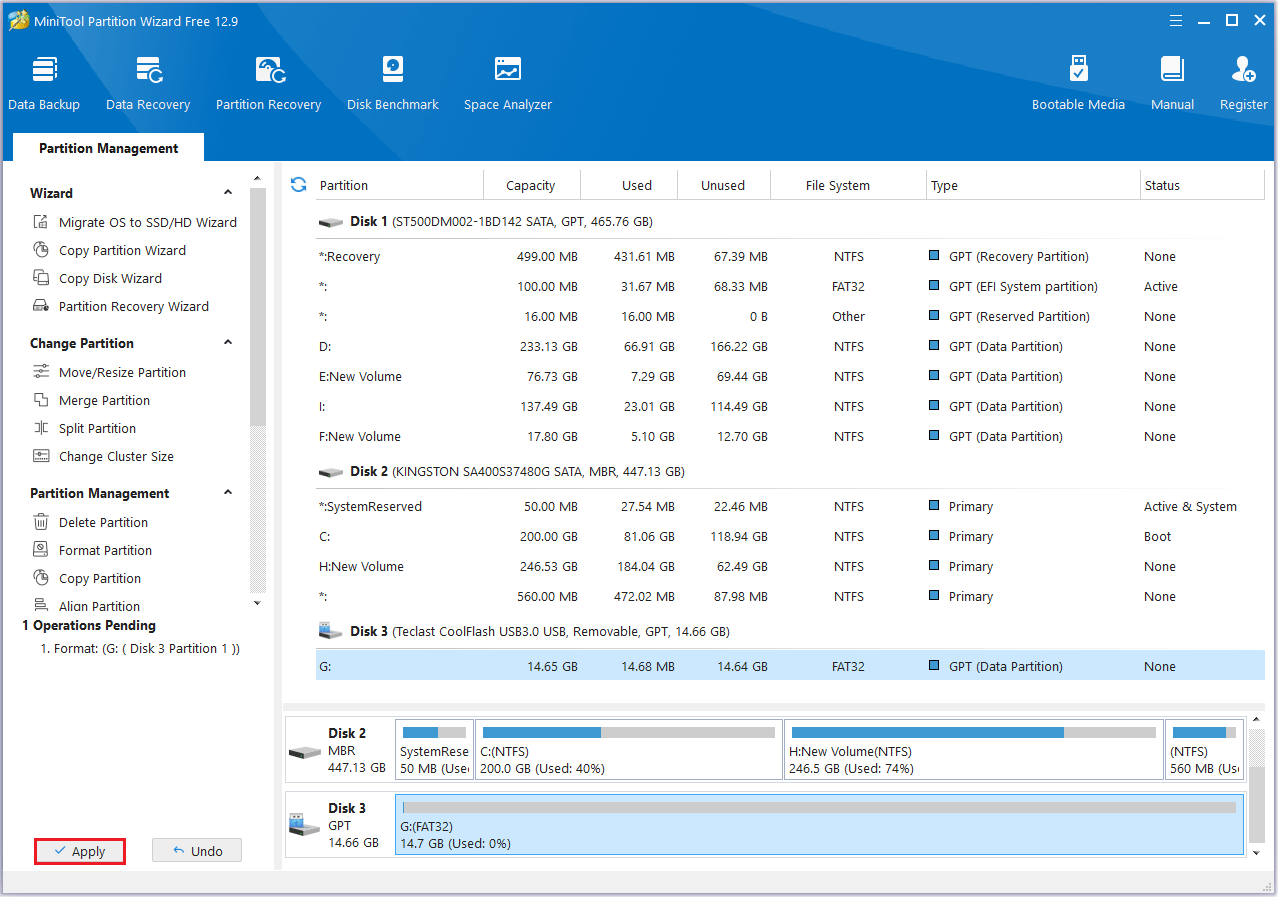
Ultimaker Common Errors and Solutions
However, people may encounter various problems when using Ultimaker. In this section, I have summarized some common problems and their solutions. If you encounter any Ultimaker errors, you can follow the guide below to try to solve them.
SD Card Not Recognized/Not Responding
Possible causes:
- The SD card is not inserted correctly.
- The card slot is not in good contact.
- The SD card format is incorrect (such as exFAT/NTFS).
- The SD card capacity is very large.
- The card is damaged.
Solution:
- Make sure the SD card is fully and correctly inserted into the printer, and restart the printer to try to identify it.
- Clean the printer’s SD card slot.
- Format the SD card to FAT32.
- Replace a new SD card.
Printing Interruption/Failure/Stuttering
Possible causes:
- The SD card read/write speed is too slow (such as non-Class 10).
- The SD card has bad sectors.
Solution:
- Use a Class 10 or higher SD card.
- Use the Surface Test function of MiniTool Partition Wizard to check the bad sectors of the SD card.
Bonus Tip: How to Recover deleted/lost files on Ultimaker SD card
If the files in your SD card are accidentally lost, you can use the Data Recovery function of MiniTool Partition Wizard to recover the lost data.
MiniTool Partition Wizard DemoClick to Download100%Clean & Safe
- Launch MiniTool Partition Wizard to enter its main interface, and click Data Recovery from the top toolbar.
- Choose the partition that you used to store the files and click Scan.
- While the scan is in progress, you can click the Pause or Stop button to halt the process once you’ve located the files you need.
- Select the files you want to recover and click Save. Be sure not to save the recovered files to their original location, as doing so may overwrite and permanently lose them.
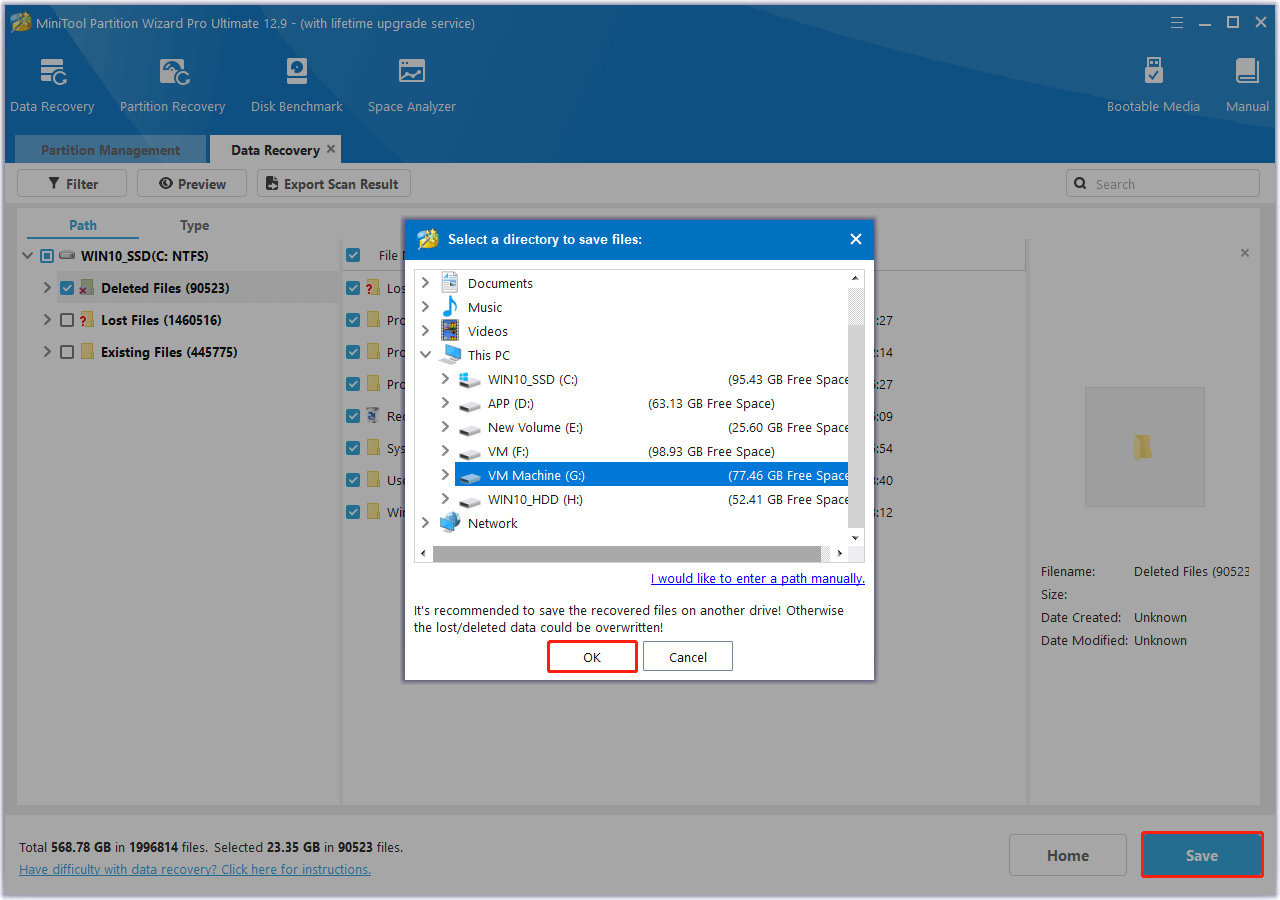
Bottom Line
How to choose an SD card for an Ultimaker 3D printer? How to format format Ultimaker SD card? After reading this article, you may have found the answer. This article details how to choose an SD card, format a memory card, and solve related problems encountered when using an Ultimaker 3D printer.
If you have any questions or suggestions while using MiniTool Partition Wizard, you can contact us via [email protected] to get a quick reply.
Ultimaker SD Card Format FAQ
The SD card is damaged or has bad sectors.
The formatting tool used is incompatible.
The SD card is too large.

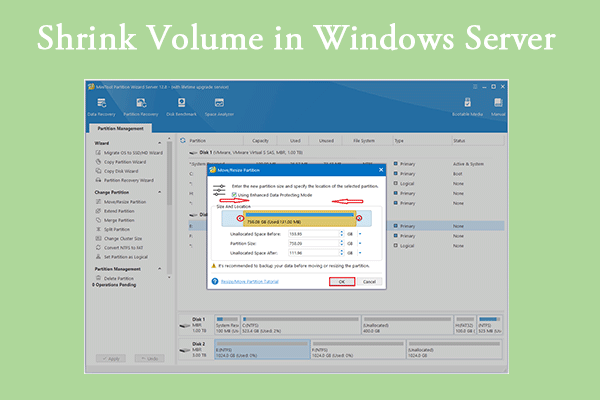
User Comments :