What Happens to the Data on a Solid-state Drive When the Power Is Lost?
SSDs boast high speed, but how about their data retention? In aspects of SSD data retention, lots of people come up with a question, that is, “what happens to the data on a solid-state drive when the power is lost”.
We divide the question into two parts: will a sudden power outage cause data loss on SSDs; how long do SSDs retain data without power, and discuss them one by one so as to offer a complete answer to the question.
Now scroll down and check the discussions.
Discussion 1: Will A Sudden Power Outage Cause Data Loss on SSDs?
Many issues like BSOD and power failure cause sudden power loss. What happens to the data on SSDs when a sudden power outage happens? Data loss might happen or not. Why? Keep reading.
Under a normal system shutdown, the SSD receives a command (Standby Immediate Command) from the host ATA driver informing the drive that a power down is forthcoming, and then the drive begins flushing its cache and updating its mapping tables. The host won’t stop the power supply to the drive until it completes all these tasks.
Well, how about the outcome under an unexpected system shutdown? Is there enough time for the SSD to complete its tasks, causing data loss? No, in that case, the data in the buffer will be fully lost, resulting in data loss and even the operating system corrupted. Fortunately, SSD manufacturers noticed this point and introduced a firmware PLP (Power Loss Protection) mechanism.
Well, what is the PLP mechanism? A simple explanation of the PLP mechanism: The PLP mechanism requires technical support from the controller firmware and adds capacitors on the PCBA (Printed Circuit Board Assembly).
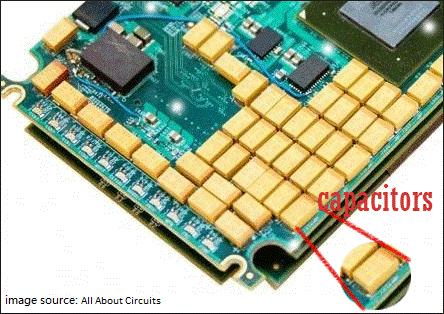
A further explanation of the PLP mechanism:
- The PLP mechanism requires firmware support from the controller, one component of the SSD: when the controller detects power supply drop, it immediately informs the host to stop sending data; then, the data in the DRAM (a component of the SSD) should be written into NAND (a component of the SSD) as soon as possible.
- The PLP mechanism adds capacitors on the PCBA: the add capacitors are the backup power supplies — they supply extra power so that the SSD has extra time to completely write data to the NANA flash when a power failure happens.
Thus, with the PLP mechanism, when a power failure occurs, there is no or low risk of data loss on SSDs. However, the capacitors on the SSD have a lifespan. Once they fail to work and a sudden power failure happens, data on the SSD disappears. So, that’s why we said that data loss might happen or not when a sudden power outage happens.
Discussion 2: How Long Do SSDs Retain Data Without Power?
Let’s focus on the second question of “what happens to the data on a solid-state drive when the power is lost”, that is “how long do SSDs retain data without power”.
Will SSD lose data if left unpowered for an extended period? I just cloned my OS to a brand-new Samsung SSD. Let’s say I need to use that drive in a year or so, will it still have the ability to boot?www.reddit.com
According to JEDEC Solid State Technology Association, the SSD should be able to retain the data for one year at 30°C after it is powered off. A screenshot from JEDEC SSD Specifications Explained is displayed below.
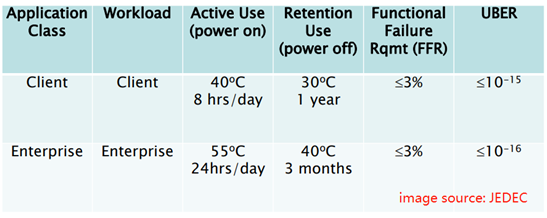
Therefore, the answer to this question largely depends on the temperature of the environment where you place your SSD.
Now you might have a clear answer to the question “what happens to the data on a solid-state drive when the power is lost”. In fact, power loss and temperature are not all reasons for SSD data loss. What other factors will cause SSD data loss or affect SSD data retention? This is discussed below.
What Other Factors Will Trigger SSD Data Loss?
Aside from power loss and temperature, what other factors will also trigger SSD data loss or affect SSD data retention? Here is a brief list.
Physical faults with SSD components:
Although SSDs do differ from HDDs in the aspect of the physical structure, having no moving parts, SSDs still can suffer physical faults with their components. Most of the physical faults are ascribed to the manufacturer’s faults. For example, if an SSD comes with shoddy manufacture in soldered parts, it will more easily break.
Therefore, when you purchase an SSD, it is important to choose a reliable brand such as Western Digital or Seagate.
Logical issues with SSDs
Absolutely, aside from physical faults, logical issues can also lead to SSD data loss. Logical issues include data corruption that is caused by virus or malware infection, bad sectors, and so on.
Various accidents
Accidentally dropping the SSD into the water or violently hitting the SSD can also damage the drive, resulting in data loss and affecting data retention.
Additional Discussion: SSD Data Backup & Recovery
As read here, we believe that you have been clear about the reasons for SSD data loss. Now let’s start another discussion on SSD data protection and SSD data recovery.
SSD Data Backup
The aforementioned factors can lead to data loss on SSDs, and to protect your data on SSD, it is important to keep them in your mind. But that is not far enough because no matter how careful you are with using your SSD, it is still possible to overlook something negligible but dangerous. So, backing up your SSD is the last line of defense for data protection.
How to back up an SSD drive? Here MiniTool Partition Wizard is highly recommended. It is a professional toolkit for managing storage devices including HDDs, SSDs, flash drives, SD cards, and so on. For example, with the toolkit, you can check your SSD health and speed, migrate OS to your SSD, back up your SSD, and more.
MiniTool Partition Wizard DemoClick to Download100%Clean & Safe
Here are steps to back up an SSD using MiniTool Partition Wizard.
- Prepare a blank drive that should be large enough to hold all data on your SSD and connect it to your computer.
- Launch MiniTool Partition Wizard to access its interface.
- Choose the Copy Disk Wizard feature from the left panel and click the Next button to continue.
- Select your SSD to be copied and then click the Next button.
- Select the prepared drive as the target drive and click the Next button. Then, click the Yes button to continue.
- Choose a copy method and click the Next button.
- Read the note on the current window and then click the Finish button.
- Preview the copying result displayed on the user interface and then click the Apply button.
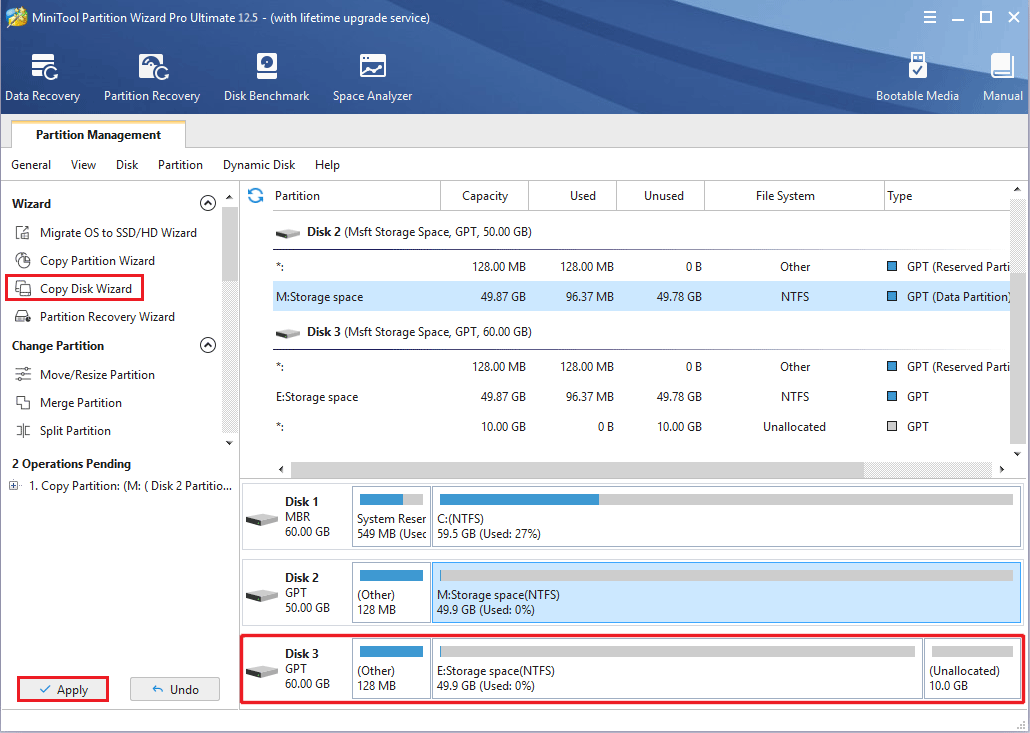
Here is a video guide:
SSD Data Recovery
What to do if data loss happens on SSD and there is no data backup? In this case, you can try recovering data from the drive using a data recovery tool. Here MiniTool Partition Wizard is also recommended, as its Data Recovery feature can deeply scan a drive for lost data and restore it.
MiniTool Partition Wizard DemoClick to Download100%Clean & Safe
How to recover data from SSD using MiniTool Partition Wizard? Here is a quick tutorial.
- Launch MiniTool Partition Wizard to access its main interface.
- Click the Data Recovery feature at the top left corner of the interface.
- Select the disk you want to recover data from and then click the Scan button.
- Wait for the feature to scan the disk for lost data. During the process, you can preview the found files.
- Once the feature finds the files you need, you can tick the checkboxes best to them and then click the Save button.
- Choose a location to save these files. Note that it is highly recommended that you save these files in another drive in case of over-writing.
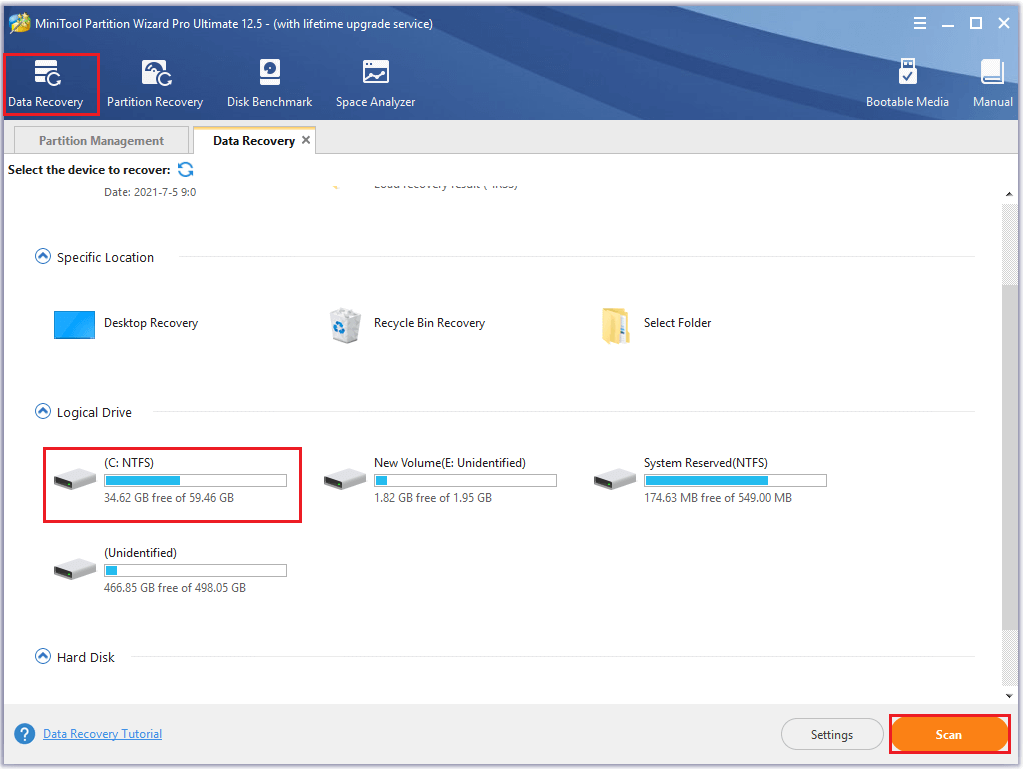
Bottom Line
Well, what happens to the data on a solid-state drive when the power is lost? After joining in our discussion in this post, you may have a clear answer. If you still have doubts about the question, you can leave a comment.
SSDs are good storage devices for computers and other devices. To keep their data secure, it is important to back up them.
Lastly, if you have any doubts about using MiniTool’s software, please contact us via [email protected], and we will come back to you as soon as possible.
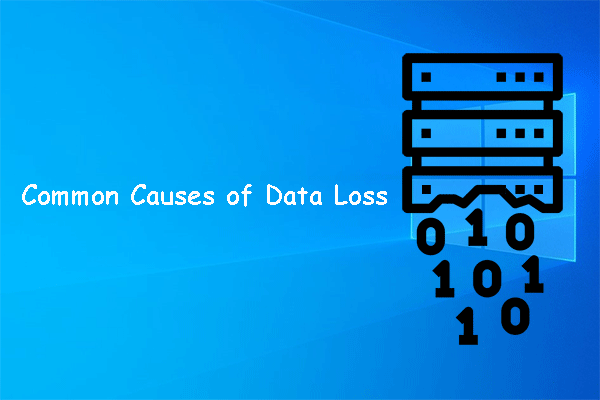
User Comments :