A lot of users reported that their Xiaomi camera couldn't get video files when remotely accessing the card. What causes the issue, and how to fix it? Now, let’s dive into these questions together with MiniTool.
Xiaomi has released a wide range of security cameras and relevant applications for worldwide users. These cameras have become widely popular thanks to their excellent quality, intelligent recognition, night vision, and other practical functions.
Sometimes, however, Xiaomi cameras can get into different issues, such as SD card playback not working, not detecting the memory card, can’t format the card, reinsert the SD card error, etc. Today, I’ll focus on the “Xiaomi camera can’t record video files” issue. If you are also suffering from this problem, pay attention to the following content.
Why My Xiaomi Camera Couldn’t Get Video Files
It is inevitable to figure out what causes the “Xiaomi camera not recording video” before fixing the problem. According to a survey, the SD card recording error on Xiaomi cameras is mainly related to an incompatible or faulty card. There are some other factors responsible for the issue, as follows.
- The SD card is not properly inserted into the Xiaomi Camera.
- The SD card may get corrupted or damaged.
- The card’s file system is not compatible with the camera.
- The card status/recording mode is turned off on the camera.
- The firmware and apps of the camera get out of date.
- An unstable internet connection causes the camera to not record video continuously.
- …
Before You Do
Some users complain that their video files are missing or damaged due to the problem. So, I strongly recommend you recover needed videos before fixing the memory card not recording video on Xiaomi camera.
How to recover videos from the Xiaomi camera memory card? MiniTool Partition Wizard offers the powerful data recovery feature that can recover lost data from different types of storage devices, including HDDs, SSDs, memory cards, TF cards, XQD cards, etc. It supports multiple video file types, such as m4a, mpg, wma, 3gp, ogg, m4v, and so forth.
MiniTool Partition Wizard DemoClick to Download100%Clean & Safe
Step 1. Take out the memory card from your Xiaomi camera and insert it into your computer.
Step 2. Launch MiniTool Partition Wizard to enter the main interface, click Data Recovery from the top ribbon area, select the SD card, and click on Scan.
Step 3. Wait for the scan to complete or click pause or stop when you find the needed video files.
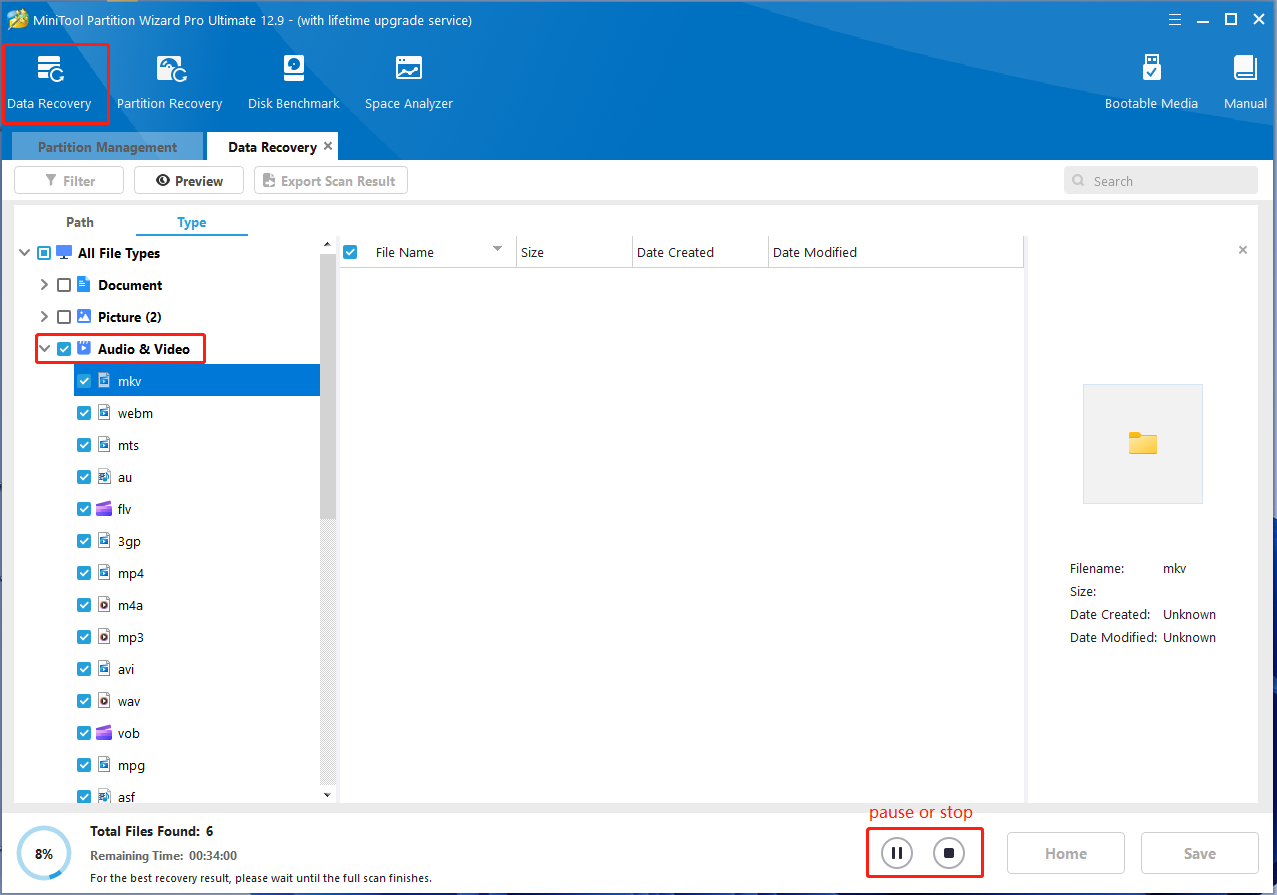
Step 4. Tick all boxes next to the video files you want to recover and click on Save. Choose a safe location to save the recovered video files and click OK.
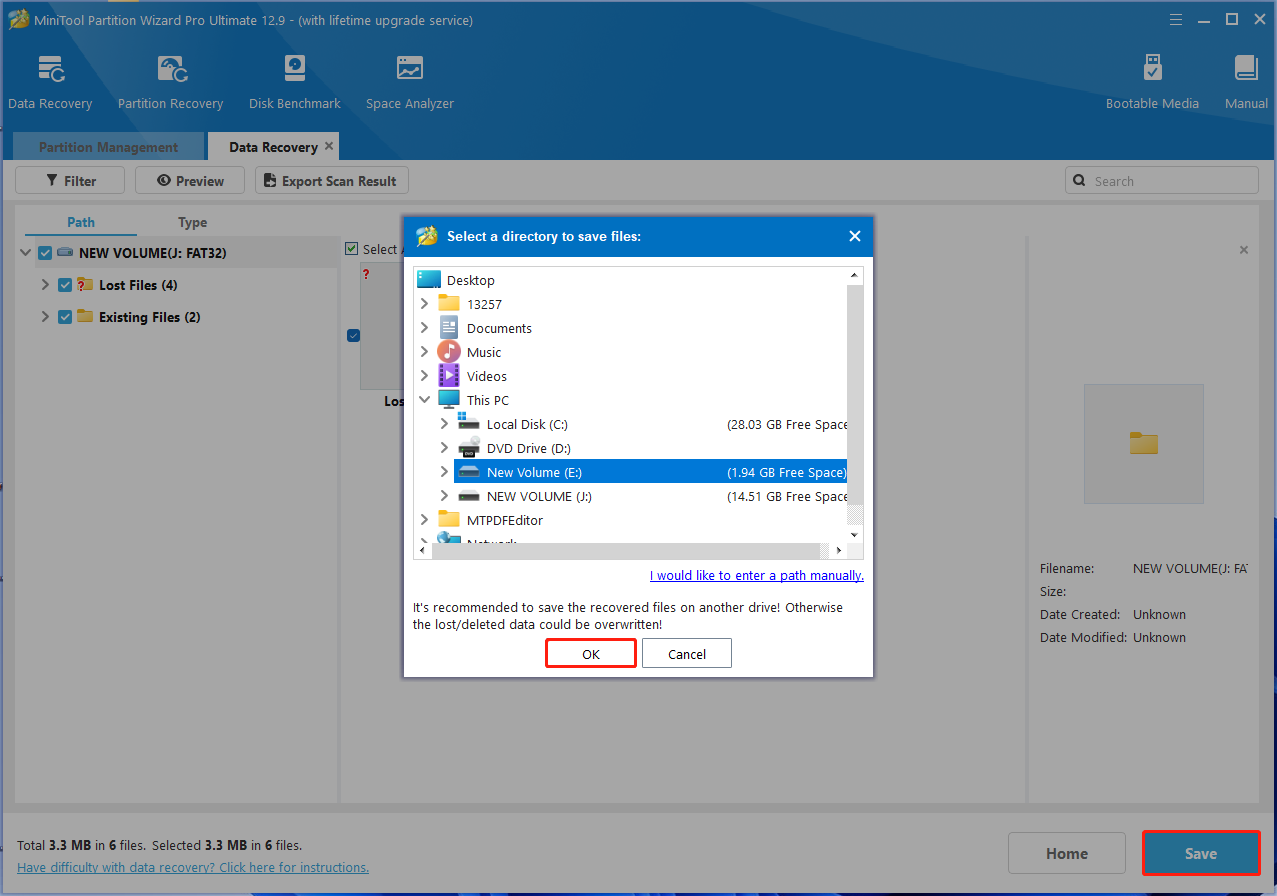
Now, you can start fixing the “Xiaomi camera couldn’t get video files” issue without any concerns.
How Do I Fix Memory Card Not Recording Video on Xiaomi Camera
I summarize 8 feasible solutions for the Xiaomi camera memory card not recording video after analyzing extensive references. Let’s have a try.
Fix 1. Reinsert the Memory Card
First of all, you need to make sure the SD card is inserted into the Xiaomi camera correctly. To check that, power off your camera first, adjust the lens up until you find the card slot, and insert the memory card into the slot correctly, then power on the camera to see if it can record video.
Fix 2. Check the Card Compatibility
Another important thing is to verify if the SD card is compatible with your Xiaomi camera before purchasing the card. This is because the memory card requirements vary depending on the different series of Xiaomin cameras.
For example, Xiaomi Camera 360 recommends using a memory card of Class 10, FAT32, at least 32GB, and U1. Thus, you should check your Xiaomi camera requirements before using the SD card. If not compatible, you may need to replace it with a new card.
Fix 3. Check the Card Status in the Mi Home App
Sometimes the Xiaomi camera can’t record video files if the card status is off when recording. Let’s follow the steps below to check the card recording status.
Step 1. Run the Mi Home app on your device and tap on the camera you want to check.
Step 2. Tap on the three-dot icon in the upper right corner to open the camera settings.
Step 3. Tap on Storage Management or Manage Storage and look for the Recording mode.
Step 4. Verify if the memory card is turned on to only record video when motion is detected.
Fix 4. Format the SD Card
As mentioned above, different series of Xiaomi cameras require a memory card with different file systems. In most cases, a memory card smaller than 32GB requires FAT32, and a card larger than 32GB requires exFAT. If not, you will encounter the Xiaomi camera not recording video issue.
How to format the Xiaomi camera SD card? You can choose one of the following 2 methods.
Way 1. Use the Mi Home App
- Launch the Mi Home app on your mobile phone and select the camera.
- Tap on the three-dot icon and select Manage Storage.
- Tap on SD card status and then on Format SD card. Wait for the formatting process to complete.
However, some users encounter the “Please format the card” error, and the card still doesn’t work after formatting. In this case, you’d better use an expert SD card formatter – MiniTool Partition Wizard. The tool can format a card to FAT16, FAT32, NTFS, exFAT, Ext 2/3/4, and format FAT32 to NTFS without data loss.
Way 2. Use MiniTool Partition Wizard
1. Insert the memory card into your computer properly and get MiniTool Partition Wizard installed.
MiniTool Partition Wizard FreeClick to Download100%Clean & Safe
2. In the main interface, select the partition on the SD card and click on Format Partition from the left panel.
3. Select FAT32 or exFAT from the File System drop-down menu and click OK. Besides, you can set the cluster size and partition label from here if you need.
4. Click on Apply to execute the formatting process.
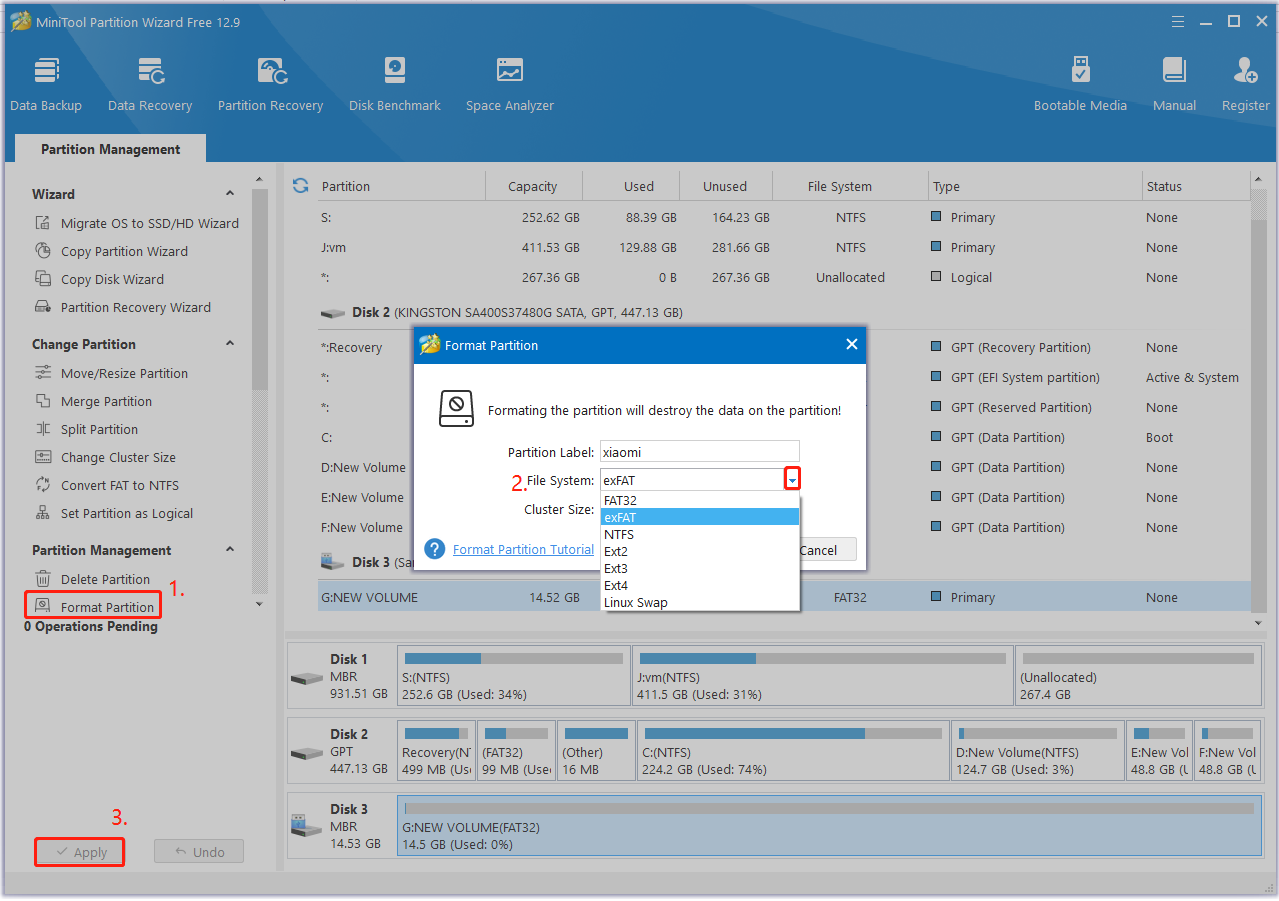
Fix 5. Check for the Corrupted SD Card on Windows
If the SD card recording error on Xiaomi camera persists after formatting, it may indicate that the card has been corrupted or damaged. So, I strongly recommend you check if there are bad sectors or file system errors on the SD card. Here you can check that on a computer.
Step 1. Take out the SD card from your camera carefully and insert it into the computer.
Sep 2. Type cmd in the search bar, right-click the Command Prompt app, and select Run as administrator from the context menu. Then click on Yes in the UAC window to confirm it.
Step 3. In the elevated Command Prompt window, type the chkdsk G: /f /r command and hit Enter to check the memory card. Make sure to replace G with the drive letter of your memory card.
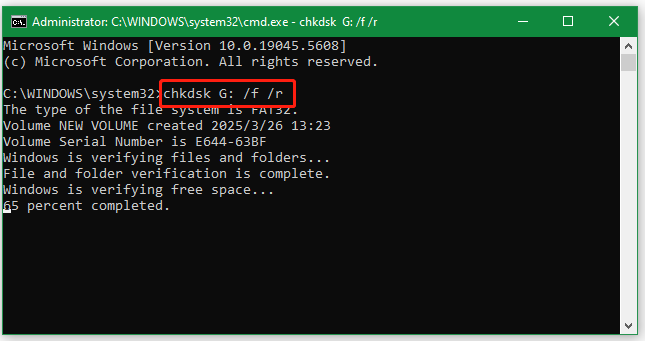
Alternatively, you can use MiniTool Partition Wizard to check bad sectors intuitively. The tool will mark all bad sectors on your card in red color. It can also repair file system errors, convert MBR to GPT without data loss, test SD card performance, change serial number, and more.
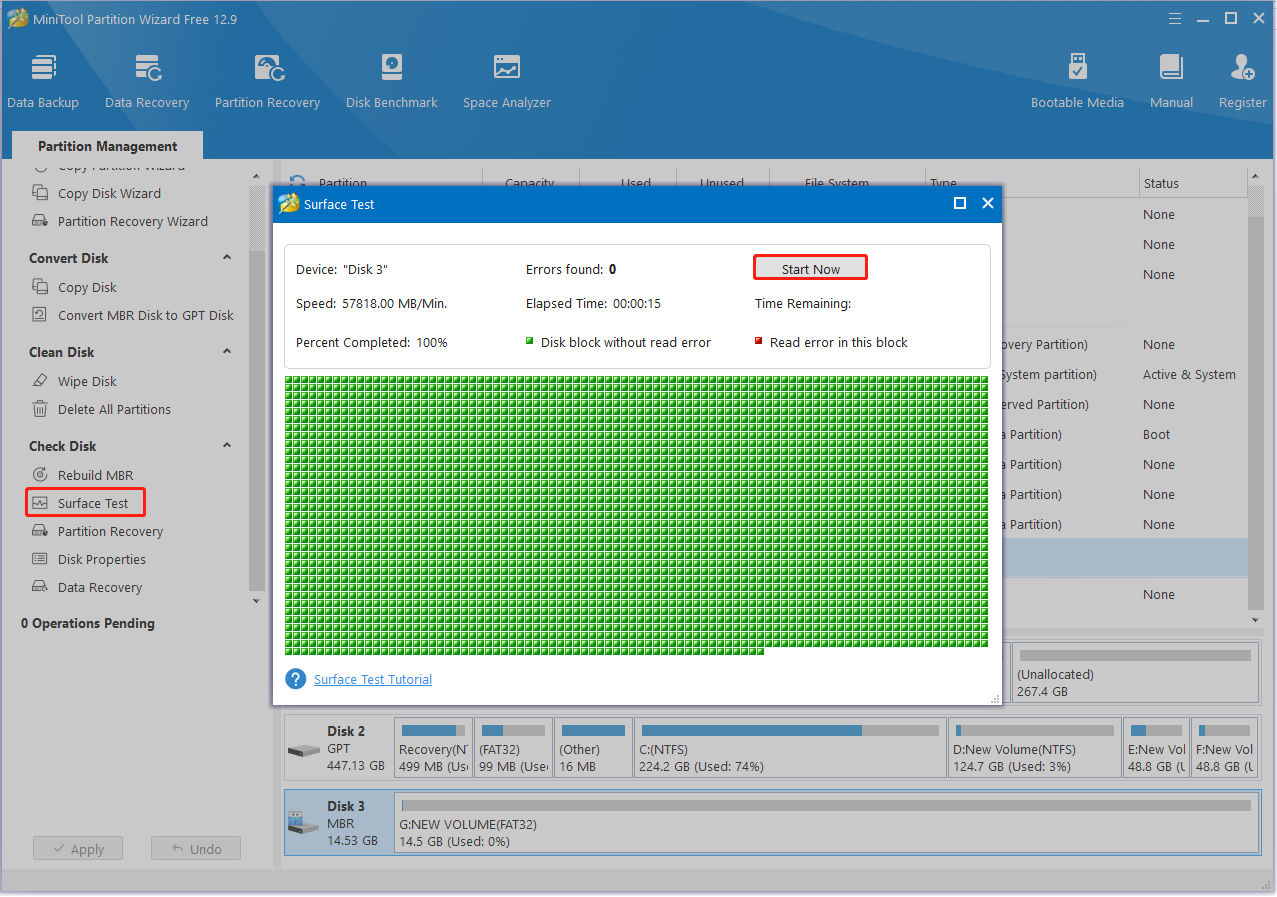
Fix 6. Update Xiaomi’s Firmware and App
Sometimes the firmware and app may get out of date, causing the “Xiaomi camera memory card not recording video files” problem. So, you’d better check if there are any available updates for the Xiaomi camera and install them. Here’s how to do that:
Step 1. Open the Mi Home app again and highlight your Xiaomi camera.
Step 2. Access the camera settings by tapping on the three-dot icon.
Step 3. Tap on Firmware Update from the list. Then the app will automatically check for updates. If available, follow the on-screen prompts to install them. Besides, you can update other related apps with the same procedure.
Once updated, reinsert the card and check if the “Xiaomi camera couldn’t get video files” issue persists.
Fix 7. Check the Internet Connection
As discussed above, the Xiaomi camera can’t record video files when remotely accessing the files. This might be caused by a poor or unstable internet connection. In this case, you can try resetting your router, connecting to another network, or switching to 5GHz WiFi if possible.
Fix 8. Reset Xiaomi Camera
Sometimes, the memory card not recording video on Xiaomi camera can be caused by a temporary glitch. To fix this, you can try resetting the Xiaomi camera. Let’s follow the simple guide below:
Step 1. Unplug the power cable from your Xiaomi camera.
Step 2. Press and hold the Reset button next to the USB port for about 5 seconds and release until you hear a prompt voice “Reset Successful”.
Step 3. Wait for a while to clear the temporary cache and reconnect the power cable. Then press the Reset button again to restart the camera. At this time, the “Xiaomi camera not recording video” error should be solved.
Wrapping Things Up
How do I fix the “Xiaomi camera couldn’t get video files” issue? This post has outlined 8 feasible solutions for the issue. Before trying them, I strongly recommend you use MiniTool Partition Wizard to recover important video files as soon as possible in case of unexpected loss.
Additionally, you can use the tool to manage your partitions and disks effectively, like extending partitions, cloning hard drives, migrating Windows OS, securely erasing SSDs, and more. If you have any confusion or feedback about the program, feel free to contact us via [email protected], and we will get back to you quickly.
User Comments :