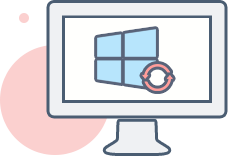01What Is Ransomware?
Ransomware refers to a form of malware that limits or prevents users from accessing data by encrypting files or locking computer screens using RSA, RC4 or custom encryption. They force victims to pay the ransom, usually in form of cryptocurrencies like Bitcoins, to get a decrypt key. Individuals, businesses, academic institutions, government agencies are under threat.
02Terrible Ransomware Attacks
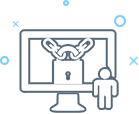
Petya(NotPetya)
It was first seen in March 2016 and Petya global cyberattack began on June 2017. It can infect MBR(Master Boot Record) through networks that use Microsoft Windows, preventing Windows from booting.
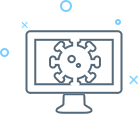
WannaCry
WannaCry, a worldwide malware attack, began on May 12, 2017. The ransomware hit more than 300,000 computers in over 150 countries through using EternalBlue, an exploit of Windows’SMB (Sever Message Block) protocol.

Bad Rabbit
A new ransomware, was first spotted on October 24, 2017. It was disguised as a flash update and has hit over 200 major organizations in Russia and Eastern Europe like Ukraine, Turkey and Germany through using hardcoded usernames and passwords in brute force attacks.
03How Ransomware Infection Occurs?
1. A typical ransomware infection can begin through spam emails, authorized software, or infected websites hosting exploit kits.
2. Once it is inside a system, it will search for some documents and files to encrypt and lock.
3. It alerts users to pay a ransom like Bitcoins to unlock computer system for file access.
04Immediate Ransomware Prevention Tips
Don't Click on Anything Suspicious
- Do not click on any attachment which you find even the slightest bit suspicious.
- Carefully check emails for its authenticity before responding.
- Refrain from opening websites that are known for suspicious or illegal activity.
Download Patches
Microsoft has released patches which can keep your computer from the malware attacks like WannaCry and Bad Rabbit. Run a Windows patch update as soon as possible.
Install Protection Programs
- Make a installation of the latest software and app updates on your PCs.
- Run a complete scan of your system and check for any malware infections with antivirus software.
- Update or install firewalls on your devices.
Back up Your Computer
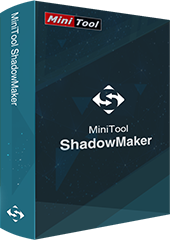
MiniTool ShadowMaker, the most easy-use and straightforward backup & restore software, can back up the system, partition and disk to protect against ransomware in Windows 7/8/10 all editions.
Download- Step 1: Choose a computer to manage, either Local Backup or Remote Backup.
- Step 2: Select the backup source disk and destination disk.
- Step 3: Start to back up your computer to an external hard drive or other disks.
05Guide & Tips
Protect against Ransomware
The ransomware is pretty scary. Make a backup of system or disk now to prevent your computer from infection.
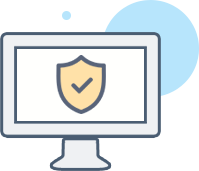
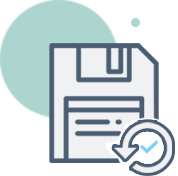
Free Ghost Hard Drive
Struggle to protect against data loss or system failure? Ghost your hard drive in an instant so as to perform a restoration.
3-2-1 Backup Strategy
How to back up your computer well? Follow the best practice: 3-2-1 backup strategy for home computers.

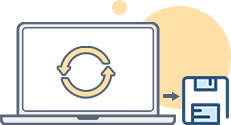
System Image Recovery
Feel helpless about how to perform a system image recovery? Use the Restore feature of MiniTool ShadowMaker.
Clone a Hard Drive
Another way to do backup is to clone hard drive, which will transfer all contents from a hard drive to another disk.