The Crucial P2 is not a direct predecessor to the Crucial P5. Instead, they were released together in the first half of 2020 and are designed to complement each other for different target groups in the product portfolio. What is the difference between Crucial P5 and Crucial P2? Which SSD is better for which type of user?
Overview of Crucial P2 and P5
Crucial P2
The Crucial P2 NVMe is an M.2 form factor SSD (utilizing TLC NAND) designed to deliver good performance. The drive is available in capacities from 250GB to 2TB. Higher capacities offer better performance and durability but are still reasonably priced.
Crucial P5
Designed with NVM technology, the Crucial P5 includes advanced features such as dynamic write acceleration, full hardware-based encryption, and adaptive thermal protection to keep your data safe while enhancing system reliability.
Crucial P2 vs P5
Crucial P2 vs P5: Capacity and Interface
The first aspect of Crucial P2 vs P5 is capacity and interface. It is an important factor for users. Both P2 and P5 series offer a wider range of capacity options, from inexpensive entry-level SSDs at 250 GB to 2 TB versions. A PCIe 3.0 interface with four lanes serves as the interface for Crucial’s two NVMe SSDs. External dimensions conform to M.2 2280 standard.
If you’re going to buy a Crucial NVMe SSD just to speed up your operating system, you can count on 250 GB or 500 GB. While higher variants are good enough and get you effective R/W speeds, they cost more.
Crucial P2 vs P5: Sequential Read/Write Speed
Crucial P2 is a DRAM-less solid-state drive. However, since it has an HMB (Host Memory Buffer), it can use the main system’s memory for caching purposes. The Crucial P5 has faster DRAM cache, which makes it very fast. The two SSDs have different speeds even though they both work on the same x4 lane of PCIe 3.0.
Crucial P2:
| 250GB | 500GB | 1TB | 2TB | |
| Read Speed: | 2100MB/s | 2300MB/s | 2400MB/s | 2400MB/s |
| Write Speed: | 1150MB/s | 940MB/s | 1800MB/s | 1900MB/s |
Crucial P5:
| 250GB | 500GB | 1TB | 2TB | |
| Read Speed: | 3400MB/s | 3400MB/s | 3400MB/s | 3400MB/s |
| Write Speed: | 1400MB/s | 3000MB/s | 3000MB/s | 3000MB/s |
The lower storage version of the Crucial P2 has a slower read speed than the higher version. In addition, the 250GB version has a write speed of only 1150MB/s, while the 2TB version has a write speed of 1900MB/s.
Crucial P5 has the same read speed of 3400MB/s on all its storage variants. While the 250GB has a lower write speed, the 2TB model has the highest write speed. However, it’s still much better than the Crucial P2.
Crucial P2 vs P5: Endurance
In addition to performance, endurance is also an essential factor for an SSD. The lifespan of SSD is usually measured by TBW (Total Bytes Written). 250 GB Crucial P2 will be rated for 150 TBW, 500 GB Crucial P2 will be rated for 150 TBW, 1 TB Crucial P2 will be rated for 300 TBW, and 2 TB Crucial P2 will be rated for 600 TBW.
250 GB Crucial P5 will be rated for 150 TBW, 500 GB Crucial P5 will be rated for 300 TBW, 1 TB Crucial P5 will be rated for 600 TBW, and 2 TB Crucial P5 will be rated for 1200 TBW.
Comparing the two Crucial NVMe SSDs, it is clear that the Crucial P5 SSD is better than the Crucial P2. The TBW of the Crucial P2 SSD is half that of the Crucial P5 SSD. So in terms of durability, Crucial P5 SSD is a more durable and better investment option.
Crucial P2 vs P5: Performance
When selecting a solid-state drive, performance should be one of the most important factors to be considered. The SSD with fast read and write speed can improve computer performance and improve your user experience. Thus, this part is about Crucial P2 vs P5 for performance.
Crucial P2:
| 250GB | 500GB | 1TB | 2TB | |
| Read IOPS: | 170,000 | 95,000 | 295,000 | 295,000 |
| Write IOPS: | 260,000 | 215,000 | 430,000 | 430,000 |
Crucial P5:
| 250GB | 500GB | 1TB | 2TB | |
| Read IOPS: | 210,000 | 390,000 | 430,000 | 430,000 |
| Write IOPS: | 355,000 | 500,000 | 500,000 | 500,000 |
Tip: IOPS refers to Input/Output Operations Per Second. To get more information about IOPS, refer to this post - Introduction to Input/Output Operations Per Second (IOPS).
Crucial P2 vs P5: Reliability and Warranty
As for Crucial P2 vs P5, we will show you the fifth aspect – reliability and warranty. Both Crucial P2 and P5 provide good reliability and warranty. Both of them provide 1.5 million hours of reliability. Both of them are provided a five-year limited warranty.
Crucial P2 vs P5: Price
When choosing an SSD, the budget would also be taken into consideration. Here, we will show you the last difference between Crucial P2 and P5. It is the price. According to the official site, the 1TB P2 is about $76.99, but the price of the P5 is about $124.5.
As for Crucial P2 vs P5, P5 is more expensive than P2. If you want to know the different prices of different storage sizes, you can visit its official site.
Other differences between Crucial P2 and P5:
1. Type of bus
Crucial P2 and Crucial P5 NVMe SSDs include the same bus type (interface) PCIe 3.0 x4 NVMe 1.3
2. Controller type
The Crucial P2 NVMe SSD features a Phison E13T (single-core, 8-channel) controller. However, the Crucial P5 NVMe SSD has a Micron DM01B2 (dual core R5 + M3, 8 channel controller.
3. NAND type
The NAND type of the two SSDs is the same. They are using Micron 3D TLC NAND with 64-layer NAND.
Crucial P2 vs P5: Which One to Choose
The Crucial P5 and Crucial P2 target different user groups, as can be seen from the maximum achievable performance values and available memory size.
With its high speed and multiple capacities, the P5 series is designed to appeal to a broad audience who demands a high price/performance ratio. With a lower cost per GB, the P2 series is for price-conscious customers looking for attractive bargains. Whether you ultimately choose the Crucial P5 or the Crucial P2 depends on your wallet and desired storage capacity.
How to Clone System from HDD to SSD
If you have gotten the Crucial P2 or P5, you may want to use it to replace the traditional hard drive to improve the performance of the computer. To do that, you can choose to migrate HDD to SSD.
To migrate the system and files from a traditional hard drive to Crucial P5 or P2 without data loss, the clone tool is required. So, the professional SSD cloning software – MiniTool ShadowMaker is strongly recommended.
To clone OS from HDD to SSD, MiniTool ShadowMaker is competent with the Clone Disk feature. And now, we will show you how to migrate the operating system to the Crucial P5 or P2 with MiniTool ShadowMaker.
Step 1: Download MiniTool ShadowMaker from the following button.
MiniTool ShadowMaker TrialClick to Download100%Clean & Safe
Step 2: Install and launch MiniTool ShadowMaker. Then, click Keep Trial to enter its main interface.
Step 3: After entering the main interface of MiniTool ShadowMaker, go to the Tools page. Then choose Clone Disk.
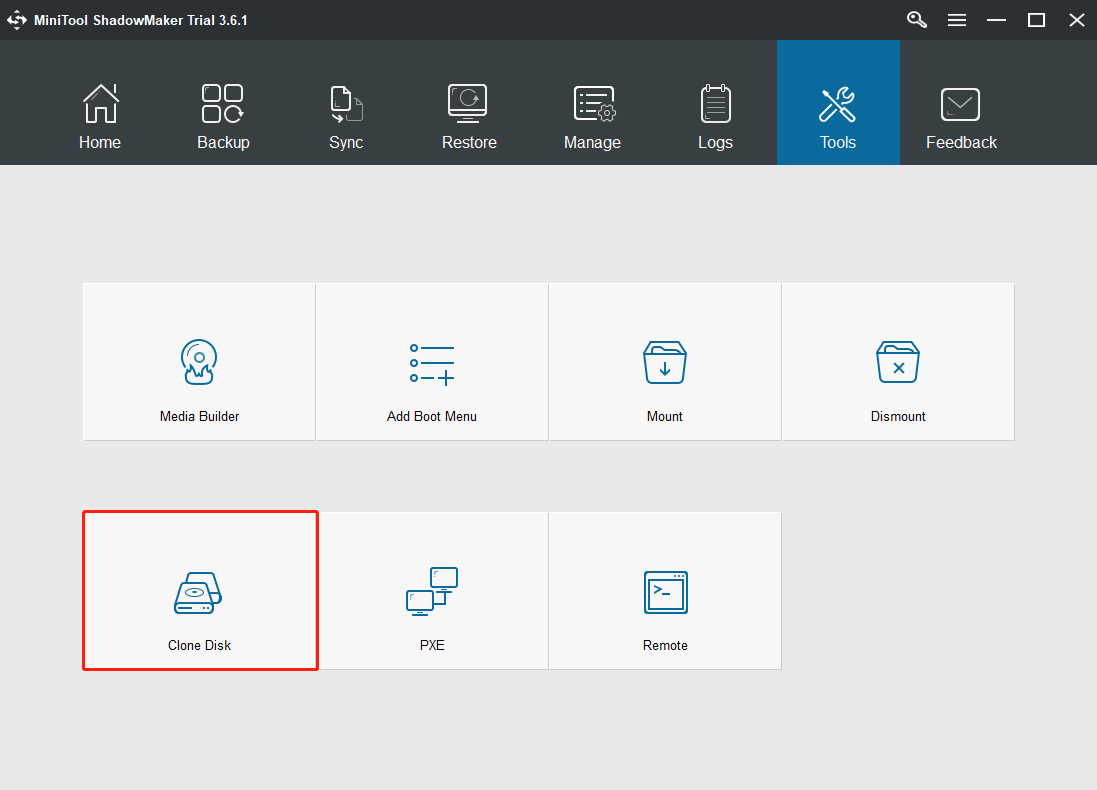
Step 4: Next, click the Source module to choose the disk clone source. If you are trying to migrate OS to Crucial P2 or P5, select the original hard drive as the clone source. Then click Finish.
Step 5: Click the Destination module to choose the target disk. Here you need to select the Crucial P2 or P5 as the target disk. Then click Finish. Next, click the OK button.
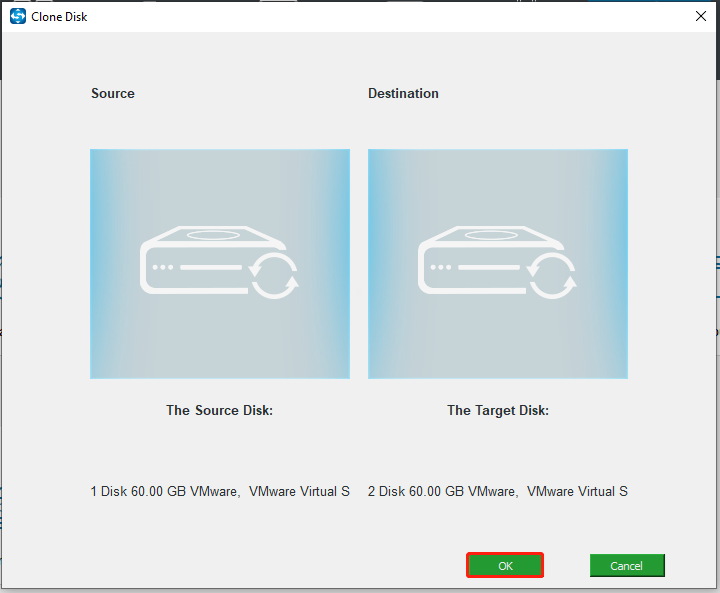
Step 6: Then you will receive a warning message which tells you that all data on the target disk will be destroyed during the disk cloning process.
Note: If there are important files on the target disk, please back up them first.
Step 7: Then the disk cloning process will begin. Please do not interrupt the cloning process until it is finished.
When the disk cloning process is finished, you will receive a warning message which tells you that the source disk and target disk have the same signature. If both of them are connected to your computer, one of them will be marked as offline. So, you need to remove or disconnect the old hard drive.
In addition, if you want to boot your computer from the target disk, please enter BIOS to change the boot sequence first.
When all steps are finished, you have successfully migrated the operating system from the traditional hard drive to the Crucial P2 or P5. After that, your computer performance will be improved.
Bottom Line
This post has introduced information about Crucial P2 vs P5. Besides, we also have introduced a clone tool for you to migrate OS to SSD without data loss. If you have any different opinions of Crucial Crucial P2 vs P5 and MiniTool software, you can leave a message in the comment zone or contact us via [email protected] and we will reply to you as soon as possible.
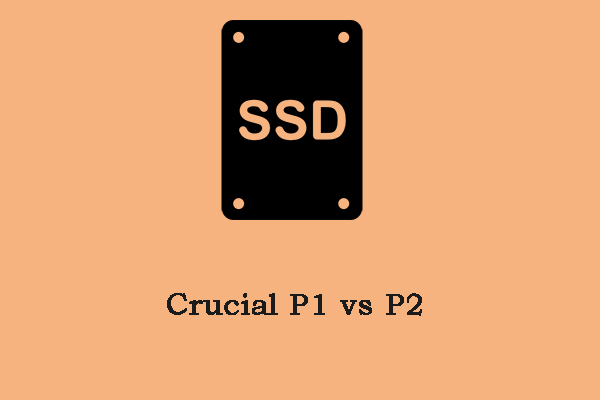

![Crucial SSD Install [Step by Step] & Top 4 Crucial SSDs](https://images.minitool.com/minitool.com/images/uploads/2020/09/crucial-ssd-install-thumbnail.jpg)
User Comments :