If you want to learn what Everything.exe is and wonder if you are dealing with a security threat or a legitimate executable, maybe this post can assist you to find the answers. Just read this post from MiniTool to get more information.
An Introduction to Everything.exe
In the first part, I will introduce some basic information about Everything.exe. To start with, you can learn what Everything.exe is.
What Is Everything.exe?
The genuine Everything.exe file is a part of the Search Everything utility program, which is created by David Carpenter. Everything.exe runs the applications of Everything. It is not a required application and you can disable or remove if you don’t need it.
The Everything utility program is a free and open-source desktop search utility for Windows that allows modification and commercial redistribution, which was developed by David Carpenter and first released in 2009.
The .exe extension on the file name implies an executable file. In some cases, executable files can harm your computer. Therefore, you need to determine whether the Everything.exe on your computer is a Trojan or a trusted application.
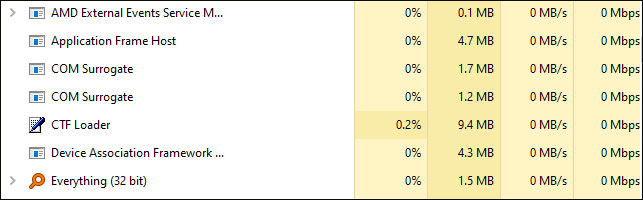
Usage of Everything.exe
Everything.exe works by installing files and folders’ index name in the NTFS file system. The usage of Everything.exe is to find the file quickly based on the type of information. It occupies very little memory since it always uses NTFS File System Journal indexes and currently, it’s almost the fastest local search tool available.
Over the years, with the release of the new Windows version, the variety of tools has gradually disappeared. However, with the release of Windows 10, it has recently regained most of its popularity. This is mainly because some people are not satisfied with Windows 10 trying to mix local search information with web results.
However, there are some negative effects of Everything.exe on your computer:
1. Repeated reboot, system crash and blue screen appear.
2. Some files will be opened automatically without your permission, and some files will not be opened at all.
3. You will not be able to open some important folders and some files will be automatically deleted from your computer.
4. You will receive many redirect links repeatedly
5. The work of the Windows Firewall or Windows Security Center will be affected by Everything.exe.
6. The computer becomes very slow due to the long response time.
7. Everything.exe malware can stop the Windows update process.
Potential Security Risks of Everything.exe
Some people have reported that Everything.exe is using too many resources. But this is not necessarily a problem. When the file index must be updated (after creating or deleting a new file), the Everything.exe process typically consumes 15-20% of CPU. However, this situation should only happen briefly and should not happen often.
The one security risk is that in order to fully access a large number of files and processes, the Everything.exe requires administrator privileges on the Windows machine. Oddly, even if the logged-in account does not have admin rights, the local search tool is reported to show the same result.
Another security risk is that Everything.exe uses its administrator access to run itself, instead of the regular user access when you open a folder from the search results displayed in the search results. Security experts see this special case as a potential security hole and the hole have been exploited by some malicious programs.
The everything.exe process becoming an important target for many cybercriminals that are accustomed to writing malicious programs due to these potential holes. Security researchers have discovered multiple variants of the W32.Sality virus by masquerading as an Everything executable so as to get administrative privileges.
Use MiniTool ShadowMaker to Protect Your Computer
The variant of this kind of virus would disguise as Everything.exe or Everything-1.3.exe. Once your computer is attacked by this kind of virus, your data on your computer will be lost. Thus, you had better back up important data in advance to avoid data loss and keep the computer safe. Here, I recommend a piece of free backup software – MiniTool ShadowMaker.
This free backup software is designed for Windows 10/8/7, which can provide data protection & disaster recovery solution for you. The program has lots of advanced backup features.
MiniTool ShadowMaker is flexible, which enables you to back up files, Windows operating system, disk, and partition automatically to an external hard drive, flash drive, thumb drive, pen drive, NAS, etc. on a regular basis. Then you can restore your computer with the Restore feature if your computer is in trouble.
In addition, there are three types of backup on this software: full backup, incremental backup, and differential backup. You can choose one of the backup types based on your needs. All in all, this software can meet any of your demands.
This Windows backup software offers a Trial Edition that allows a 30-day free trial for all backup features. If you want to use it permanently, get its Pro Edition. Now you can download and try it.
MiniTool ShadowMaker TrialClick to Download100%Clean & Safe
Then I will show you how to back up files step by step:
Step 1: Decide a Backup Mode
- Launch MiniTool ShadowMaker.
- Click Keep Trial.
- Click Connect in the Local section to get its main interface.
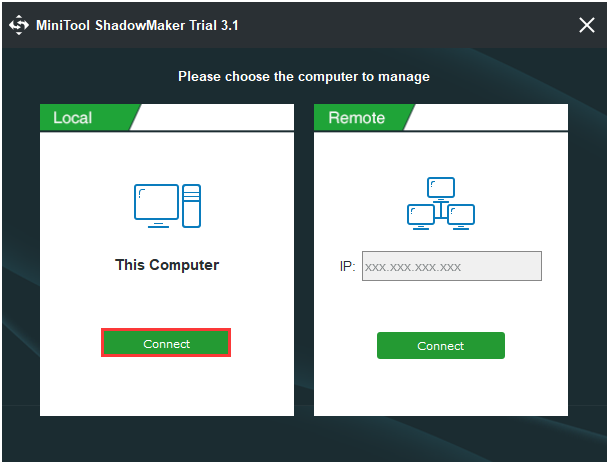
Step 2: Choose the Files You Want to Back up
- After you enter its main interface, Go to the Backup page.
- Under the Backup page, click the Source module to choose the backup source.
- Choose Folders and Files from the pop-up window and choose the files you want to back up.
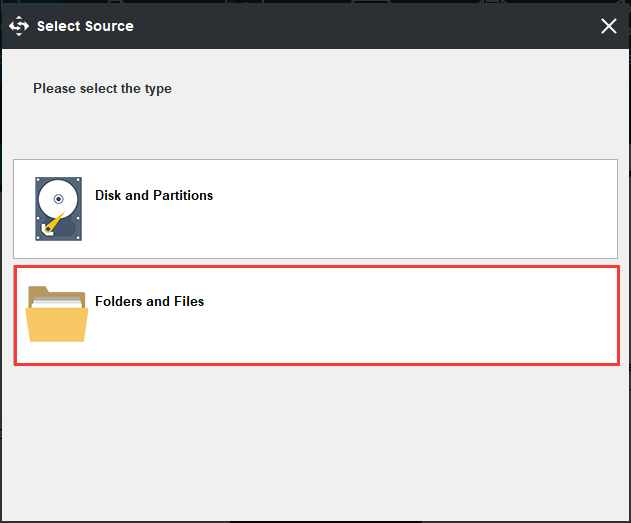
Step 3: Select a Destination to Store Your Backup Files
- Return to the Backup page.
- Click the Destination tab to select the destination path and store the backup image.
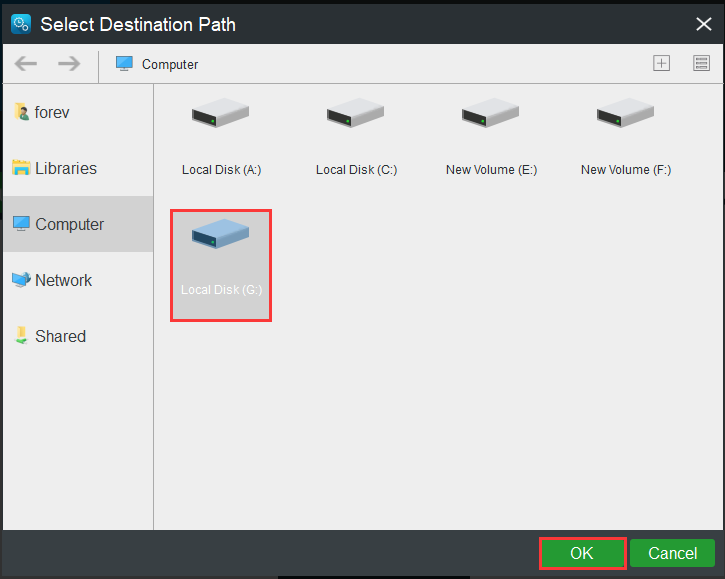
Step 4: Start to Back up
Then you can click Back up Now to perform the data backup process immediately or you can click Back up Later to delay the data backup process.
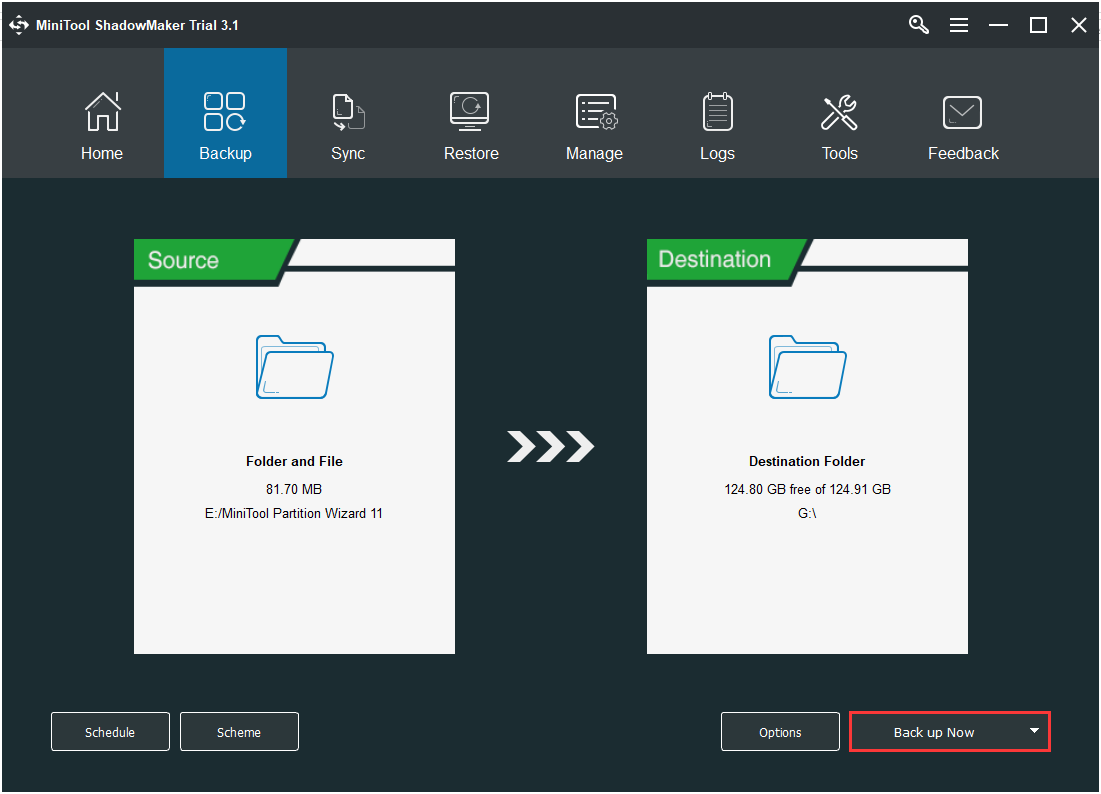
You have successfully backed up files and have provided protection for the data when the process is finished.
Further Reading:
If you want to have a better file backup experience with MiniTool ShaddowMaker, please read the following information.
- MiniTool ShadowMaker allows you to set an automatic file backup, read this post – 3 Ways to Create Automatic File Backup in Windows 10 Easily. And you can do it by going to the Scheme feature.
- If you want to back up newly added files or changed files, you can click the Scheme feature. The Incremental backup scheme is chosen by default and you can change it by this feature.
- In addition, you can go to the Options feature to set some advanced backup parameters.
How to Determine If Everything.exe Is a Virus
The legal everything.exe is the local search engine for indexing drive content. Unless you click the Check for Updates button, the real Everything.exe will not ask for Internet access permission. However, there are some variants of the W32.Sality virus, which is pseudo-called Everything.exe or Everything-1.3.exe and is displayed in the Processes tab and takes up a lot of system resources.
Then, you maybe will ask a question – How can I know if Everything.exe is a virus or not? Then I will tell you how to determine if Everything.exe is a virus or not.
The first thing you should do is to remember if you installed the program deliberately when trying to determine if a virus is in the “Everything” executable. If you don’t do it, then your computer is most likely to be infected by a virus.
You can determine the Everything.exe virus by viewing its location to receive an additional hint. To do this, you should follow the steps below:
Step 1: Press the Ctrl + Shift + Esc keys at the same time to open Task Manager.
Step 2: Navigate to Everything.exe under the Process tab and right-click it, then you should choose Open file location to check it.
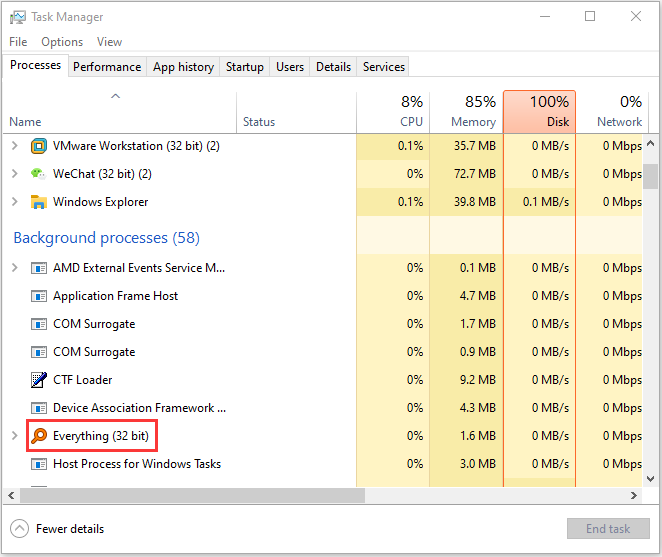
If the location of Everything.exe is not C:\ Program Files \ Everything \ or C:/ Users / *YourUsername* / AppData / Local /Everything, you can determine that there is an Everything.exe virus.
How to Remove Everything.exe
If you have previously determined that the everything.exe executable is in one of the above locations, you don’t have to delete it because it is probably not a virus. However, if you are concerned that Everything.exe may make your system vulnerable to attack, you can uninstall it.
Step 1: Press the Windows key + R key at the same time to open the Run box, then you should type appwiz.cpl and click OK to open the Programs and Features window.
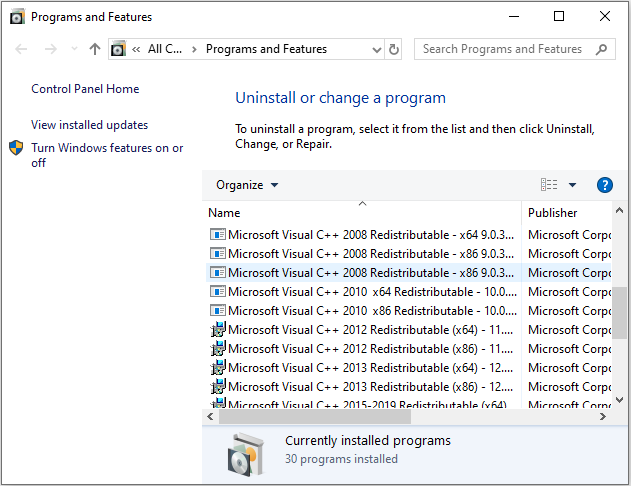
Step 2: In the Programs and Features window, navigate to Everything.exe. Then right-click it and choose Uninstall.
Then you have uninstalled Everything.exe successfully. In addition, you can try another method to remove it. You can follow the instructions below.
Step 1: You should open Task Manager again by pressing the Ctrl + Shift + Esc keys simultaneously.
Step 2: In the Task Manager window, you should click the Processes tab, scroll down, and find out the running process of the Everything.exe virus.
Step 3: Select it and then click End Task to terminate or stop the running process of the Everything.exe virus.
After terminating the running processes of the Everything.exe malware on your computer, you will remove the Everything.exe virus successfully. But if the virus still exists on the computer, then it may be a registry issue. Therefore, you can Windows registry to get rid of it.
How to Handle Everything.exe Virus
There is a number of free on-demand scanners that can get rid of the Everything.exe virus such as MalwareBytes, Avast, and so on. You can choose one of them based on your needs. Then, you can read this post – How To Remove Malware From A Windows Laptop.
1. You should notice that certain viruses from the W32.Sality family are known to prevent the installation of security suites.
2. If you double-click the installer and find that the installation wizard is not open, you need to rename the installation package to “123.exe” or “aaa.exe”. Once the name is changed, the Malwarebytes should install normally.
Bottom Line
The purpose of this post is to assist those people who have recently discovered Everything.exe in Task Manager and want to know if it is a security threat or a legitimate executable. If you have any issues or suggestions, you can send an email to [email protected].
Everything.exe FAQ
- Downloading Programs.
- Pirated or Cracked Software.
- Email Attachments.
- Internet.
- Booting Data from Unknown CDs.
- Bluetooth.
- Unpatched Software.
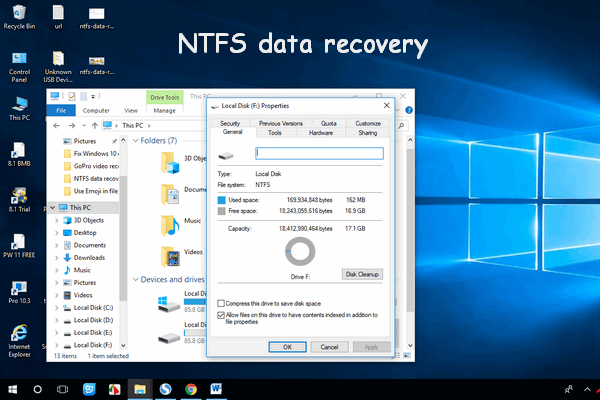
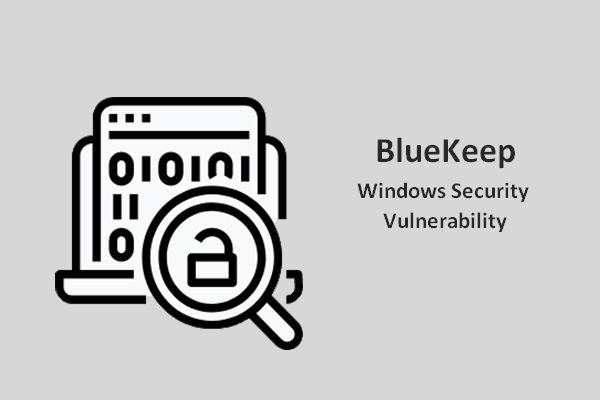
User Comments :