Can a hard drive be recycled? What is hard drive recycling? How do you deal with disk data before recycling? How to recycle computer hard drives? From this comprehensive guide of MiniTool, all the answers to these questions can be found. Continue reading to find everything you want to know.
About Hard Drive Recycling
Can a hard drive be recycled?
Of course, all types of hard drives can be recycled. But note that you do not place electronics with recyclables or trash.
As is well known, electronic waste, also called e-waste, is any discarded electronic device that contains hazardous substances like beryllium, cadmium, mercury, and lead, as well as valuable metals such as palladium, gold, and silver.
Electronic waste is the fastest-growing stream of waste globally. If not properly managed, these toxic substances can pollute the environment. In addition, precious recoverable and reused resources are wasted.
What is hard drive recycling?
Hard drive recycling refers to the process of safely dismantling end-of-life or old hard drives, mechanically destroying disks to extract the raw materials for recycling, or overwriting the disk data to reuse the hard drive. Recycling hard drives contributes to reducing e-waste and conserving resources.
When should hard drives be recycled?
Generally speaking, it is necessary to recycle hard drives if they are no longer needed/functional or no longer suitable for reuse.
To be specific, when the disk has corrupted data or is physically damaged, you may no longer use it. If you upgrade to a new computer or a new HDD/SSD, consider recycling your old hard drive. Besides, before selling or donating your computers, recycling the hard drives for re-use within an organization is common.
Ensure Data Security Before Hard Drive Recycling
Before recycling a hard drive, you should consider data security. On the hard disk, you may have stored a number of vital data that you may need. So, first, make sure that you have backed up that data to a safe location for use in the future.
Furthermore, the disk may contain much sensitive data, such as medical histories, billing information, patient records, transaction records, personal accounts, personal financial information, etc. You had better make sure all the data is securely erased or encrypted to avoid potential data leaks.
In short, to enhance data security, back up, and encrypt or erase your disk in advance. We will walk you through how to implement these tasks by following detailed instructions.
#1. Back up Data
How to back up crucial files or folders before secure hard drive recycling? For data backup, it is recommended to use the reliable and professional backup software, MiniTool ShadowMaker. This tool comes with various features, including system backup, disk backup, partition backup, file backup, and folder backup.
In terms of data backup, MiniTool ShadowMaker supports multiple backup types, such as full backup, differential backup, and incremental backup. By creating backups for only the changed data, you can save much space and time.
Aside from imaging backup, it allows cloning HDD to SSD, transferring data from a USB drive to another one, moving Windows to another drive, etc.
Now, free download and install such a free backup software on your PC, then begin the backup.
MiniTool ShadowMaker TrialClick to Download100%Clean & Safe
Step 1: Connect a USB drive or external drive to the computer that needs hard drive recycling. Then, launch MiniTool ShadowMaker Trial Edition.
Step 2: Head to the Backup tab.
To back up important files and folders, hit SOURCE > Folders and Files, open a drive, tick the items you wish to back up, and click OK. Then, click DESTINATION and select the connected USB or external drive as the target drive.
Step 3: Execute the data backup task by hitting Back Up Now.
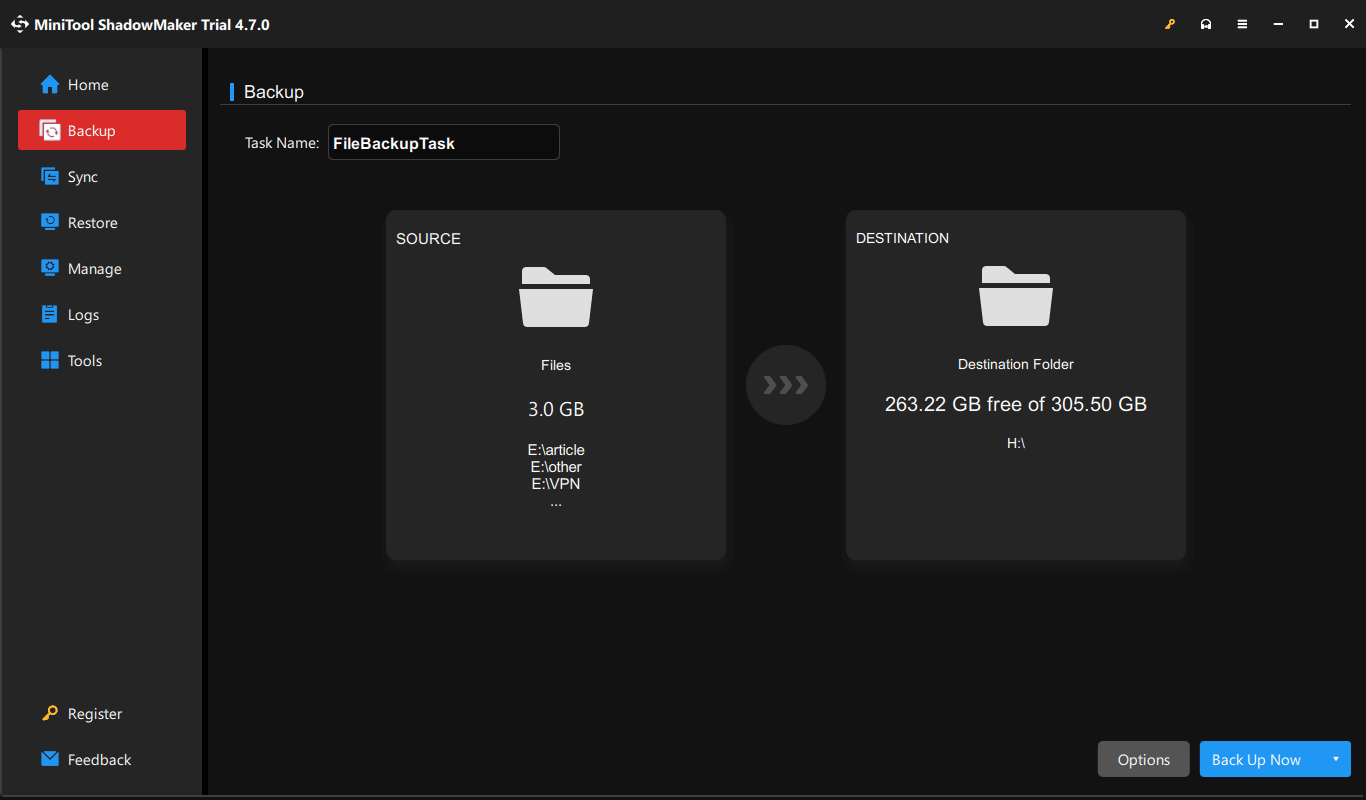
#2. Encrypt Sensitive Data
You can encrypt your data before hard drive recycling if you worry about the disk data getting out. It is available to encrypt individual files, folders, or the entire hard drive.
To encrypt individual files, we recommend a third-party tool such as AxCrypt. To encrypt a drive, the Windows feature, BitLocker, helps a lot. This helps protect data from loss, theft, or unauthorized access. Without a recovery key, no one can unlock encrypted drives.
To enable BitLocker, search for Manage BitLocker in the Search box and press Enter. Hit the drive you wish to encrypt and click Turn on BitLocker. Select a method to unlock this drive, back up your recovery key, and complete the encryption process by following the prompts.
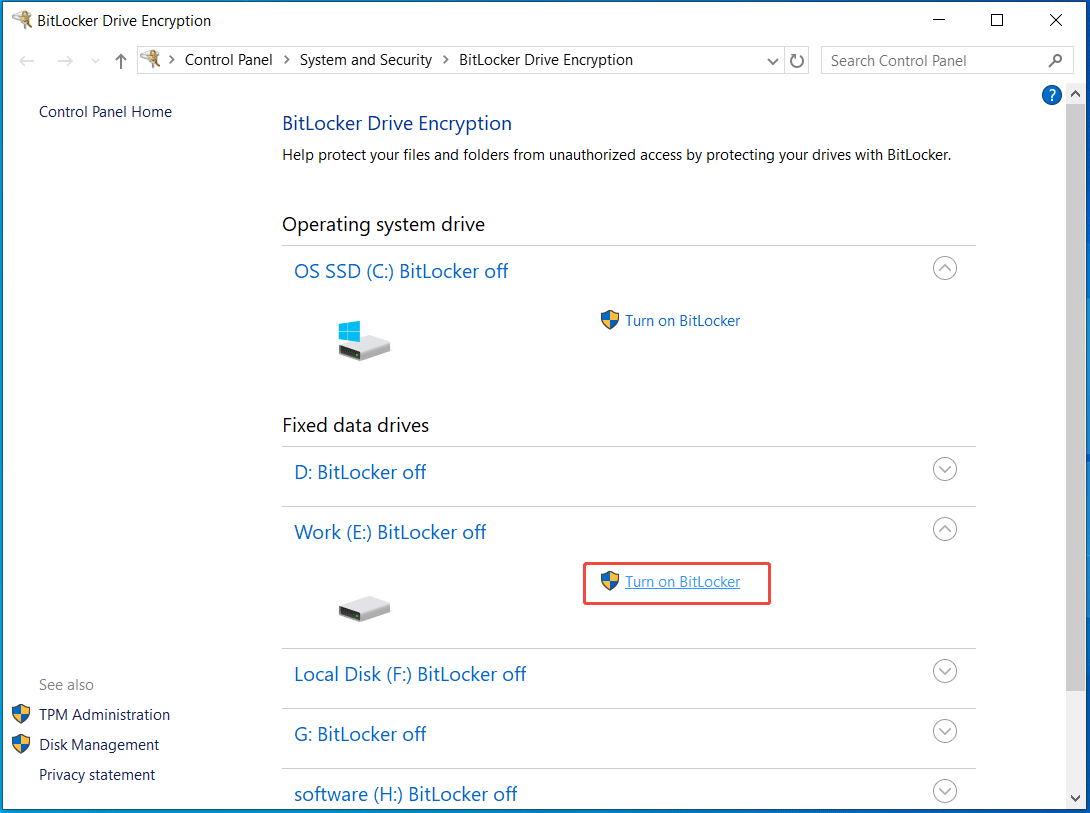
#3. Wipe Your Hard Drive
Another option is completely erasing the entire hard drive to make sure the data is unrecoverable, even though you use powerful data recovery software. That way, your disk data is secure after recycling a hard drive.
As for disk wiping, we highly recommend MiniTool Partition Wizard. It is a professional and free partition manager, assisting in deleting/formatting/creating/extending/shrinking/resizing a partition, wiping a disk or partition, cloning a hard drive, converting a file system, etc.
To wipe the entire old hard drive, refer to the following steps.
Step 1: Download, install, and launch MiniTool Partition Wizard.
MiniTool Partition Wizard FreeClick to Download100%Clean & Safe
Step 2: In the main interface, right-click the target disk and select Wipe Disk.
Step 3: Choose a wiping method and then hit OK > Apply.
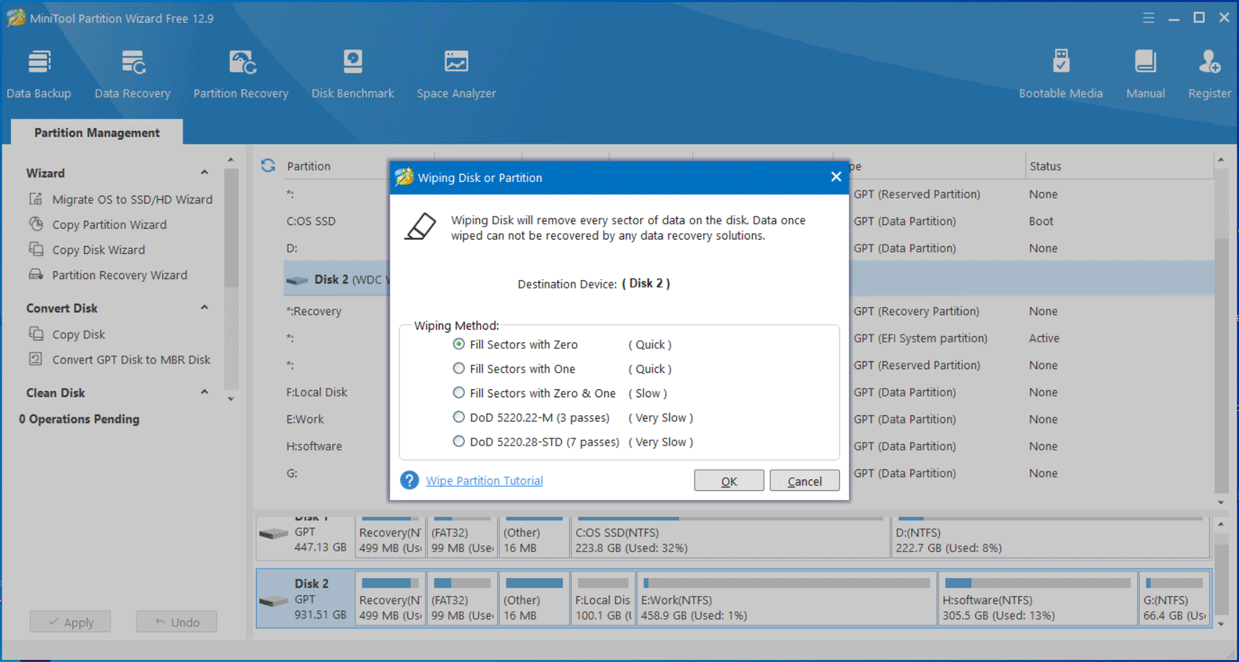
In addition to MiniTool Partition Wizard, you can find other methods from this guide on how to wipe a hard drive, such as using MiniTool System Booster and running the clean all command in Command Prompt. Follow the instructions to fully erase your disk before recycling.
How to Recycle a Hard Drive
Typically, the hard drive recycling process involves focusing on data security and disassembling the disk for material recovery. You have known how to ensure data safety. Next, let’s explore how to recycle your hard drive to reuse the components of hard drives.
Do It Yourself
If you want to know how to recycle old hard drives by yourself, this section offers detailed instructions. However, the recycling return is rarely worth the investment in tools and time. To do it yourself, follow the steps below.
#1. Remove the Hard Drive
Removing a hard drive from the computer can be a challenge. You can search for the specific steps online depending on the computer type or model. The common instructions are as shown.
1. Shut down the computer and disconnect it from power.
2. Open the computer case of your laptop or desktop.
3. Locate the hard drive, carefully disconnect all cables from the disk, unscrew the disk bracket, and remove it from its bay.
#2. Recycle the Aluminum
If you use an HDD, take these steps to recycle the aluminum:
Step 1: Take out the screws via an 8×60 Torx screwdriver and unfasten the casing from the hard drive.
Step 2: Open the drive cover and remove more screws.
Step 3: Remove the drive mechanism, including magnets and the read/write arm.
Step 4: Remove the data disk.
Step 5: Remove the motor and remaining magnets.
Step 6: Recycle the aluminum and send it to a professional center.
Use a Specialist Recycler
It is a bit complicated if you recycle hard drives by yourself. Given this situation, a specialist recycler is a good choice. You can check if there are recycling services in your area that specialize in electronic waste. Just search the Internet by using the words “hard drive recycling near me”, for example, Best Buy.
At all of the U.S. retail locations, Best Buy offers recycling services. You can take your old, unused, or unwanted electronic devices, including hard drives, for recycling, regardless of where they were purchased. In addition, mail-in recycling is supported.
Aside from Best Buy, Western Digital created the Easy Recycle program to increase sustainability initiatives and reduce the impact on the planet. Via this service, you can securely recycle or dispose of HDDs and SSDs from any manufacturer.
Only 5 easy steps are required to perform the free hard drive recycling:
Step 1: In the Easy Recycle page, hit Recycle Now and enter your information.
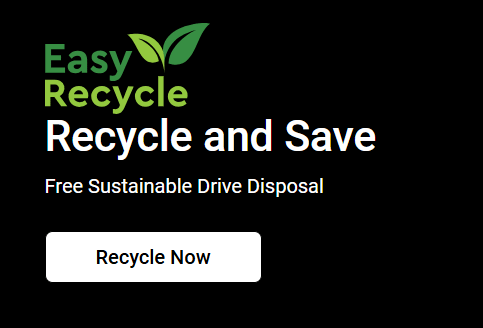
Step 2: Prepare your hard drive to be shipped and print your label.
Step 3: Drop off your package at a local UPS store.
Step 4: The disk will be processed in 5-7 business days.
Step 5: Open your email and check the discount code.
Send a Hard Drive to Your Manufacturer
Some hard drive vendors offer hard drive recycling services. You can return the disk to them for recycling. Before proceeding, it is necessary to learn the brand’s policy and know if the service is free or charges a fee. Then, contact the manufacturer and ask for a shipping label to send the disk back to them.
Bottom Line
That’s the information on hard drive recycling. From this comprehensive guide, you know what disk recycling is, what to do to keep data safe before proceeding, and how to recycle a hard drive. Take those steps to finish the recycling to reduce e-waste and recover valuable materials.
Besides, if you have some questions about MiniTool software, contact us via [email protected] and share your ideas with us. Later, we will reply to you as soon as possible.

User Comments :