Intenso SSDs feature outstanding data transfer speed in reading and writing. Do you know how to move your data from your old drive to a new Intenso SSD? In this guide from MiniTool, we will provide several Intenso clone software for you.
Why Do You Need Intenso Clone Software?
Upgrading a hard drive, especially from a traditional HDD to a faster SSD is quite common. This is a cost-effective way to enhance computer performance and increase storage space. What types of SSDs will you consider when upgrading your hard drive? Among so many SSDs in the market, Intenso SSDs stand out because they offer fast data transfer speeds, reliability, shock resistance and portability.
Due to flash memory technology and SATA III or PCIe interfaces, your boot-up times and application loading will be much faster. After getting an SSD, how to migrate all your data from the old disk to the new one? As we all know, the data on the original drive might contain files, settings, and operating system, so simple file copying is not enough.
In this case, Intenso clone software is what you exactly need. With it, you won’t need to reinstall your operating system, reconfigure settings, and redownload all programs, which might save much time and effort.
Intenso Clone Software
Option 1: MiniTool ShadowMaker
As mentioned above, unlike Samsung, Intel, and other SSDs, Intenso disks don’t pack an inbuilt disk clone software. Therefore, when you need to move data to or from an Intenso SSD, a third-party software is indispensable.
Here, it’s highly recommended to try MiniTool ShadowMaker. Compared with other equivalents in the market, this disk clone tool is much easier to follow and understand. No matter if you need to clone HDD to SSD for better performance or clone SSD to larger SSD for more storage, MiniTool ShadowMaker caters to all your needs.
During the cloning, you just need to launch this software, access the Disk Clone feature, and then specify the source disk and destination disk to initiate the process. Here’re the detailed instructions:
Step 1. Connect your Intenso SSD to your computer.
Step 2. Download, install and launch MiniTool ShadowMaker to enter its main interface.
MiniTool ShadowMaker TrialClick to Download100%Clean & Safe
Step 3. Go to the Tools page, click on Clone Disk.
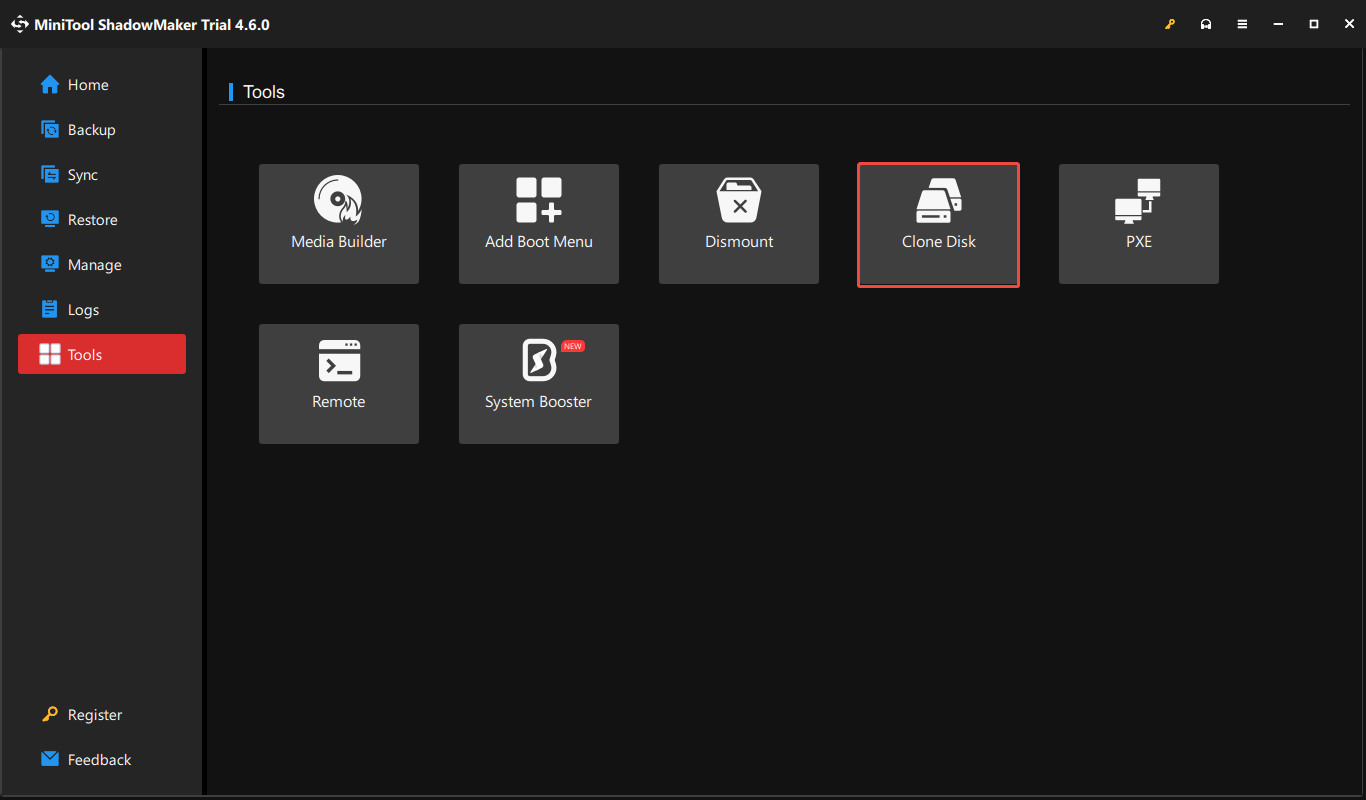
Step 4. Then, select your the old disk as the source disk and the new Intenso SSD as the destination disk. If you need to change more advanced parameters, click on Options in the lower left to modify disk clone mode and disk ID option. Most of the time, you can keep the default options.
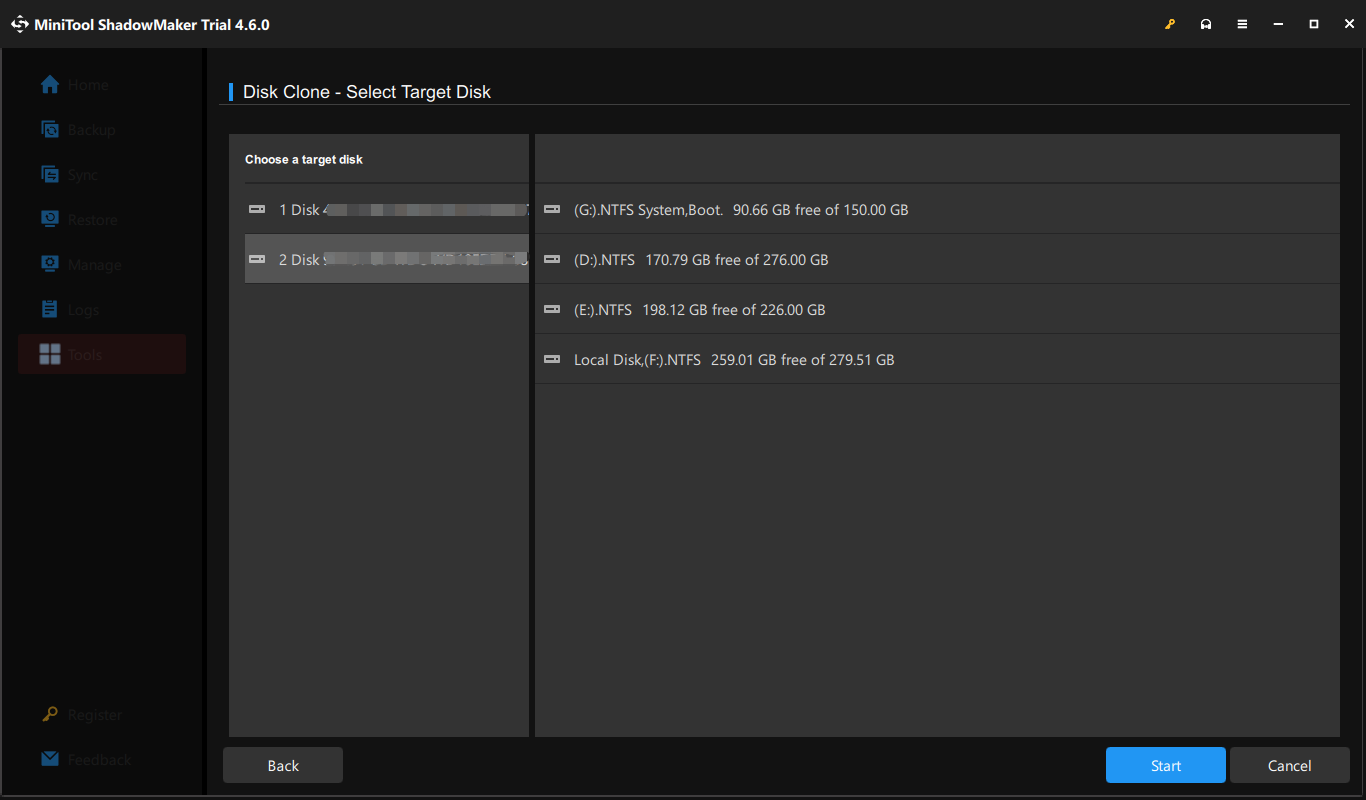
Step 5. Click on Start to begin the process. Once done, shut down your computer and then go to the BIOS menu to set the new Intenso SSD as the first boot device.
Option 2: MiniTool Partition Wizard
Another Intenso software is MiniTool Partition Wizard. Its user-friendly interface and powerful features have earned it a reputation as a top-tier partition manager. It is designed to create, resize, delete and move partitions on hard drives, SSDs, and other storage devices. Like MiniTool ShadowMaker, it also allows you to create an exact copy of one hard drive to another for backup, recovery, or upgrade purposes. Moreover, this Intenso cloning software supports copying both hard drives, selected partitions, or the system required partitions. Here’s how to clone an Intenso SSD with 2 features in this program:
MiniTool Partition Wizard FreeClick to Download100%Clean & Safe
via Copy Disk Feature
As the name implies, the Copy Disk feature enables you to copy all the data and partitions from one disk to another. If the source disk is a system disk, you can directly boot from this new drive without an OS reinstallation.
Step 1. Run MiniTool Partition Wizard.
Step 2. Select your current drive and hit Copy disk.
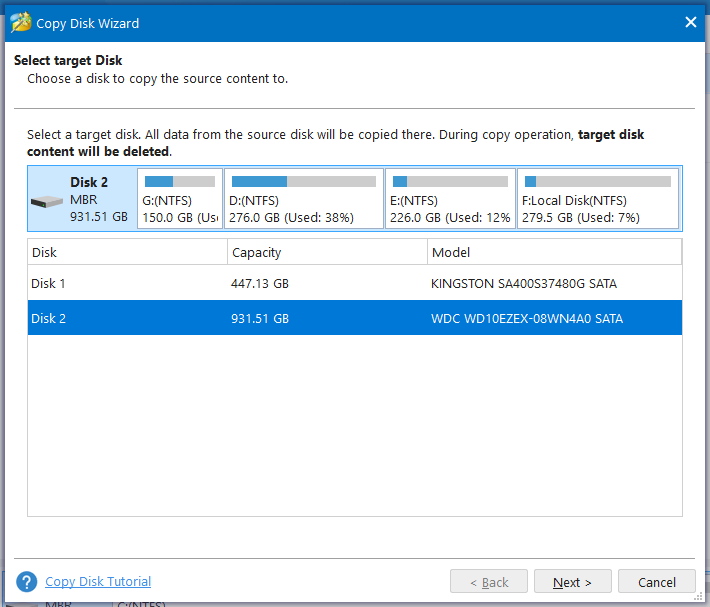
Step 3. Then, choose your Intenso disk as the destination disk. In the confirmation window, it will inform you that all the data on the target drive will be destroyed. Hit Yes to continue.
Step 4. In the Copy Disk Wizard window, there are 4 copy options for you:
- Fit partitions to entire disk – the target disk partition size will be adjusted automatically to fit the entire disk.
- Copy partitions without resizing – keeps the size of the source disk partitions.
- Align partitions to 1 MB – optimizes performance for Advanced Format disk & SSD.
- Use GUID Partition Table for the target disk – supports disk larger than 2 TB.
In this section, it’s recommended to keep the default options if you are not computer literate. When selecting different options, the Target Disk Layout will list a preview of the results.
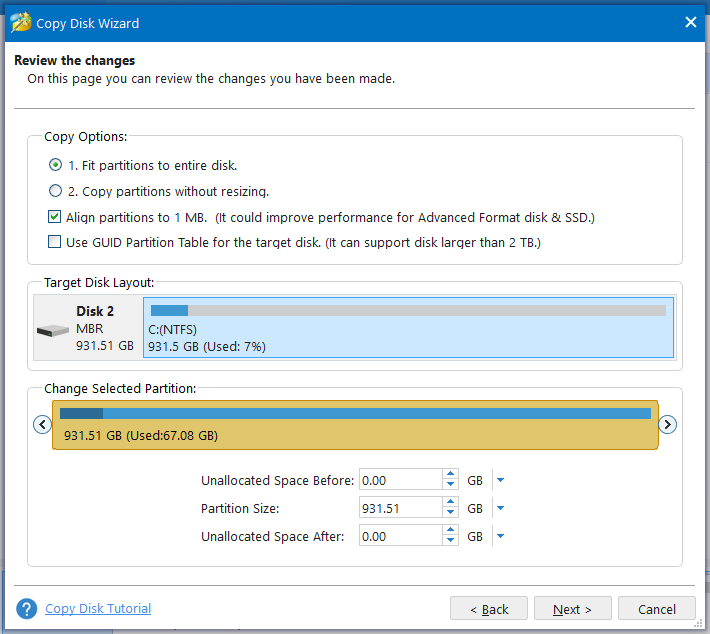
Step 5. In the pop-up screen, MiniTool Partition Wizard will remind you to configure the new disk as the default boot disk in BIOS.
Step 6. After previewing all the changes you’ve made, click on Apply in the lower left corner. MiniTool Partition Wizard will require you to reboot your computer to finalize the process.
via the Migrate OS to SSD/HD Feature
This Intenso SSD cloning software packs another handy feature called Migrate OS to SSD/HD that allows you to only move system related partitions from one disk to another without affecting other non-system partitions. If your computer has 2 slots for SSDs or HDDs, this feature is ideal for you because you can continue to use the original disk for data usage after cloning. Follow these steps:
Step 1. Run MiniTool Partition Wizard to enter its main interface.
Step 2. Select the system partition you want to migrate from the right section and then hit Migrate OS to SSD/HD from the left action panel.
Step 3. Then, there are 2 options available for you:
A. I would like to replace my system disk with another hard disk.
B. I would like to copy my operating system to another disk. And keep the original hard disk in my computer.
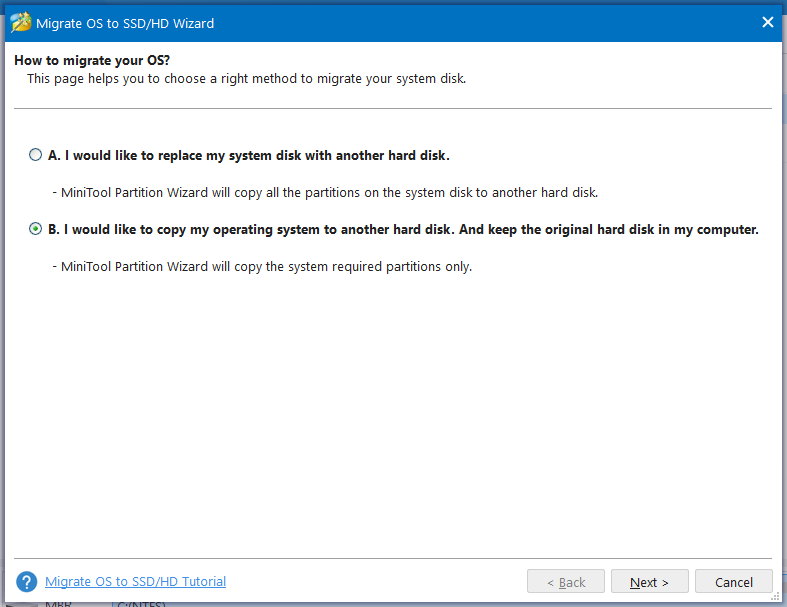
The first option is almost the same as the Copy Disk feature, while the second option only copies the system required partitions only. Here, you can select Option B to save more time.
Step 4. The rest of the instructions are the same as Copy Disk, that is, select the target disk, confirm the operation, choose the copy methods, preview the changes, and make them effective.
# Copy Disk vs Migrate OS to SSD/HDs
Some of you might wonder what the differences are between Copy Disk and Migrate OS to SSD/HD. At first, the former supports cloning the whole disk, while the latter also supports only migrating the system required partitions. Due to this, the time Migrate OS to SSD/HD takes might be relatively short.
| Copy Disk | Migrate OS to SSD/HD | |
| Clone source | the whole disk | the whole disk or the system related partitions only |
| Clone time | relatively long | relatively short |
I’ve tried both the 2 features to clone my Intenso SSD. From my own experience, I prefer the second feature which is more time-saving and less troublesome. It takes me over 1 hour to copy the entire disk, while I only spend about 15 minutes moving my Windows to another disk.
What’s more, operations are also different after booting from the cloned disk. For the first feature, it requires a format and repartition for the old disk if you want to continue to use it for data storage. As for the second feature, you can directly use the non-system partitions in the old disk for data storage.
Further Reading: How Long Does It Take to Clone A Hard Drive?
Here comes another question: how long does it take to clone a hard drive. Well, circumstances alter cases. Generally speaking, the time it takes to clone a hard drive depends on cloning speed and data size. The faster the speed is, the smaller the size of data it, the shorter the disk cloning process will take. Here’s an overview:
| 100MB/s | 200MB/s | |
| 250GB | 40 minutes | 20 minutes |
| 500GB | 1 hour 20 minutes | 40 minutes |
| 1TB | 1 hours 40 minutes | 1 hour 20 minutes |
| 2TB | 5 hours 20 minutes | 2 hours 40 minutes |
We Need Your Voice
In this guide, we get across why you need Intenso clone software and how to transfer your data with it. Which Intenso SSD migration tool do you prefer? If you are not computer literate, MiniTool ShadowMaker is easy enough to meet your needs. For those who pursue more advanced copy options and more features for partition management, you can resort to MiniTool Partition Wizard.
Do you have any queries about our products? If yes, don’t hesitate to share your puzzles with our support team. We will try our best to help you out!
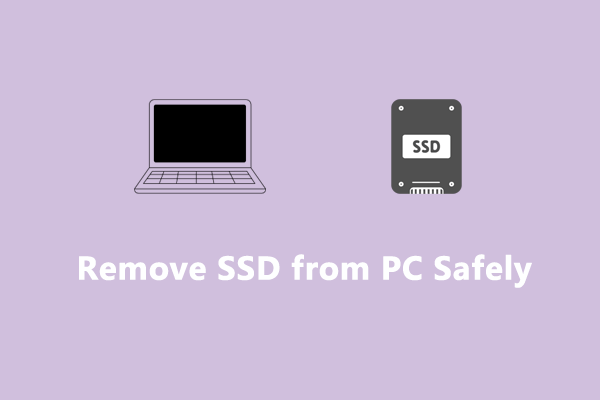
User Comments :