How do I prepare for Windows 10? If you wonder about this question, you are in the right place. Before upgrading to Windows 10 from Windows 7/8, some things should be done. MiniTool gives you a detailed guide on preparation for Windows 10 in this post.
Windows 10 has been released for a long time and it is reported to end the support on October 14, 2025. Even so, some Windows 7 and 8 users still want to upgrade to Windows 10 since it is reliable enough now.
Then, someone asks why not choose Windows 11. The main reason is this operating system requires high hardware requirements and the old PC cannot meet the system requirements. Windows 10 is a good choice.
Well then, a question comes: how to prepare your PC for Windows 10, or what to do before upgrading to Windows 10? An upgrade is not as easy as a simple installation. To install this OS successfully, some things should be noticed. Let’s move to know some preparations for Windows 10.
Preparation for Windows 10 Installation
Make Sure Windows 10 Is Compatible with the PC
Before you prepare to upgrade to Windows 10, you should make sure the PC meets the system requirements of Windows 10.
See the minimum system requirements:
- Processor: 1 gigahertz (GHz) or faster processor or SoC
- Disk space: 16 GB for 32-bit OS or 20 GB for 64-bit OS
- RAM: 1 gigabyte (GB) for 32-bit or 2 GB for 64-bit
- Graphics card: DirectX 9 or later with WDDM 1.0 driver
- Display: 800 x 600
Note that these are the basic requirements for installing Windows 10 on a PC. To gain optimal PC performance, your PC had better have specifications that are higher than these.
To see your PC specifications like CPU, RAM, and graphics card, press Win + R, type into dxdiag, and click OK. To check the disk space, go to Windows Explorer. If the Windows 7/8 PC is compatible with Windows 10, continue the following Windows 10 upgrade preps.
Create a Backup for Your PC
I cannot stress this enough, another preparation for Windows 10 is having a backup of your PC. This is because update issues appear by accident now and then, seriously leading to crashes and data loss of important files. To prevent such a nightmare, you can choose to create a system image and back up crucial files before the installation. If you are not lucky to meet system accidents, you can use the backup to revert the PC to the previous state or get lost files back.
In Windows 7/8, there is a built-in backup tool called Backup and Restore that can create a copy of the entire system disk including the Windows operating system, settings, programs, and files.
You can access it via Control Panel and tap on Set up backup, then choose items you need to back up (include a system image) and start the entire disk backup. Or, only create a system image by tapping on the corresponding link from the left side.
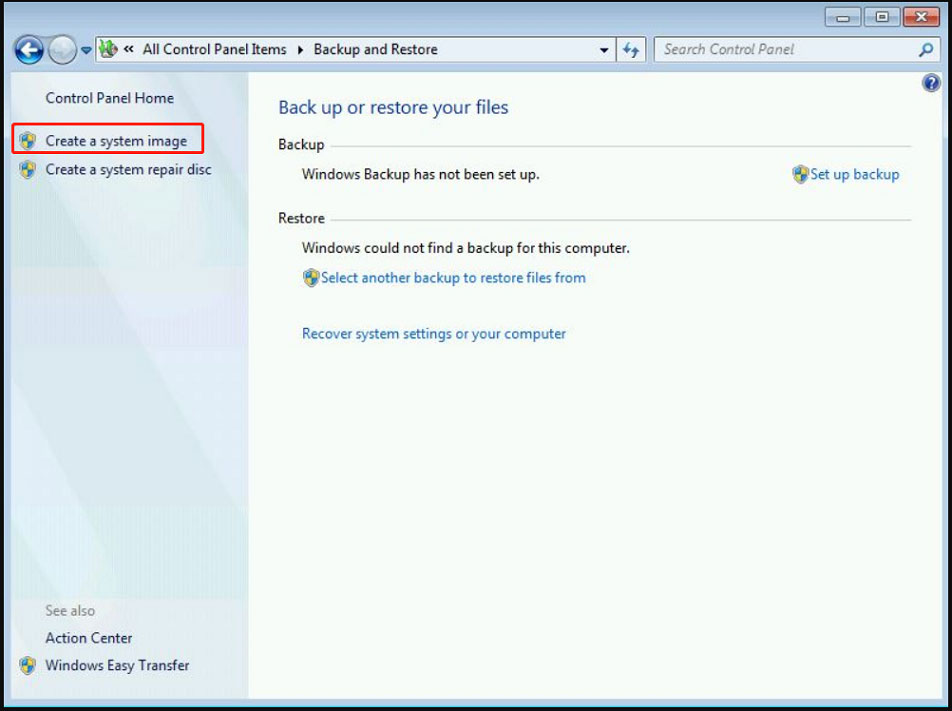
In addition, you can run a piece of third-party backup software to back up your PC reliably and flexibly. Here, we strongly recommend using MiniTool ShadowMaker – professional and free backup software for Windows 7/8/10/11. With it, you can easily create a system image and backup data. Importantly, this tool supports automatic, incremental, and differential backups. File sync and disk cloning are supported. Now, download and install this backup program on your PC for a trial.
MiniTool ShadowMaker TrialClick to Download100%Clean & Safe
Step 1: Double-click on MiniTool ShadowMaker to load it and tap on Keep Trial to go to the main interface.
Step 2: Under the Backup tab, tap on SOURCE > Folders and Files, choose items you need to back up, and click OK. Then, tap on DESTINATION to choose an external drive to save the backup image file.
By default, MiniTool ShadowMaker chooses system partitions to back up. To create a system image, choose the backup target and start the system backup.
Step 3: Click Back Up Now to start the data backup.
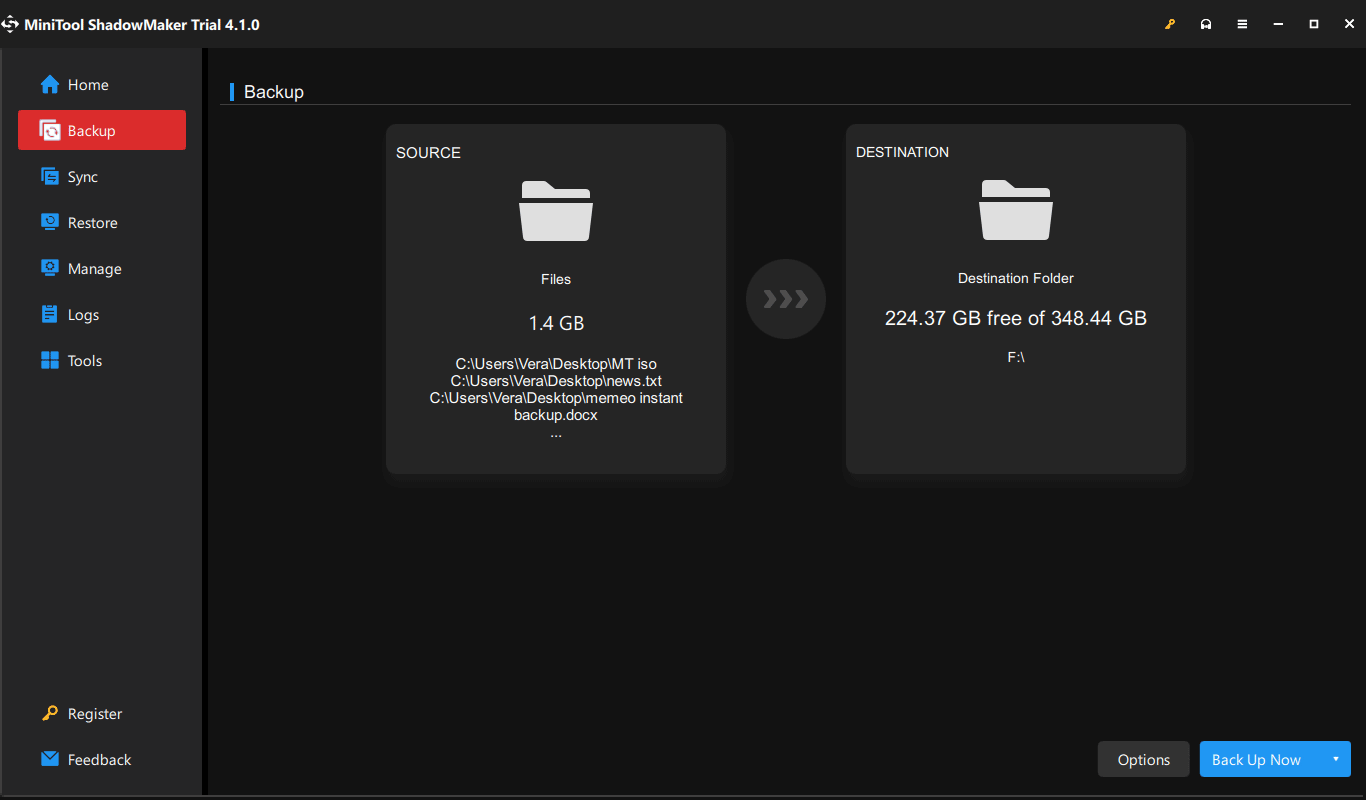
Leave Space for Windows 10 Upgrade
Another preparation for Windows 10 that you need to consider is making sure your PC has enough disk space to install this operating system. As mentioned above, at least 16GB of storage space is required. If the C drive doesn’t have sufficient space, you can remove some unnecessary to make more space.
Or, uninstalling unnecessary apps is also a good choice. Besides, run Windows Disk Cleanup to delete some unnecessary files like Internet files, temporary files, old updates, and more. To know more details on how to free up disk space, refer to our previous post – What’s Taking Up Space on Your Hard Drive & How to Free up Space.
Other Preparations for Installing Windows 10
To make sure the success of the Windows 10 upgrade, you need to pay attention to some points:
- Disconnect unnecessary external devices: these devices may interrupt the setup of Windows 10 since Windows 10 may try to install them but they are not compatible or don’t have up-to-date drivers. Only connect your keyboard, display, and mouse to the PC.
- Update drivers: make sure you install the latest drivers for the PC. This is to avoid stability issues caused by the PC hardware.
That’s all the information on how to prepare for Windows 10. Just do these preparations for Windows 10 before installing this OS. Or else, some unexpected issues could stop the installation and you lose important files. Then, follow the guide to install Windows 10 – How to Install Windows 10 on a New Hard Drive (with Pictures).
![Windows 10 End of Life: October 14th, 2025 [Details]](https://images.minitool.com/minitool.com/images/uploads/2021/11/windows-10-end-of-life-thumbnail.png)
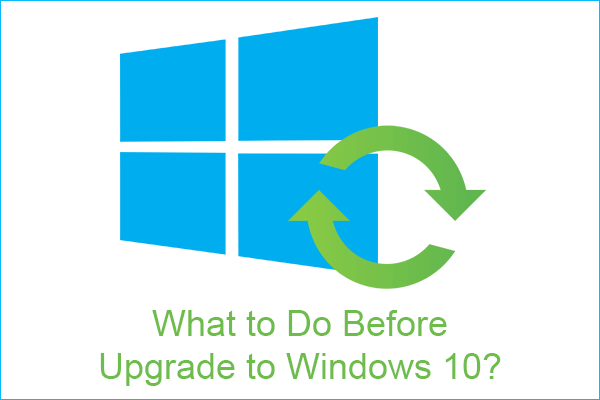
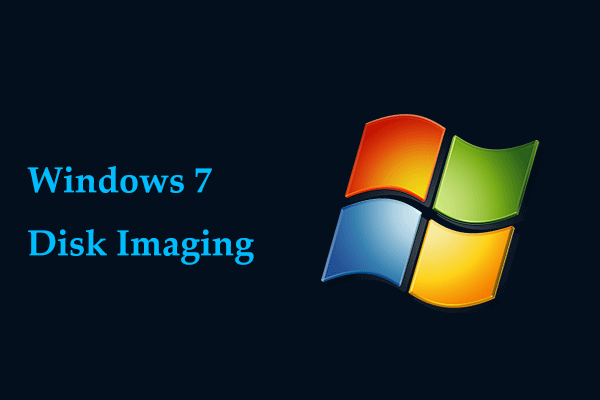
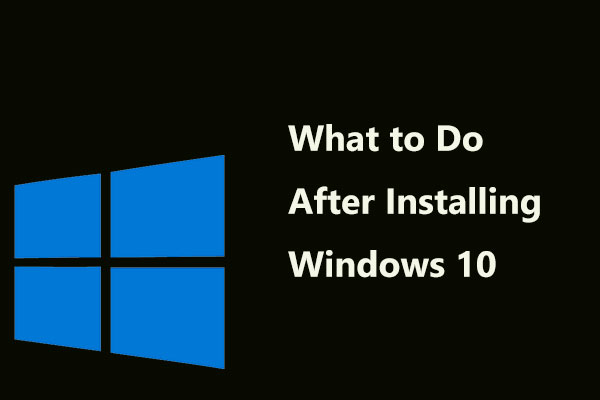
User Comments :