The System Writer Is Not Found in the Backup
The issue the system writer is not found in the backup may occur when you want to perform a system state backup using Windows Server Backup on Windows Server 2008. And the error message is ‘Backup failed to complete. The system writer is not found in the backup.’
What’s more, you can look at the following picture for more information about this Windows backup failed issue.

As a matter fact, the issue the system writer is not found in the backup may be caused by various reasons. For example, the issue may occur when the Windows Server limits any directory from containing more than 1,000 subdirectories.
Or the system writer fails because permissions to files in the %windir%\winsxs\filemaps\ or %windir%\winsxs\temp\PendingRenames directories are incorrect.
However, no matter what the reason is, do you know how to fix the system writer missing Windows 2008 problem? If no, don’t worry, you come to the right place and this post will introduce 4 ways to fix the issue the system writer is not found in the backup. So just go on your reading.
4 Solutions to the System Writer Is Not Found in the Backup
The Volume Shadow Copy Service System Writer is used to tell the backup tool how to back up the application and its data. However, if the system writer is not found in the backup, how can you perform system state backup Windows 2008?
And here, we will introduce four methods to solve the VSS system writer missing issue, and you can try them one by one.
Solution 1. Use MiniTool ShadowMaker
As a matter of fact, there is another Windows Server backup solution for you when you can’t perform a system state backup with Windows Server Backup on Windows Server 2008. You can take advantage of a piece of professional backup software to help you to complete the task.
And here, the best backup software – MiniTool ShadowMaker is recommended.
MiniTool ShadowMaker is a professional backup tool which can back up the operating system, files and folders, partition and disk so as to safeguard your PC and data well.
Besides the backup feature, it also has the restore feature which enables you to perform some recovery solutions for your computer when some accidents happen. For example, it can help you to restore your computer to an earlier state.
So MiniTool ShadowMaker is a good assistant to help you to fix the issue the system writer is not found in the backup Server 2008 R2. Thus, you can get one to have a try.
In addition, MiniTool® Software Limited provides various different editions for MiniTool ShadowMaker, such as Free, Pro, Trial, and Business editions. And the MiniTool ShadowMaker Trial and MiniTool ShadowMaker Server can be used on Windows Servers.
So you can download the trial edition which can be used for free within 30 days from the following button or purchase the Server edition.
MiniTool ShadowMaker TrialClick to Download100%Clean & Safe
Now, we will introduce how to perform a system state backup with MiniTool ShadowMaker step by step with pictures.
Step 1: Install the software and launch it. Click Keep Trial to continue. Then click Connect in This Computer to enter its main interface.
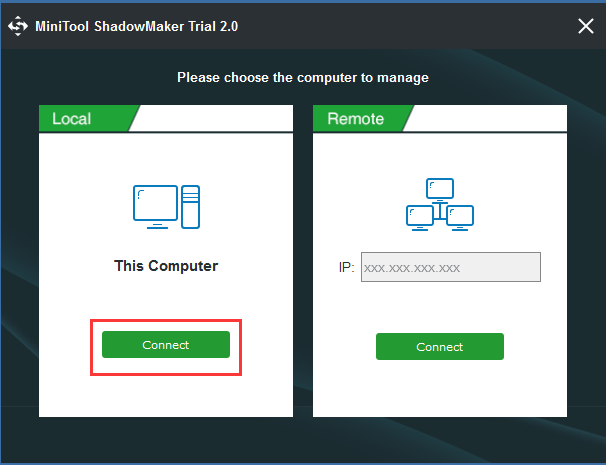
Step 2: Then you will go to the Home page. If no backup image is created on this Server, MiniTool ShadowMaker will automatically remind you to start data protection. Thus, you just need to click SET UP BACKUP to continue.
The free backup software is designed to back up the operating system by default. It also chooses the destination automatically.
You can also click Backup in the toolbar to enter the backup page. Then click Source and Destination tab to choose what you want to back up and where you want to save the backup image.
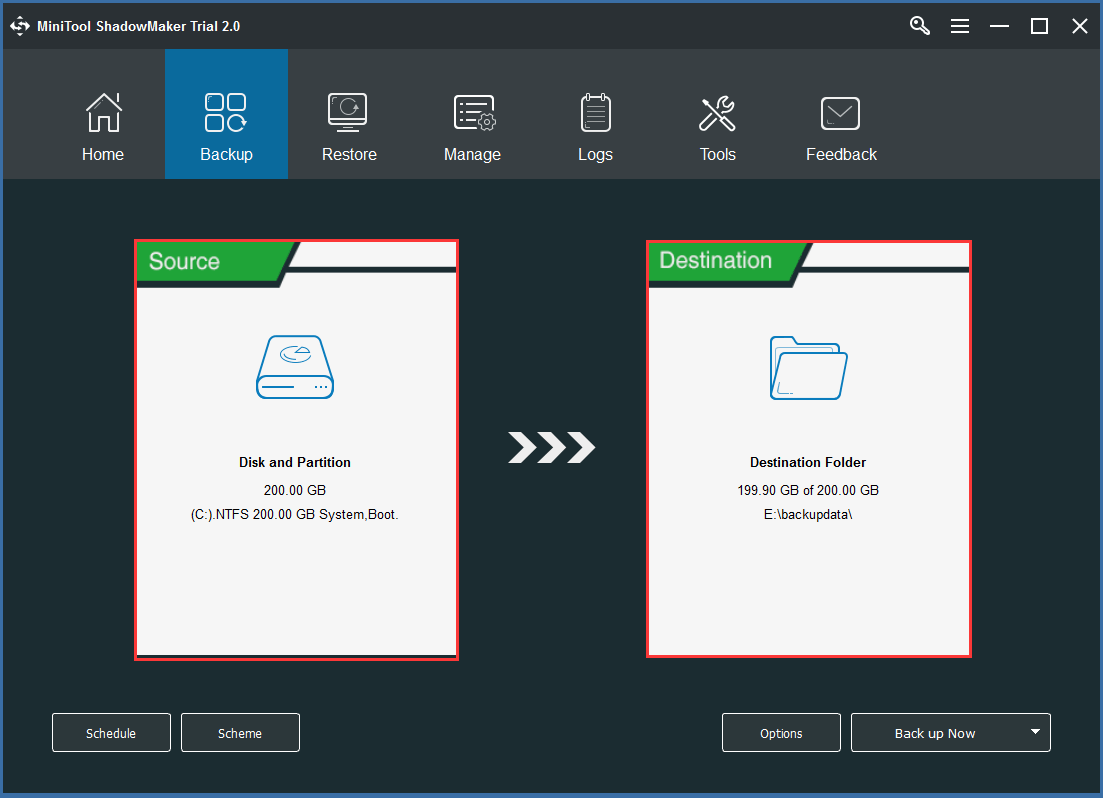
Importance:
- The Schedule Setting can help you to set the backup task on a regular basis such as daily/weekly/monthly/on event so as to safeguard your data and Windows Server well. With this powerful feature, you can also create an automatic backup.
- The Scheme which contains three different backup schemes can help you to manage disk space by deleting previous backup versions.
- Options can help you to set some advanced backup parameters.
Step 3: After you have successfully chosen the source and destination, you can click Back up Now to perform the system state backup action immediately or you can click Back up Later to delay the task.
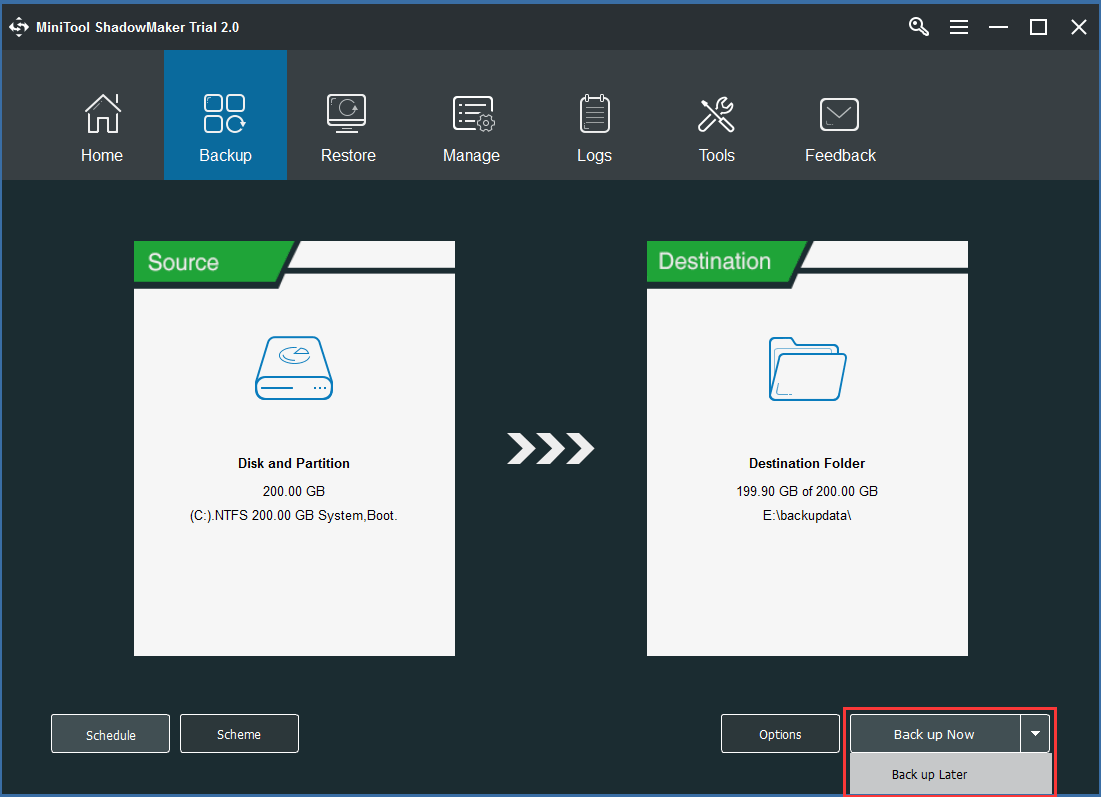
Step 4: Then you can see the backup task in the Manage page.
Step 5: When the backup is finished, you had better go to the Tools tab to create the bootable media which can help you to boot your computer from MiniTool Recovery Environment when the computer can’t boot normally. For more information, read this post How to Build Boot CD/DVD Discs and Boot Flash Drive with Bootable Media Builder.
MiniTool ShadowMaker TrialClick to Download100%Clean & Safe
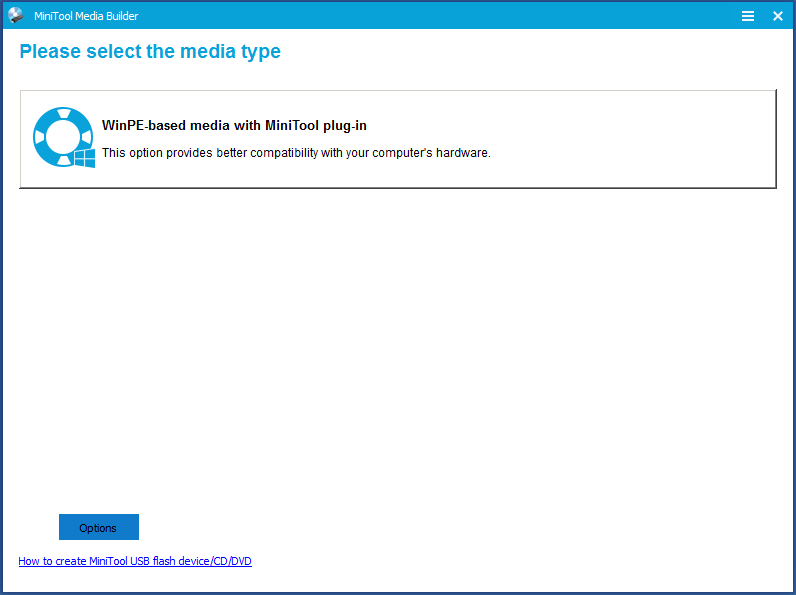
Then it will take a long time to complete the task, and you need to wait patiently. And in this way, you can easily protect the data and Windows Server system well.
Solution 2. Change Access Permission for the Winsxs Folder
As we have mentioned in the above paragraphs, one of the reasons for this system state backup failed issue is that the permission to the files in the Winsxs folder is incorrect. Thus, you can try to change the access permission to fix the issue the system writer is not found in the backup Server 2008 R2.
And we will introduce the detailed operations in the following part. You can read them and try to fix the system writer failed issue.
Step 1: Click Start button in Windows Server 2008. Right-click Command Prompt and choose Run as administrator to continue.
Step 2: Then type the following command and please remember to hit Enter to continue after each command.
Takeown /f %windir%\winsxs\temp\PendingRenames /a
icacls %windir%\winsxs\temp\PendingRenames /grant “NT AUTHORITY\SYSTEM:(RX)”
icacls %windir%\winsxs\temp\PendingRenames /grant “NT Service\trustedinstaller:(F)”
icacls %windir%\winsxs\temp\PendingRenames /grant BUILTIN\Users:(RX)
Takeown /f %windir%\winsxs\filemaps\* /a
icacls %windir%\winsxs\filemaps\*.* /grant “NT AUTHORITY\SYSTEM:(RX)”
icacls %windir%\winsxs\filemaps\*.* /grant “NT Service\trustedinstaller:(F)”
icacls %windir%\winsxs\filemaps\*.* /grant BUILTIN\Users:(RX)
net stop cryptsvc
net start cryptsvc
Step 3: Then you need to type the following command to verify the system writer is listed now.
vssadmin list writers
Step 4: If the system writer is not listed here or missing, you need to go to the following steps. Thus, you need to press Windows key and R key together to launch Run dialog, type regedit in the box, and click OK or hit Enter to open Regedit Editor. Then navigate and find out the following folder.
HKEY_LOCAL_MACHINE\SYSTEM\CurrentControlSet\Services\VSS\VssAccessControl
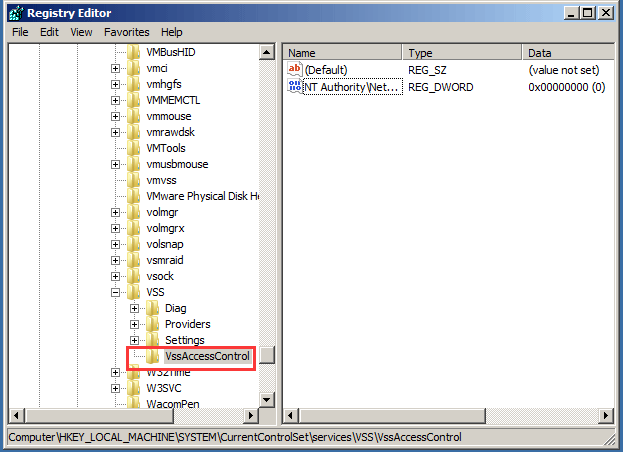
Step 5: Then you need to double-click the NT Authority\NetworkService and change its Value data to 1. And click OK to continue.
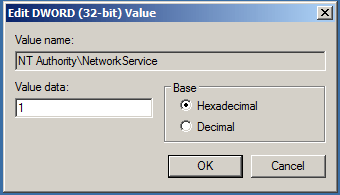
Step 6: When you have finished the above method, you can find that the system writer is shown up in the vssadmin list writers command.
After you have finished all steps, you can restart Windows Server 2008 and check whether the issue the system writer is not found in the backup is solved or whether you can perform system state backup Windows 2008.
Solution 3. Restart Cryptographic Services
If the second method is not effective, you can go to the third method to solve the issue VSS system writer missing. It is to restart the Cryptographic Service and we will show you how to operate step by step.
Step 1: Press Windows key and R key together to launch Run dialog. Then type services.msc in the box and click OK or hit Enter to continue.
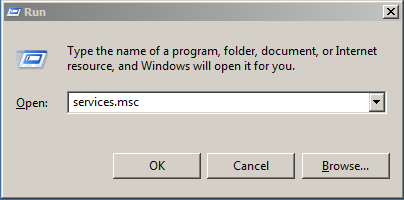
Step 2: In the popup window, you need to find out the Cryptographic Service and right-click it. Then choose Restart from the context menu to continue.
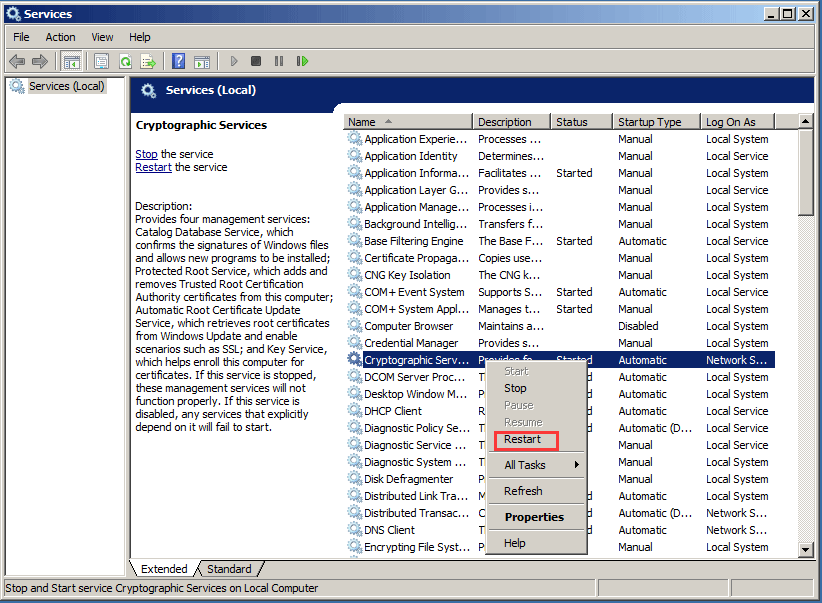
When you have completed the above process, you can restart your computer and try to check whether the issue the system writer is not found in the backup is solved.
Solution 4. Make Some Changes to COM Security
And now, we will introduce the fourth possible solution to solve the issue the system writer is not found in the backup Server 2008 R2. We will introduce the detailed operations and you can have a try to solve the system writer failed problem.
Step 1: Press Windows key and R key together to launch Run dialog. Then type dcomcnfg in the box and click OK or hit Enter to continue.
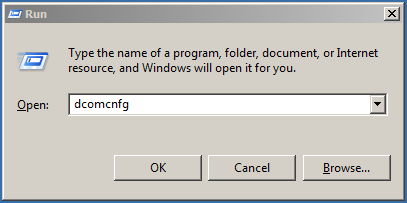
Step 2: In the popup window, you need to navigate to the following files: Component Services > Computer > My Computer.
Step 3: Then you need to right-click the My Computer and choose Properties from the context menu to continue.
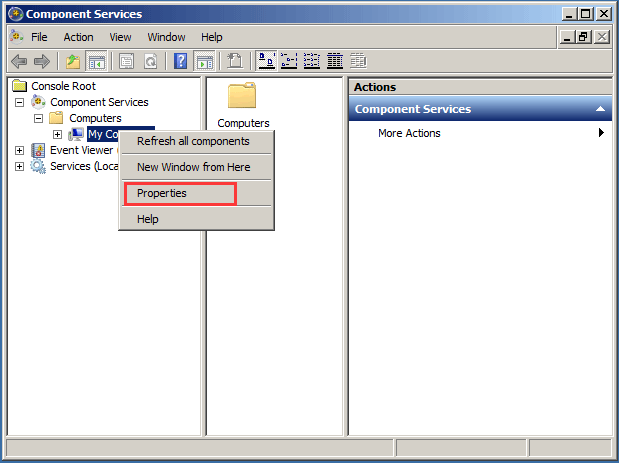
Step 4: Next, you need to go to the Com Security tab and choose the Edit Default button under Access permissions.
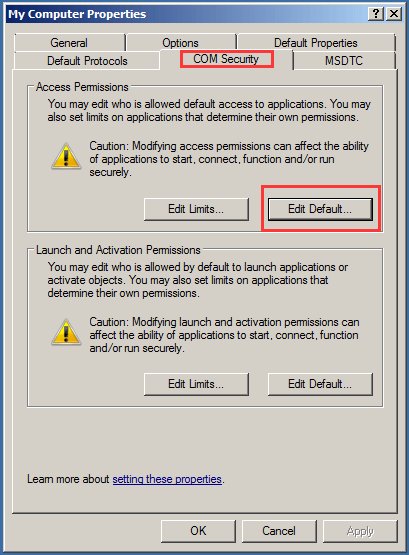
Step 5: Next, you need to click the Add button in the popup window to add Network Service account to the permission list.
Step 6: Now, you need to check whether only the Local Access is selected and click OK to continue.
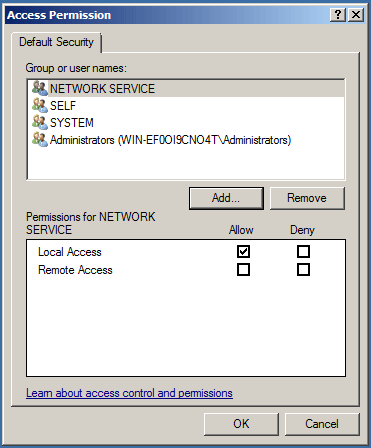
After that, you can close the Component Service window and restart your computer to confirm the requested changes of the COM security. Then you can perform a system state backup Windows 2008 again and check whether the issue the system writer is not found in the backup still occurs.
Bottom Line
In this post, we have introduced four methods to the issue the system writer is not found in the backup. If you encounter the issue the system writer is not found in the backup Server 2008 R2 issue, you can try those four methods.
Now, it is your turn. If you have any better solution to solve the system writer missing in Windows 2008, you can share it on the comment zone.
Or if you have any problem of the backup software – MiniTool ShadowMaker, please feel free to contact us via the email [email protected].
User Comments :