Windows Server 2022 has been issued. Compared to the last two versions, what’s new you can enjoy and what kind of flaws do you need to notice after upgrading? This tutorial on MiniTool Website will show you a report about Windows Server 2022 vs 2019 vs 2016 so that you can be clear about their difference.
Overview of Windows Server 2022/2019/2016
To better learn their difference, this article will display some important features separately and then give you a full comparison among Windows Server 2022, 2019, and 2016.
Windows Server 2022
Windows Server 2022 is developed on the foundation of Windows Server 2019. More new features and powerful functions can be enjoyed. In this way, you will see more information about Windows Server 2022 vs 2019.
There are four versions of Windows Server 2022:
- Windows Server 2022 Standard Edition – only two virtual machines and one Hyper-V host are usable.
- Windows Server 2022 Essential Edition – for small businesses with no more than 25 users and 50 devices.
- Windows Server 2022 Data Center Edition – this version will make Virtual Machine firmware and startup data more secure.
- Windows Server 2022 Data Center Azure Edition – designed for the Microsoft Azure platform.
New features:
1. Better server hardware
The server hardware limitations have been extended to the highest level. It supports 48 terabytes of memory and 2,048 logical cores running on 64 physical sockets.
2. Storage improvements
- Advanced storage ability with faster read and write speed.
- Manageable storage improvements.
- ReFS file snapshots with fast metadata operations.
3. Improved security
Compared to Windows Server 2019, it has more functions available for users, such as hypervisor-based code integrity, secured-core server, and hardware-enforced stack protection.
Some features can be shared as follows:
- DRTM (Dynamic Root of Trust for Measurement) and DMA (Direct Memory Access) enhance firmware attack prevention.
- Hypervisor security can be ensured by virtualization-based security technology (VBS).
- Transport Layer Security (TLS) safeguards your connection between two nodes.
- Server Message Block (SMB) can ensure Internet traffic always remains encrypted.
4. Better platform flexibility
Windows Server 2022 provides you with a better application platform, which reduces the Windows Container image size by up to 40% and leads to a 30% faster startup time and better performance.
It also supports some large-scale, business-critical applications. Besides, Windows Admin Center has been updated to be easier to containerize.
5. Other features
More features waiting for your try. Windows Server 2022 has improved its networking by enhancing the performance of User Datagram Protocol (UDP) and Transmission Control Protocol (TCP) and supported easier management of the cloud.
It has improved its hybrid cloud support that allows you to extend your data centers to Azure more easily than ever before, which markedly increases your efficiency and agility.
Windows Server 2019
This part will show you some new features of Window Server 2019.
There are three versions of Windows Server 2019:
- Windows Server 2019 Essentials – used for small businesses with no more than 25 employees.
- Windows Server 2019 Standard – used for businesses with more than 25 employees.
- Windows Server 2019 Datacenter – used for those who have the demand to place multiple virtual machines on a physical host.
New features:
1. Windows admin center
Windows admin center is a new, locally-deployed, browser-based management tool that allows you to manage your Windows Servers without Azure or cloud dependency.
2. Windows defender advanced threat protection (ATP)
When faced with a wide variety of attack vectors, ATP will lock down the device and block behaviors commonly used to cut down the risk.
3. Improved containers
Windows Server 2019 has developed its Hyper-V containers to pursue better container flexibility.
- Easier and more reliable integrated identity
- Better application compatibility
- Better performance and saved size
4. System insights
This new feature has powerful predictive analytics capabilities that can deduce how your computer is running and even predicts the way your computer will run. That can help you track down issues and resource utilization problems on servers.
5. Shielded virtual machines improvements
- Improved branch office
- Enhanced troubleshooting
- Linux support
Windows Server 2016
As of Windows Server 2016, you will learn some important features as follows:
1. Nano Server
Nano Server is a remotely administered server operating system optimized for private clouds and data centers. Unlike Windows Server in Server Core mode, the Nano server is smaller and only supports 64-bit applications, tools, and agents.
2. Linux secure boot
The Linux secure boot can protect a server’s startup environment against the injection of assorted boot-time malware.
3. Stable version of ReFS
The Resilient File System (ReFS) is designed to maximize data availability, scale efficiently to large data sets across diverse workloads, and provide data integrity with resiliency to corruption.
This function is introduced with Windows Server 2012, but some bugs occur frequently triggering complaints. This version can be deemed as a mature stage in its development.
4. ADFS 4.0 Server
- Manageability and operational enhancements
- Better sign-in experience
- Secure access to applications
- Privacy protection from the extranet
5. Nested virtualization
Nested virtualization can let you run virtual machine (VM) instances inside of other VMs so you can create your virtualization environments.
As above, these three Windows Servers have been learned in the way of pair to pair comparison. Next, let’s make a summing-up. You will see a comparison among Windows Server 2022, 2019, and 2016.
Windows Server 2022 vs 2019 vs 2016
This is a report about Windows Server 2022 vs 2019 vs 2016 in some features:
Point 1: Storage
Windows Server 2022:
- Storage Migration Service
- Adjustable storage repair speed
- Faster repair and resynchronization
- SMB compression
Windows Server 2019:
- Storage spaces direct
- Storage Migration Service
- Storage replica
- System insights
Windows Server 2016:
- Storage spaces direct
- Storage replica
- Work folders server
- Data deduplication
Point 2: Security
Windows Server 2022:
- TPM (Trusted Platform Module) 2.0
- The Bit locker drive encryption
- Secure-core server processors
- DMA (Direct Memory Access) protection technology
Windows Server 2019:
- Shielded Virtual Machines
- Improved Windows Defender Advanced Threat Protection (ATP)
Windows Server 2016:
- Hyper-V-based Shielded Virtual Machine
Point 3: Container
Windows Server 2022:
- Platform improvements
- Faster container performance
- Longer support cycle for all Windows container images
- Better application compatibility
- Improved Kubernetes experience
Windows Server 2019:
- Support for Kubernetes (stable; v1.14)
- Support for Tigera Calico for Windows
- Linux containers on Windows
Windows Server 2016:
Windows Server 2016 is the first version of Windows to ship support for container technology built into the Operating System. It supports Windows Server containers and Hyper-V containers.
Point 4: Cloud management
Windows Server 2022:
Azure hybrid capabilities – this field gains great advance in Windows Server 2022, offsetting the defects of Windows Server 2019 and 2016.
Point 5: Networking
Windows Server 2022:
- Improved version of TLS (Transport Layer Security) and TCP (Transmission Control Protocol)
- RACK technology with fewer RTOs (Retransmit Time Outs)
Compared to the TCP first introduced in Windows Server 2016, Microsoft implements the TCP Tail Loss Probe (TLP) and RACK to reduce the packet loss during the data transfer in the way TCP behavior gets improved.
This is a great step ahead in pursuing a better networking experience.
Deprecated Features in Windows Server 2022
With the fast upgrading, Windows Server 2022 developed on the solid foundation of Windows Server 2019. In this process, Microsoft has discarded some unwanted features as follows:
Internet Storage Name Service (iSNS): Microsoft has shifted its focus to SMB, but the existing iSNS servers are still running.
Guarded Fabric and Shielded Virtual Machines: Microsoft has stopped its further development.
Windows Deployment Services (WDS): Microsoft will partially remove the WDS OS.
Semi-annual Channel (SAC): Microsoft will replace it with a long-term servicing channel.
Windows Server 2022 boasts many adorable functions and they can take effect in your daily work. It is recommended to keep your Windows system up to date so that you can enjoy the benefits at once.
Whether new features or fixed bugs, the latest Windows Server can always bring you some surprise. If you have determined to upgrade to Windows Server 2022, the next steps will be useful.
Upgrade to Windows Server 2022
Part 1: Back up First
First of all, you need to back up your system in case the failed update causes boot failure or system crashes. In this way, you can try a one-in-all backup expert – MiniTool ShadowMaker. Just download and install it and then start your new journey.
MiniTool ShadowMaker TrialClick to Download100%Clean & Safe
Step 1: Open the MiniTool ShadowMaker and click Keep Trial on the top right corner.
Step 2: Go to the Backup tab. The system has been set by default, so you don’t need to change it.
Besides, you can select your other backup sources when you need them, including disk and partitions, and folders and files.
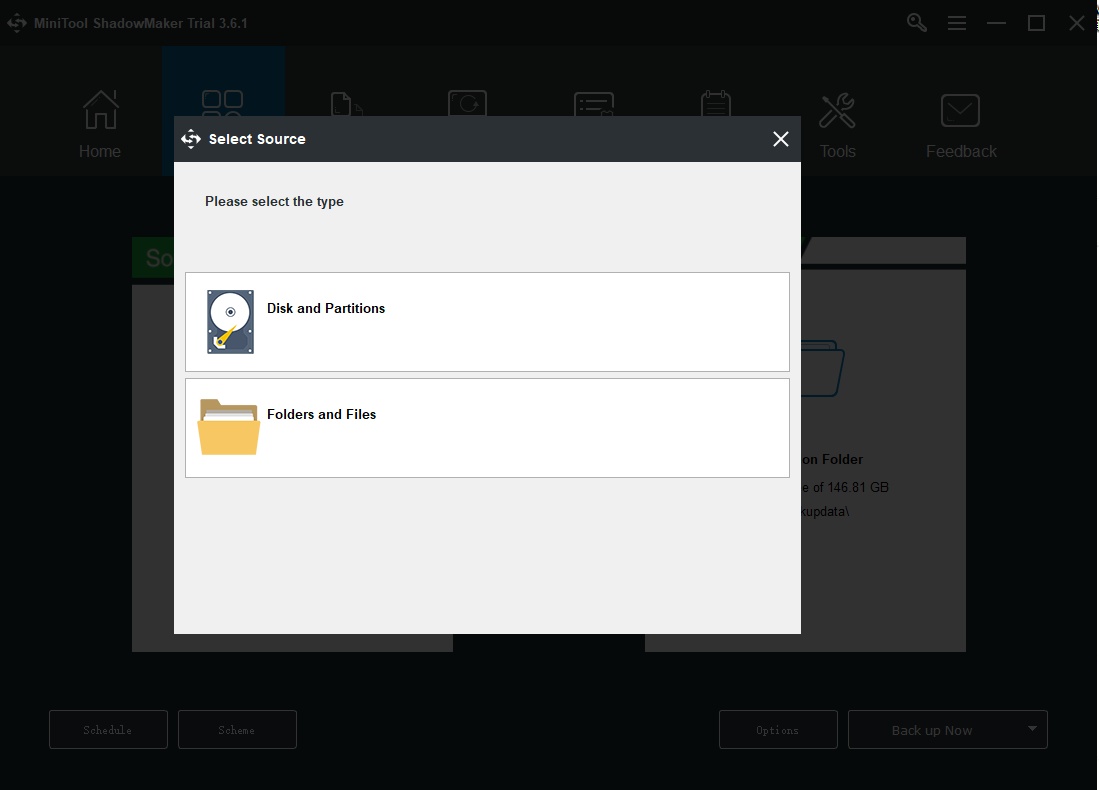
Step 3: Go to the Destination Folder part where you can see four options containing the Administrator account folder, Libraries, Computer, and Shared. Then choose your destination path.
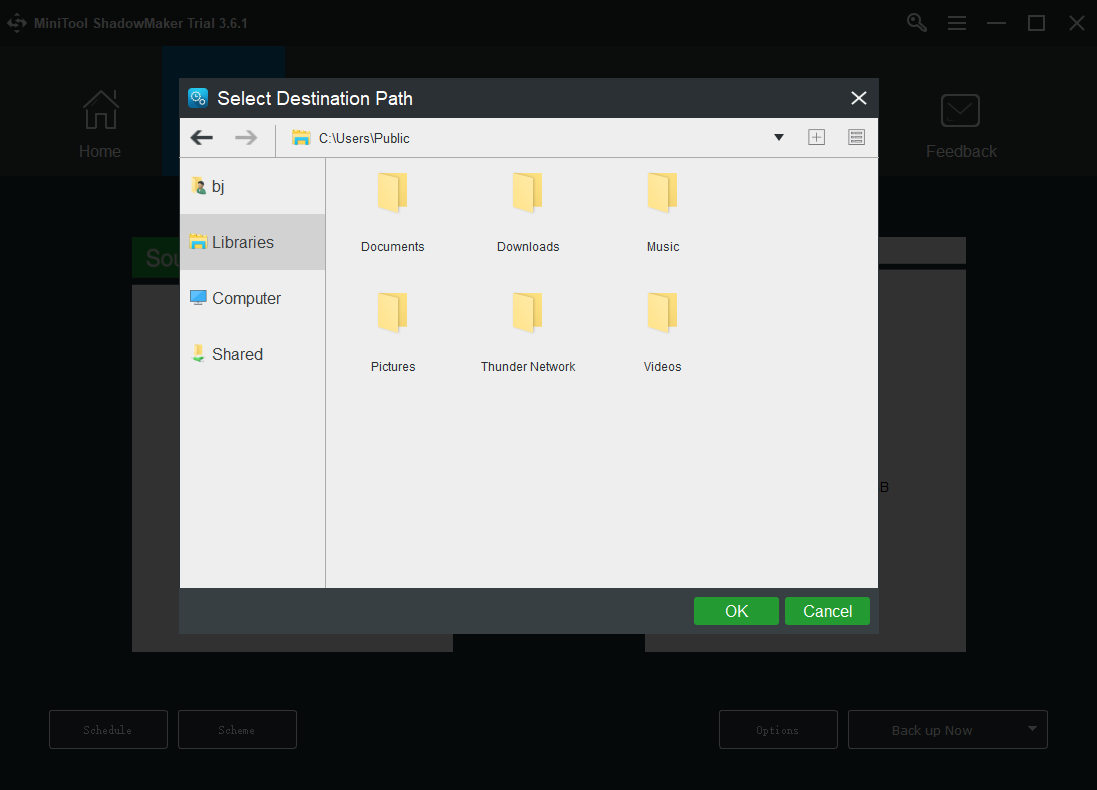
Step 4: Click the Back up Now option to start the process immediately or the Back up Later option to delay the backup. The delayed backup task is on the Manage page.
And then, with the upgrading consciousness of backup, people put more significance on their daily backup. You can click the Schedule option to set the date you want to start backing up. There are four choices including once a day, a week, a month, or on an event.
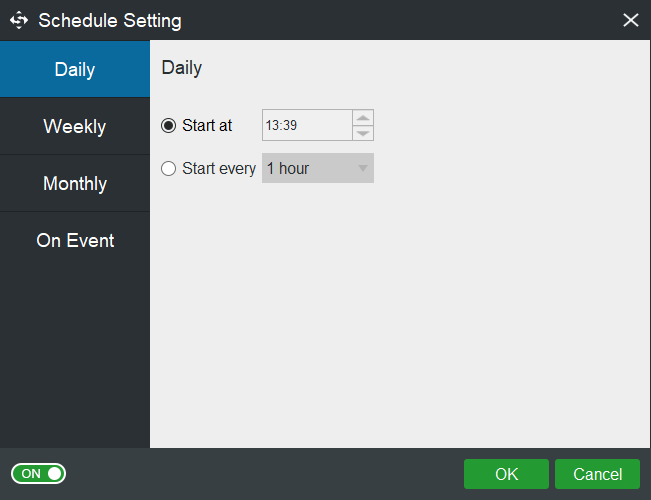
Another feature is the Scheme that allows you to design your backup scheme, including full, incremental, and differential backup.
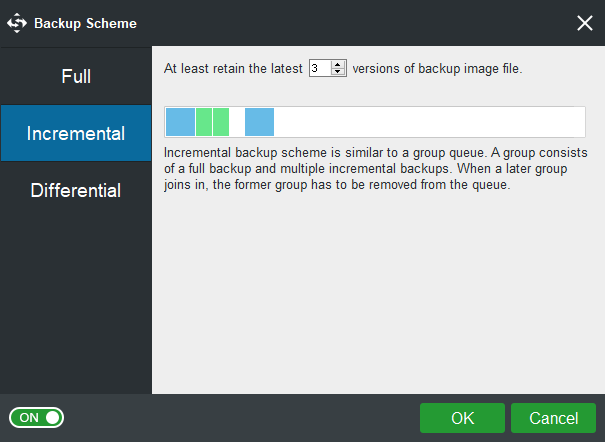
Next, you can start your upgrading without any worries.
Part 2: Download and Install Windows Server 2022
Step 1: Check if your computer complies with the hardware requirements for Windows Server 2022. If it is, then you can continue your steps.
Step 2: Go to the official website of Windows Server 2022 to download Windows Server 2022 ISO file.
Step 3: Once you finish the downloading, open it and double-click the setup.exe file.
Step 4: Click Next in the pop-up window.
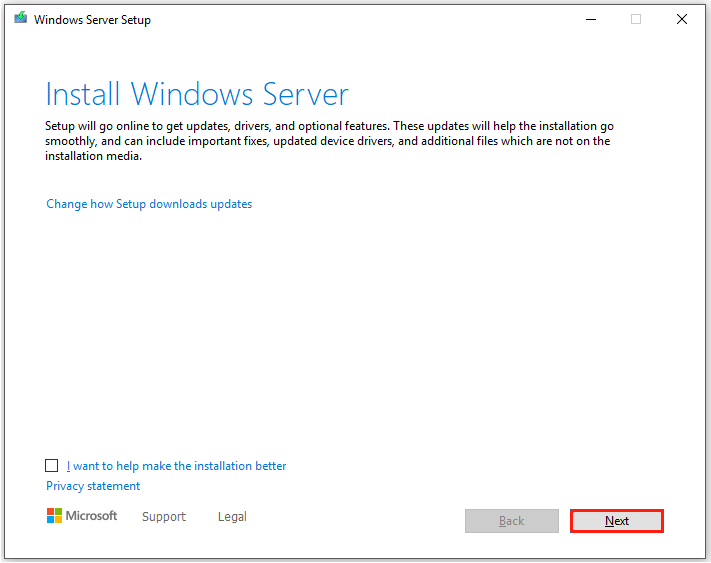
Step 5: You can choose a Windows Server 2022 edition from the list and click Next.
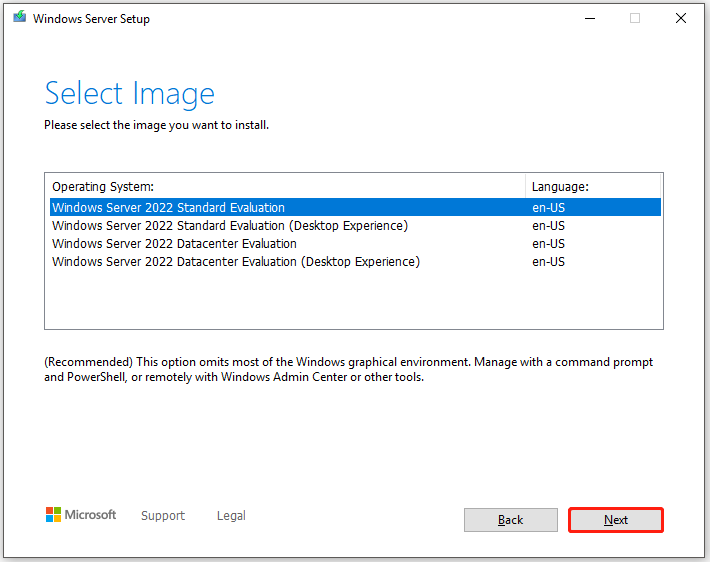
Step 6: Just follow the instruction on the next windows and then at last you will see the configurations you have selected for the Windows Server 2022. Click Install and wait for the process to finish.
Further Reading:
Clean Install vs In-place Upgrade
Clean install: This method will delete the older operating system and format the hard drive.
Pros: It only installs apps you need and starts with a clean Windows Registry.
Cons: All data will be wiped out and the installation process is more complicated. You need to prepare an installation media and re-personalizing your PC.
In-place upgrade: The system will change to a new version but the physical hardware where the system is kept is the same with all old data reserved.
Pros: Simple operation and all data are kept. You are allowed to return to the old version as you need.
Cons: Many old and useless files and registry entries, even some online garbage, will be left and accumulated. Besides, some left programs may be incompatible with the new system, which may cause some errors to occur.
Bottom Line:
After learning some information about Windows Server 2022 vs 2019 vs 2016, you may already know if you should upgrade to Windows Server 2022. For some users, it is significant to try those new features and better performance. But anyhow, the final choice is in your hand.
If you have encountered any issues when using MiniTool ShadowMaker, you can leave a message in the following comment zone and we will reply as soon as possible. If you need any help when using MiniTool software, you may contact us via [email protected].
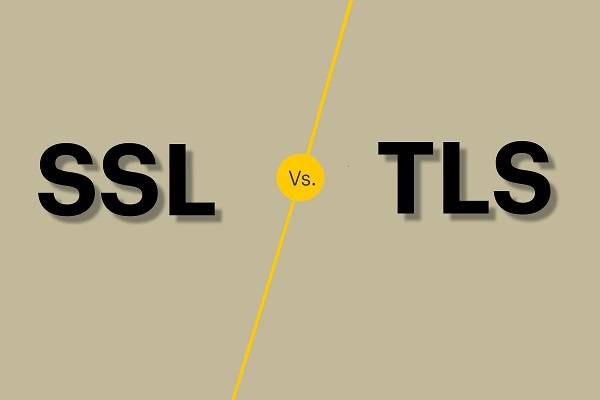
User Comments :