What kind of method can you take to perform data recovery when files are lost? This MiniTool post introduces DIY data recovery and Professional data recovery specifically. Keep reading to know more about DIY vs Professional data recovery.
What Is Data Recovery
Have you ever felt frustrated because of data loss? It is common to encounter data loss in this digital data era; thus, performing data recovery becomes an urgent task. Data recovery is the process of retrieving deleted or lost files from data storage devices, such as internal and external hard drives, CDs, SD cards, and more.
In fact, when your files are removed from the device, they are not erased in essence. The data is still saved on the disk, but file entries are removed. Thus, though you cannot access those deleted files, you can still perform data recovery to get your files back.
It is essential to choose an appropriate method to perform file recovery. In this post, we will show you two main options: DIY data recovery and Professional data recovery. But before diving into DIY vs Professional data recovery, you should keep reading to figure out why data recovery is crucial.
The Importance of Secure Data Recovery
You shouldn’t understate the importance of data recovery, especially when you encounter data loss. Data recovery makes the lost data available again when they are lost due to human errors or malfunction of a data storage medium. For both businesses and individuals, data recovery plays a vital role in maintaining and rescuing data.
Additionally, it is necessary to ensure the security of the data recovery process. If you choose DIY data recovery, please select reputable and secure data recovery services, as untrusted software may bring viruses to your device or cause secondary damage to your data. When you decide to retrieve data with the assistance of professionals, you should opt for a reliable service to protect your individual information.
Expert vs DIY Data Recovery
Either expert data recovery or DIY data recovery has its advantages and disadvantages. Manipulating data recovery with which method depends on various factors. Thus, it is necessary to have a clear understanding of each data recovery approach.
What Is Expert Data Recovery
Expert data recovery refers to restoring data with the assistance of professionals who are experienced and have the data recovery sets required for corrupted or damaged data storage devices. When your device suffers from severe physical damage or tricky issues, you’d better ask for help from expert data recovery services.
>> Pros
High success rate of data recovery: With advanced data recovery equipment, Professional data recovery usually provides a significantly high success rate of data recovery.
Experienced and skilled handler: Data recovery professionals usually have years of data recovery experience. Hence, they are able to handle diverse cases and provide effective solutions.
Comprehensive device diagnoses: Compared with recovering files only, an expert data recovery can also thoroughly examine the device to dig out the root cause of data loss and deal with the underlying issues to prevent future data loss.
>> Cons
Time-consuming: Generally, a Professional data recovery requires at least a week to complete. You should connect to the data recovery center first and then ship your device to the service. When the center completes the data recovery process, it will send the device back to you.
High cost: The cost of Professional data recovery is relatively high. Depending on how complex your data loss case is and the type of your data storage device, the cost varies. You can connect to the data recovery center for detailed information before sending the device.
Data security risk: Be careful when you choose a data recovery center. You should select a trustworthy one to avoid a data leak.
What Is DIY Data Recovery
DIY data recovery sounds more convenient and low-cost. It refers to complete data recovery processes by yourself with the help of data recovery utilities. Therefore, there are no time and location limits for DIY data recovery. However, you should be careful when choosing a data recovery utility among the numerous options. Here are the pros and cons of DIY data recovery.
>> Pros
Cost-effective: There are numerous online or free file recovery software programs that you can choose to complete your data recovery process at a low cost.
Immediate actions: After you choose a required utility, you can start the data recovery task with this software instead of waiting for the professional instructions.
In-time result: Once you complete the data recovery task with data recovery software, you can check the recovery results to see if your files are successfully recovered without waiting for the results from the data recovery lab.
Convenience: Compared with shipping your device to a data recovery center, you can complete the data recovery process in your hands.
>> Cons
Technical restraint: Data recovery software has the ability to get your lost data back, but it is unable to handle complex issues that cause data loss.
Risk of further data damage: There are possibilities to experience permanent data loss due to improper operation of data recovery software or mishandling the data storage device.
Lack of specialized skills: A major problem of performing a DIY data recovery is that most users don’t have sufficient data recovery skills or experience. Therefore, you should choose a suitable data recovery program for your case.
DIY vs Professional Data Recovery: Which to Choose
After learning basic information about DIY vs Professional data recovery, you might be curious about what kind of data recovery method you should choose. Whether selecting a proper way affects the chances of successful data recovery. You should consider the following several aspects before carrying out the data recovery operations:
- Causes of data loss: The data loss causes are closely related to choosing data recovery methods. For instance, if your files are lost due to minor issues, such as unintentional deletion, accidental formatting, partition loss, etc., you can perform DIY data recovery. On the other hand, if you lost data because of severe physical damage to the device, you should seek help from professional data services.
- Data value: If the data is not highly valuable or critical, you can choose a secure data recovery tool to do data recovery tasks; otherwise, it’s better to let a professional handle those files.
- Budget and time: Apart from the data factor, you should also consider your budget. Generally, DIY data recovery is cheaper than a professional data recovery center. Additionally, expert data recovery requires a longer time to complete the entire process. If you urgently require the lost files, it is wise to try a DIY data recovery.
- Technical skills: There is no need to worry about your personal technical skills when asking for help from data recovery experts. When you decide to try DIY data recovery tools, choose one that suits you. Some data recovery utilities have a complex interface that is not nice to the greenhand.
The above four aspects are also the basic differences between DIY data recovery and professional services. With those suggestions, you can select one data recovery method based on your case.
Optimal Data Recovery Option: MiniTool Power Data Recovery
In most common data loss cases, you can try to recover files with DIY data recovery tools. MiniTool Power Data Recovery can be an ideal option. This professional data recovery utility has helped millions of people to tackle data loss cases, including permanent file deletion, partition loss, disk formatting, virus attack, and so on.
Moreover, you can run this software to get files from internal hard disks, external hard drives, USB drives, SD cards, memory sticks, and other data storage devices that can be recognized by Windows. With concise interfaces and clear instructions, even if you are new to data recovery, you can master this utility quickly.
MiniTool has developed several editions to satisfy the different demands of individuals and businesses. You can first try MiniTool Power Data Recovery Free to see whether your lost files can be found. If it does well, you can continue the data recovery process to recover files of no more to 1GB of files.
MiniTool Power Data Recovery FreeClick to Download100%Clean & Safe
Step 1. Get MiniTool Power Data Recovery and Scan the Target Location
Get and follow the on-screen instructions to install MiniTool Power Data Recovery on your device. If you need to recover files from an external device, you should connect it to your computer and then launch the software.
On the main interface, all the detected partitions, including the existing, lost, and unallocated ones, are displayed under the Logical Drives section. You can choose the partition where the lost files were saved and click Scan.
Alternatively, you can change to the Devices section to choose and scan the entire disk. Accordingly, this will require a longer time to complete the scan duration because of a larger disk capacity and more files.
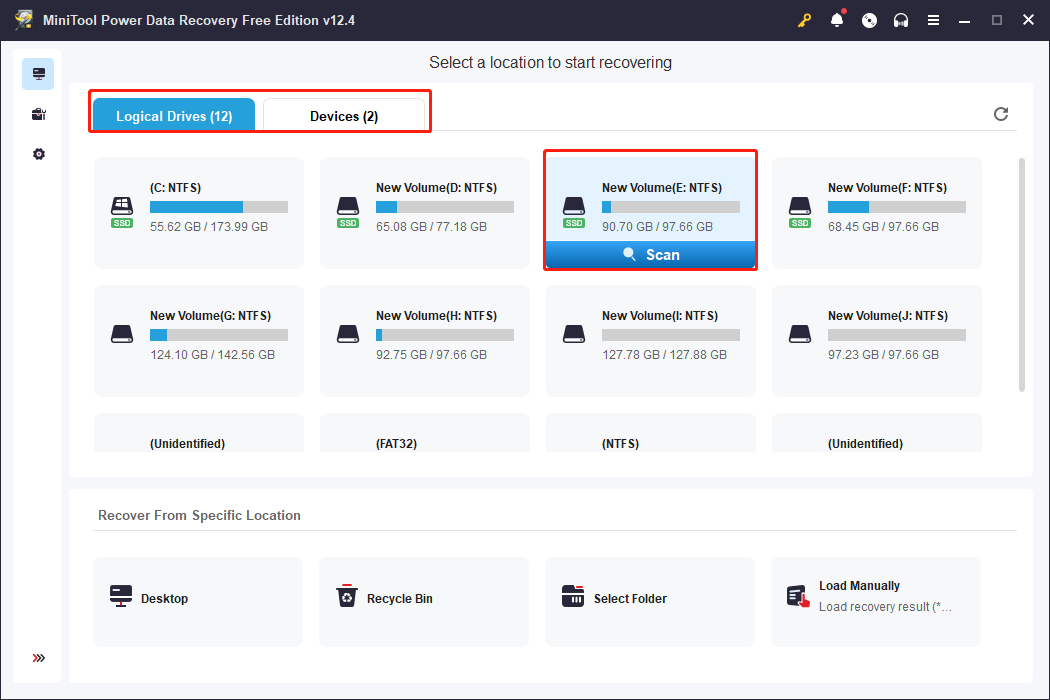
Please note that even though you can check files during the scan process, you are advised to wait until the scan process completes itself for the intact data scan result.
Step 2. Browse the Result Page to Find the Required Files
On the scan result page, you can classify and filter files according to your requirements with the assistance of multiple features.
To manage file classifications, you can switch between the Path and Type tabs. Files are sorted based on their original file path under the Path tab, while being divided by file types and formats under the Type tab.
To screen out unnecessary files, you can make use of the Filter and Search features. The Filter feature provides you with several conditions to filter files by file size, file type, file category, and file last modified date. The Search feature enables you to locate a specific file by searching for its full or partial file name.
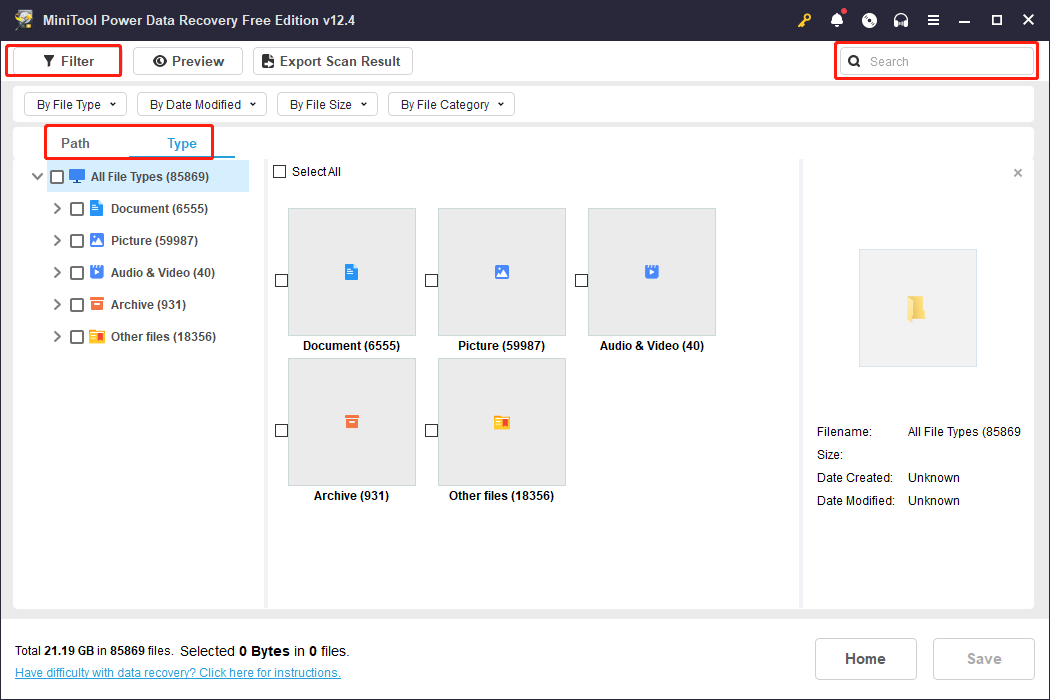
Apart from those functions, you can also double-click on a file to preview its content. This Preview function supports previewing photos, documents, videos, audio, and other file formats.
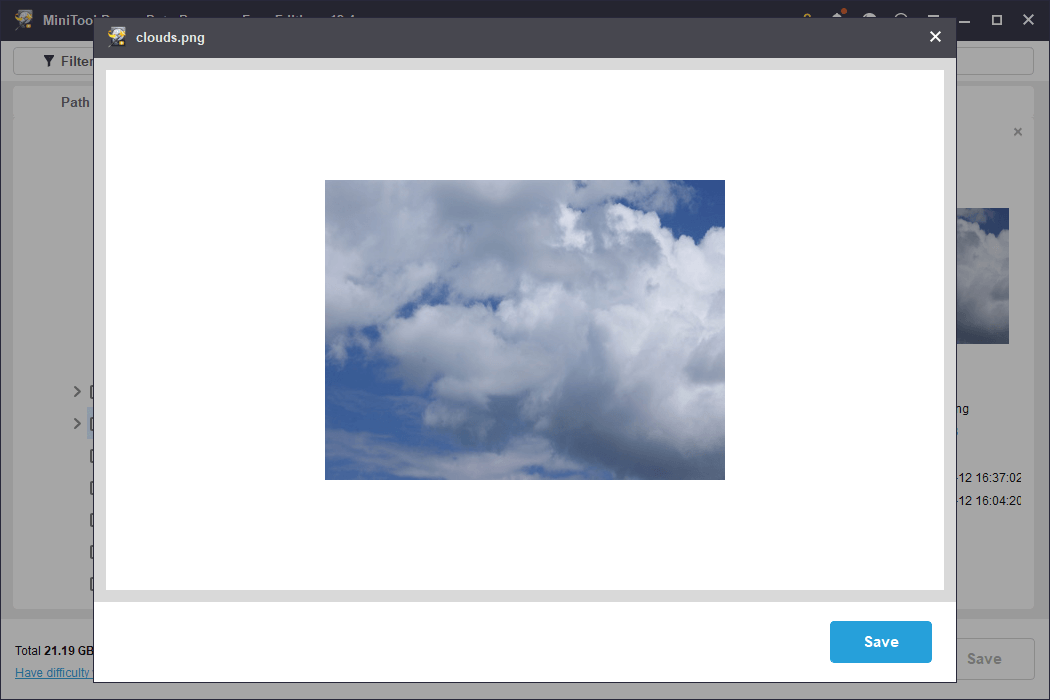
Step 3. Choose Files and Save Them to a New Destination
After finding the targeted items, add check marks in front of them and click on the Save button. In the prompt window, you need to choose a new destination instead of saving them to the original file path and click OK to start the data recovery process.
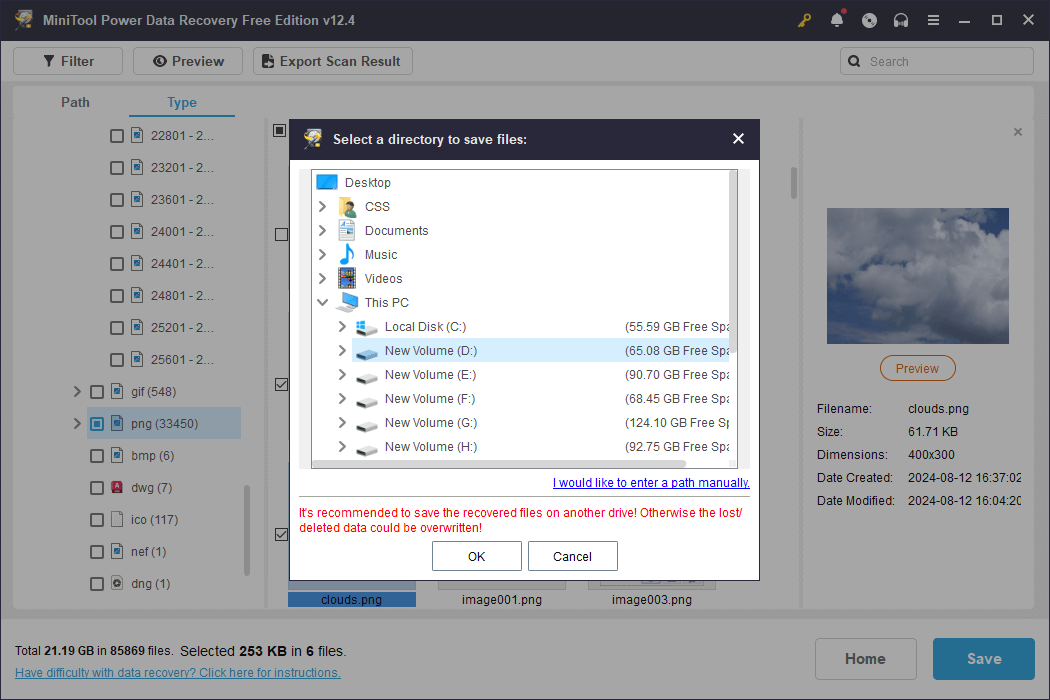
When the data recovery process is accomplished, a window will pop up to inform you. If you choose more than 1GB of files, the data recovery task will not be completed. You should upgrade to an advanced edition to end the task.
This is all about how to perform a DIY data recovery process with MiniTool Power Data Recovery.
Bonus Tip: Protect Data from Future Loss
Depending on your cases, DIY vs Professional data recovery fulfills their roles. However, neither of them ensures a 100% successful data recovery. To protect data, you are advised to back up files instead of seeking methods to recover them after lost.
Similar to the data recovery methods, file backup has several options as well. Here we give a simple explanation of each of them.
- Copy-and-paste: Manually backing up files is the easiest way, but it could be tiresome when there are piles of files.
- Cloud backups: Add the target folders to the cloud storage and enable the file synchronization feature. Your files can be automatically backed up. When backing up files with this method, you should pay attention to the internet connection and storage capacity to avoid data backup failure.
- Software backups: You can choose either Windows-embedded utilities or third-party software. File History is the most commonly used backup utility in Windows. Additionally, MiniTool ShadowMaker can be an ideal option as well, along with its automatic file backup and periodic file backup features.
MiniTool ShadowMaker TrialClick to Download100%Clean & Safe
Final Words
You can learn the differences between DIY vs Professional data recovery from this post. Furthermore, this post gives you some suggestions on data recovery and data backup. When faced with data loss, choose a suitable data recovery, such as MiniTool Power Data Recovery, based on your data loss situation. Hope there is useful information for you.
If you have any problems using MiniTool software, please feel free to let us know via [email protected]
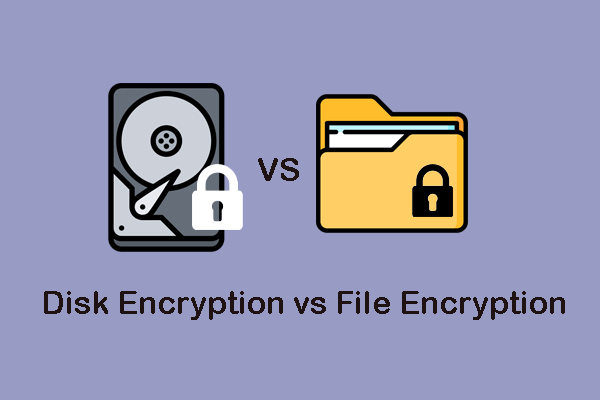
User Comments :