Do you use a SimpleTech external hard drive to store and transfer digital files? If yes, you may experience the same problem as losing files to a computer: how to recover data when they are deleted or lost? This reference from MiniTool will deliver a comprehensive guide to help you recover data from a SimpleTech external hard drive.
A SimpleTech external hard drive, developed by Simple Technology, is a reliable device to keep, store, and transfer massive amounts of data. No matter whether the SimpleTech external hard drive is accidentally formatted or affected by viral files, there are chances to recover data from a SimpleTech external hard drive.
Recover Data from a SimpleTech External Hard Drive
Common Causes of Data Loss on a SimpleTech Hard Drive
Data loss happens frequently especially when the data storage device has been used for years. Except for the worn-out old hard drive, other more direct reasons can cause data loss as well:
- Accidental deletion: The most common human error that leads to data loss. Though accidental deletion happens frequently, you have a great chance to restore the deleted data as long as there is no new data to overwrite them.
- Virus infection: If you connect the SimpleTech external hard drive to other public devices, it is at risk of being infected by viruses. Viruses or other malicious software might lock your files, turn files into shortcuts, or hide files, making your data inaccessible or lost.
- File system corruption: A file system can be corrupted due to power failure, improper removal, software glitches, etc. When the file system gets corrupted, data stored on the SimpleTech hard drive might become inaccessible.
- Device corruption: Logical errors that happen on a SimpleTech external hard drive are probably causing data loss. Bad sectors, read/write issues, unsafe ejection, and other improper device usage can be the reasons for hard drive failure.
- Physical damage: Any device has a certain lifespan. In addition to the wear and tear of normal use, it can suffer other damage such as drops, bends, and scratches.
Once you find data lost on your SimpleTech external hard drive, you shouldn’t keep saving new data to this drive. New data probably overwrites the missing data, causing lost files irrecoverable.
Complete SimpleTech External Hard Drive Data Recovery with MiniTool Power Data Recovery
When it comes to SimpleTech data recovery, MiniTool Power Data Recovery can be the go-to option for both individual users and companies. This SimpleTech data recovery software stands out with its exceptional performance and robust functions that encompass:
- Support for specific location scan, allowing to scan the Desktop, Recycle Bin, or a selected folder. This function cuts the scan duration to improve data recovery efficiency. On the contrary, you have an option to scan the whole drive at once to find all the files on the device.
- Support for types of files, including photos, videos, audio, documents, databases, and other files. You can check this post to see specific supported formats of different types of files.
- Fully compatible with all Windows operating systems and multiple brands of external hard drives, USB drives, SD cards, memory sticks, etc.
- Robust ability to recover lost data in a variety of situations, including accidental formatting, hard drive not detected, partition loss, and more.
To recover data from a SimpleTech external hard drive, you can get MiniTool Power Data Recovery Free to see if the wanted files can be discovered with this tool.
MiniTool Power Data Recovery FreeClick to Download100%Clean & Safe
After successfully downloading and installing with the on-screen instructions, you need to connect the SimpleTech external hard drive to the computer and launch the software. Partitions on the computer and the external hard drive will be displayed under Logical Drives. Choose the partition that contains lost data and click Scan.
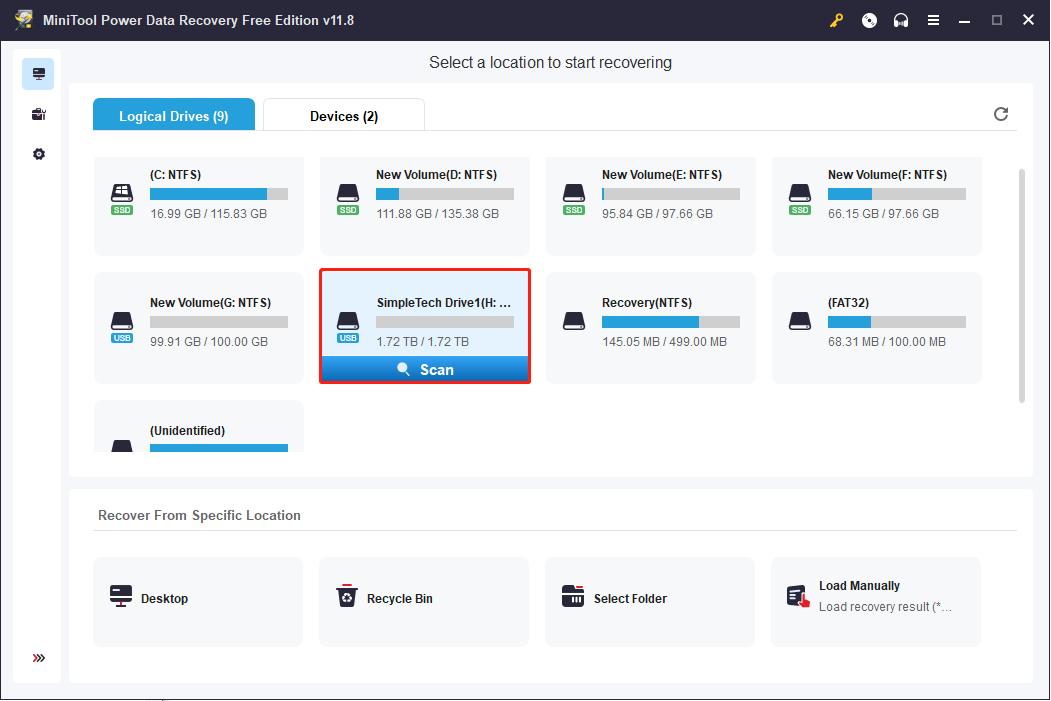
Wait for the scan process to complete. Typically, all found files will be categorized into Deleted Files, Lost Files, and Existing Files according to their path. To restore a certain type of file from the SimpleTech hard drive, change to the Type tab to find the needed file type.
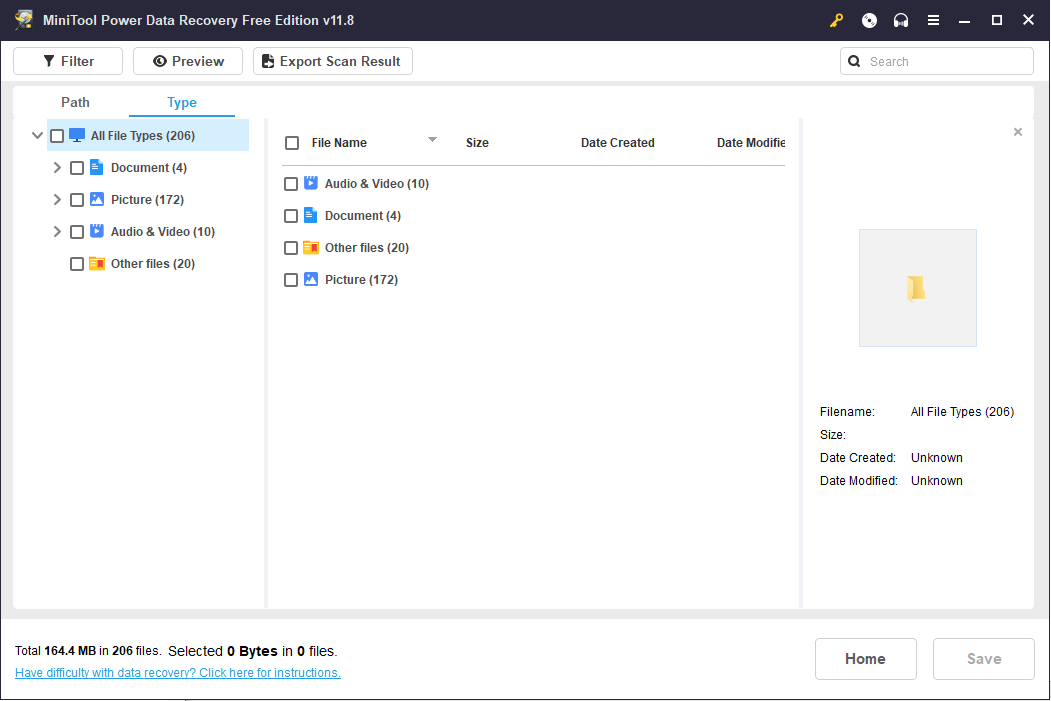
With the assistance of these practical features, you can find the required files quickly. Afterward, tick these files and click Save to choose a proper storage path. Please save these files to a new path instead of the SimpleTech external hard drive to prevent data recovery failure due to data overwriting.
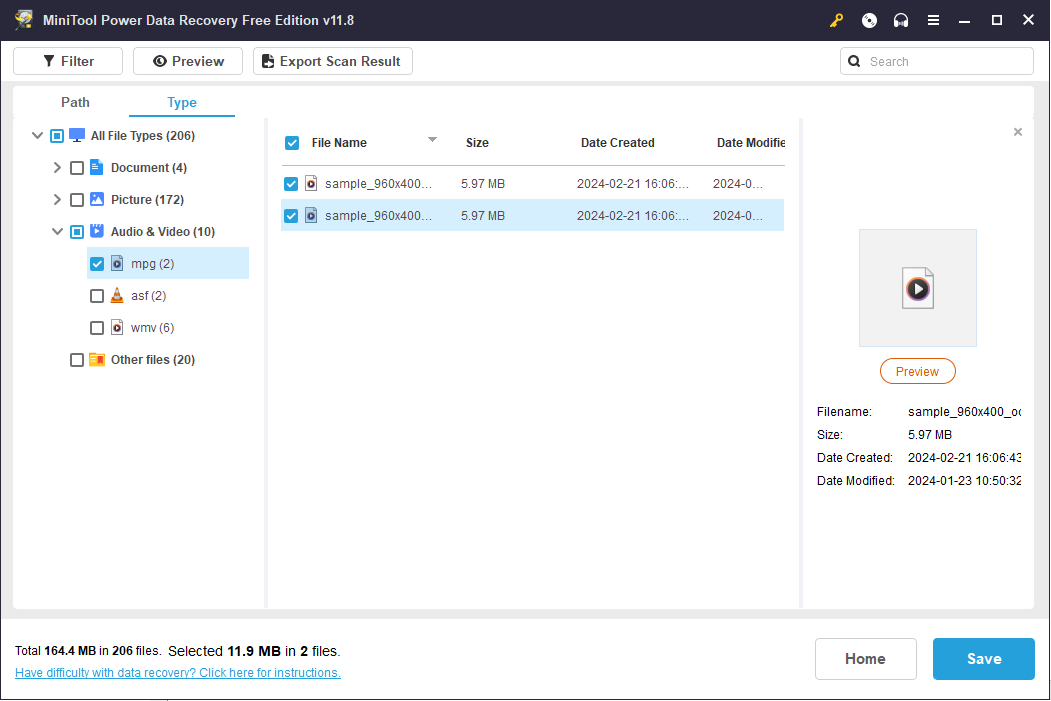
Note that MiniTool Power Data Recovery Free only provides 1GB of free file recovery capacity. If you choose files larger than 1GB, an upgrade window will be prompted to recommend you premium editions. You need to get an advanced edition to break the data recovery capacity limit.
Bonus Tip: Back up Files on a SimpleTech External Hard Drive Periodically
Data recovery can be a piece of cake if you have backups of needed files. The safest way to guarantee data is to back up important files on different devices. In addition to Windows backup tools, you can also rely on professional backup software. MiniTool ShadowMaker can be a trustworthy choice.
It is an easy task to run this software to back up a SimpleTech external hard drive to another hard drive or USB drive. You can get the Trial Edition to experience backup features within a 30-day free trial.
MiniTool ShadowMaker TrialClick to Download100%Clean & Safe
How to Back up a SimpleTech External Hard Drive
Step 1: Connect your SimpleTech external hard drive to the computer and run the software.
Step 2: Navigate to the Backup tab on the left pane.
Click SOURCE and select Disk and Partitions or Folders and Files to choose the backup content. Click OK to return to the main interface.
Click DESTINATION to choose a storage path and click OK to confirm.
Step 3: Tap on Back Up Now to start the process. Alternatively, choose Back Up Later from the dropdown list and go to the Manage section to configure the backup process, such as performing a full, incremental, or differential backup.
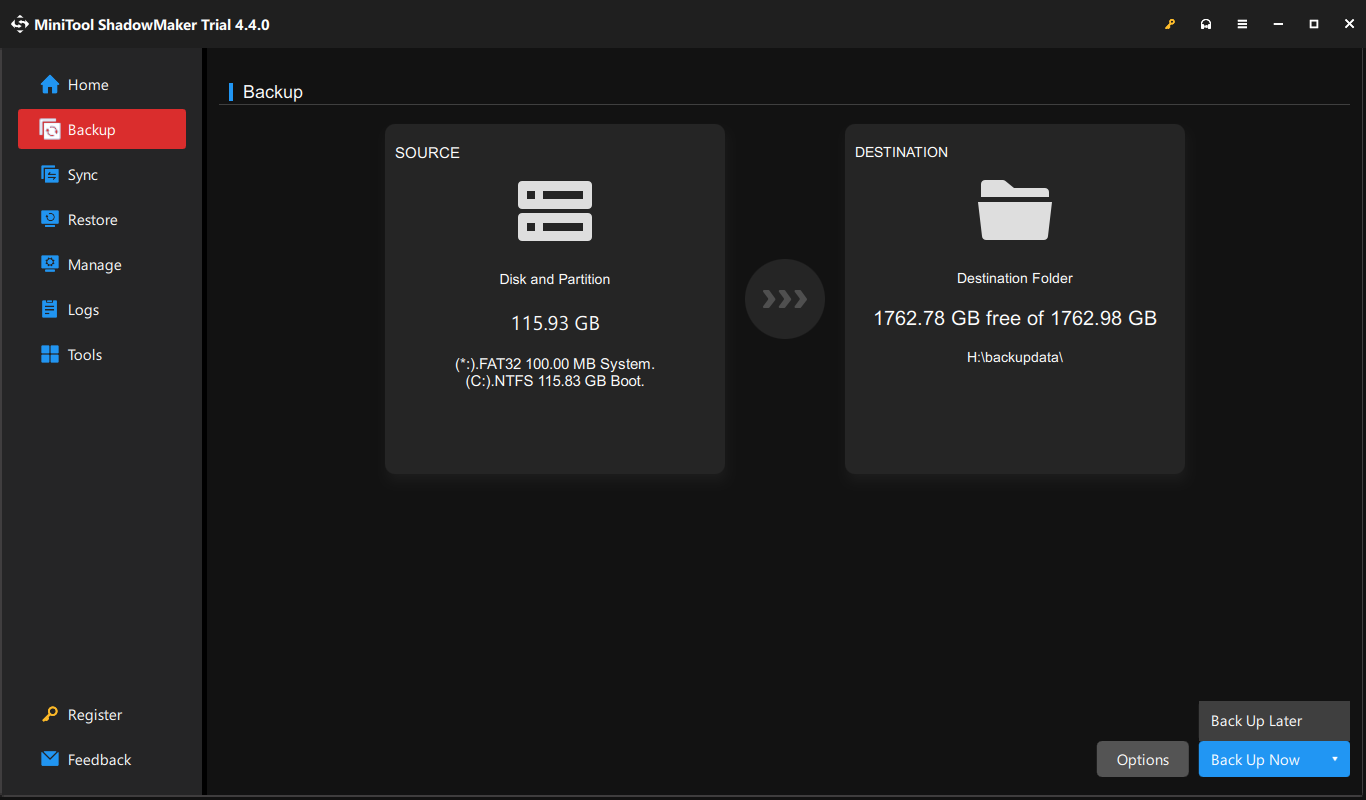
How to Fix a SimpleTech External Hard Drive Not Showing Up
What to do when the SimpleTech external hard drive not showing up on your computer? This section shares five methods with you, trying these methods to see which one suits your situation.
Way 1: Check the Connection
Before delving into the issue of the SimpleTech external hard drive not showing, you can check whether the problem is caused by the connection between the two devices. Firstly, change a USB port and a connecting cable. If the drive is still not recognized, test the drive on another well-performing computer to determine if the problem is with the drive or the computer.
If you ensure there is something wrong with the SimpleTech external hard drive, you can send this drive to the maintenance center.
Way 2: Update/Uninstall the Disk Driver
Sometimes, the unrecognized external hard drive is caused by an outdated or corrupted drive. You can go to the Device Manager to update or uninstall the problematic driver.
Step 1: Right-click on the Windows icon and choose Device Manager from the WinX menu.
Step 2: Expand the Disk drives option and right-click on your SimpleTech external hard drive.
Step 3: Choose Update driver from the context menu.
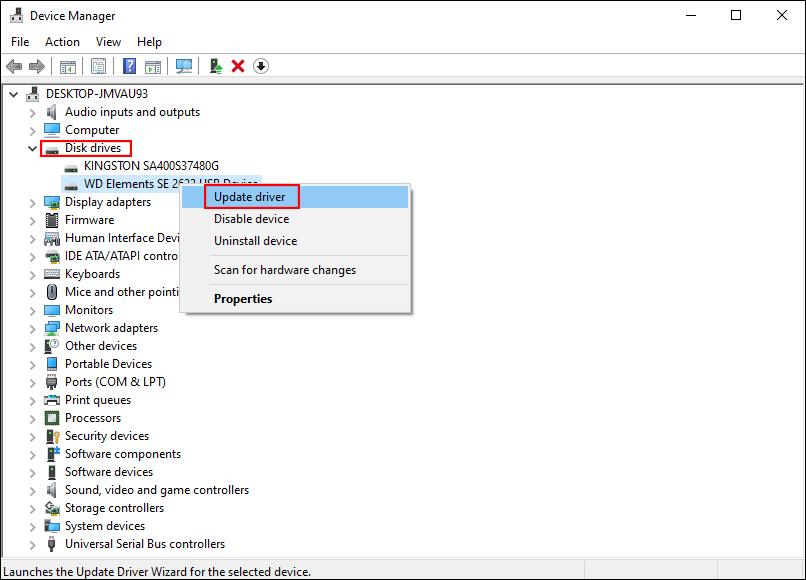
Step 4: In the prompt window, select Search automatically for drivers.
Wait for your computer to detect and install the latest compatible driver for your computer. If the problem isn’t fixed, you can choose Uninstall device from the same context menu and click Uninstall again to confirm.
Uninstalling the driver requires you to restart the computer. Your PC will install the driver during the restarting process. Then, check if the SimpleTech external hard drive shows up.
Way 3: Check the Drive Status in Disk Management
If the SimpleTech external hard drive is not showing up in Windows Explorer, you can go to Disk Management to check the drive status. Here are some cases that probably led to the SimpleTech drive not showing up.
Case 1: No Drive Letter
Generally, your computer will assign a drive letter to your hard drive, allowing you to find the drive in File Explorer. However, drive letters are not assigned when connecting the driver to the computer sometimes. In this case, you can add a new drive letter to your SimpleTech hard drive manually to fix the problem.
Step 1: Press Win + X and choose Disk Management from the WinX menu.
Step 2: Right-click on the partition without a drive letter and choose Change Drive Letter and Paths from the context menu.
Step 3: Click Add in the following window. You can choose a drive letter from the dropdown list.
Step 4: Click OK to save the change. Then, go to File Explorer to see if the external hard drive can be found.
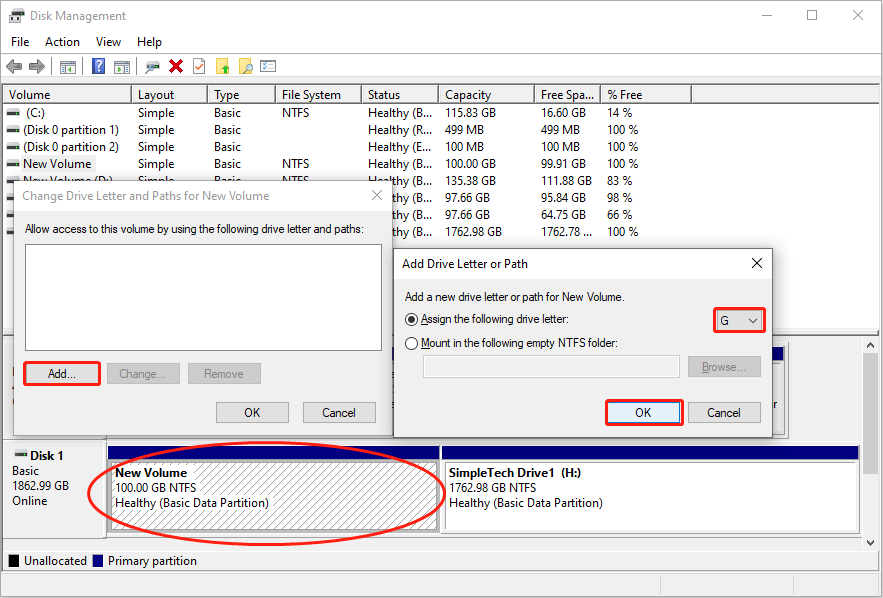
Case 2: External Hard Drive Shows Unallocated
Unallocated space on the SimpleTech hard drive will not be showing up in File Explorer as well. You can see if there is any unallocated space on the hard drive in Disk Management. If yes, refer to the next steps to make the unallocated space usable.
Step 1: Right-click on the Windows icon and choose Disk Management.
Step 2: Right-click on the unallocated space and choose New Simple Volume.
Step 3: Click Next to specify the volume size and click Next to choose a drive letter.
Step 4: Click Next, then you can choose the file system and click Next.
Step 5: Verify all the information on the window, and choose Finish to format the partition.
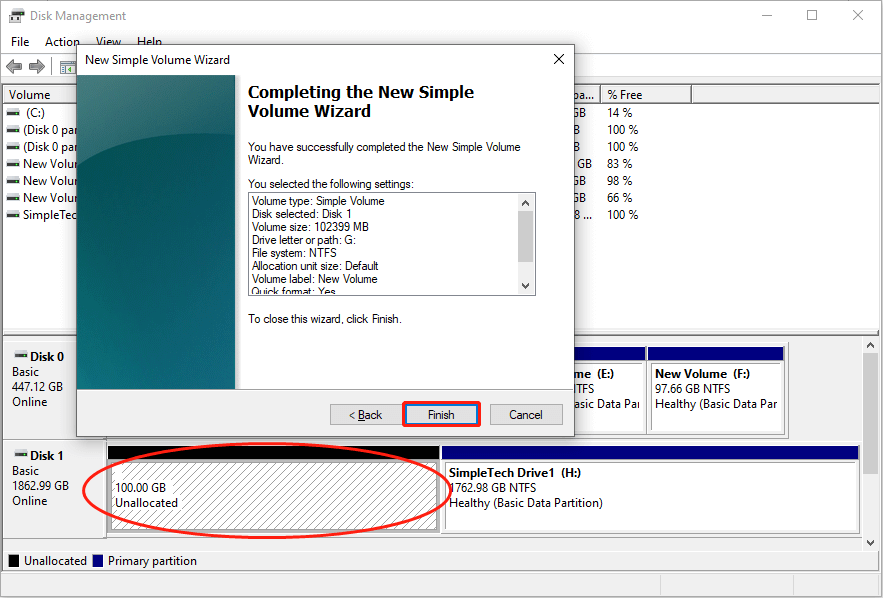
Way 4: Run the Hardware and Devices Troubleshooter
If the SimpleTech external hard drive is correctly connected and in proper status, you can run the Hardware and Devices troubleshooter to check any problem that may cause the external hard drive not to show up.
Step 1: Press Win + I to open Windows Settings.
Step 2: Head to Update & Security > Troubleshoot > Additional troubleshooters > Hardware and Devices. Click Run the troubleshooter.
Some users can’t find the Hardware and Devices troubleshooter in Windows Settings. You can run Command Prompt as administrator, then type msdt.exe -id DeviceDiagnostic and hit Enter to open the troubleshooter directly. Click Next to start the detecting process.
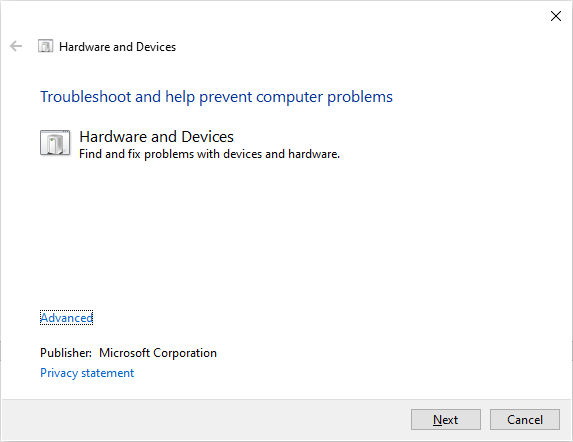
When the detecting process is completed, you can look through the problem list and resolve issues with the on-screen steps.
Way 5: Ask for Professional Help
If all the above steps don’t help fix the SimpleTech external hard drive not showing up issue, you need to seek help from a professional to detect and fix issues with the drive.
Wrapping Up
Data loss is a common occurrence in this digital age. Regardless of the data storage device, there is always a risk of data loss. You should always remember to back up vital data to different devices prepared for any eventualities.
If, unfortunately, files are lost, try reliable data recovery software to recover data from a SimpleTech external hard drive. Professional SimpleTech data recovery software, such as MiniTool Power Data Recovery, has the highest success rate of data recovery.
MiniTool Power Data Recovery FreeClick to Download100%Clean & Safe
Additionally, this post explains how to fix the SimpleTech external hard drive not showing up issue. Depending on different situations require different solutions.
Any puzzles about MiniTool software are welcome to share with us via [email protected].
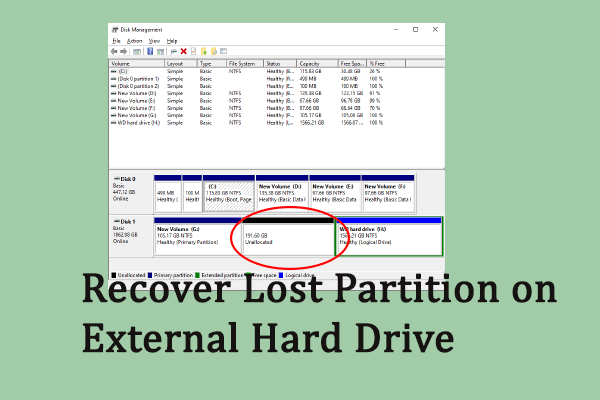
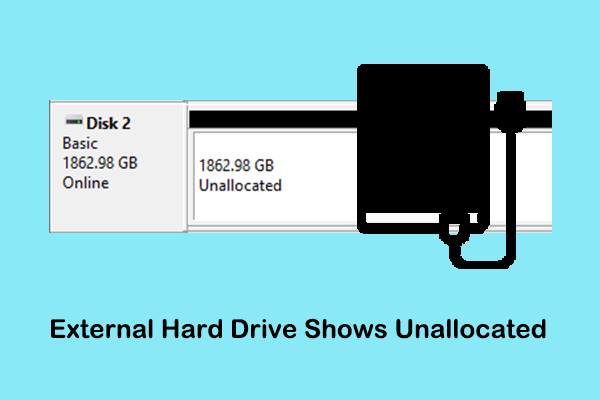
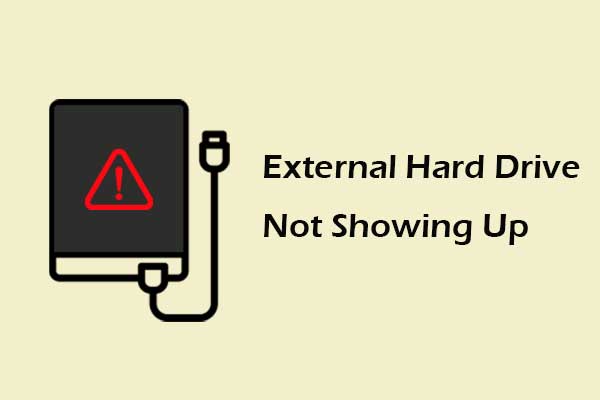
User Comments :