Are you troubled by Samsung photo loss on your camera? Do you have a chance to recover permanently removed photos from a Samsung digital camera? This MiniTool post is the right place for you to get answers on how to recover deleted photos from Samsung cameras.
Samsung digital cameras are well famous among the digital camera market around the world, having tons of users. Samsung cameras shoot and save photos in JPEG mostly. Though Samsung digital cameras are reliable and high-tech, camera users still experience photo loss from time to time and some are lost without backups. Is it possible to recover deleted photos from Samsung cameras? Read on to get solutions and preventions.
Why Are Photos Lost from Your Samsung Digital Camera
You may look back on the precious photos taken by your Samsung digital camera to memorize past time, whereas pictures stored on your Samsung camera are usually lost due to accidental deletion. Additionally, there are some other situations that can lead to the loss of photos or videos from your Samsung digital camera:
- SD card formatting: You probably format the Samsung camera’s SD card to resolve SD card errors or by accident. However, this operation will erase all the photos and videos saved on the card. Samsung digital camera photo recovery is possible if you use Quick Format on the SD card, while Full Format makes photo recovery more difficult due to data overwriting.
- Logical corruption on the SD card: SD card errors are another cause of data loss on a Samsung camera. Your Samsung camera SD card can become logically corrupted due to improper ejection, malware attacks, outages, etc. Fortunately, there are solutions to repair the corrupted SD card and retrieve lost photos and videos from it.
- Physical damage: Physical damage happens not only to a Samsung digital camera but also to its SD card. Depending on the damage severance, the success of Samsung digital camera photo recovery varies. If the SD card is seriously damaged, you should contact professional data recovery services instead of attempting any data recovery methods by yourself to avoid secondary damage to your data.
It is possible to recover deleted photos from a Samsung digital camera, even if those photos are permanently deleted. However, to enhance the rate of successful recovery, you should immediately stop saving any new data to the camera. Storing new data may occasionally overwrite the deleted or lost photos, making them irrecoverable. You are advised to recover deleted photos as soon as possible.
Way 1. Recover Deleted Photos from Samsung’s Recycle Bin
Some Samsung digital cameras are equipped with a Recycle Bin. Those deleted photos and videos will be sent to the Recycle Bin folder. In this case, it is easy to recover deleted photos from Samsung cameras.
Even if your camera has the Recycle Bin facility, you should ensure it is enabled before your photos are deleted. You can check the status of the Recycle Bin by pressing the Menu button and choosing Settings > Recycle Bin. If the status is On, continue with the following instructions, otherwise, please move on to the second method.
Step 1. Choose Menu from your camera and navigate to the Recycle Bin option.
Step 2. Select Recycle Folder from the submenu.
After this, the digital camera will start to restore deleted photos. Once the recovery process is completed, you can press Playback to view the restored photos.
If Samsung cameras don’t contain the Recycle Bin, can you recover permanently deleted photos from Samsung cameras? Go to the next recovery solution.
Way 2. Recover Deleted Photos from Samsung SD Card
When photos and videos are permanently deleted, their accesses are removed but data is still saved on the SD card. Those data storage space is marked as available for new data. Once the deleted photos are overwritten, photo recovery becomes harder.
If your photos or videos are permanently deleted from your Samsung digital camera, remember to stop using it and start photo recovery immediately with file recovery software.
About MiniTool Power Data Recovery
MiniTool Power Data Recovery software is a functional data recovery service that supports recovering files from diverse data storage media, encompassing SD cards, external hard drives, USB drives, memory sticks, etc.
When it comes to photo recovery, this tool enables you to retrieve photos in various RAW file formats, such as HEIC, NRW, NEF, ARW, DNG, CR3, BMP, and more. Additionally, you can choose to scan a specific location to shorten the scan duration to a large extent.
MiniTool Software develops different editions for Personal and Business users separately, taking into account the different technical requirements. You can get MiniTool Power Data Recovery Free to experience the data recovery service. Do not worry about incompatibility issues. This tool fits all Windows operating systems and causes no damage to your original files.
MiniTool Power Data Recovery FreeClick to Download100%Clean & Safe
Step 1. Scan the Samsung Digital Camera’s SD Card
After downloading and installing MiniTool Power Data Recovery Free on your computer, you can launch the software to enter the main interface.
Logical Drives: This module lists all internal disk and removable device partitions. You can choose the target partition in this section and click Scan.
Devices: If you can’t discern the partition of the SD card, change to the Devices tab to choose the SD card directly. This will scan the whole SD card, requiring a longer scan time.
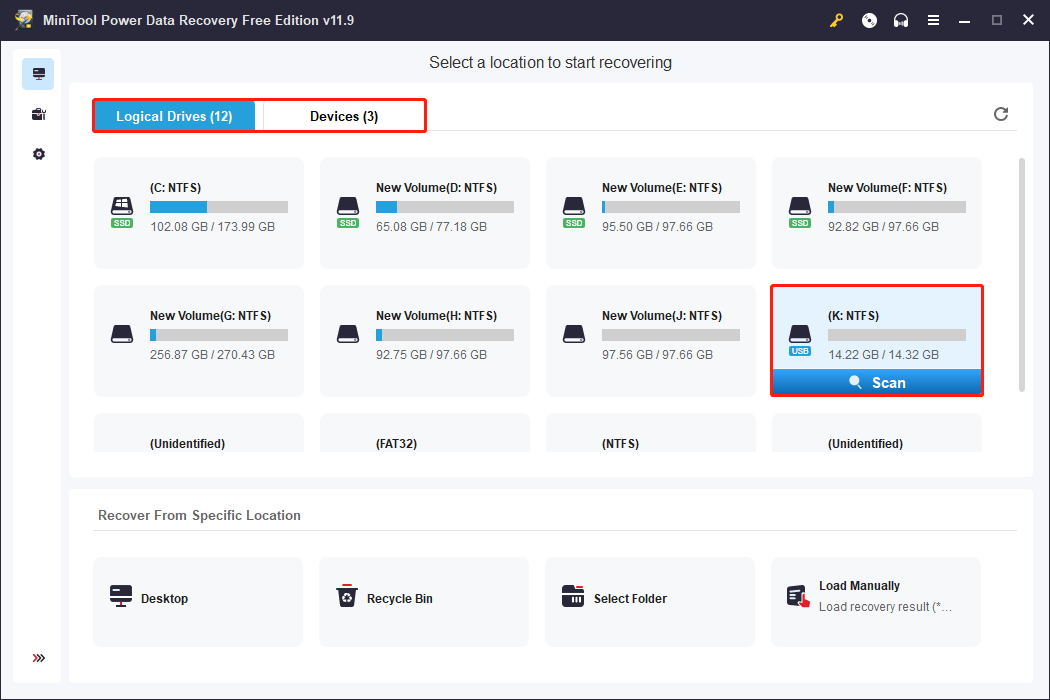
You should wait until the scan process finishes itself in order to get all files.
Step 2. Find the Required Photos with Multiple Features
Generally, the result page outlines found files in accordance with their paths. Expanding the Deleted Files or Lost Files folder to find required files when there are a few files.
Some features contribute to swiftly locating files from piles of files:
Click the Filter button to set conditions, including file size, file type, last modified date, and file category, to filter out unnecessary files. This function works well when you need to find files that are lost in a specific condition.
Change to the Type tab, where files are categorized by their types, such as Picture, Audio & Video, Document, Archive, etc. For instance, after expanding the Picture option, you can check photos more precisely via their file formats.
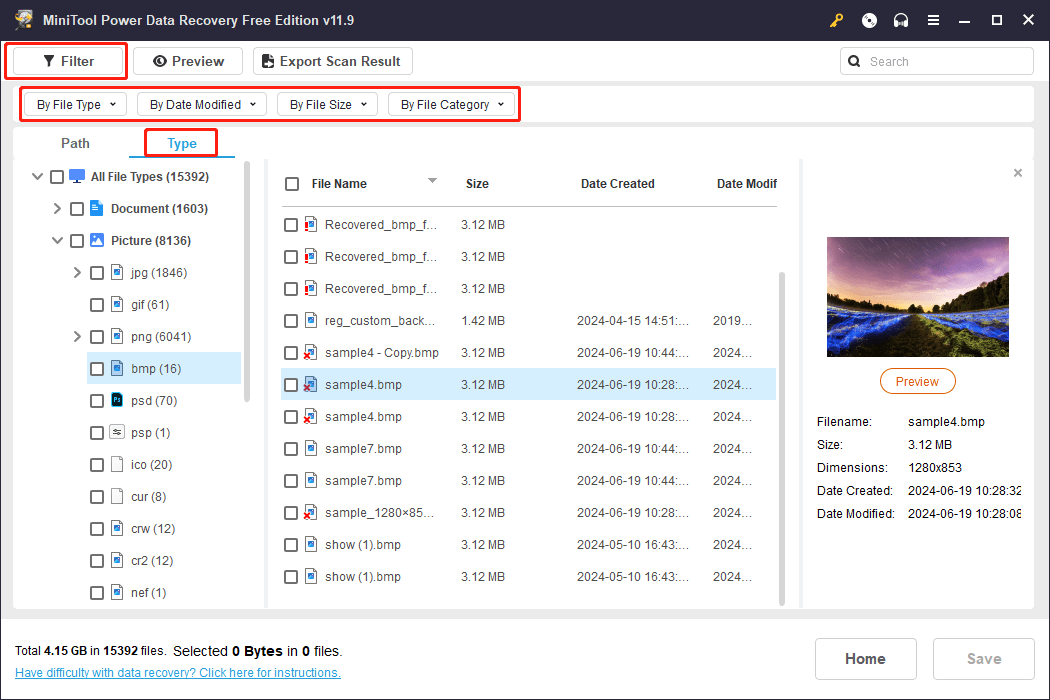
Type the file name into the search box at the top right corner, then press Enter to search matches from the scan result. The Search feature makes great sense if you try to find an exact file.
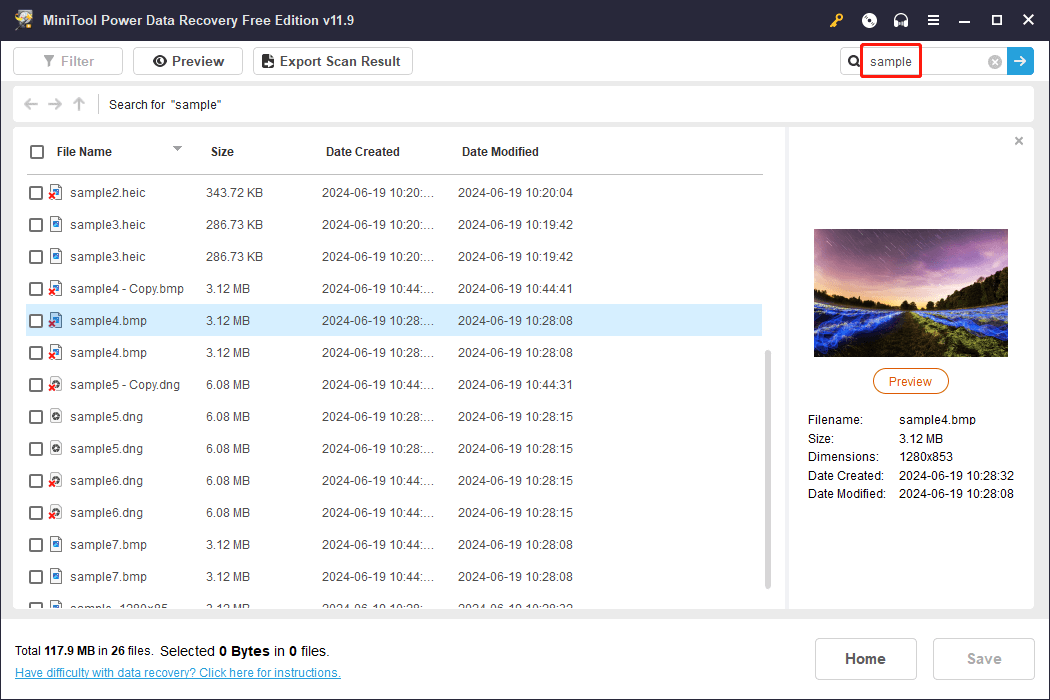
Make full use of the Preview feature when finding files. You may find some files have lost their original names. To ensure data recovery accuracy, choose one file and click the Preview button to verify the file content. Read this post to learn the supported preview file format.
Step 3. Restore the Chosen Photos from the SD Card
Add checkmarks in front of the photos you want to restore, then click Save. You need to choose a restoration path for those photos in the prompt window. Please select a file path different from the Samsung camera’s SD card in case of data overwriting.
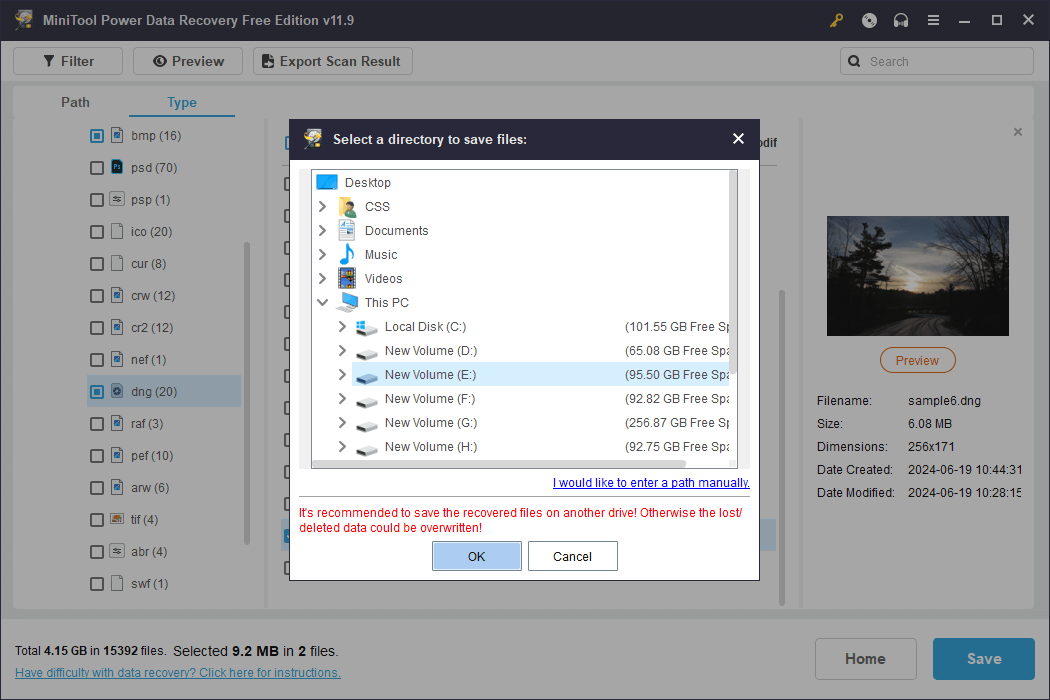
It is worth mentioning that MiniTool Power Data Recovery Free recovers only 1GB of files for free. If choosing files exceeding the maximum capacity, you should upgrade the software to break the data recovery limit.
MiniTool Power Data Recovery FreeClick to Download100%Clean & Safe
If you are using a Mac operating system, try another Samsung digital camera photo recovery software, Stellar Data Recovery for Mac. This software specializes in Mac data recovery and the free edition enables you to deep scan and preview files in the SD card.
Data Recovery for MacClick to Download100%Clean & Safe
Way 3. Recover Deleted Photos Using MiniTool Photo Recovery
MiniTool Software develops another tool, MiniTool Photo Recovery, focusing on photo and video recovery. This read-only software provides a concise user interface and displays scan results by file formats directly. It also supports recovering photos and videos from SD cards, USB drives, hard disks, and other data storage devices.
Step 1. Download and install MiniTool Photo Recovery on your computer. You need to connect the Samsung camera’s SD card to your computer and then launch the software.
Step 2. Click Start. In the following interface, you can select Settings at the bottom right to change the scan settings. For instance, if you only want to recover pictures from the SD card, you can deselect the Audio/Video option. Expanding the Graphics & Picture option, you can only choose the wanted file format and click OK to save changes.
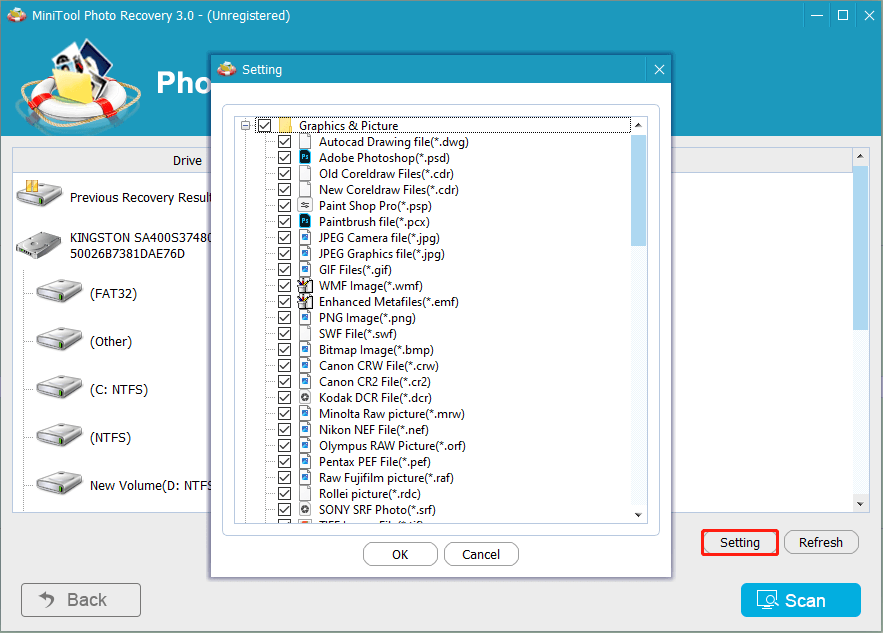
After returning to the main interface, choose the SD card from the drive list. If the SD card doesn’t show up, you can click Refresh to make the software recognize it. Click Scan to start the scan process.
Step 3. Wait for the scan process to complete. Found photos and videos are classified by file formats. You can directly choose the file format of the wanted photos to preview them.
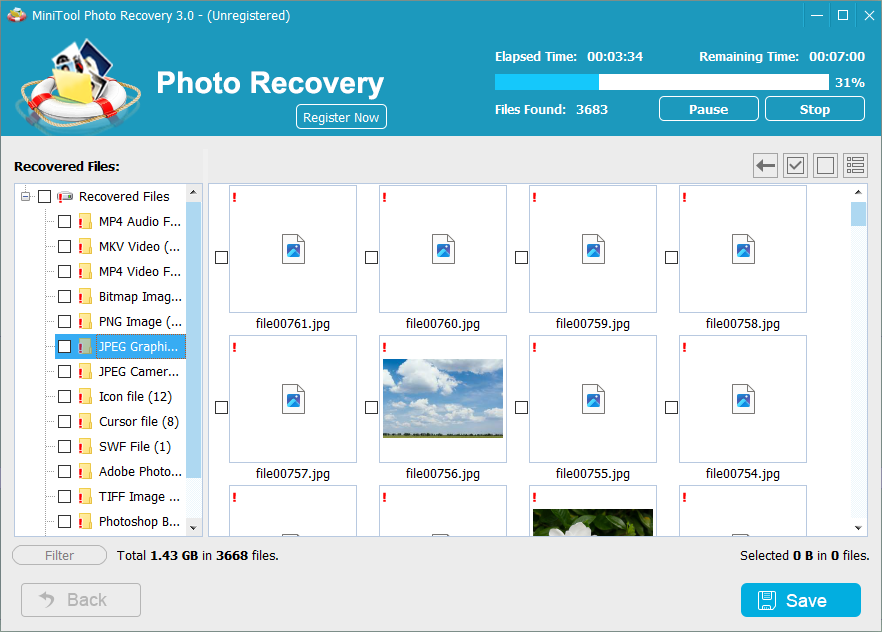
Step 4. Tick the photos you want to restore and click Save. You need to select Browse to find a new destination for recovered photos, then click OK to confirm.

Please note that MiniTool Photo Recovery Free only allows you to recover no more than 200MB of files. To obtain a larger data recovery capacity, you should update to an advanced edition.
How to Prevent Photos Lost from Samsung Digital Cameras
Unlike files deleted from a computer, photos deleted from Samsung cameras are usually permanently removed. Data recovery services have a chance to recover deleted photos from Samsung cameras, but not always with satisfactory results.
If you have backups of your photos, you will not worry about data loss even if it is permanently deleted or corrupted. Samsung camera backups should be done manually. You can choose a reliable cloud storage and upload photos from your SD card. Alternatively, back up photos to other physical data storage devices by copying and pasting or using third-party backup services, such as MiniTool ShadowMaker.
This is a versatile backup software that allows file backup, disk restoration, file syncing, disk cloning, etc. You can choose backup types based on your demands and set the backup intervals to complete backups automatically. Why not get this software to simplify your backup task?
MiniTool ShadowMaker TrialClick to Download100%Clean & Safe
Guide to Back up the SD Card
Step 1. Connect the SD card to your computer and launch the software.
Step 2. Switch to the Backup tab. On the right pane, you should click SOURCE to the backup type: Folders and Files or Disk and Partitions. If you just want to back up part of the pictures, choose Folders and Files. Click OK to return to the interface.
Step 3. Click DESTINATION to choose a path to save backups. You can select a location on the local computer or choose an external device to save the photo backup.
Step 4. Choose Back Up Now to start the process. If you want to manage backup settings, click Options beside the Back Up Now choice.
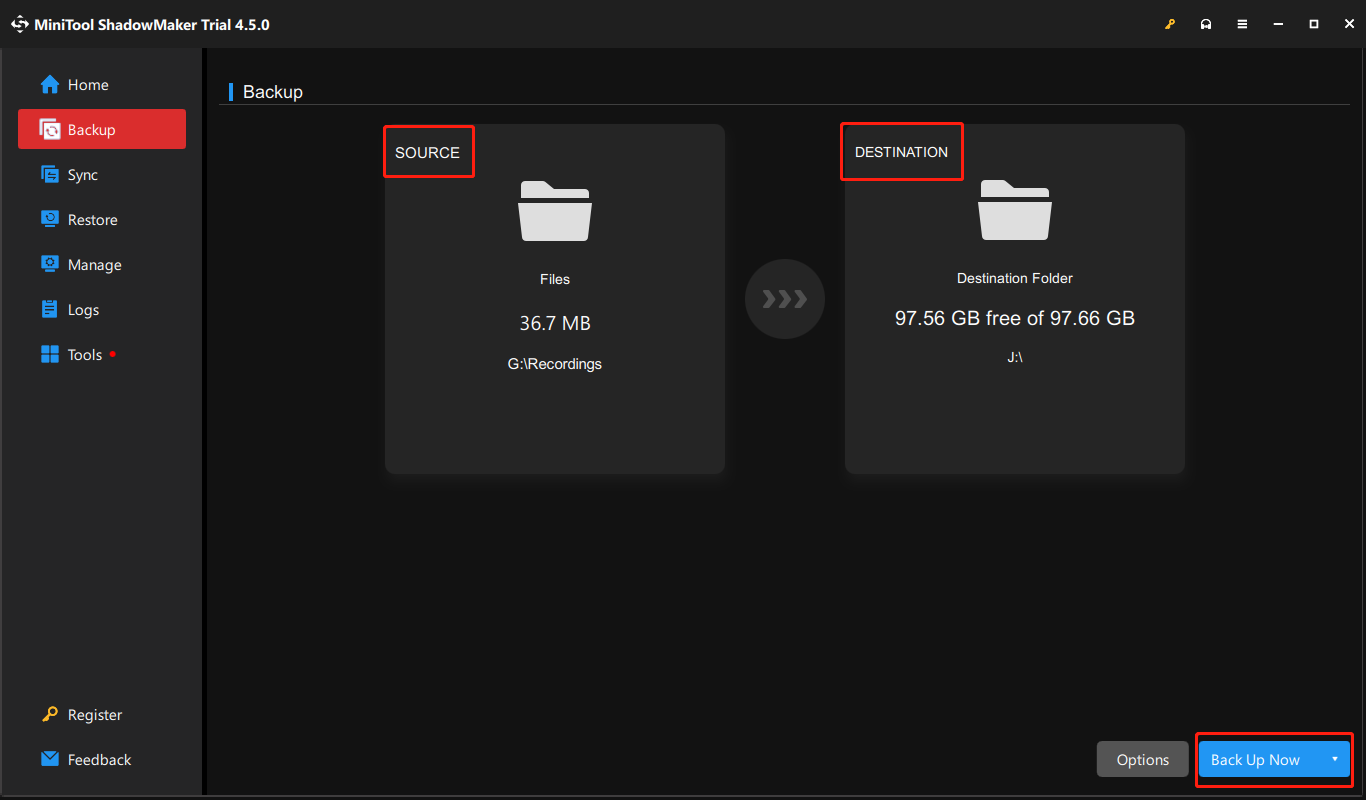
In the new window, you can shift to the Schedule Settings interface to set the automatic backup. Toggling the switch to On, you can choose to back up on daily, weekly, monthly, or on event. Additionally, in the Backup Scheme section, you can select one backup type from Full backups, Incremental backups, and Differential backups.
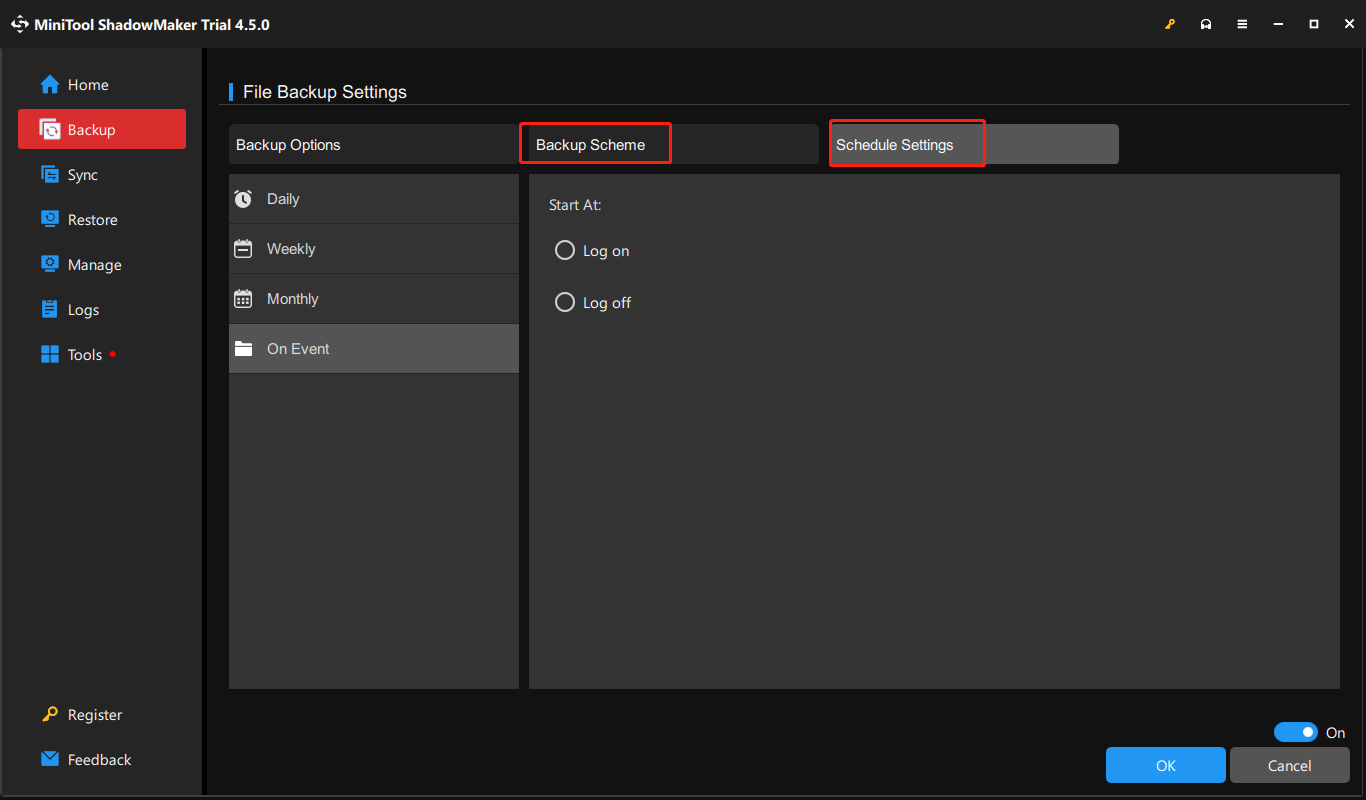
In addition to periodic backup, you should think twice before deleting photos to prevent mistaken deletion. Moreover, properly use the camera SD card including safely removing it during file transfer, avoiding severe physical damage, and not to be used on untrusted or virus-infected devices.
Bottom Line
Though Samsung digital cameras are well-known when referring to digital cameras, they are not immune to data loss. If your camera has a Recycle Bin, you can undo the deletion by recovering photos from the Recycle Bin easily. When photos are permanently removed, it is efficient to recover deleted photos from Samsung cameras with data recovery tools.
Always remember to back up precious photos and videos regularly to avoid data loss and make data recovery effortless.
If you encounter any issues about using MiniTool software, please tell us by email via [email protected]. We are always at your service.

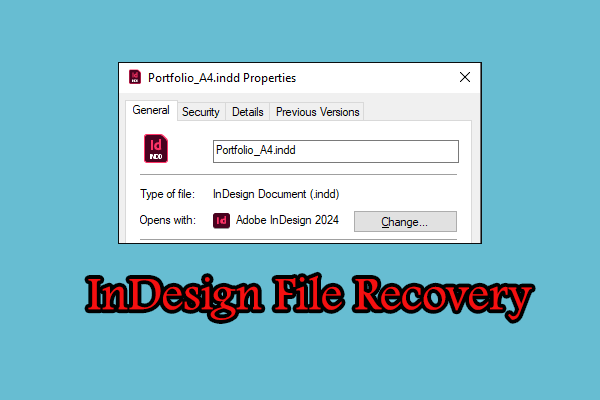
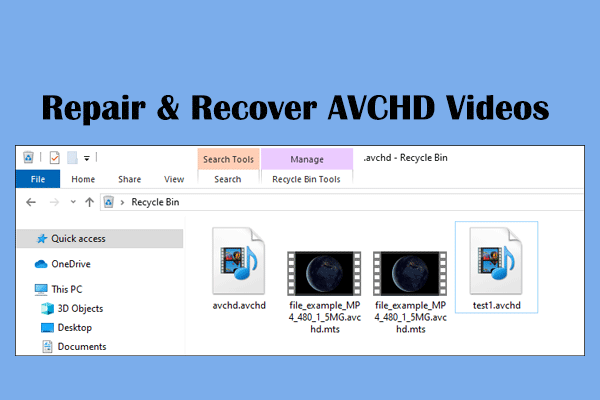
User Comments :