Power Data Recovery FAQ
- FAQ for Running the Program
- FAQ for Scanning Device
- FAQ for Saving Data
- FAQ for Bootable Version
-
Failed to run MiniTool Power Data Recovery and get the code 14001 error
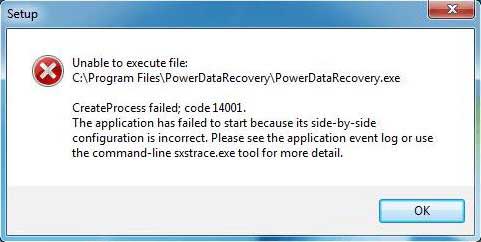 Please refer to this post: https://www.minitool.com/help-pdr/error-code-14001.html
Please refer to this post: https://www.minitool.com/help-pdr/error-code-14001.html
-
MiniTool Power Data Recovery has crashed or got stuck at loading disk information.
Probably some of your drives have errors. Please reconnect your external drives and run the program again. If it still crashes, please disconnect all your external drives and try running the program again. If nothing helps, please send the log file of the program to [email protected]. The log file is located at the installation folder of the program (default path is C:\Program Files\MiniTool Power Data Recovery\) and called log.txt.
-
I want to recover data from my drive, which module works for me?
To recover data from lost partitions and unallocated space, use "This PC" and "Hard Disk Drive" modules. The difference is "This PC" module does not show your hard disk drives while the "Hard Disk Drive" module does not show your partitions. Data saved in removable media (e.g. USB stick and memory card) can be found in "Removable Disk Drive" module; and the "CD/DVD drive" module is designed for CD/DVD data recovery.
-
Difference between Partition Recovery function in MiniTool Partition Wizard and Lost Partition Recovery in MiniTool Power Data Recovery
Partition Recovery function is designed to recover lost/deleted partitions along with data in these partitions while Lost Partition Recovery function is developed to recover data from lost/deleted partitions. In other words, the former recover partitions to their original location while the latter requires another drive to save recovered files.
-
How long it will take to complete scan process?
The time required to scan a drive depends on many factors, such as how many data you saved in this drive and the current status of the drive.
-
After scan I got the error message "failed to find any file system information from the specified device", and no files are found.
There are 2 possible causes for the issue:
1. The connection between the drive and the computer is not good.
2. The drive is physically damaged.
Please reconnect the drive and scan the drive again. If the program still fails to find any file, probably the drive is already damaged, and you can download HD Tune to make an error scan for the drive. -
The scanning process got stuck for more than 10 hours. What should I do?
Could you please send the log file of the program to [email protected]? The log file is called log.txt, and you can find it in this path: C:\Program Files\MiniToolPowerDataRecovery\.
-
I used Partition Wizard Free/Demo version to scan my drive successfully but I bought Power Data Recovery. How to load the recovery result on the program I bought?
Firstly, please open MiniTool Power Data Recovery and double-click the Load Manually option:
 After that, the program will show you the installation folder of Power Data Recovery by default.
After that, the program will show you the installation folder of Power Data Recovery by default.
Please navigate to the installation folder of Partition Wizard Free/Demo version (default path is C:\Program Files\MiniTool Partition Wizard 12\) and locate the .rss file which is the scanning result of Partition Wizard:
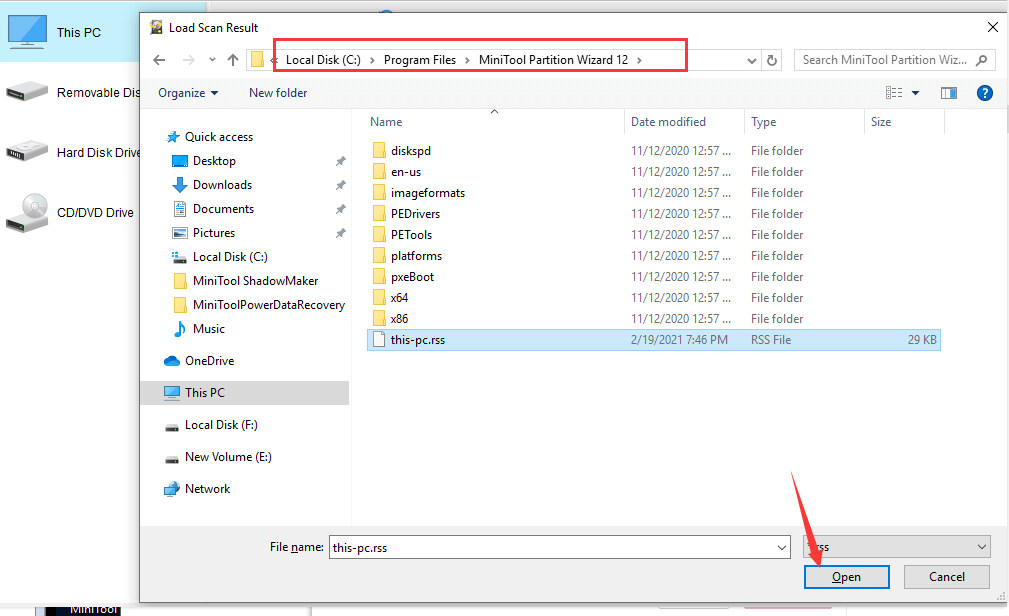 Then, please select the .rss file and click the Open button to open the file. The loading result process will only take a few seconds.
Then, please select the .rss file and click the Open button to open the file. The loading result process will only take a few seconds.
After that, files found by Partition Wizard free demo version will be loaded to Power Data Recovery, and you can recover files. -
Software stuck at “building virtual file system” after scanning. What to do?
You got the issue because the file system of the drive is too fragmented. In this case, please rescan the drive. This time, please Pause (not stop) the scanning when it gets to 90%:
 Then, please select the needed files to recover. When 90% of the scanning is completed, 99% of the files are already found.
Then, please select the needed files to recover. When 90% of the scanning is completed, 99% of the files are already found.
-
The program only found .swf files which are unable to open.
Please tell us where your files were originally saved and how they got lost. Then, please send us the log file of the program, which is located at the installation folder of the program (default path is C:\Program Files\MiniTool Power Data Recovery\) and called log.txt. This is our support email: [email protected]. With the provided information, we can give you some detailed instructions.
-
The program crashed when scanning my drive.
Please send us an email that includes the following details so that we can review them and give you some instructions:
1. Where were your files originally saved and how did they get lost?
2. Please take a screenshot to show us the disk layout in Windows Disk Management.
3. Please send us the log file of the program, which is located at the installation folder of the program (C:\Program Files\MiniTool Power Data Recovery\ by default) and called log.txt. -
Why the program found 1.7TB of files from a 500GB drive.
Our program uses 2 ways to scan a drive, namely file system scan and RAW scan. Files found by file system scan are saved in Existing Partition or Lost Partition and have the original names while files found by the RAW scan are saved in the More Lost Files folder and lose the original names. Most files found by these 2 methods are repeated files.
-
Do I have to make a new scan if I already made a scan before?
If you are running a free version, you need to make a new scan. If you are running a full version, there is no need to rescan the drive. Just open the program and load the previous .rss recovery result, which just takes dozens of seconds:
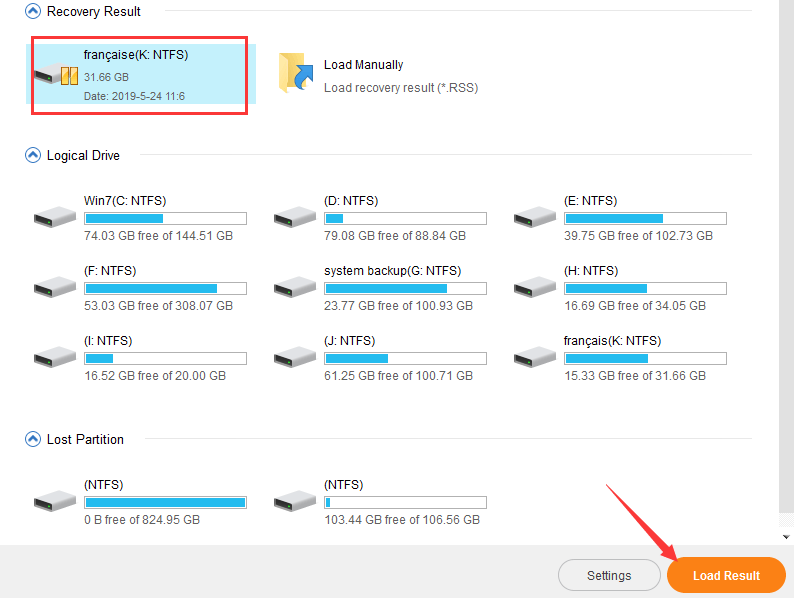 And then, you can recover your files.
And then, you can recover your files.
-
The Free version scanned my drive for 12 hours and it found my data, so i upgraded to the Full version. Do i need to install the Full version and rescan my drive?
There is no need to rescan your drive with the Full version, because you can directly activate the program on the Free version and continue to recover.
-
It's a 2TB disk, but the program reported that there are dozens of TB files found, so I can't save them.
In your case, mostly some files have problems and miscalculated. Please use this method to filter files:
Step 1: if you already closed the program, please run the program again and load the previous recovery result, which can avoid rescanning the drive:
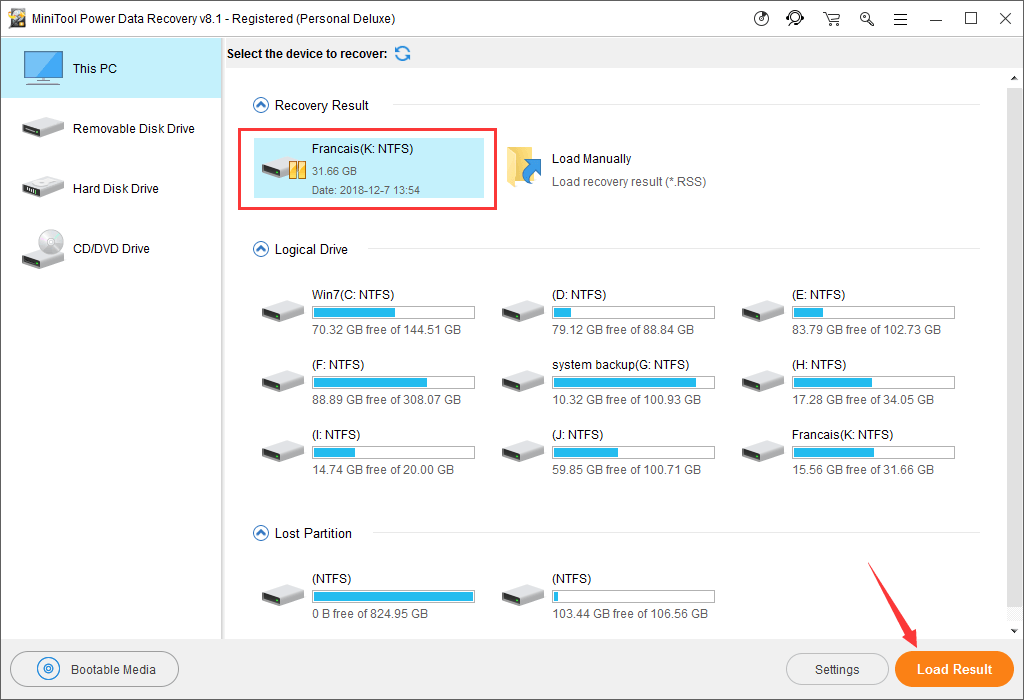 Step 2: Click the Filter button, give a check mark "√" on By Size option, and limit the size for files that the program found. For example, we need to recover files smaller than 1GB, so we make the following filter:
Step 2: Click the Filter button, give a check mark "√" on By Size option, and limit the size for files that the program found. For example, we need to recover files smaller than 1GB, so we make the following filter:
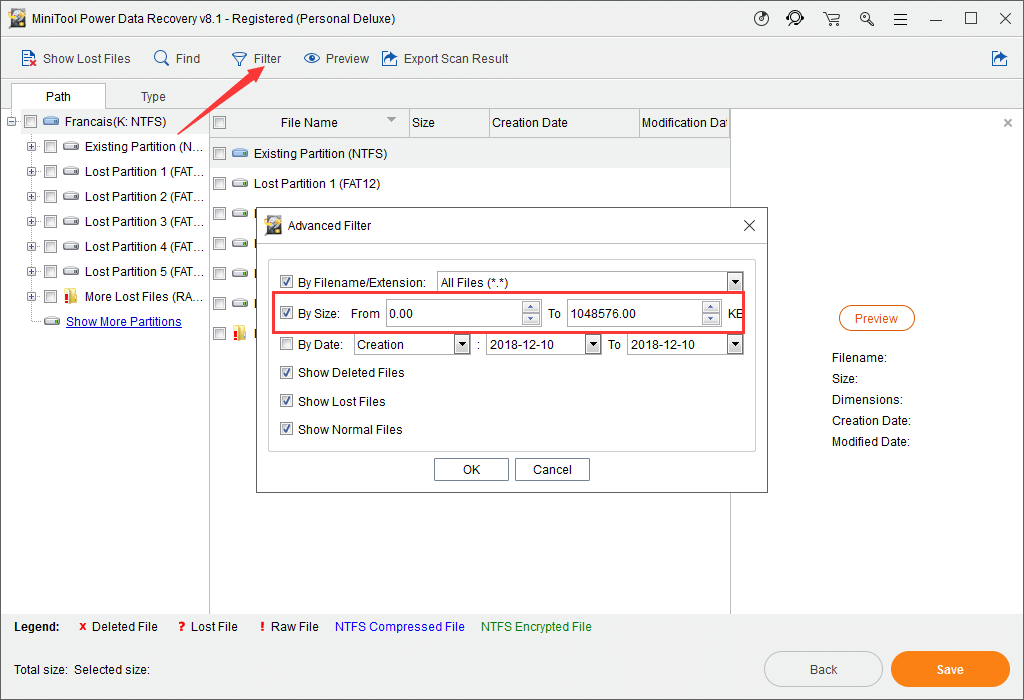 1048576KB = 1024MB = 1G
1048576KB = 1024MB = 1G
Then, we can only see files NOT Larger than 1GB.
Please limit the size of your files. -
Why the program found a lot of partitions
When our program finds a file system track, after scanning it will show it as a partition no matter the file system is intact or not. If it finds 10 file system tracks, it will show 10 partitions. If file system is intact, all files in this partition will be shown correctly. If file system is incomplete or corrupted, all files will be in the RAW Files folder and lose their original name. Files in the All RAW Files partition are found over file system, so they lose original names and date.
-
What does RAW Files mean?
Our program uses 2 ways to scan a drive, namely file system scan and RAW scan. RAW files are found by the raw scan. Most files found by the file system scan and the raw scan are repeated files. If you find the needed files from the Existing Partition or Lost partition, there is no need to recover RAW files. If you do not find the needed files from the Existing/Lost Partition or the program only finds RAW files, please just recover those RAW files.
-
The program said it saved files successfully, but I just found an empty folder.
In general, there are 4 causes for this issue:
1. There is not enough free space on the drive to save the file. Could you please check the unused space of the drive?
2. There are errors in the path selected for recovered files. In this case, could you please right click an individual file in Power Data Recovery and recover it to root directory of a drive to see whether it is there? If you already closed the program, you can run it again, choose the function you used to scan the drive, and load previous scanning results.
3. Errors occurred during scan. In this case, would you mind rescanning the drive and saving an individual file to see whether it can open?
4. File system of the drive you used to save recovered files isn't supported by Windows. Could you please try saving files to an NTFS or FAT32 partition? -
Recovered files can't open in any other supported programs.
In general, there are 4 possible causes for the issue that recovered files cannot be opened:
1. File records in the file system got corrupted and you recovered files with original names.
2. Errors occurred during the process of scanning or saving.
3. Files are already overwritten or corrupted before recovery.
4. The disk has physical issues.
Under such a circumstance, please run the program again and load the previous recovery result (not rescan), which just takes a few seconds:
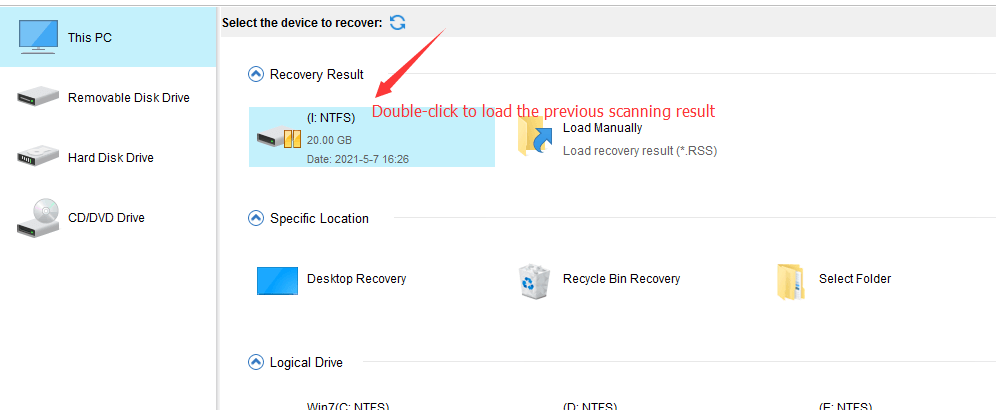 Then, please try saving some files again and see whether they can open correctly. This time, please save files with the original names as well as files in the More Lost Files (RAW) folder:
Then, please try saving some files again and see whether they can open correctly. This time, please save files with the original names as well as files in the More Lost Files (RAW) folder:
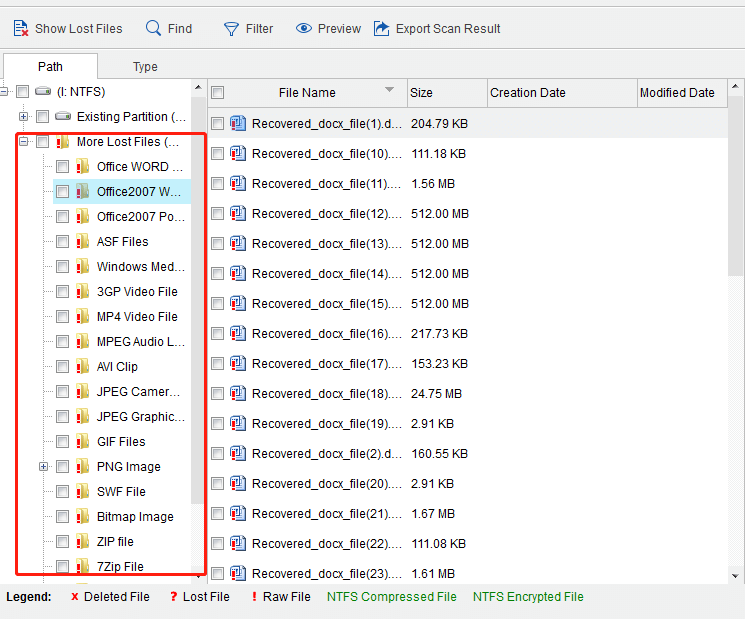 However, if this method still doesn't work, errors may occur during the process of the first scanning. In this case, please scan the drive again. During the process of scanning, please try previewing and saving some files.
However, if this method still doesn't work, errors may occur during the process of the first scanning. In this case, please scan the drive again. During the process of scanning, please try previewing and saving some files.
Kindly Reminder: Please do not recover files back to the original drive, because it may overwrite lost files, and overwritten files can't be recovered any more. -
Why recovered files lost original names and showing up as file1, file2, file3…
There are 2 causes for this issue, including:
1. Errors occurred during the process of scanning. In this case, would you mind rescanning the drive?
2. File system is damaged. In this case, original folder structure can't be restored. -
After 2 days, the recovery/save process is still at 2%.
If the recovery stuck on a specific file, please suspend the recovery, uncheck that file and then restart the recovery.
If the whole process is very slow, you can try the following method:
Open the file PowerDataRecovery.exe.ini, which is located at the installation folder of MiniTool Power Data Recovery, and set the DestPathSimpleMode value from 0 to 1, and save the change. Please refer to the pictures below.
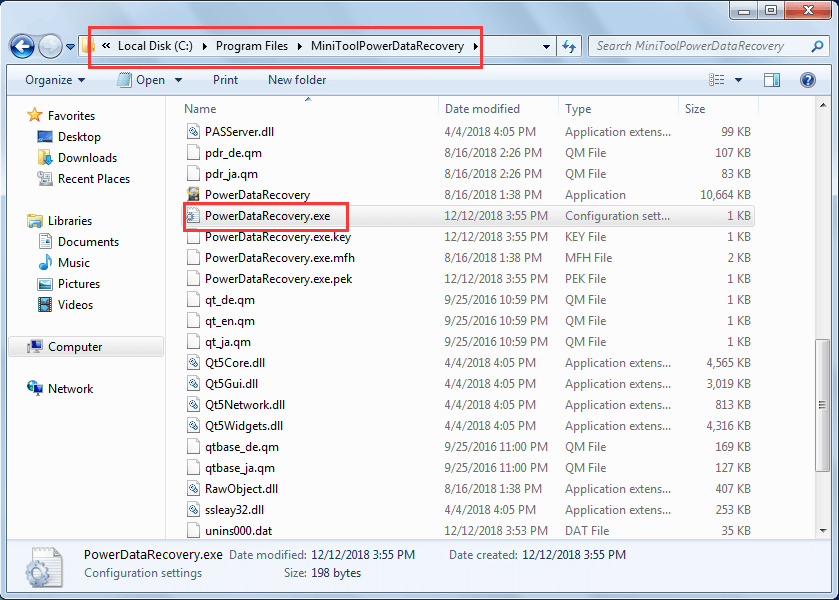
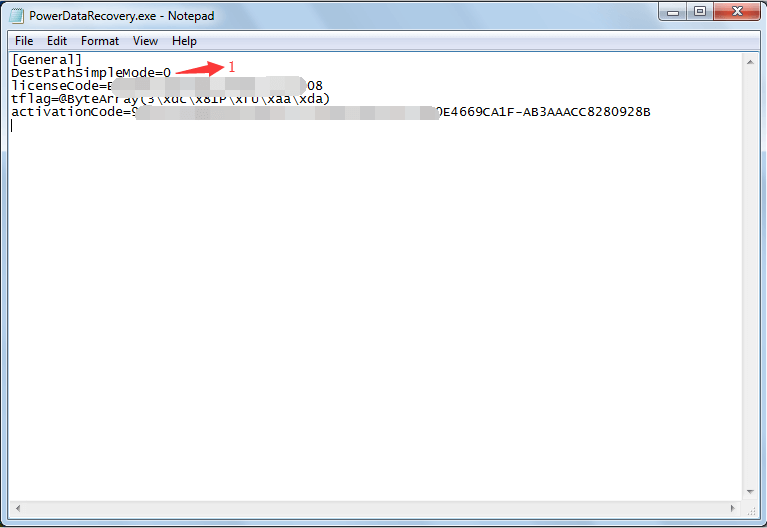 If you are not allowed to change this file, please copy the file to another drive, drive E: for example, open the copied file, set the DestPathSimpleMode value from 0 to 1, save the change, and copy the changed file back to replace the original one in the installation folder.
If you are not allowed to change this file, please copy the file to another drive, drive E: for example, open the copied file, set the DestPathSimpleMode value from 0 to 1, save the change, and copy the changed file back to replace the original one in the installation folder.
Then, please restart MiniTool Power Data Recovery, load the previous recovery result and retry saving files (as the attached image shows).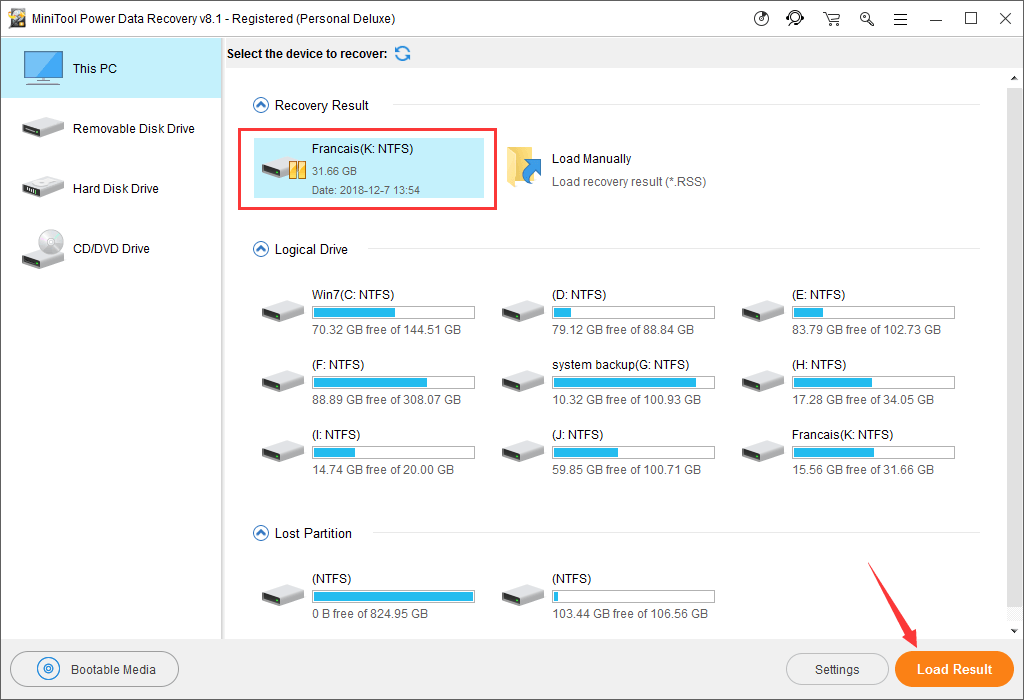
-
When I click the save button, the window that pops up is blank.
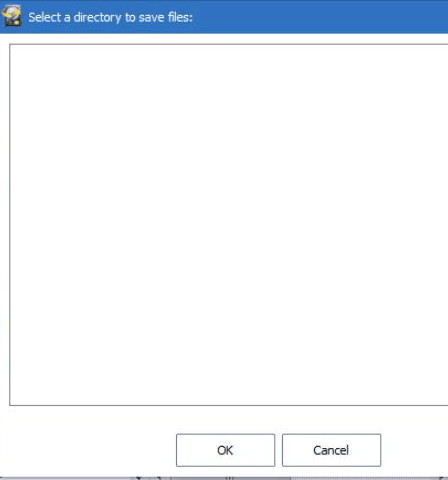 Have you moved Desktop or My Documents from OS drive (default) to another drive or do other related move recently? If yes, to change them back may solve the problem.
Have you moved Desktop or My Documents from OS drive (default) to another drive or do other related move recently? If yes, to change them back may solve the problem.
-
How to save the found data to a NAS?
You can map the NAS shared drive to your local machine and choose the mapped drive to save files. You can also click the “I would like to enter a path manually” option and enter the path of the NAS to save files.
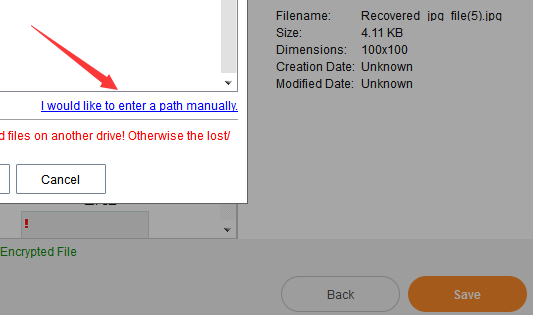
-
Can I recover data to the original drive?
We strongly advise you not to recover the data to the original drive, because doing this may overwrite the lost files. If you do, do at your own risk.
-
How to create bootable disk to recover data from a crashed computer?
You need to prepare a CD, DVD, or USB drive, then run MiniTool Power Data Recovery, and click the Bootable Edition button to create.
-
When I clicked the Bootable Edition button, it brings me to a website. How can I create a bootable disc?
There are 2 possible causes for this issue:
1. You purchased the Business Standard version, which does not have the snap-in WinPE Bootable Builder. In this case, we suggest placing a new order to purchase a more advanced version like the Business Deluxe version, then send us the new order ID, and we will cancel the first order.
2. You registered directly on the Free Edition. The Free Edition doesn't contain a MiniTool Bootable Media Builder by default. In this case, could you please send us your order ID or registered email address and problem details to [email protected]? Once the order is confirmed, we will send you the download link of the full version. -
USB mouse and keyboard didn't work in the bootable version.
Did you create the bootable disk on a Windows 7 computer? Windows 7 itself doesn't have USB 3.0 driver, so bootable disc of Partition Wizard created in Windows 7 doesn't have USB 3.0 driver. If you want to use the bootable disc on computers where USB 3.0 drives should be accessed, you need to manually add USB 3.0 drivers. With the Add Drivers feature, users can manually add needed drivers. Or you can connect the USB mouse and keyboard to USB 2.0 interface.
-
I want to create a bootable USB drive with Bootable Media Builder. What’s the recommended size for the USB drive size?
For creating a bootable media, the recommended USB drive size is 4GB to 64GB.
- Install
-
Got the error "An error occurred while trying to replace the existing file. DeleteFile failed; code 5" when installing MiniTool Power Data Recovery.
It seems you installed another version of the program, like the Free Edition, before the current installation. In this case, just skip ignore the error, and continue to install. Or you can install the program to another location.
-
The WinPE bootable version of the program doesn’t detect our drive.
Could you please check whether the drive is showing up in the Hard Disk Drive? If not, most probably the bootable version lacks an Intel® Rapid Storage Technology driver. In this case, please do the followings on a normally running computer:
1. Go to https://downloadcenter.intel.com/download/29094/Intel-Rapid-Storage-Technology-Intel-RST-User-Interface-and-Driver?product=55005.
2. Download f6flpy-x64.zip and unzip it.
3. Copy the unzipped folder to C:\Program Files\MiniToolPowerDataRecovery\PEDrivers\x64\ or x86\.
4. Restart the program, choose the Bootable
Media function, click the Options button, Detect Drivers, and create a new bootable disk to see whether it works.
However, if the above method doesn’t work, please send an email with your problem details and order information to [email protected], and then we can send you an ISO with the RST driver added. This way you can burn the ISO to a CD/DVD with Windows built-in Disc Image Burner or burn it to a USB flash drive with Rufus (freeware).