iPhone Notes Are lost!
Nowadays, the dependence on mobile phone and other electronic devices is increasing. To meet your daily requirements, these devices’ functional applications are more and more powerful. Take iPhone as an example, its pre-installed applications are diverse.
For instance, iPhone Notes, a useful app, can help to take notes of important data, ideas or memories on various aspects of daily life. However, iPhone notes loss is a common thing and happens more and more frequently. Let’s see a true example as below:
I took notes in my class using the Notes app on my iPhone 6s, but a week later when I went back to the Notes they were deleted and gone. I know it was on my phone because I looked over it after class. Is there any way to recover them? I looked on my iCloud but there was nothing on there.discussions.apple.com
When you encounter this issue, you must urgently want to find a way to recover deleted notes on iPhone if they are very important. But, you should find out why this happened first, and then search for a suitable way to retrieve the deleted notes.
Here comes the first query: why the notes on iPhone are deleted? There are various possibilities: accidental deletion is one of the leading causes; virus attack can cause you to lose some of your data; and a firmware updating gone wrong may also cause you to lose some of your data including notes.
Nevertheless, the second doubt is: why the notes on iCloud are gone too? This involves a feature of Notes on iPhone: your Notes can be set as synchronized with your iCloud account.
Under this circumstance, as long as your iPhone is connected with Wi-Fi, deleting notes from your iPhone means deleting notes from your iCloud account at the same time. That’s why the above user couldn’t find the deleted notes on iCloud account.
Till now, you may verify that why you couldn’t find the deleted notes on both your iPhone and iCloud account by yourself. But, take it easy since you still have the possibility to retrieve your deleted iPhone notes. The followings are two magic ways to do iPhone notes recovery. Hope they are helpful for you.
How to Recover Deleted Notes on iPhone
If you have made an iTunes backup in advance, the first way is available. And please make sure that the computer you use contains the iTunes backup file you want to recover.
Way 1: Recover Deleted Notes on iPhone from an iTunes Backup
This way will restore all notes in iTunes backup file to your iPhone directly.
In this example, the restoring process is operated in iTunes Windows version.
Step 1: Open the iTunes application on your computer which you have used to back up your iPhone data. Then, connect your iPhone to the computer with a USB cable.
If you receive a message which asks you to input the password or to Trust This Computer, please just do it. After that, your iPhone will appear in iTunes. Then, select your device in iTunes to continue.
Step 2: Select Restore Backup option in iTunes, and you will see a pop-out window on which you can choose the most relevant iTunes backup by judging from the data and size of the backup files.
After that, you need to click Restore and wait for the restore process to finish. If you have encrypted your iTunes backup, you need to enter the password to unlock it.
Here, you still need to keep your iPhone connected even after it restarts and then wait for it to sync with your computer. You are allowed to disconnect after the sync ends.
At last, your iTunes backup files will be restored to your iPhone.
Is this way really ideal?
Just think it over carefully, and you will discover that this method is not very perfect: you just want to recover your deleted iPhone notes, but you restore all your data on the iTunes backup file to your iPhone finally.
That means you don’t have the right to choose what kind of data you want to recover. Besides, you are not allowed to only restore iPhone notes to your computer.
Since the above way is not so convenient, you may still want to search for a perfect way to recover deleted notes on iPhone. A piece of iPhone notes recovery freeware is a good choice. So it’s time to introduce MiniTool Mobile Recovery for iOS to you all.
Way 2: Recover Deleted Notes by MiniTool Mobile Recovery for iOS
MiniTool Mobile Recovery for iOS is a piece of free iPhone data recovery tool which is specially designed for iOS devices including iPhone, iPad and iPod Touch.
Different from other restoring methods, this software supports three recovery modules: Recover from iOS Device, Recover from iTunes Backup File, and Recover from iCloud Backup File.
The types of data can be recovered are diverse: photos, videos, messages, contacts, call history, calendar, notes, and more. The most important point is that you are able to recover unlimited pieces of notes by using its Free Edition.
Next, I will introduce the exact steps to recover deleted notes on iPhone by using this professional iOS data recovery tool.
The following operations are based on Windows OS.
First, you should download and install MiniTool Mobile Recovery for iOS Free Edition to your computer, and then start the recovery process.
MiniTool iOS Recovery on WindowsClick to Download100%Clean & Safe
Solution 1: Recover iPhone notes from iTunes backup
To recover iPhone notes from iTunes backup with MiniTool, you need to use the Recover from iTunes Backup File module.
Before the recovery, there are something you need to know:
- If there is iTunes backup before notes deletion, please give priority to the recovery module of Recover from iTunes Backup File.
- As long as the deleted notes are not overwritten by new data or damaged for some reasons before making iTunes backup, you are able to recover them by using this recovery module.
- The computer must contain the iTunes backup file you want to recover.
Step 1. Open MiniTool Mobile Recovery for iOS and enter its main interface as below. Then click Recover from iTunes Backup File from the top three recovery modules bar.
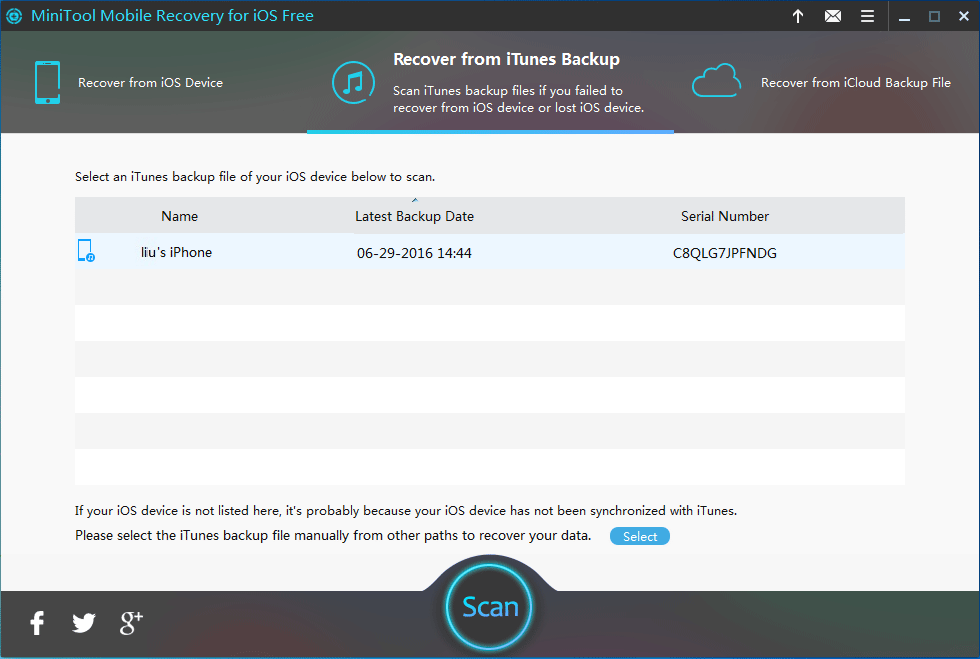
This professional software can automatically detect all iTunes backup files in the computer, and list them on the interface.
Step 2. If there are more than one iTunes backup files in the list, choose the relevant backup file by judging from the Name, Latest Backup Date and Serial Number. And then click Scan to start the scanning process.
Step 3. If the iTunes backup files are saved into another path, click Select to search them out, and then click Add to display them on this interface manually.
Step 4. When the scanning process is finished, all your iTunes backup files, including deleted and existing, will be displayed on this interface. Select Notes from the left sources bar in the Memos & Others item, and you will only see the notes on the middle side of this interface.
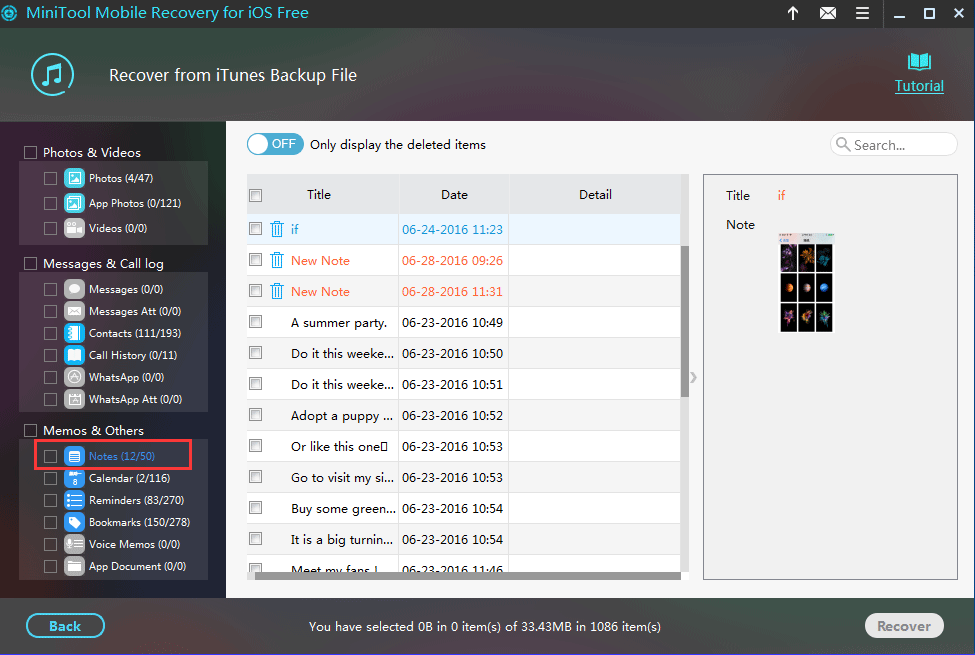
Step 5. You are allowed to preview all notes on the interface, which allows you to select the needed notes. Click Recover in the lower-right side, and then a pop-out window will be shown as below. Just click Browse to select a proper path on the computer to keep these notes.
Step 6. Open the specified stored path and click the file note.html to view all recovered notes.
See! Your deleted notes are back now.
MiniTool Mobile Recovery for iOS Free Edition allows you to recover all deleted notes. This is really attractive.
However, there is another issue: if you didn’t make an iTunes backup before deleting notes, is it still possible to recover them? The answer is yes. Don’t forget that MiniTool Mobile Recovery for iOS can also recover deleted notes from your iPhone directly.
Let’s continue.
Solution 2: Recover deleted notes from iOS device
This module Recover from iOS Device admits you to recover deleted notes from your iPhone directly. See the following exact steps:
Step 1. Connect your iPhone with the computer, and then open MiniTool Mobile Recovery for iOS Free Edition. The software will detect the device automatically, and please click Scan on the interface continue.
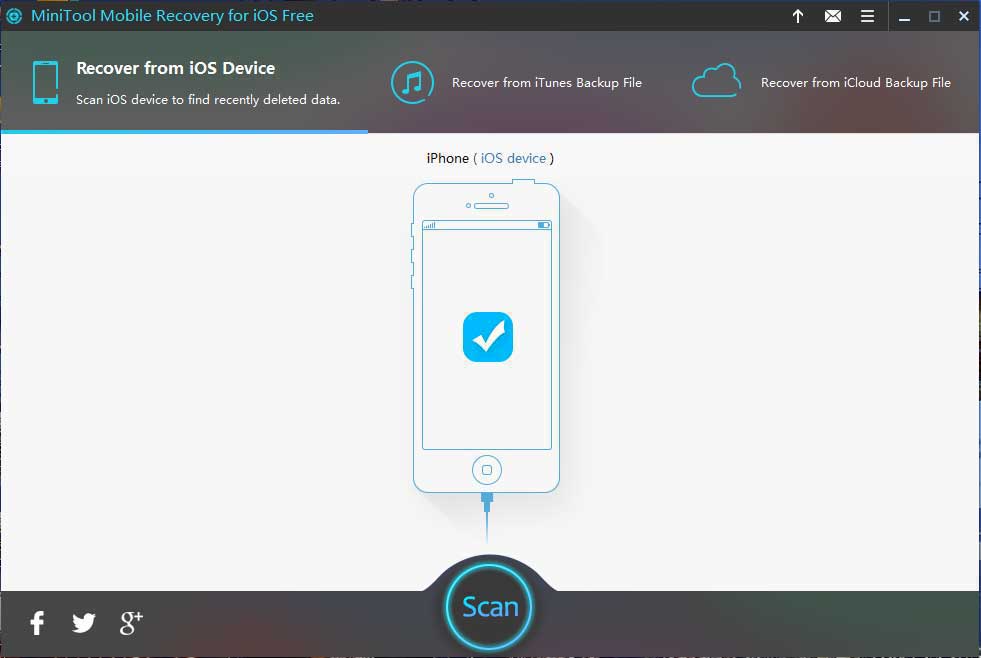
Step 2. This interface displays the scanning process after clicking Scan. The scanning time will depend on the size of data on your iPhone.
Step 3. Different types of data on your iPhone will be listed on the left side. Select Notes of Memos & Others item from the left menu, and all notes including existing and deleted will be displayed on this interface.
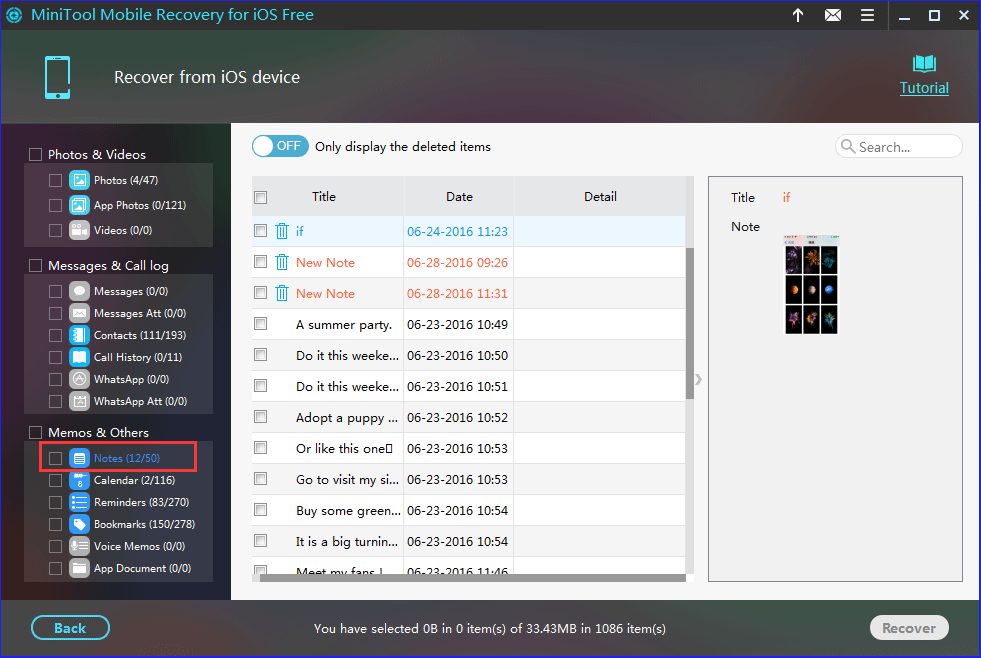
Step 4. Choose the notes needed to be recovered, click Recover on the lower-right side of the interface and you will get the pop-out window as following. Click Browse and select a proper path to save the recovered notes.
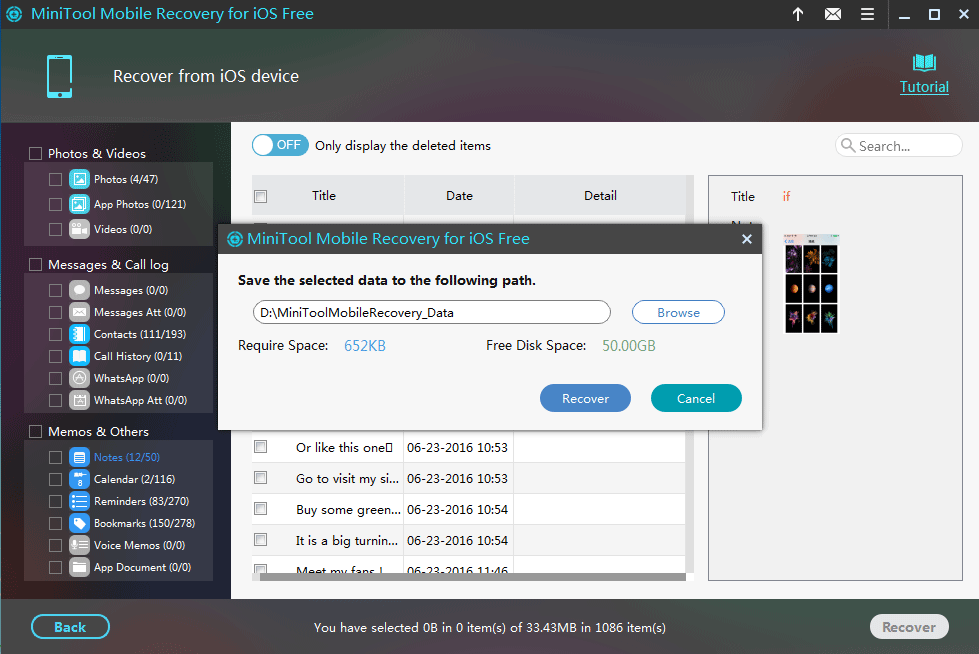
At last, you also can view your recovered notes in the specified place, and the method is same with solution1.
Due to the notes in iCloud account are deleted, the recovery module Recover from iCloud Backup File is unavailable in this case.
While, as long as you are sure that there is an iCloud backup of deleted iPhone data, you are still able to restore them by using this recovery module. Please visit our previous post Recover from iCloud Backup File to learn the detailed steps.
You need to note that MiniTool Mobile Recovery for iOS can’t get iOS 9 or latter version iCloud backup. So, if you make an iCloud backup when your iPhone runs on iOS 9 or above, you can only choose Recover from iTunes Backup File or Recover from iOS Device
Two solutions, two utilization backgrounds: Recover from iTunes Backup File enables you to recover deleted notes from your previous iTunes backup; while Recover from iOS Device allows you to recover deleted notes from iPhone directly in the event of no iTunes and iCloud backup are available.
Obviously, MiniTool Mobile Recovery for iOS offers multiple recovery insurances for your data on iPhone.
Although MiniTool Mobile Recovery for iOS Free Edition can’t free recover all kinds of data on iOS devices, it still allows you to restore some certain types of data, including notes, calendars, reminders, bookmark, voice memorandums and app documents without paying any cent.
Of course, if you need to break the limitations of Free Edition for further use, you should purchase MiniTool Mobile Recovery for iOS Full Version from the official website.
Nowadays, more and more people like using electronic devices to save important files for convenience.
So it is necessary to master some data recovery knowledge, and own a piece of professional data recovery software to reduce the risk of data loss caused by multiple reasons.
Fortunately, you have learnt two solutions to recover your important data on iPhone so far in this article.
Keep Your Your Notes Safe
Although you own a professional tool to recover your deleted notes now, the most important thing is still to keep your notes safe, because Notes is one of those apps you might use to save your financial details, medical information, and passwords. It’s really a big trouble if your notes are lost one day.
Here are some tips for you:
- Frequently update your iCloud backup and iTunes backup.
- Allow your Notes APP to synchronize with other applications, for instance, email. This offers you another path to store your important notes.
- Please make sure that you have made an iTunes or iCloud backup before upgrading iOS version or restoring your iOS devices to factory settings.
Bottom Line
After reading this post, you must know how to recover deleted notes on iPhone with different ways. You can just choose one way according to your actual needs.
Should you have any questions when you are using this MiniTool iPhone data recovery software, please feel free to contact us by leaving a message on the following comment area. You can also tell us via [email protected].
Recover iPhone Notes Free FAQ
- Download and install MiniTool Mobile Recovery for iOS on your computer.
- Connect your iPhone to the computer.
- Open the software.
- Use the Recover from iOS Device module to scan your device.
- Select your needed notes and recover them to your computer.
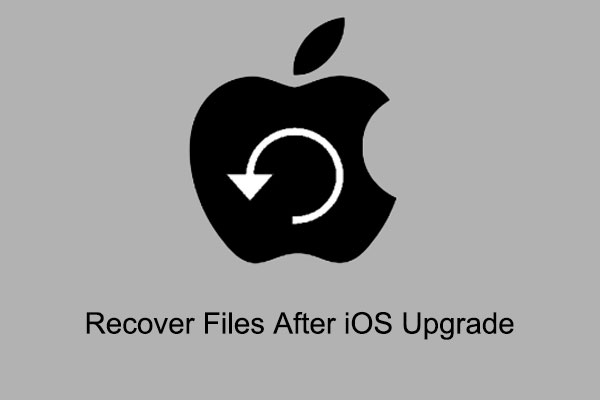
User Comments :